Access to multi-currency project settings is permission based
To access multi-currency project settings, your account must have one of the following roles enabled:
Role: Company Admin, Accountant
Custom role with: Accounting & Cost Tracking / Project settings - Currencies: Full access
Overview
With Wrapbook’s Production Accounting Suite (PAS), you can use multi-currency accounting to track, manage, and report on financial transactions in various currencies within a single project. This feature enables accurate recording of expenses in their native currencies while providing the ability to generate consolidated reports in a currency of your choice.
Where multiple currencies can be used in Wrapbook
When you add multiple currencies to a project in Wrapbook, it will appear in the following places:
During project setup
Currency management- Select the currencies used in the project’s settings
Bank accounts - Assign a currency to each bank account
Budget tracker - Associate a currency with each imported budget
On accounting dashboards
When managing POs, AP invoices, and JEs, you’ll be able to select the currency type for transactions.
Look for the currency selector in the transaction header
Select the appropriate currency from the dropdown menu. The system will remember your last used currency for subsequent transactions.
Enter amounts in the selected currency
Complete the transaction as normal
When viewing transactions:
The currency code will display next to the transaction amount
Use the currency filter to view transactions in specific currencies
In accounting reports and data exports
When generating reports and data exports with multi-currency data, the report filter options, will include a Currency section with these options:
Display Currency: Select which currency to display the report in
Include Transactions: Choose to include only transactions in the selected currency, or transactions from multiple currencies (converted to the display currency)
Use Exchange Rate: Select whether to use the current or budgeted exchange rate for conversions
When you generate the report, the currency type being used will display in the report header
Multiple currencies can be included in the following Wrapbook reports and data exports:
Cost Report - Generate in native or converted currencies
Trial balance - View in selected currencies
General ledger - Filter by and convert between currencies
Best practices for managing projects that use multiple currencies
Set up all currencies at the beginning of your project when possible
Assign the correct currency to bank accounts during initial setup
Document exchange rates used when funds are transferred to foreign bank accounts
When generating reports, be clear about which exchange rate (current or budgeted) you're using
Access a project’s currency settings
To see the currency settings for a project:
In the left-side navigation, click the dropdown menu and select the project
In the left-side navigation, click Project settings
Under PROJECT SETTINGS, click Accounting
On the Accounting page, click the Manage button next to Currency management
On the Currency management page, the US Dollar (USD) is pre-configured as the base currency with an exchange rate of 1.0. If your project will only use USD, no further action is needed.
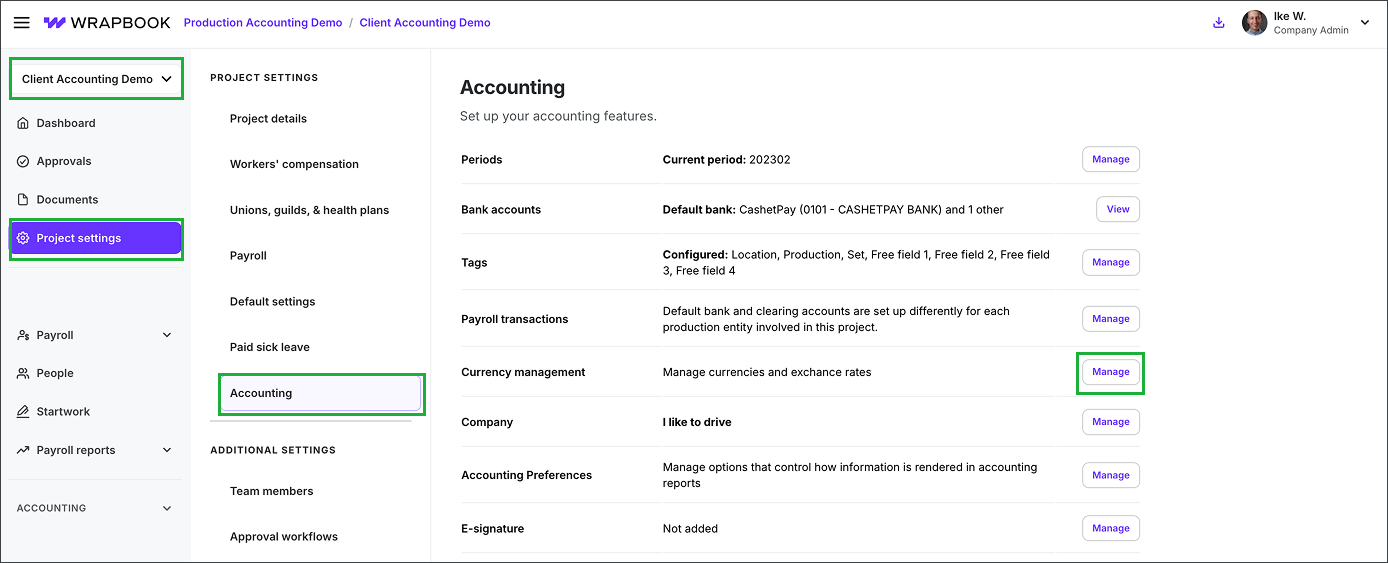
Select the project, click Project settings, and then Accounting. Then, click the Manage button next to Currency management.
Add a currency to a project
If production accounting for your project requires multiple currencies, you can add them at the project level.
Note: The currency must be configured in project settings before it can be selected when adding a foreign bank account.
On the Currency management page in the Project settings, click the + Add currency button
Click the Currency field to open the dropdown menu and make your selection
Click the rest of the fields to enter the required information:
Current rate - The rate used when consolidating currencies within a single report
Budgeted rate - The rate used when creating your budget
Budgeted date - The date that the Budgeted rate was determined
Reporting decimals - How many decimal places to display during transaction entry. By default, 2 will be entered, but you can adjust this as needed for your accounting purposes
Click the Save button
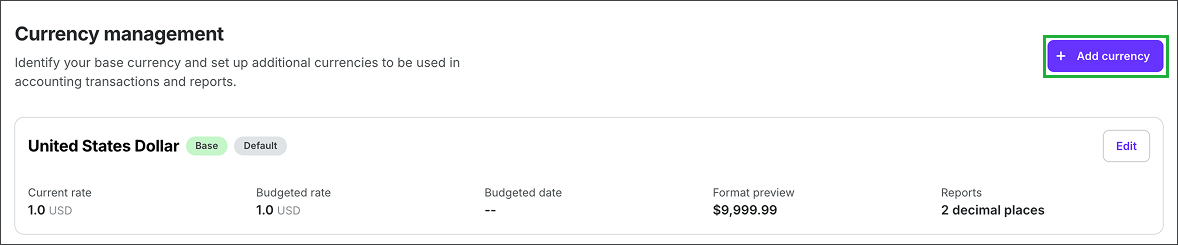
Click the + Add currency button
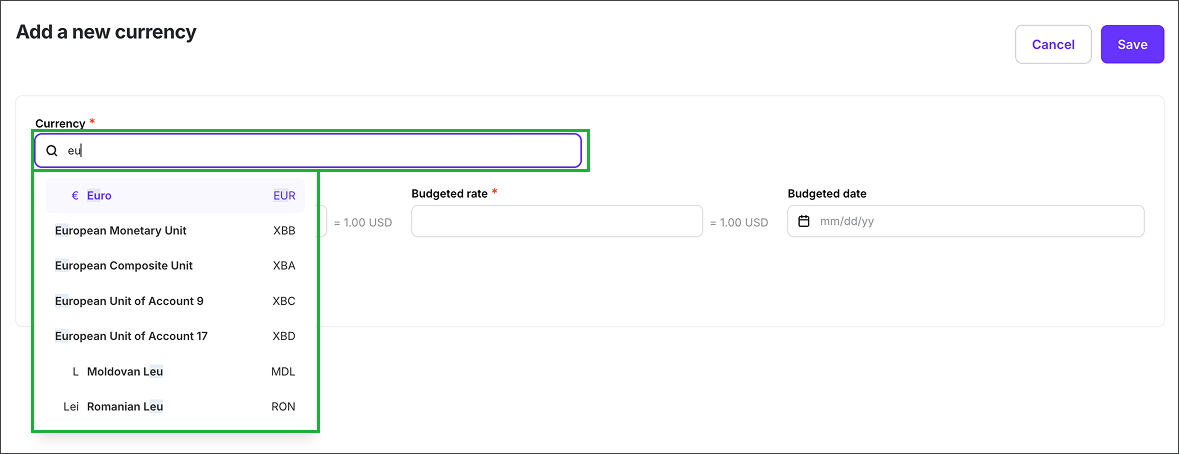
Click the Currency field and select the currency that you want to add from the dropdown menu
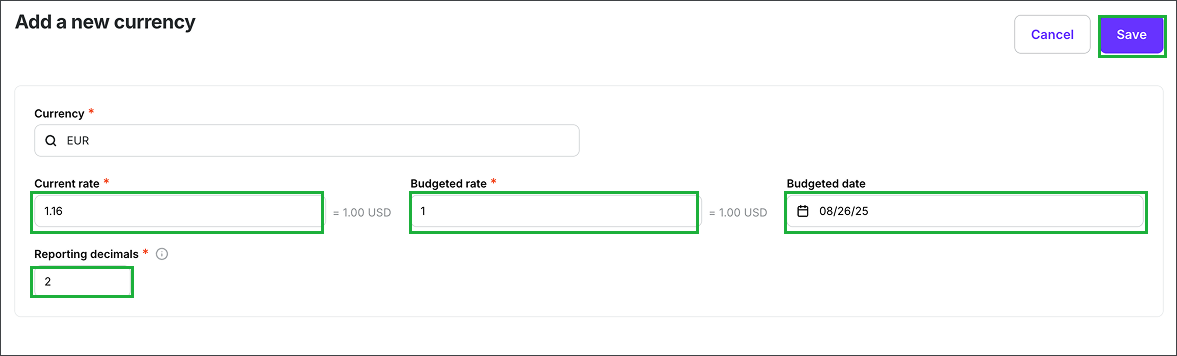
Click to complete the required fields, and then click the Save button
Update the currency exchange rate
If you receive additional project funds at a new exchange rate:
Go to the project’s Currency management settings
Click the Edit button next to the currency you need to update
If applicable, click the Current rate field and enter the updated rate
Click the Save button
Add a foreign bank account to a project
If your project receives funds in a currency other than USD, you can add the bank issuing the funds to the project’s to the project’s settings for record-keeping purposes.
In the left-side navigation, click the dropdown menu and select the project
In the left-side navigation, click Project settings
Under PROJECT SETTINGS, click Accounting
On the Accounting page, click the Manage button next to Bank accounts
On the Bank accounts page, click the + Add bank button
On the Add bank account page:
Click to choose Checking/savings
Enter the Bank name
Click the Currency dropdown menu to select the currency type.
Note: You’ll need to add the currency type to the project settings before you can select it while adding a bank account.
Enter the Account and Routing numbers. The remaining info on the page is optional.
When you’re finished, click the Save button

Select the project, click Project settings, then click Accounting. Next to Bank accounts, click the View button.

Click the + Add bank button

Click to choose Checking/savings, then enter the Bank name. Click the Currency dropdown menu to select the currency type, and then enter the Account and Routing numbers.
Select the currency used in your Budget/EFC
In order to select a currency other than USD when importing a budget, it must first be added to the project’s accounting settings.
When importing a budget you can configure the currency used as follows:
In the Import & Overwrite budget popup click the Currency dropdown menu and select the currency that you want to apply to the budget

Click the Create budget button and then select Import Movie Magic XML file
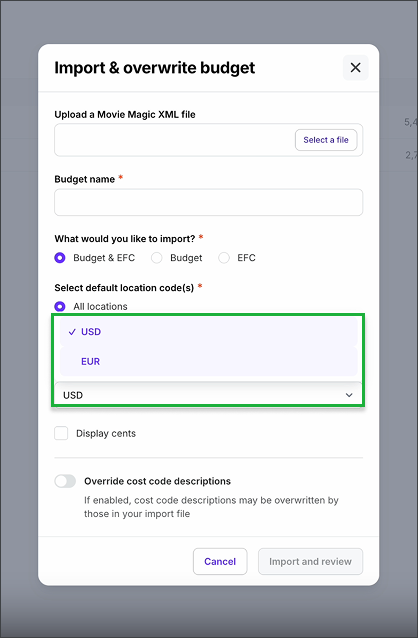
Under All locations, click to select the currency
To update the currency on a budget that’s already been added to a project:
On the Budget/EFC dashboard, click the three dots next to the budget you that want to update, and select Edit budget settings
In the Edit budget settings popup, click the dropdown menu under Currency and select the currency type
When you’re ready, click the Update button
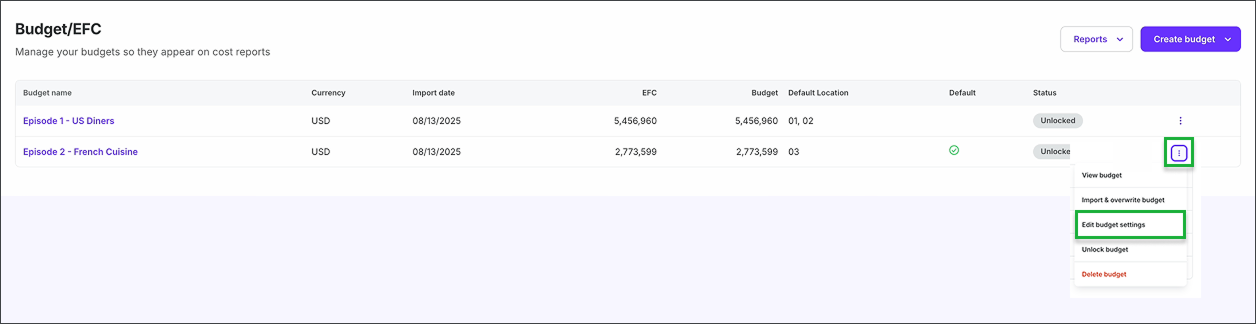
Click the three dots and select Edit budget settings
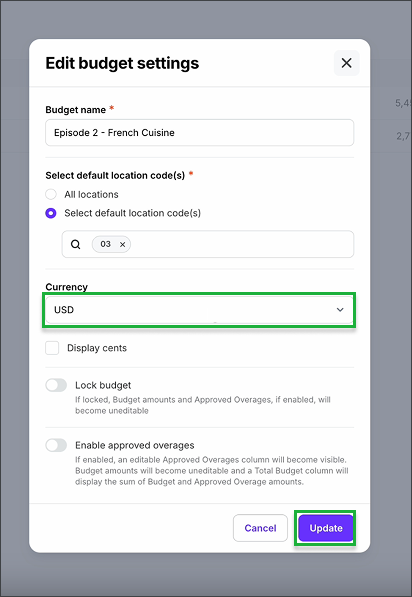
Click the dropdown menu under Currency, and make your selection. When you’re ready, click the Update button.