This help article is related to the Production Accounting Suite (PAS)
In Wrapbook, production accountants and administrators can manage budgets using either the Production Accounting Suite or Cost tracking. To understand the differences, click here.
The Production Accounting Suite (PAS) is permission based
To access PAS features in Wrapbook, your account must have one of the following roles enabled:
Role: Company Admin, Accountant
Custom role with: Accounting & Cost Tracking / Budgets (Production Accounting) - Full access
The Budget/EFC dashboard in the Production Accounting Suite (PAS) is where you can manage and track all costs associated with a production project.
Access the Budget/EFC dashboard
Make sure Production Accounting has been enabled for your company’s account
In the left-side navigation, click the dropdown menu
In the dropdown menu, select the project that you want to see the Budget/EFC for
In the project dashboard’s Budget & EFC overview, click View budget
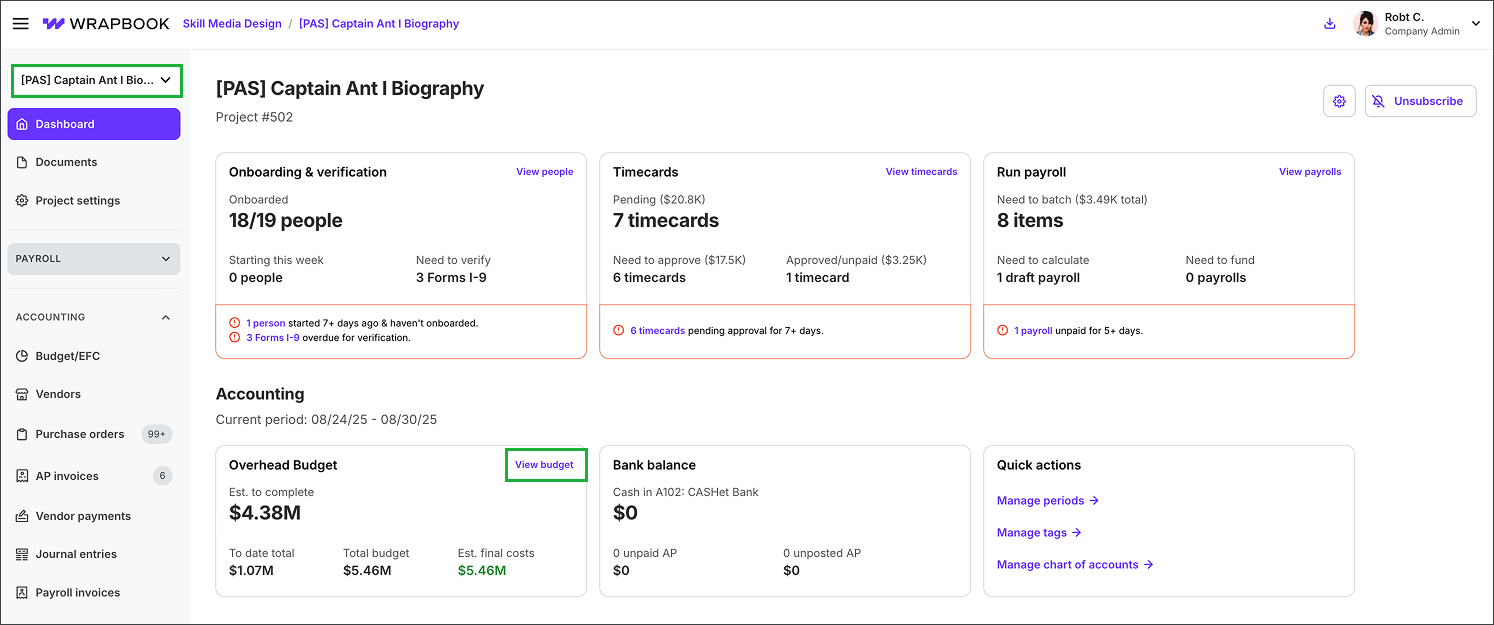
Select a project, then click View budget
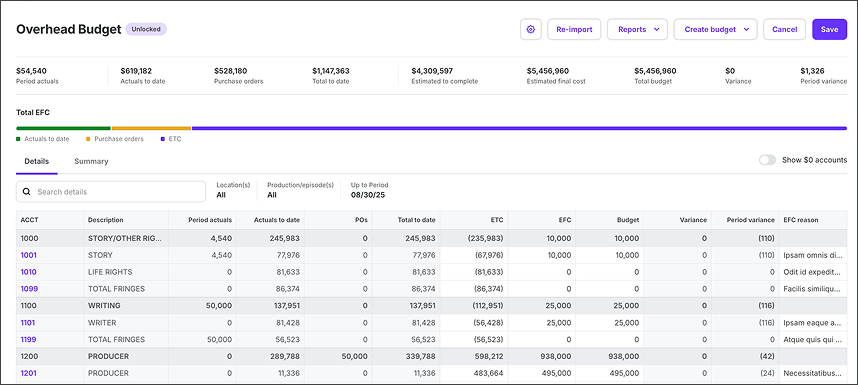
Example of a project’s Budget/EFC dashboard
Dashboard elements
The Budget/EFC dashboard contains the following information:
Project budget overview
At the top of the budget is an overview of real-time totals for:
Overview | Definition |
|---|---|
Period activity | Sum of items posted within the current period |
Activity to date | Sum of items posted up to and including the current period |
Purchase orders | Sum of open PO commitments up to the current period |
Total to date | Sum of (Activity to date + Purchase orders) |
Estimated to complete (ETC) | Sum of (Estimated Final Cost -Total to date) |
Estimated final cost (EFC) | The expected total spend at completion based on current information. Often user-entered or imported, then updated as actuals and commitments change. |
Total budget | Sum of (Budget + Approved overages) |
Variance | Sum of (EFC - Budget) |
Period variance | Sum of (Current-period EFC - Prior-period EFC) |
Project budget details
On the Budget/EFC dashboard you can:
Click the Details tab to see a breakdown of the line items within each ACCT section
Use the Search box to find specific line items
Click the toggle next to Show $0 accounts to hide/show ACCTs with no entries
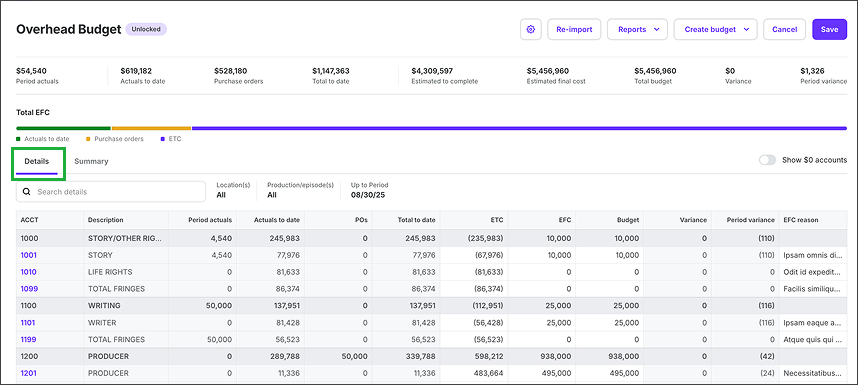
Click the Details tab to see project budget information line-by -ine under each header
Budget details are listed under the following headers:
Header | Definition |
|---|---|
ACCT | The account code tied to your project’s Chart of Accounts (COA). Each line item is tracked against its account number. |
Description | The label or name of the account or cost code, such as Cast or Equipment Rental |
Period actuals | The amount of money actually spent during the current reporting period (for example: this week or this month) |
Actuals to date | The total of all actual costs incurred from the start of the project through the current period |
POs | The dollar value of committed costs from purchase orders associated with the account. These are funds reserved but not yet fully expensed. |
Total to date | A combined figure showing Actuals to date plus committed POs. Represents everything spent or committed so far. |
ETC (Estimate to Complete) | The projected costs still expected to be incurred for the account from today until project completion |
EFC Budget (Estimated Final Cost) | The running forecast of what the total cost will be for the account by the end of the project |
Variance | The difference between the EFC Budget and the original budgeted amount. Shows if you’re tracking over or under budget. |
Period variance | The difference between actual costs for the current period and what was budgeted for that same period |
EFC reason | A short explanation provided by the production accountant when updating or overriding an EFC value, recording why the forecast was changed (for example: Vendor quote revised) |
Budget summary
Click the Summary tab to see a summary of each ACCT section
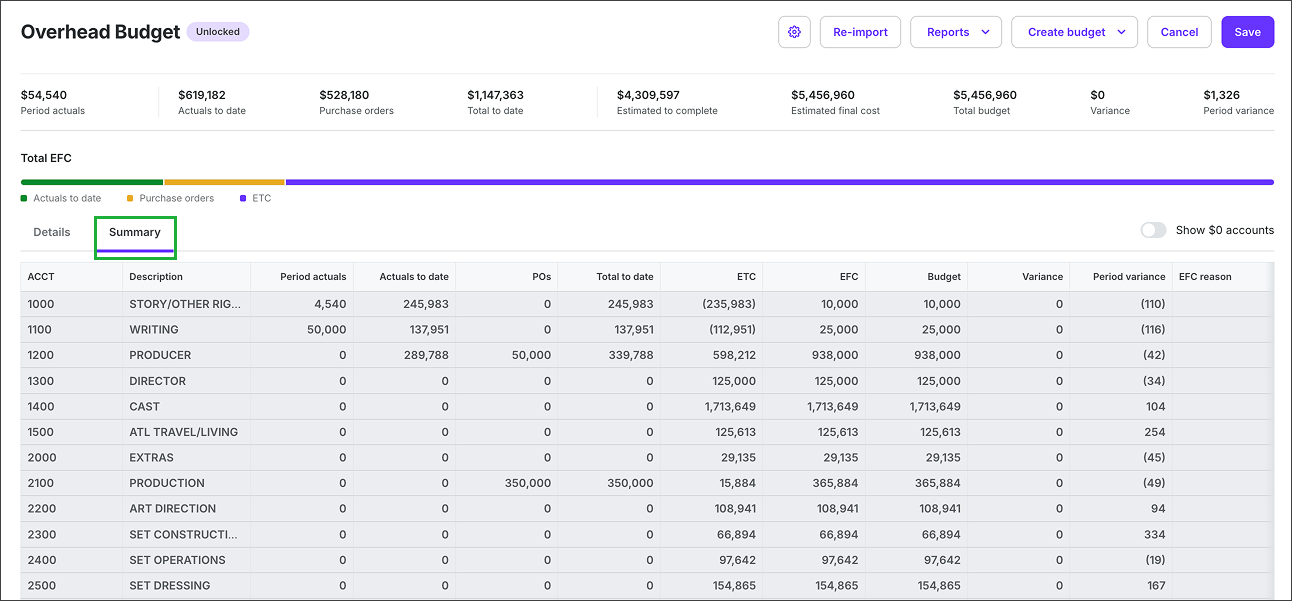
Click the Summary tab to see an overview of each ACCT line