This help article is related to the Production Accounting Suite (PAS)
In Wrapbook, production accountants and administrators can manage budgets using either the Production Accounting Suite or Cost tracking. To understand the differences, click here.
The Production Accounting Suite (PAS) is permission based
To access PAS features in Wrapbook, your account must have one of the following roles enabled:
Role: Company Admin, Accountant
Custom role with: Accounting & Cost Tracking / Budgets (Production Accounting) - Full access
To create a project budget:
Make sure Production Accounting has been enabled for your company’s account
In the left-side navigation, click the dropdown menu
In the dropdown menu, select the project that you want to create a budget for
In the project dashboard’s Budget & EFC overview, click View budget
Click the Create budget button and select Create manually
In the Create new budget popup, enter the Budget name, choose Location and Production codes and optionally click to Display cents. When you’re ready, click the Create button
After you click Create, the new budget will automatically open in the project Budget/EFC dashboard.
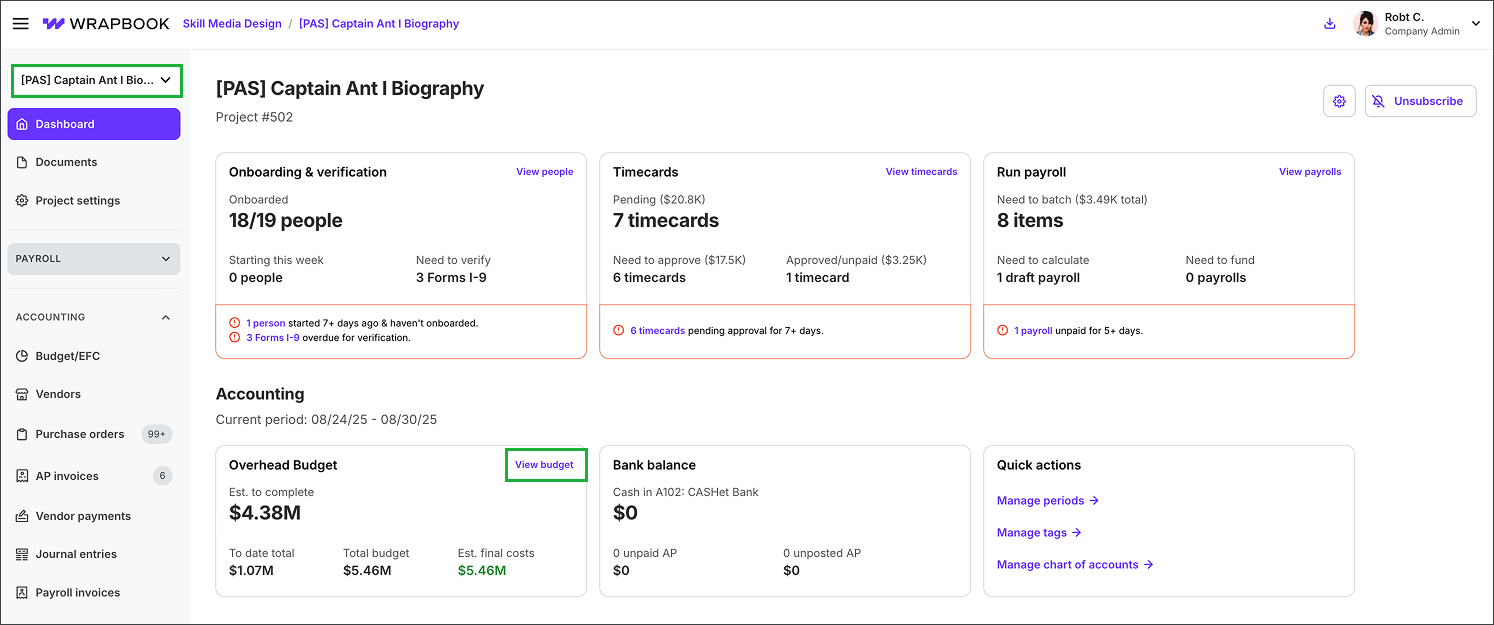
Select a project, then click View budget
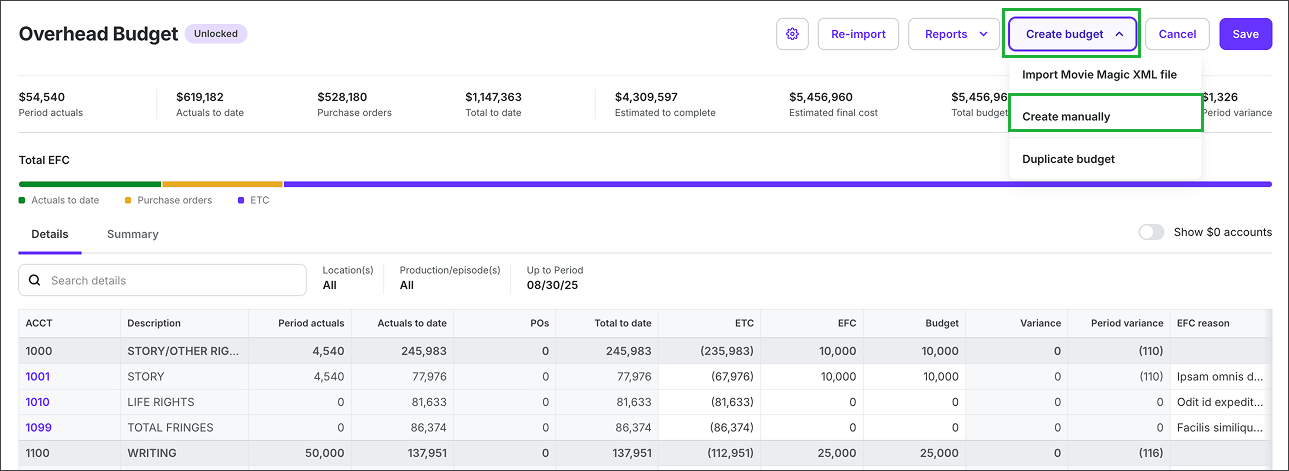
Click the Create budget button and select Create manually
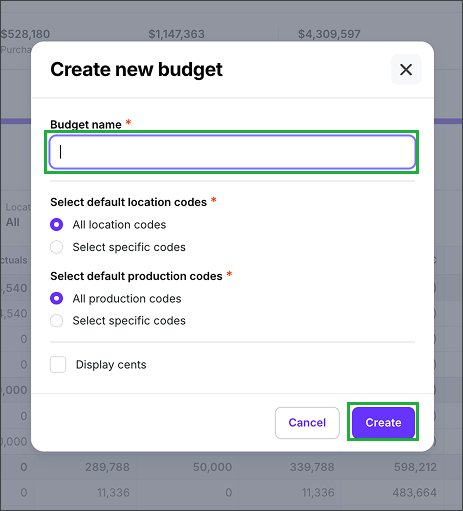
Enter the required details and then click the Create button