This help article is related to the Production Accounting Suite (PAS)
In Wrapbook, production accountants and administrators can manage budgets using either the Production Accounting Suite or Cost tracking. To understand the differences, click here.
The Production Accounting Suite (PAS) is permission based
To access PAS features in Wrapbook, your account must have one of the following roles enabled:
Role: Company Admin, Accountant
Custom role with: Accounting & Cost Tracking / Budgets (Production Accounting) - Full access
Overview
With Wrapbook’s Production Accounting Suite (PAS), you can create a copy of an existing budget, eliminating the need to manually recreate budgets from scratch.
Budget duplication is particularly useful for:
Episodic productions - Create copies of pattern budgets that can be customized for individual episodes
Scenario planning - Make copies of your project budget to test various "what-if" forecasting scenarios without affecting your primary budget reporting
Reducing repetitive work - Eliminate the need to import and customize similar budgets multiple times
Improving efficiency - Save time when managing multiple episodes that require similar budget structures
How to duplicate a budget
Follow these steps to duplicate an existing project budget:
In the left-side navigation, click the dropdown menu and select the project that you want to duplicate a budget for
In the left-side navigation, expand the ACCOUNTING menu and then click Budget/EFC
On the project’s Budget/EFC dashboard, click the three vertical dots next to the name of the budget that you want to duplicate
In the dropdown menu, select Duplicate budget
In the popup, enter a new name for your duplicated budget
Click to choose whether to include Approved Overages (if applicable)
Click the Duplicate button to create your new budget
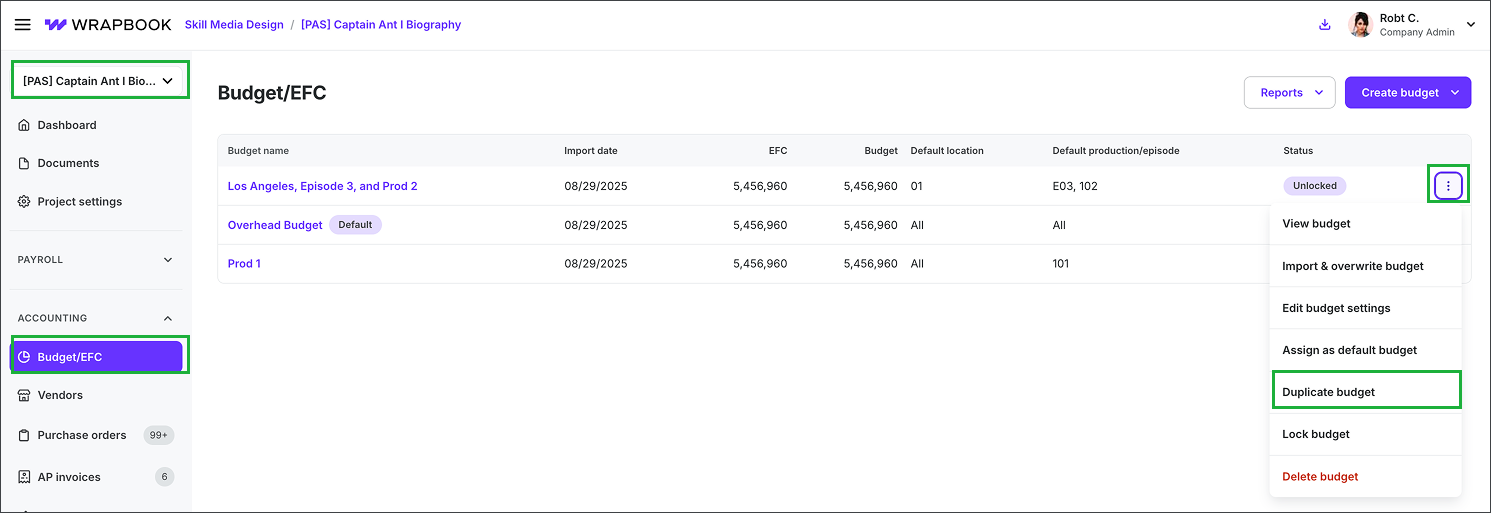
Select a project, expand the ACCOUNTING menu and then click BUDGET /EFC. Next, click the three dots next to the budget you want to duplicate and select Duplicate budget.
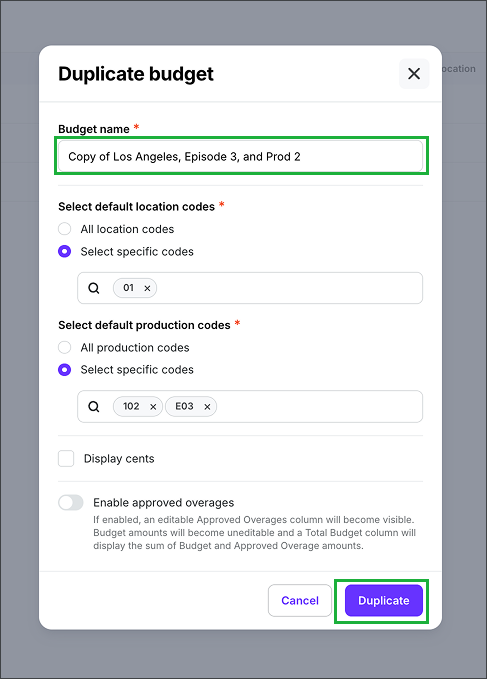
In the popup, enter a new Budget name, select the default location code(s) and/or production/episode code(s), click to update any of the optional settings, and then click the Duplicate button.
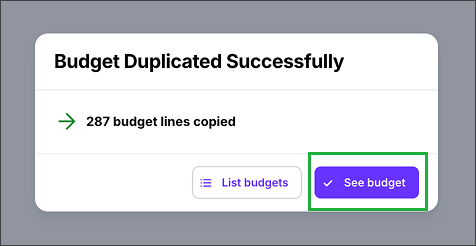
After you click the Duplicate button, you’ll see a popup confirmation. Click the See budget button to open the new budget that’s been saved to your project’s Budget/EFC dashboard. Alternatively, you can click the List budgets button to return to the project’s Budget/EFC dashboard
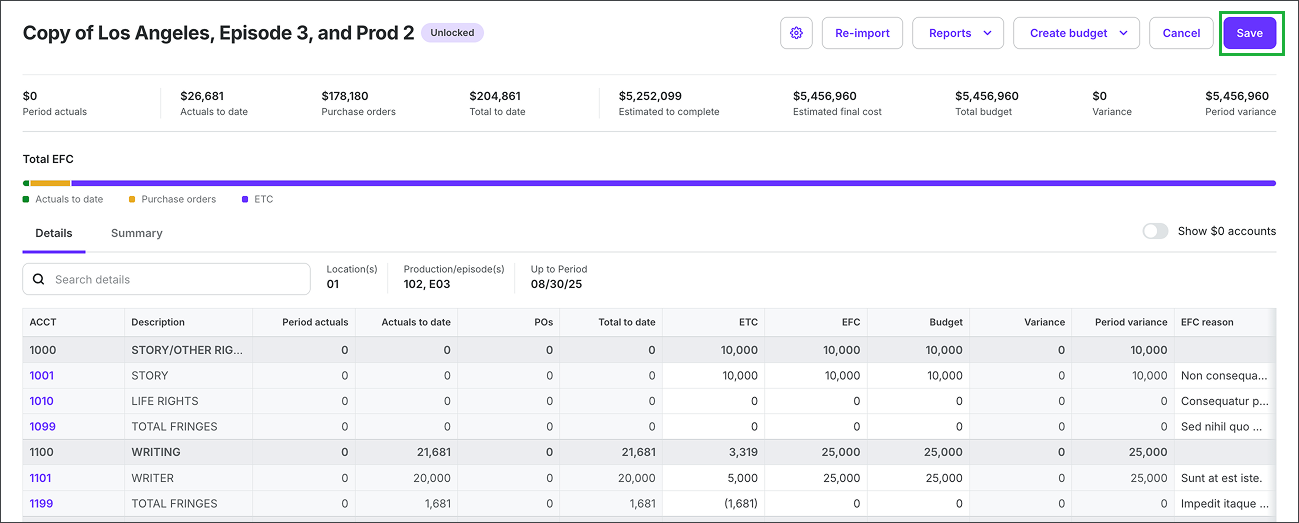
The duplicated budget will open on the project’s Budget/EFC dashboard. If you make any changes from here, be sure to click the Save button before leaving the page.
What gets duplicated
When you duplicate a budget, the following elements are copied to the new budget:
All budget line items and their associated amounts
Budget structure and organization
Approved overages (optional - you can choose whether to include these)
Important considerations
The duplicated budget is completely independent from the original budget - changes made to one will not affect the other
Duplication creates a snapshot of the budget at the time of duplication - subsequent changes to the source budget will not be reflected in the duplicate
You must provide a unique name for each duplicated budget