In this section of project creation, you’ll be able to choose accounting and cost tracking tools that you’d like to use for your production.
You can choose to either:
Select specific tools to use
Use the Production Accounting Suite (PAS)
Wrapbook’s Production Accounting Suite (PAS) provides a centralized way to manage film and TV production finances.
To enable:
Click the toggle
Once selected, you’ll be able to set up your production accounting settings
Once accounting data is entered, the option to switch between PAS and cost tracking tools will no longer be available
To learn more see, Production Accounting Suite (PAS).
Select specific tools to use
If you’re not using the Production Accounting Suite (PAS), you’ll still be able to enable an accounting chart, cost tracking, and the budget tracker.
Use an accounting chart
A Chart of Accounts (COA) is an itemized list of accounting codes that correspond with a production's budget.
To enable:
Click the toggle
You’ll be prompted to select a COA to use when coding timecards and expenses
The choices available are based on the project chart templates that are listed in Company settings
If you want to choose a COA that isn’t available from the dropdown menu, click Company settings in the left-side navigation, and on the Company settings page, scroll down until you see Account settings and click the Edit button in the Project chart templates row
If no chart is selected, any coding value can be entered for timecards and expenses associated with the production
To learn more, see About Accounting settings.
Use cost tracking
Cost tracking enables production companies to manage purchase orders (POs) and petty cash seamlessly while actualizing them against their budget in real-time alongside payroll.
To enable:
Click the toggle to track your POs and petty cash in real time
This tracking is for POs and petty cash payments that are made outside of Wrapbook
At this time, Wrapbook can’t be used to make payments to vendors unless you have the Production Accounting Suite (PAS) added to your account
To learn more, see Cost Tracking.
Use the budget tracker
Wrapbook's budget tracker is a real-time cost tracking tool that helps production companies monitor their expenses.
To enable:
Click the toggle to compare your production’s budget to real-time cost reporting
The Enable budget tracker option is only available if you have toggled on Enable Cost tracking and the Budget tracker on the same page
You can import your budget after project setup is complete by clicking the dropdown menu in the left-side navigation, selecting the name of the project, and then in the left-side navigation, under Payroll, click Actualize, and then Budget
To learn more, see Cost Tracking.
Once you’ve finished entering the information in the Accounting Tools section, click the Save & continue button.
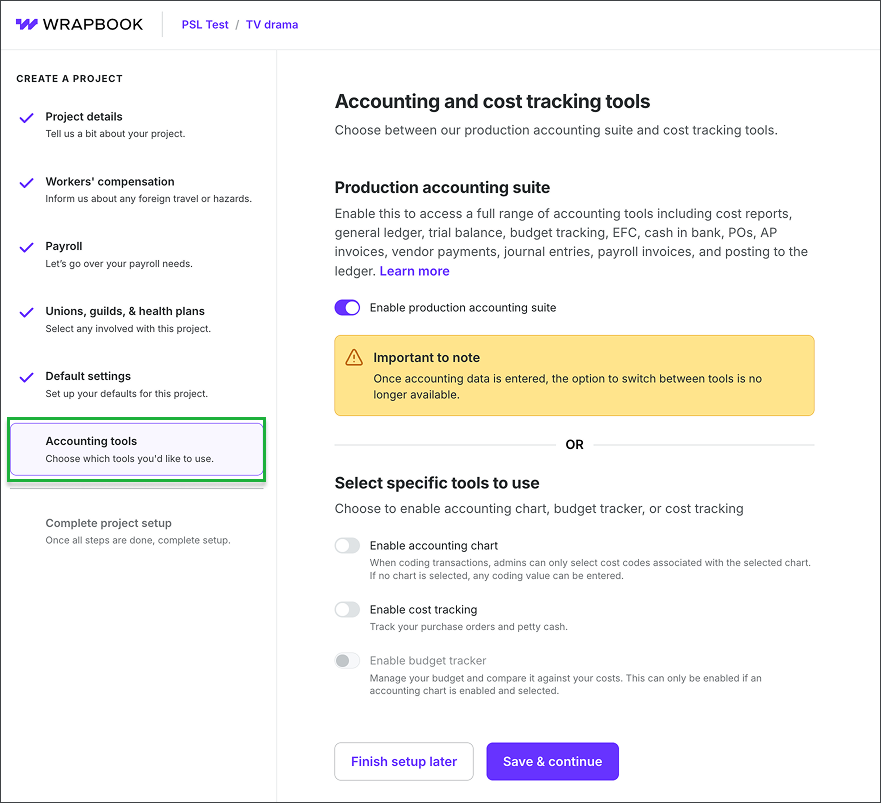
Step 6: Accounting tools