Purchase order (PO) export options
With PAS, you can export the following types of purchase order (PO) information:
Summary view - A CSV file containing a high-level overview of POs showing key information like total amounts, vendors, and status
Detail view - A CSV file containing a comprehensive view of POs including line-item details, notes, approvals, and transaction history
Backup - A ZIP containing supporting documentation and details for auditing purposes, often including receipts, invoices and approval trails
Hot Budget - Shows PO data formatted specifically for hot cost reporting, focusing on recent/active purchase orders and their budget impact
PO Binder - A zip file containing a complete collection of all PO documentation organized chronologically or by vendor, typically used for record-keeping
Showbiz - PO data formatted specifically for import into Showbiz budgeting software
Saturation.io - PO data formatted specifically for import into Saturation.io accounting software
Export POs in PAS
To export POs:
Make sure Production Accounting has been enabled for your company’s account
In the left-side navigation, click the dropdown menu
In the dropdown menu, select the project that you want to export POs for
In the left-side navigation, expand the ACCOUNTING menu, and click Purchase orders
On the Purchase orders dashboard, click the Export button and then make your selection
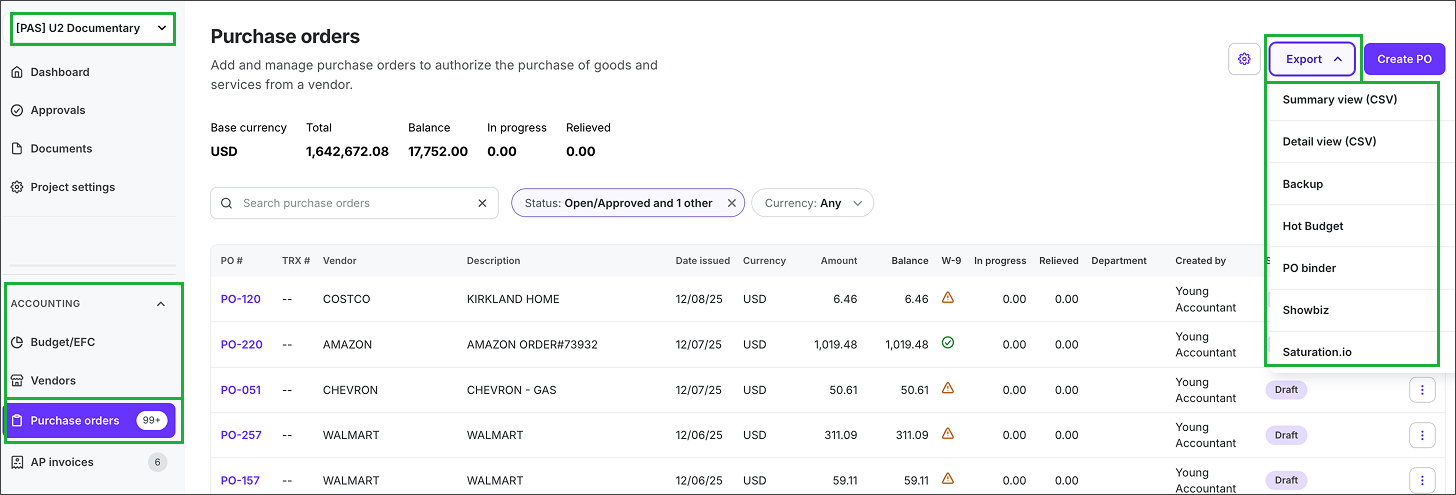
Select the project, expand the ACCOUNTING menu, and click Purchase orders. Next, click the Export button and make your selection.