This help article is related to the Production Accounting Suite (PAS)
In Wrapbook, production accountants and administrators can manage POs using either the Production Accounting Suite or Payables. To understand the differences, click here.
Access to POs in PAS is permission based
To access POs, your account must have one of the following roles enabled:
Role: Company Admin, Accountant
Custom role with: Accounting & Cost Tracking / Purchase orders - Full access, Manage
There are two ways to add a PO:
Create a PO from scratch
Duplicate an existing PO
Create a PO from scratch (PAS)
To create a PO from scratch:
Make sure Production Accounting has been enabled for your company’s account
In the left-side navigation, click the dropdown menu
In the dropdown menu, select the project that you want to add a PO to
In the left-side navigation Accounting menu, click Purchase orders
On the Purchase orders dashboard, click the Create PO button
On the new PO page, enter the PO details and then click the Save button

Select a project, click Purchase orders, and then click the Create PO button
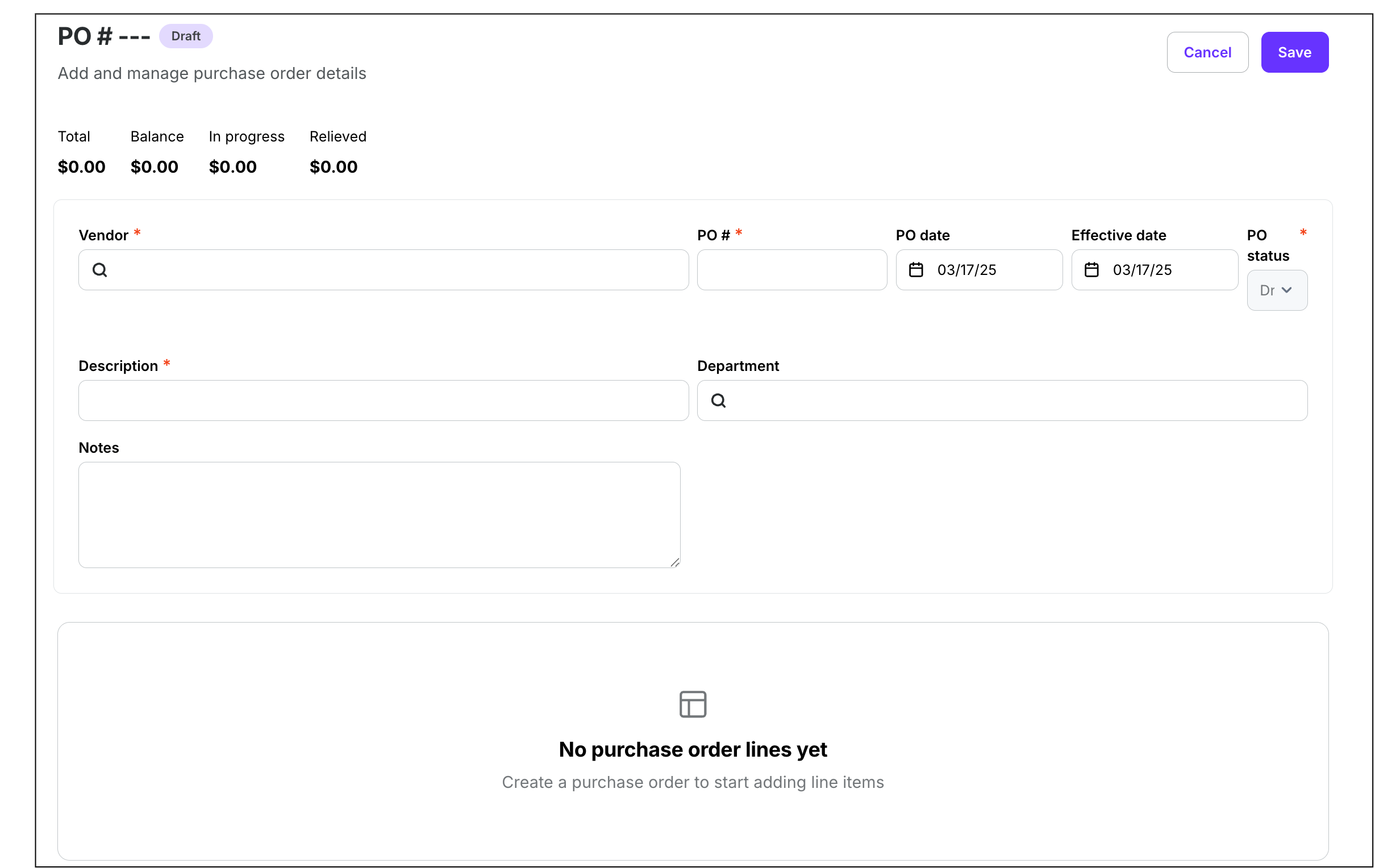
Enter the details for the PO and then click the Save button
Duplicating an existing PO (PAS)
You can also create a PO by duplicating a PO that already exists for the project.
When you duplicate a PO in Wrapbook, it will copy over the header and detail information into a new PO with the following exceptions:
If you use approval workflows for POs, the status will be set to Draft/Unapproved
If auto-numbering is turned on, the PO will be auto-assigned the next number
If auto-numbering is turned off, you’ll be prompted to enter a number
To duplicate an existing PO:
In the left-side navigation, click the dropdown menu and select the project that the PO is part of
In the left-side navigation, expand the ACCOUNTING menu and then click Purchase Orders
Use the search bar and filters to find the PO that you want to duplicate
Click the PO # to open the PO page
Click the More button, then select Duplicate
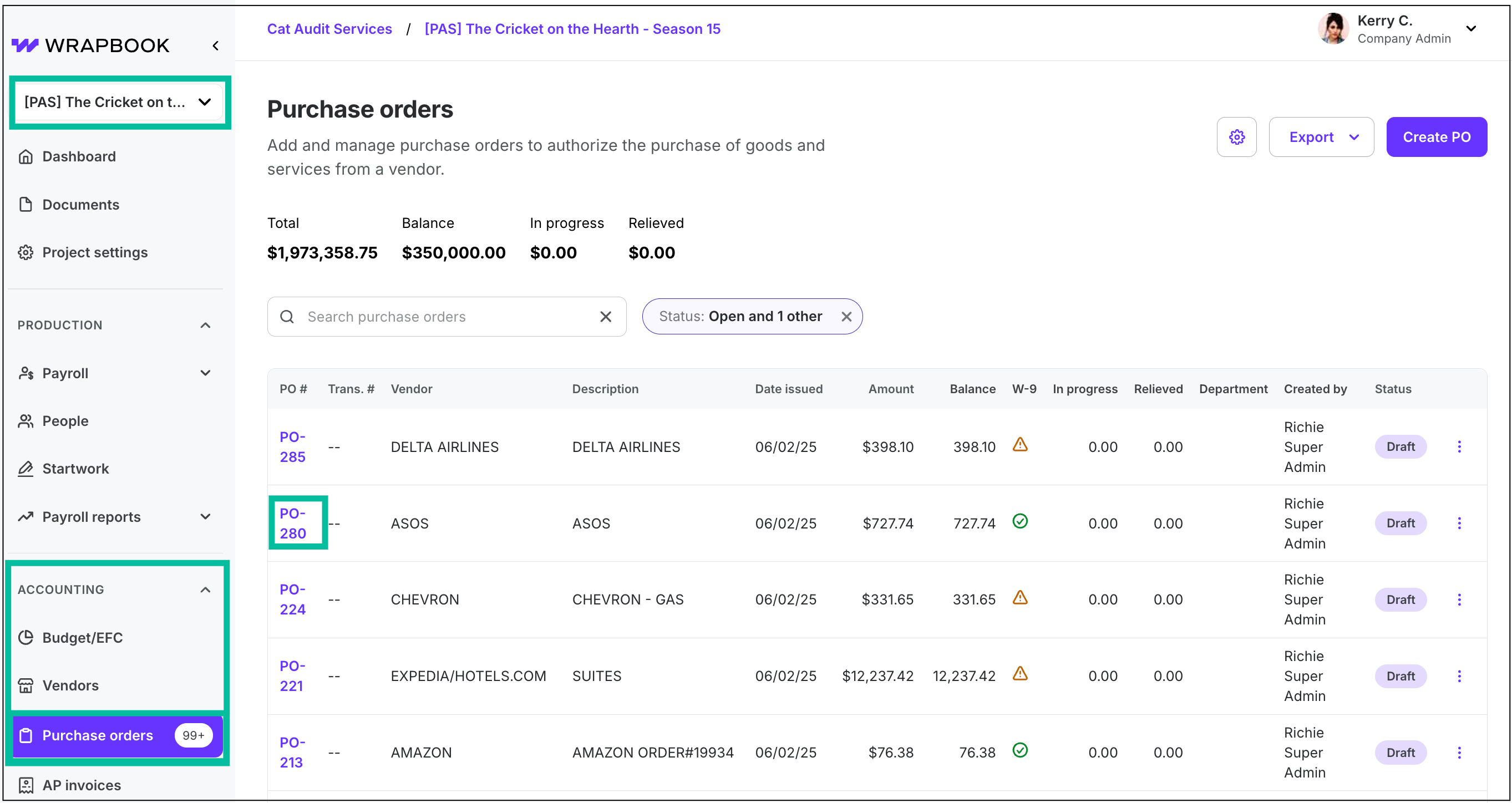
Select the project, expand the ACCOUNTING menu, then click Purchase orders. Click the PO# for the PO you want to duplicate.
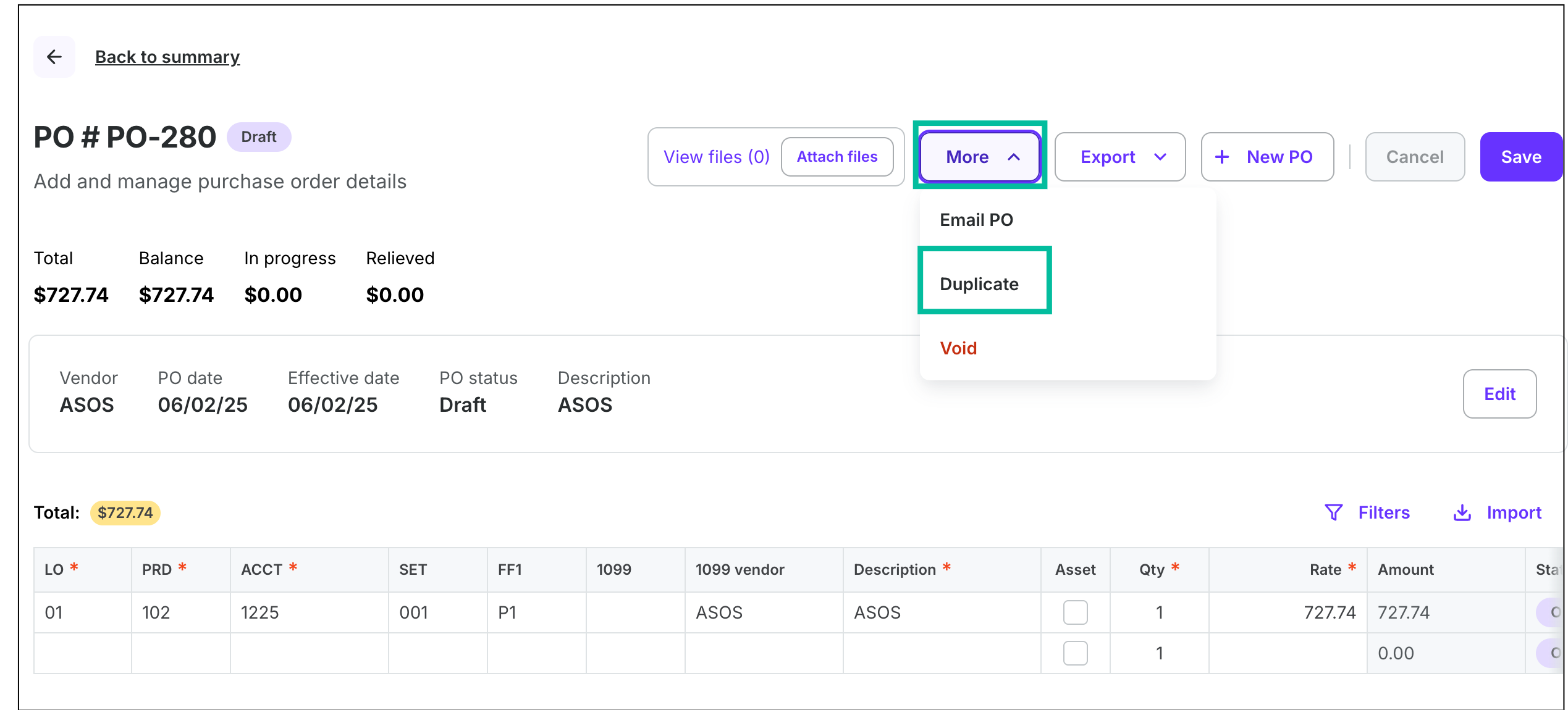
Click the More button, then select Duplicate
Create a purchase order from an AP invoice (PAS)
If you receive an AP invoice without a corresponding PO, you can create a new PO directly from the invoice.
On the project’s AP invoices dashboard, click the TRX# for the unposted transaction that you want to create a PO for
In the AP transaction, click Relieve open POs for this vendor, then under No open purchase orders for this vendor, click here
A new PO creation form will appear, pre-populated with vendor information from the AP invoice
Enter the PO details
Click the Save button
The system will automatically link the AP invoice to the newly created PO
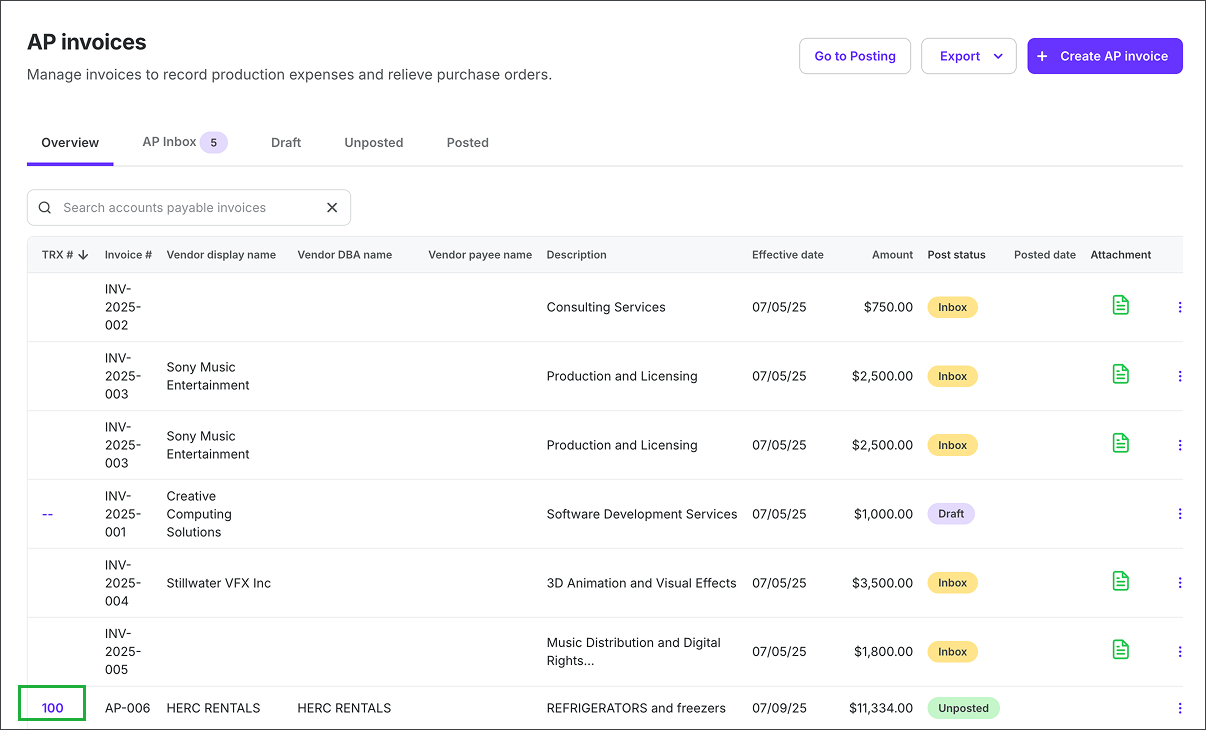
On the AP invoices dashboard, click on the TRX # for the unposted transaction that you want to add a PO to
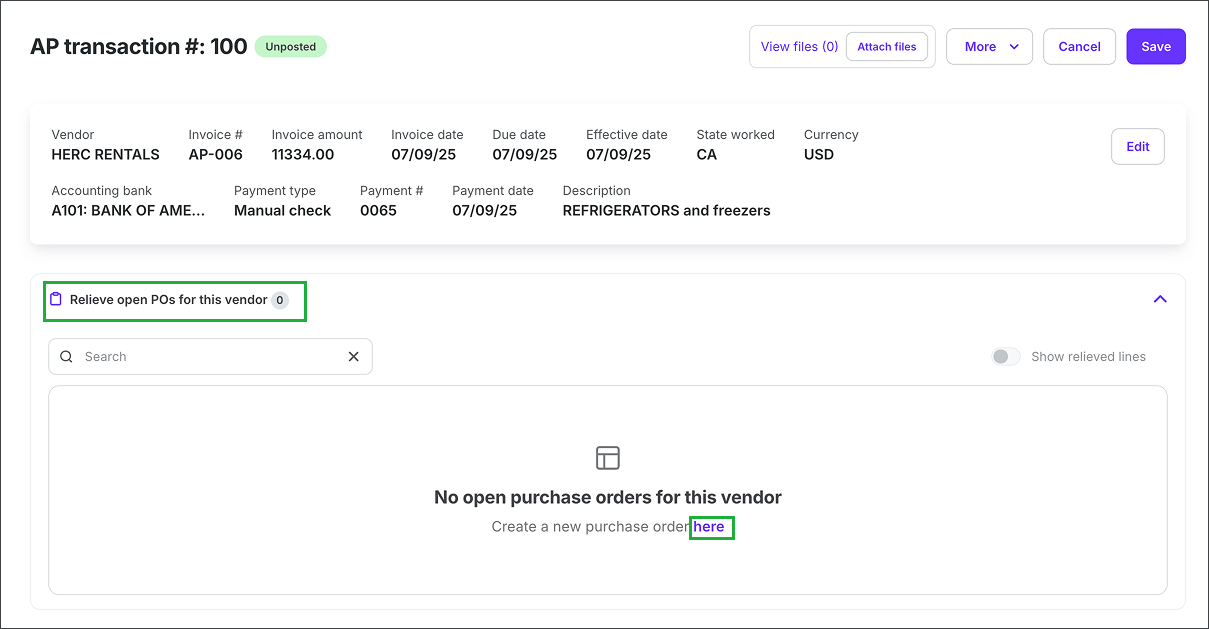
In the AP transaction, click Relieve open POs for this vendor, then under No open purchase orders for this vendor, click here
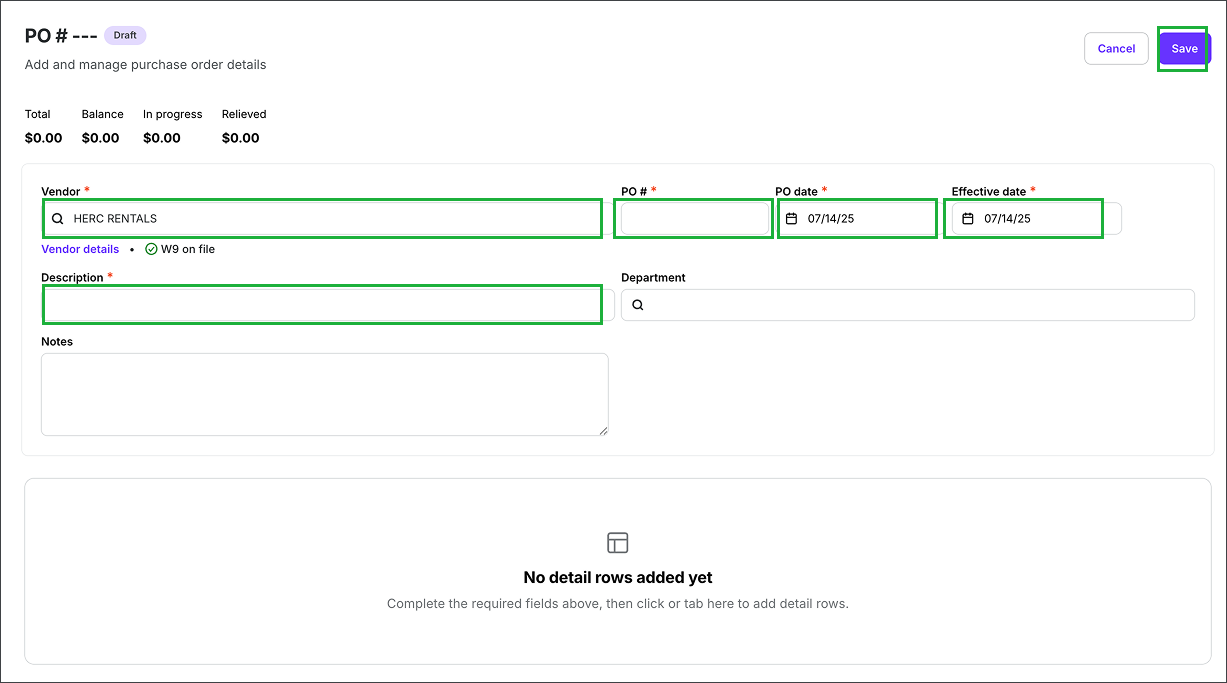
Enter the required details and then click the Save button