This help article is related to the Production Accounting Suite (PAS)
In Wrapbook, production accountants and administrators can manage POs using either the Production Accounting Suite or Payables. To understand the differences, click here.
Access to POs in PAS is permission based
To access POs, your account must have one of the following roles enabled:
Role: Company Admin, Accountant
Custom role with: Accounting & Cost Tracking / Purchase orders - Full access, Manage
Purchase order (PO) relief is a process that allows you to associate an accounts payable (AP) transaction with an existing PO, and track how much of that PO has been fulfilled. Relieving POs in Wrapbook helps you monitor which portions of a PO have been paid for through AP invoices.
When an AP transaction has open POs, you'll see an alert that says Relieve open POs for this vendor with a number showing how many open POs there are.
The PO relief process enables you to:
Link AP invoices to their corresponding POs
Track how much of each PO has been paid
Maintain visibility of remaining balances on partially fulfilled POs
Properly document the connection between approved purchases and actual payments
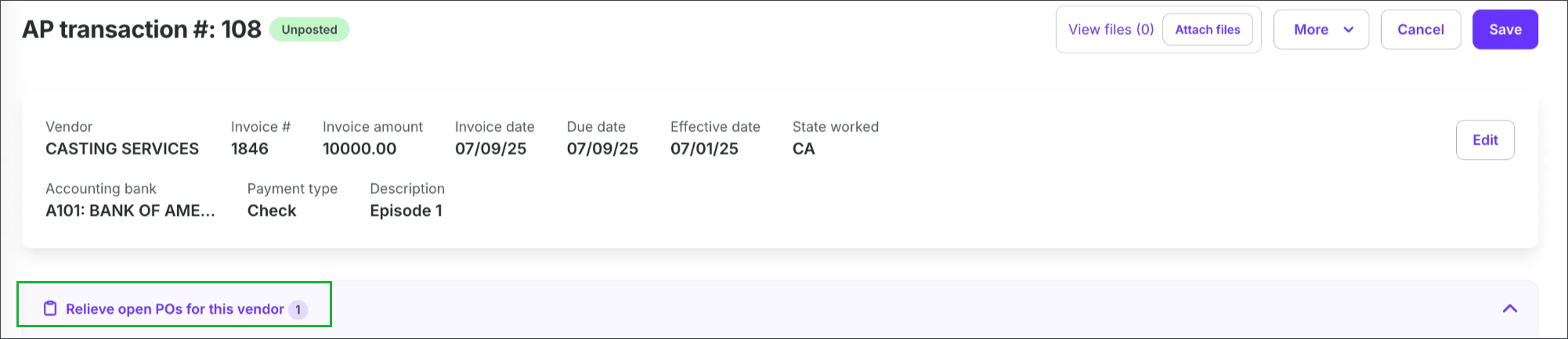
Example of an AP transaction with an alert about open POs
How to relieve a PO in an AP transaction
To relieve open POs associated with an AP transaction:
On the project’s AP invoices dashboard, click the AP transaction # that you want to relieve a PO for
Click Relieve open POs for this vendor
Click the checkboxes to select the line item(s) that corresponds to the PO you want to relieve. If you want to partially relieve an open PO, you can enter the amount in the Apply amount column
Click the Relieve button
After you click the Relieve button, the system will automatically update the relieved amount on the PO and link the AP invoice to the PO in the system.
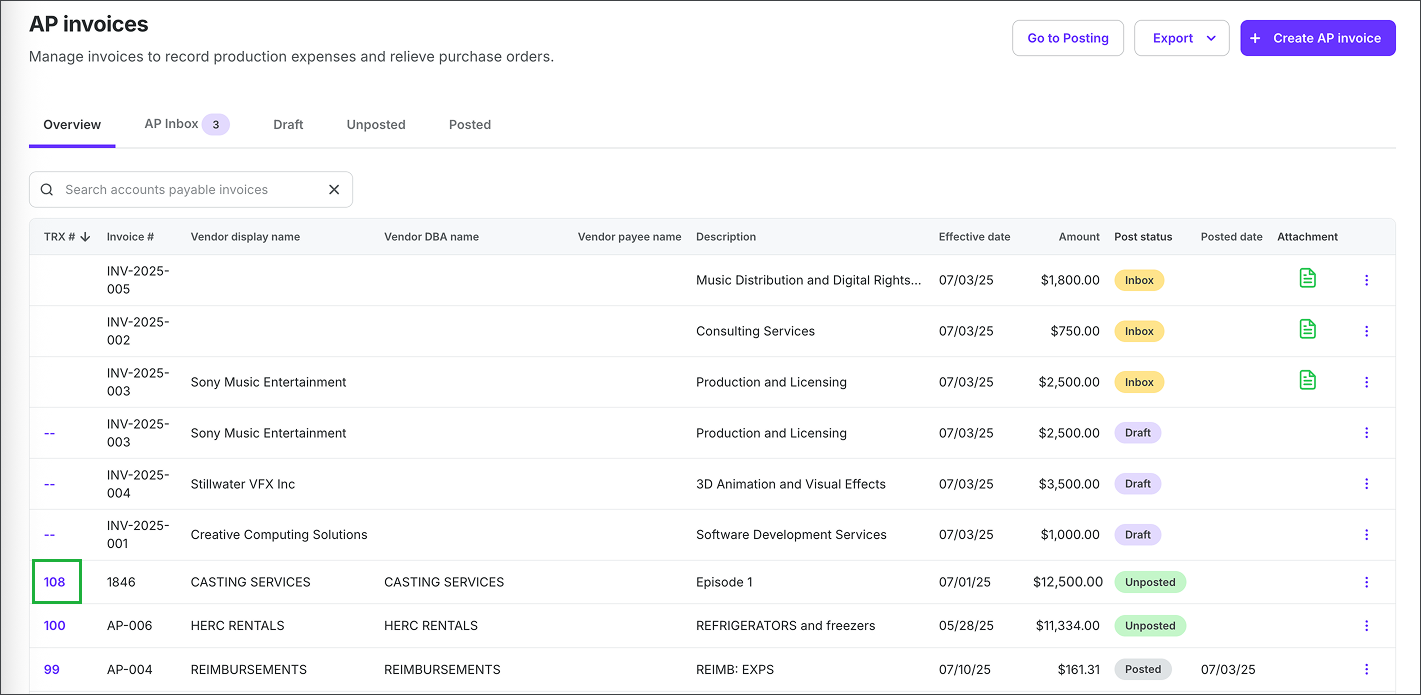
Click AP transaction’s TRX #
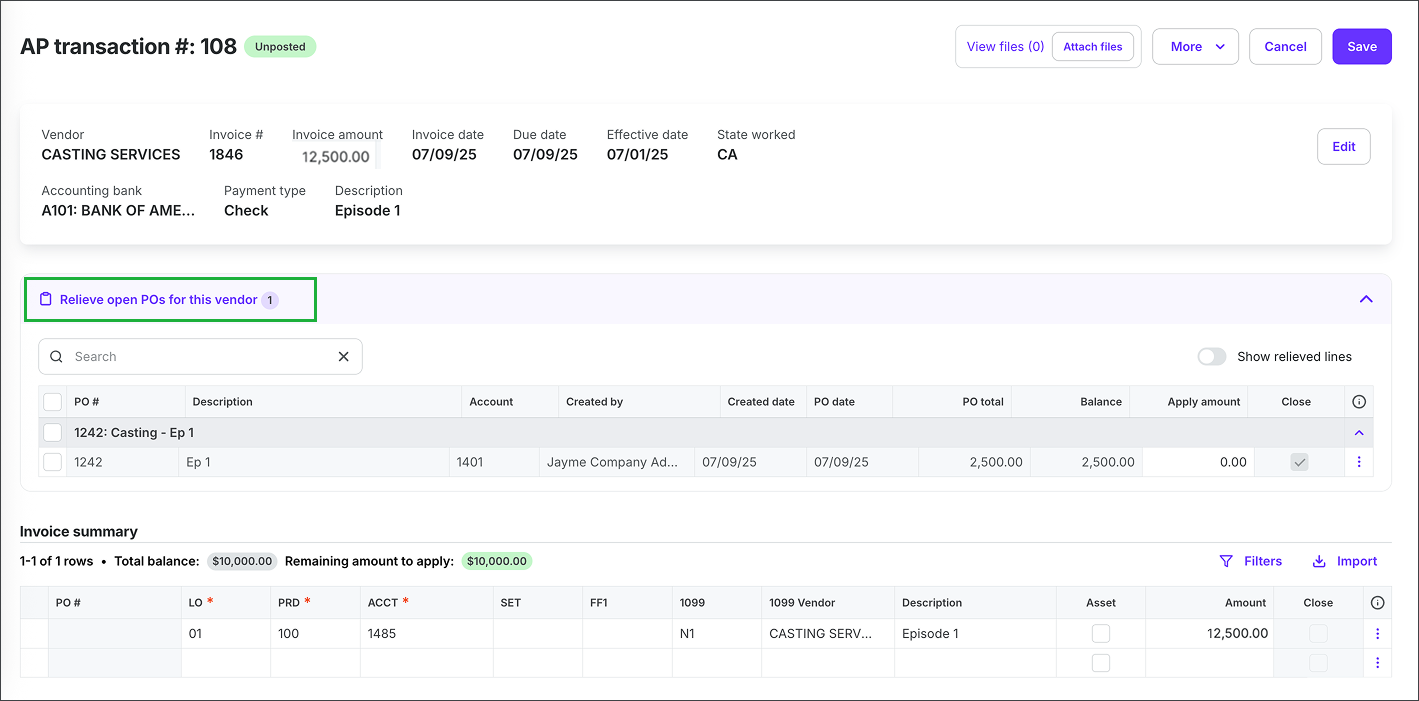
Click Relieve open POs for this vendor to see the details of open PO#s
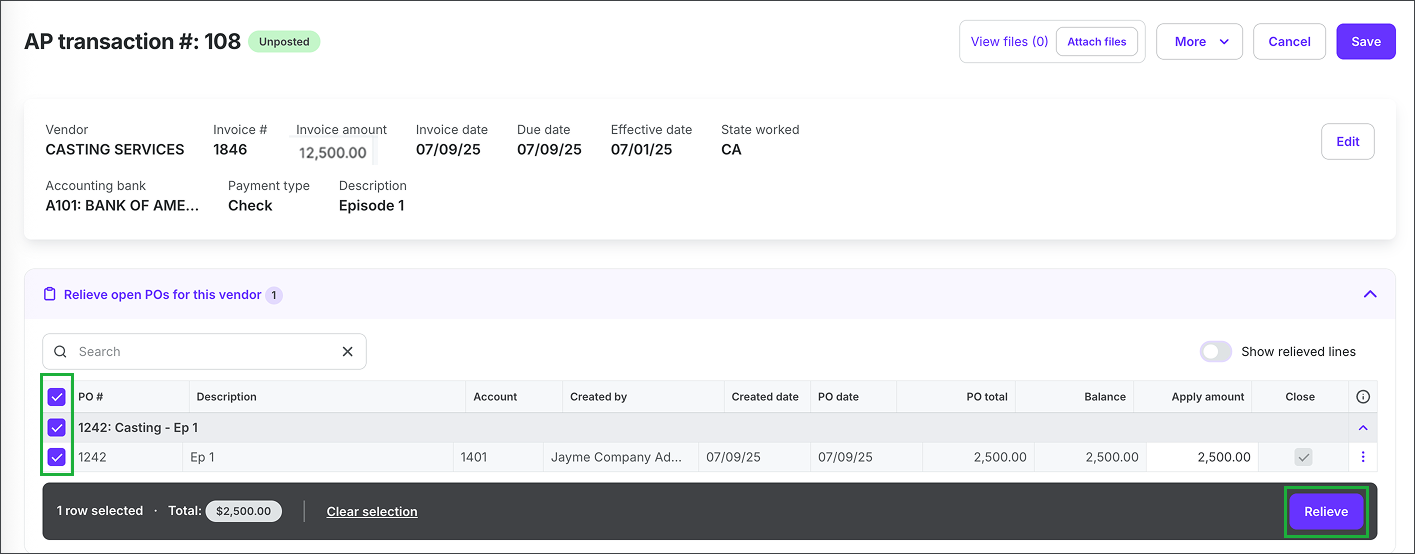
Click the checkboxes to select the PO#s. If you want to partially relieve a PO, enter the amount in the Apply amount column. Then, click the Relieve button.
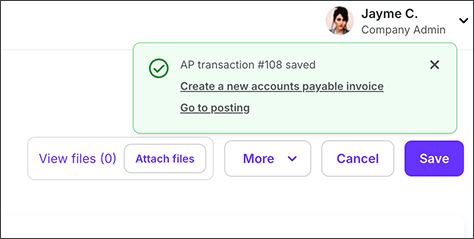
An alert will confirm the update to the AP transaction
How to view relieved purchase order lines
After relieving a PO, you may need to review the PO lines and how they’ve been adjusted. You can do this from either the:
PO
AP invoice
From the PO
In the left-side navigation, select the project that contains the PO that you want to review lines for
In the left-side navigation, expand the ACCOUNTING menu and click Purchase orders
Click on the PO# that you want to review
Scroll to the line items section
Relieved lines will display:
The relieved amount
The remaining available balance
The linked AP invoice(s)
You can see the relief details including the specific AP invoices associated with a line, by clicking the three dots and selecting View details to open a panel where you can review the information and click on the AP invoice number to open it.
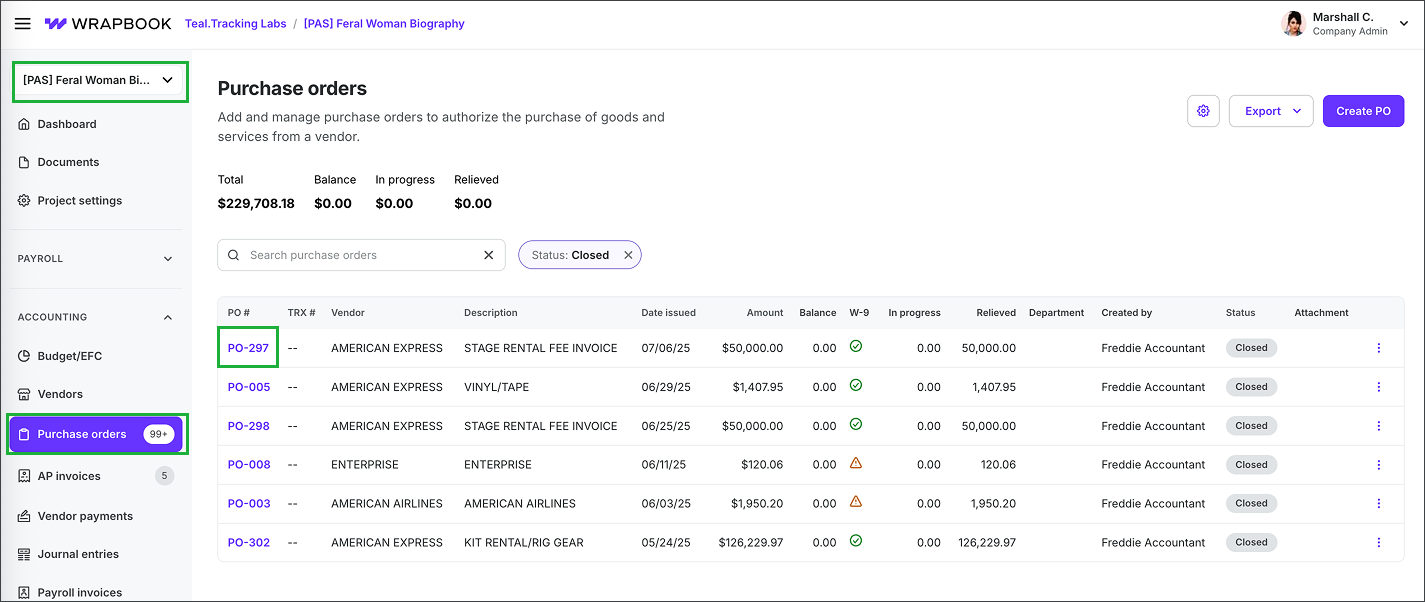
Select the project, click Purchase orders, and then click the PO#
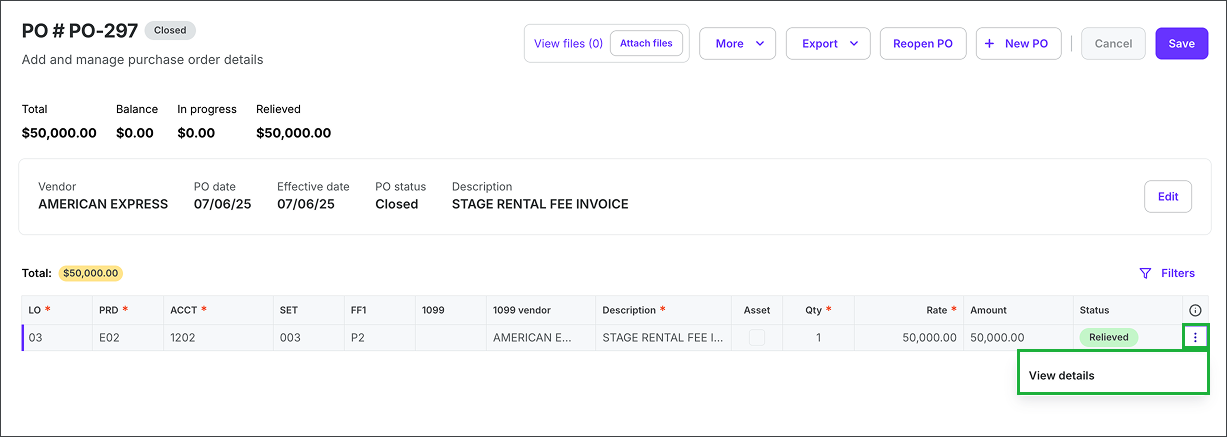
Click the three dots next to a line item and then click View details
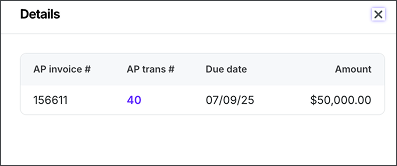
A panel will open where you can see the details for the AP invoice that the PO is part of
From the AP invoice
In the left-side navigation, select the project that contains the PO that you want to review lines for
In the left-side navigation, expand the ACCOUNTING menu and click AP invoices
On the AP invoices dashboard, click on the TRX# that you want to review the associated PO lines for
Under Invoice summary, you can see the PO#s and details
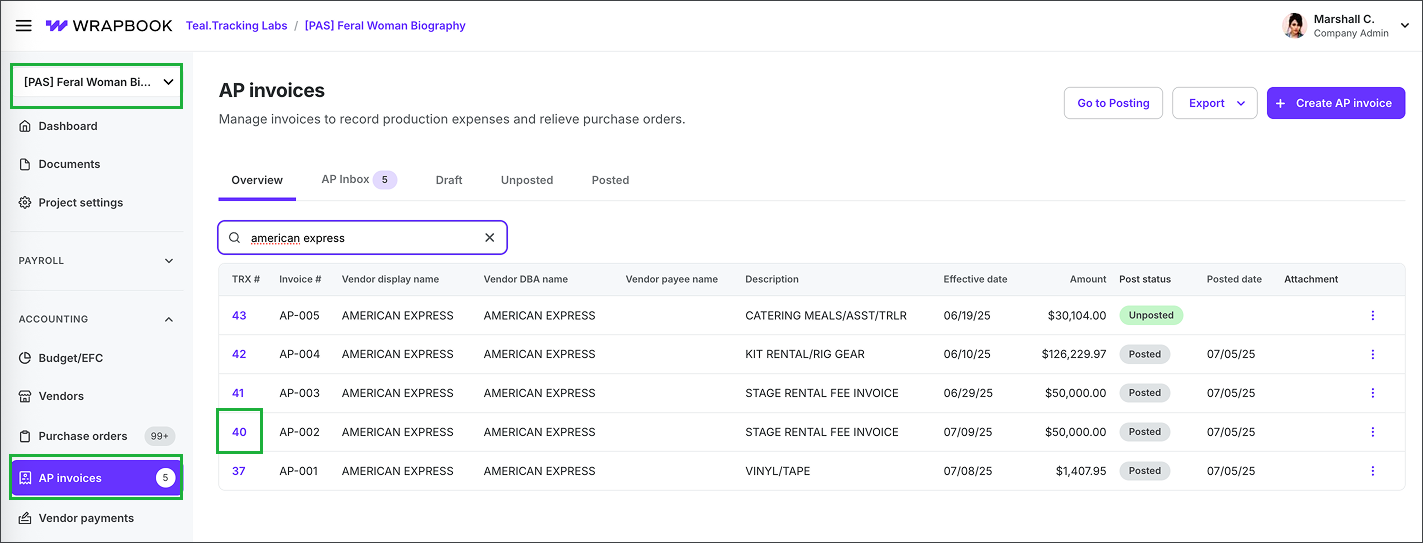
Select the project, click AP invoices, and then click the TRX#
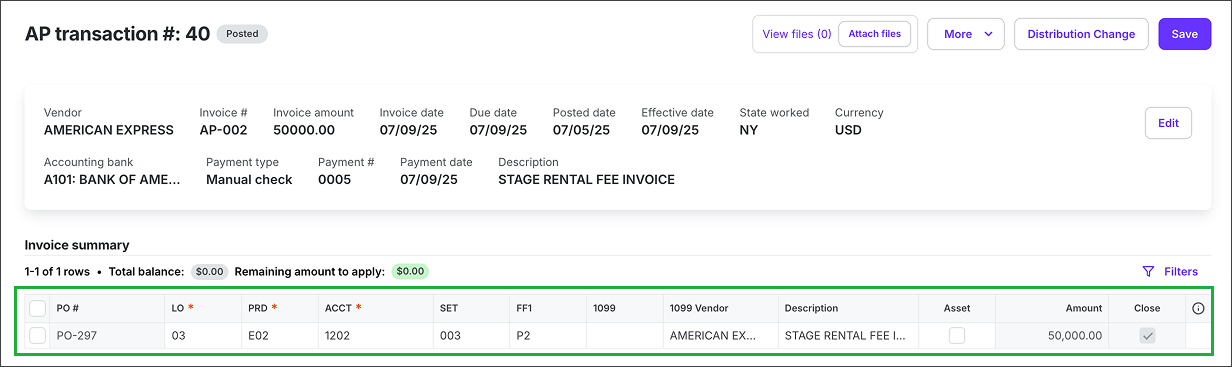
Under Invoice summary, each PO thats included is listed along with its details Drafter’s note: highlight PO line