This help article is related to Cost tracking
In Wrapbook, production accountants and administrators can manage POs using either Cost tracking or the Production Accounting Suite.
A purchase order (PO) is a document created by a buyer that represents a commitment to purchase goods or services from a vendor.
In Wrapbook, POs serve two key functions:
Acts as an agreement between production and the vendor, stating the agreed-upon amount before an invoice or payment is submitted
Communicates the cost to the system, acting as a holding area to track money that has been committed but not yet spent
Access project POs
POs are permission based
To access POs in Cost tracking, your account must have one of the following roles enabled:
Role: Company Admin, Company Manager, or Project Coordinator
Custom role with:
Accounting & Cost Tracking / Purchase orders - Full access, Manage, Approve only, or View only
To access a project’s POs in Cost tracking:
From the left-side navigation, click the dropdown menu
Select the name of the project that you want to see purchase orders for
In the project dashboard’s Purchase orders overview, click View POs
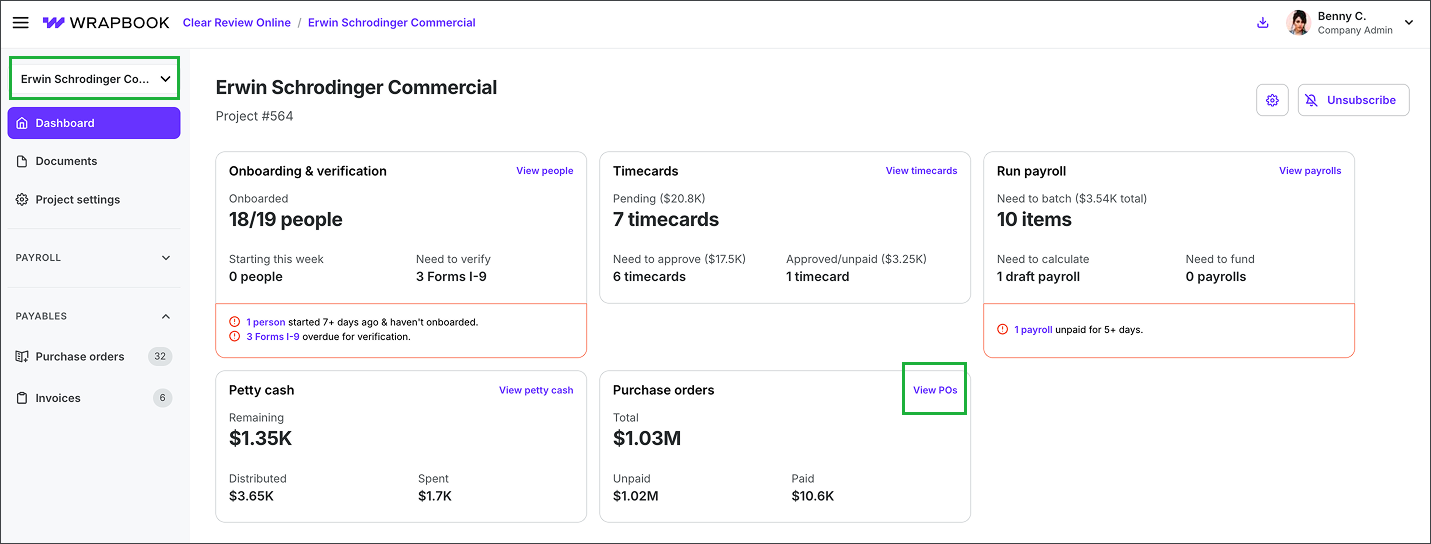
Select a project, then click View POs
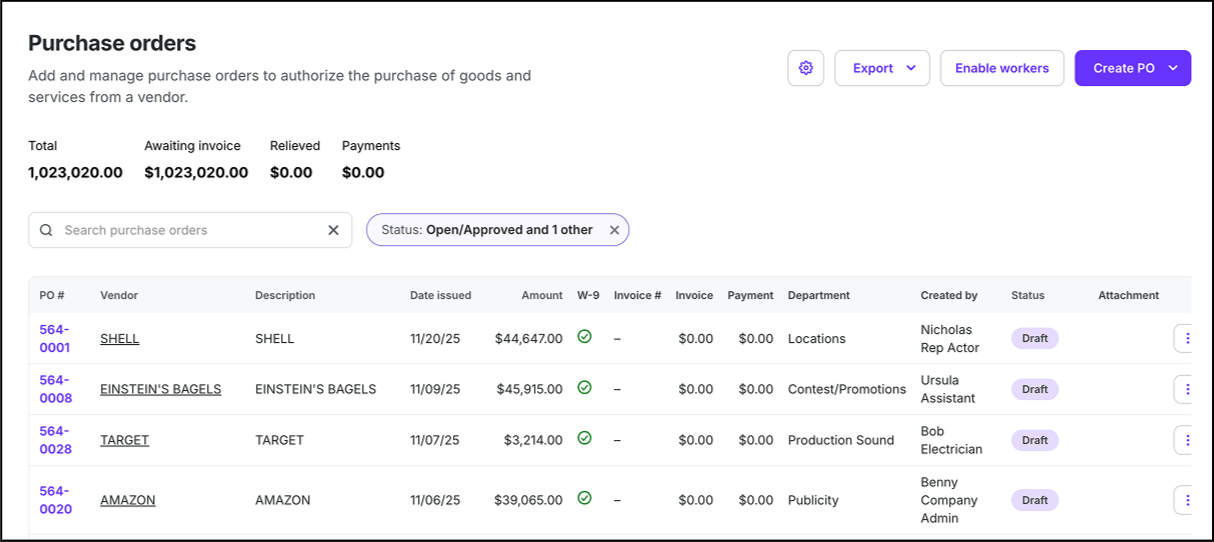
Example of a project's Purchase orders dashboard
View and sort project POs in Cost tracking
Use the search bar at the top of the page to find specific vendors. You can search for vendors by name and by PO#.
Beneath the search bar, is a table listing every PO that’s been added to the project along with the following details: PO#, Vendor, Description, Date issued, Amount, W-9, Invoice, Payment, Department, Created by, and Approval status
You can click on the following column headers to sort the list alphabetically or numerically by:
Vendor
Date issued
Amount
Invoice
Payment
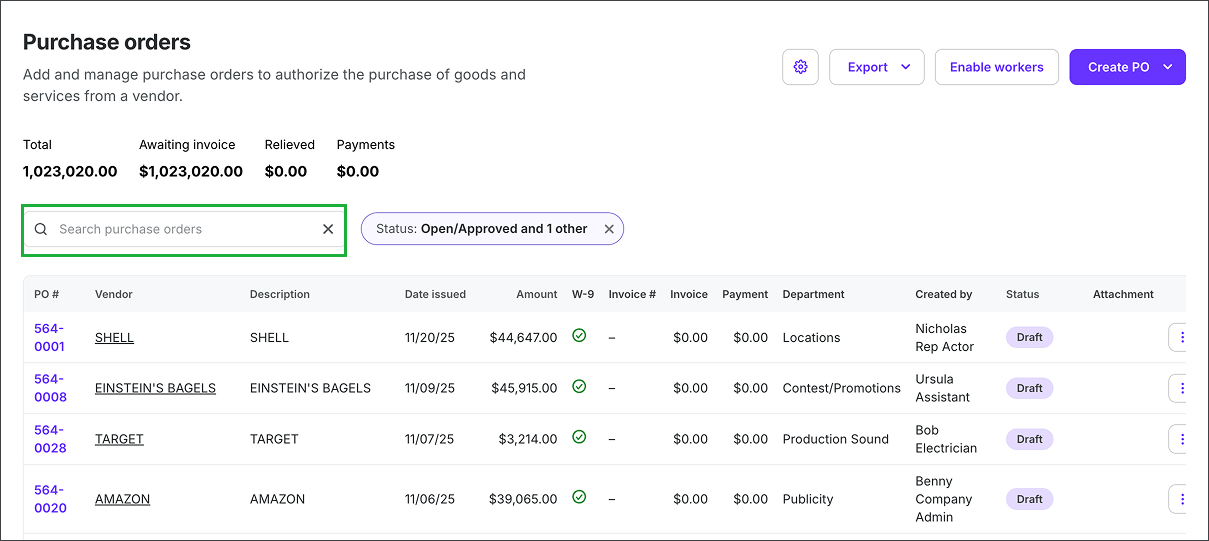
Use the Search bar to find POs by name or PO#
Purchase order options
When managing purchase orders, you can do the following: