Overview
A trial balance report in Wrapbook shows all accounts and their current balances, ensuring debits equal credits.
The trial balance report can be used by production accountants to:
Verify accounting accuracy
Prepare for financial statements
Provide a quick overview of account balances
The trial balance report in Wrapbook can be exported in the following formats:
PDF
XLSX (Excel)
CSV (raw data export)
How to create a trial balance report
In order to create a trial balance report, Wrapbook’s Production Accounting Suite must be enabled.
Once PAS is enabled, you can begin creating your report by going to Accounting reports dashboard:
In the left-side navigation, click the dropdown menu
In the dropdown menu, select the name of the project that you want to create a Trial balance report for
In the left-side navigation, expand the ACCOUNTING menu, and click Accounting reports
On the Accounting reports dashboard, click the Create report button next to Trial balance
.png)
Select the project, expand the ACCOUNTING menu, click Account reports, and then click the Create report button next to Trial balance
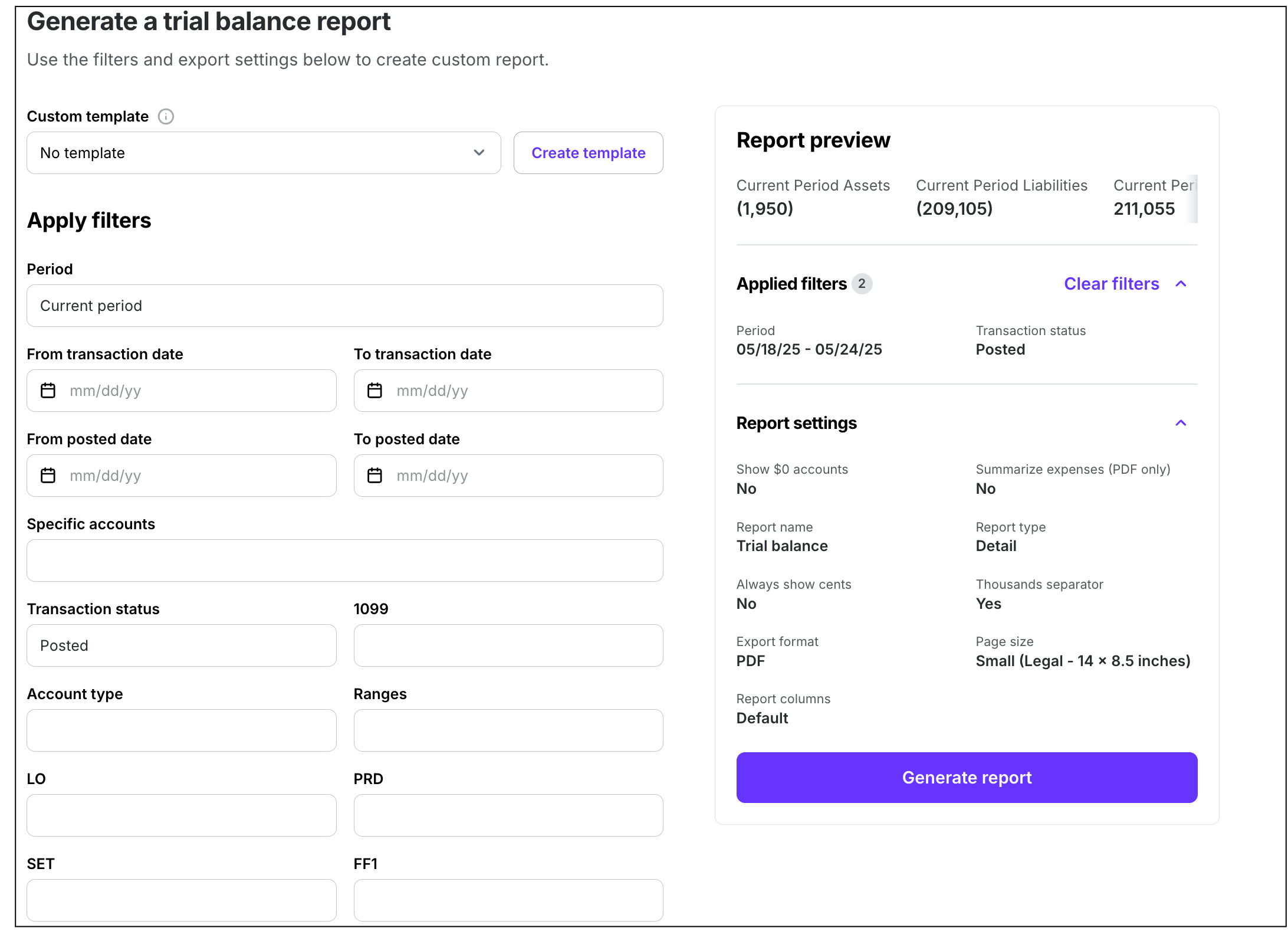
Screenshot of the Generate a trial balance report page
Trial balance report filters
On the Generate a trial balance report page you can click on any of the following filters to customize your report:
Period and date filters
Period ranges or individual periods
Transaction date
Posted date
Effective date
Tag filters
LO
PRD
SET
Free Fields (if using)
1099
Transaction Status
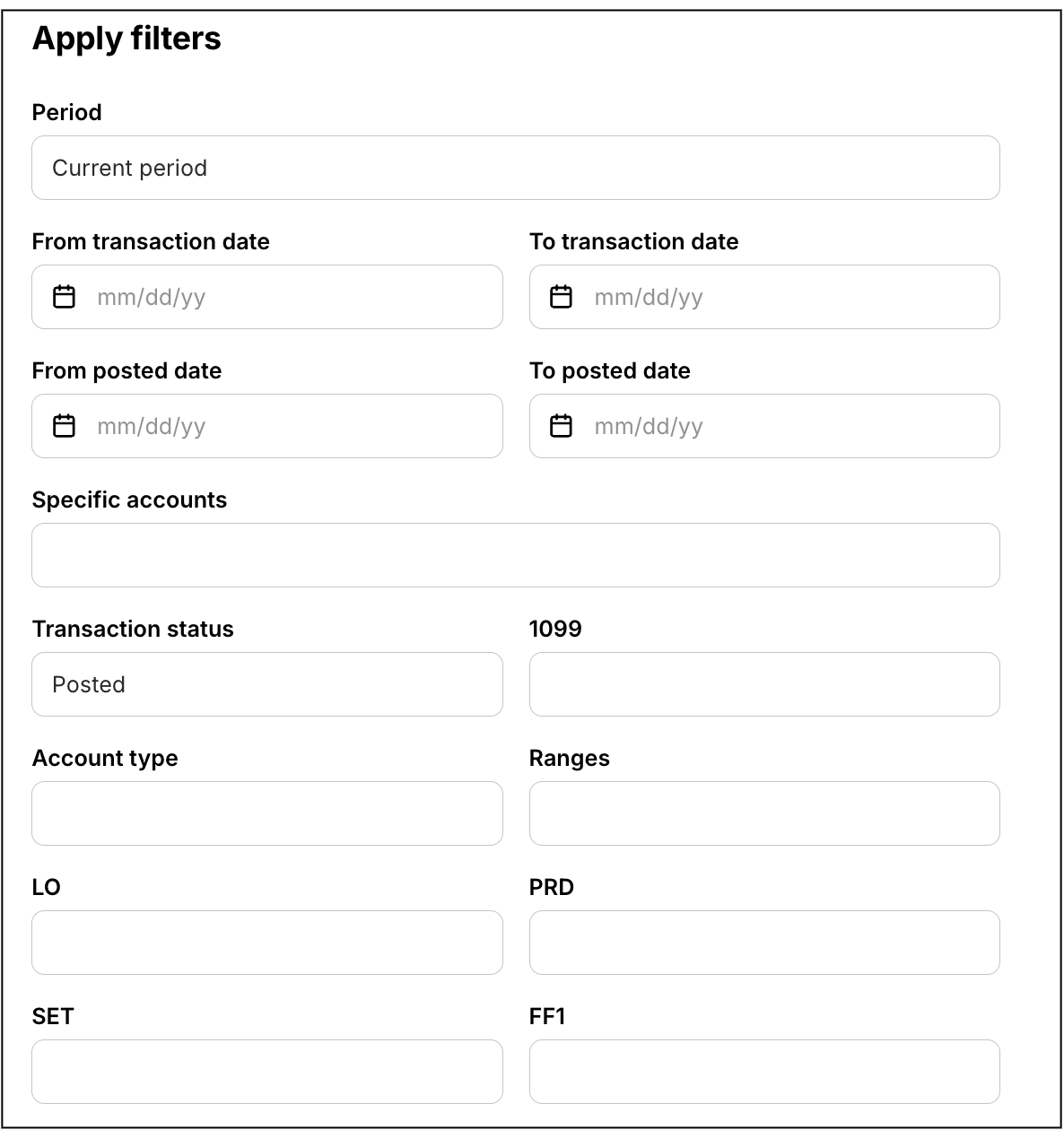
Screenshot of the filters available on the Generate a trial balance report page
Trial balance report settings
Before you generate a trial balance report, you’ll be required to enter the following information in the Report settings section:
Report title
Report type (Detail or Summary)
Export format (PDF or CSV)
Page size (Letter, Legal, Ledger/RA3 or 2x Ledger/RA2)
You’ll also have the the options to:
Show $0 accounts
Summarize expenses (PDF only)
Always show cents
Enable Thousands separator
Edit report columns
You can click the Edit report columns button to enable editing of the following:
Account
Description
Bal forward
Curr period
Ending bal
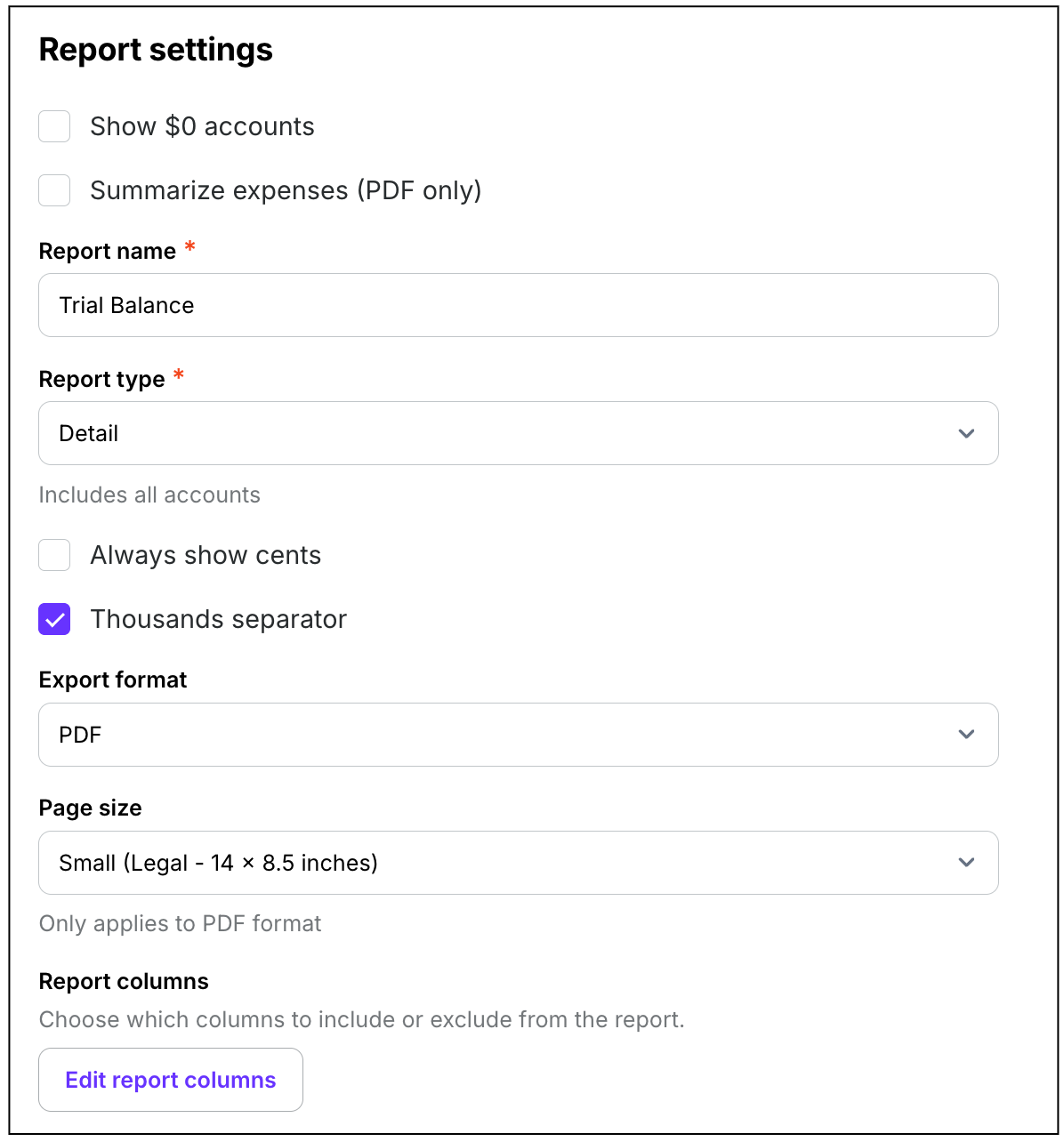
Screenshot of trail balance Report settings
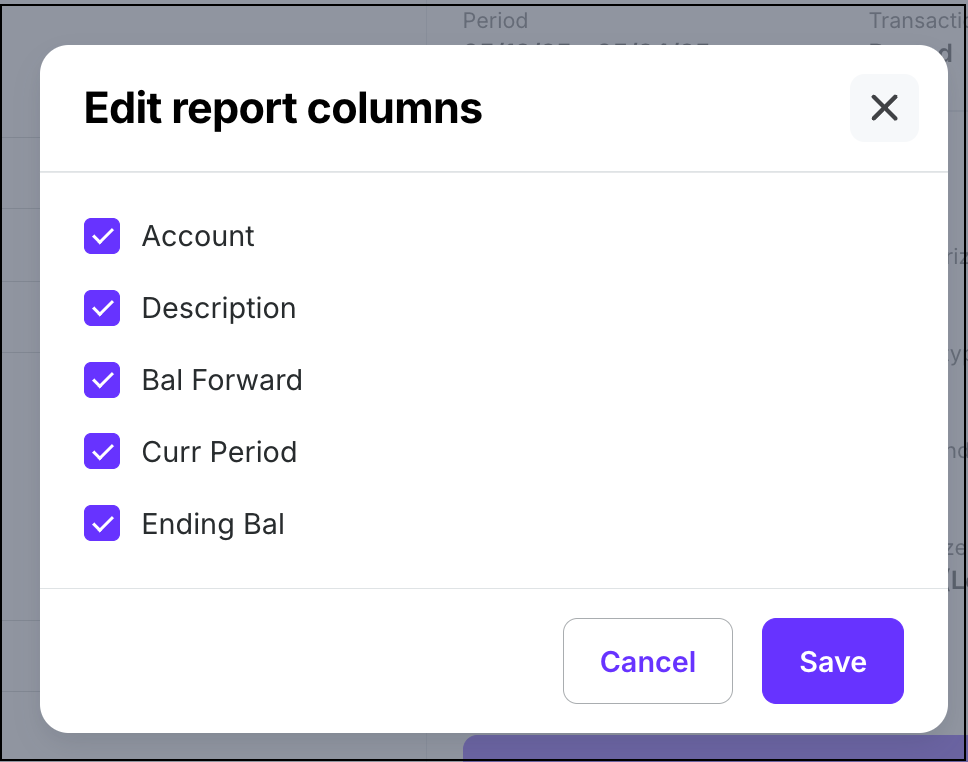
In the Edit report columns, popup you can click the checkboxes next to the column types to update
Preview your trial balance report
In the Report preview section of the Generate a trial balance report page, you can see how the report will appear based on the filters and settings you’ve applied.
Generate a trial balance report
On the Generate a trial balance report page, click the Generate report button
After you click the button, your report will begin automatically downloading to your computer. You’ll receive an email once it’s ready.
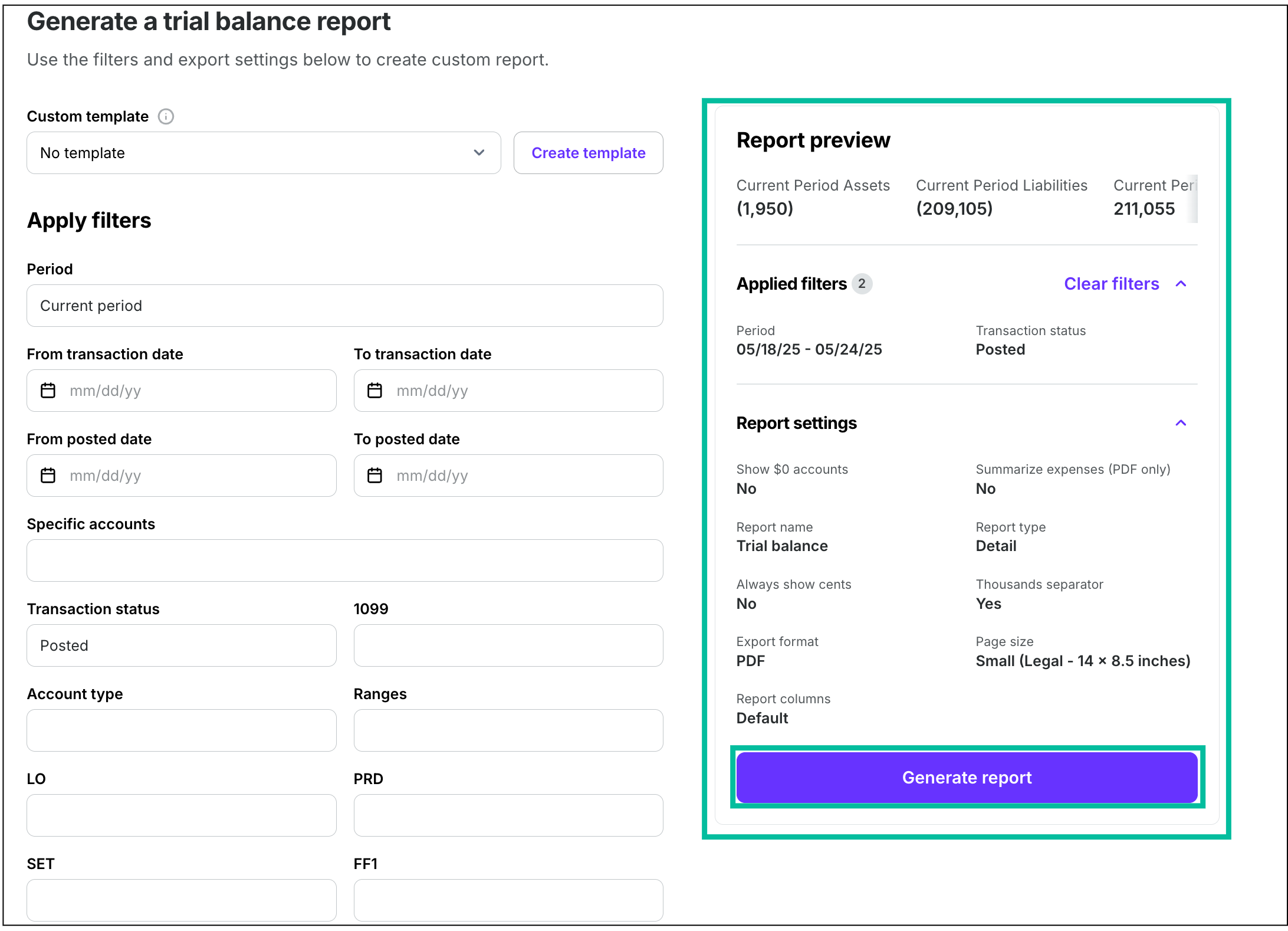
Use the Report preview to see an overview of the data that will be in your report, then click the Generate report button
Create a trial balance template
Report templates allow you to save your preferred settings for your trial balance reports. Instead of adjusting settings every time you generate a report, you can create and save templates for quick access to your preferred views.
Create a template
In the left-side navigation, click the dropdown menu
In the dropdown menu, select the project that you want to create a trial balance report template for
In the left-side navigation, expand the ACCOUNTING menu and then click Accounting reports
On the Accounting reports dashboard, click the Create report button next to Trial balance
In the Apply filters section, add the filters that you want to use for your report template. Use the Report preview to see an overview of what will be included in the report.
Once you are satisfied with the way the report is configured, click the Create template button
In the Create template popup, enter a template Name. You can click the checkbox to Set as default (optional)
Click the Save button
The template that you’ve just created will now appear as an option in the Custom template dropdown menu when you return to the Generate report page. If you set the template to be the default, it will automatically be selected in the dropdown menu.
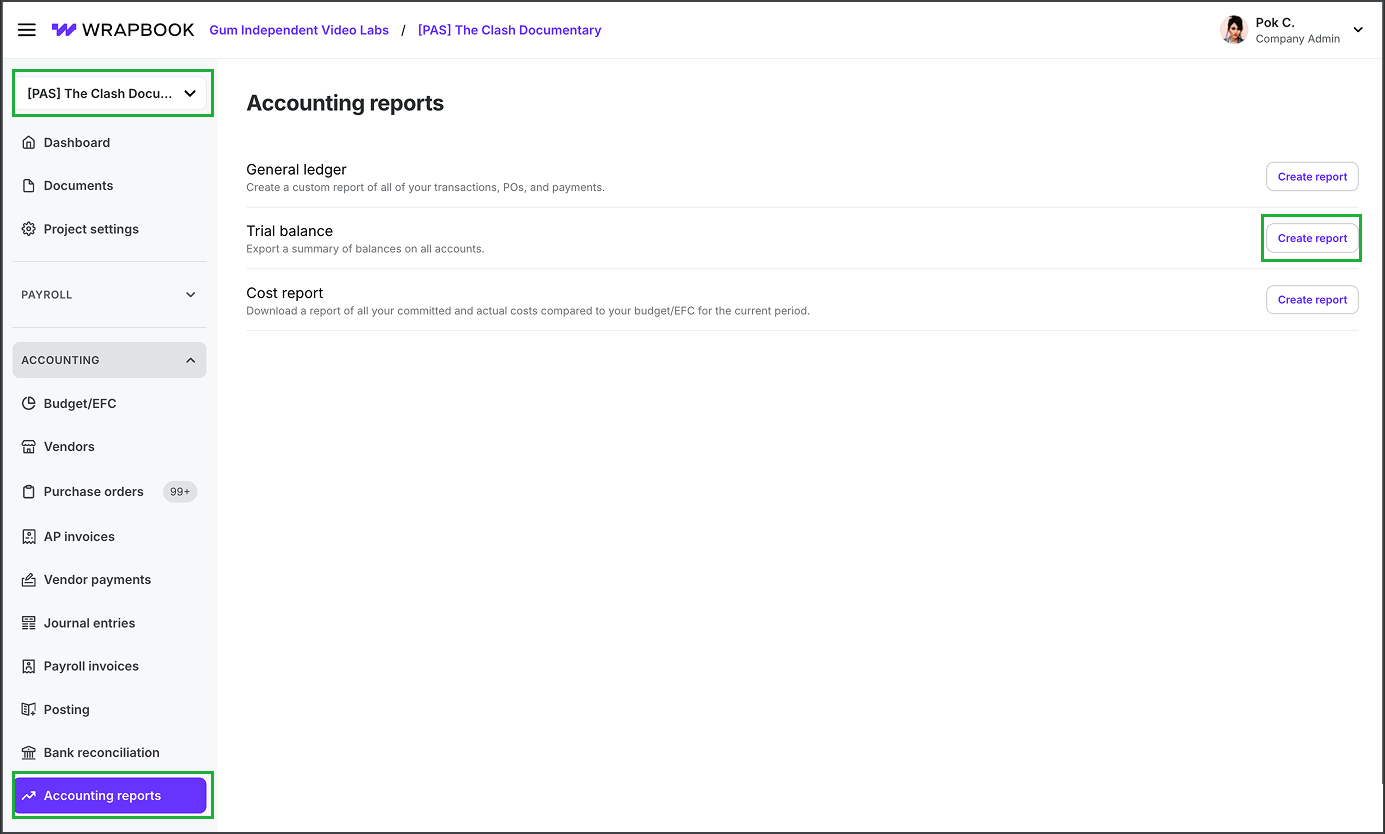
Select a project, click Accounting reports, then click the Create report button next to Trial balance
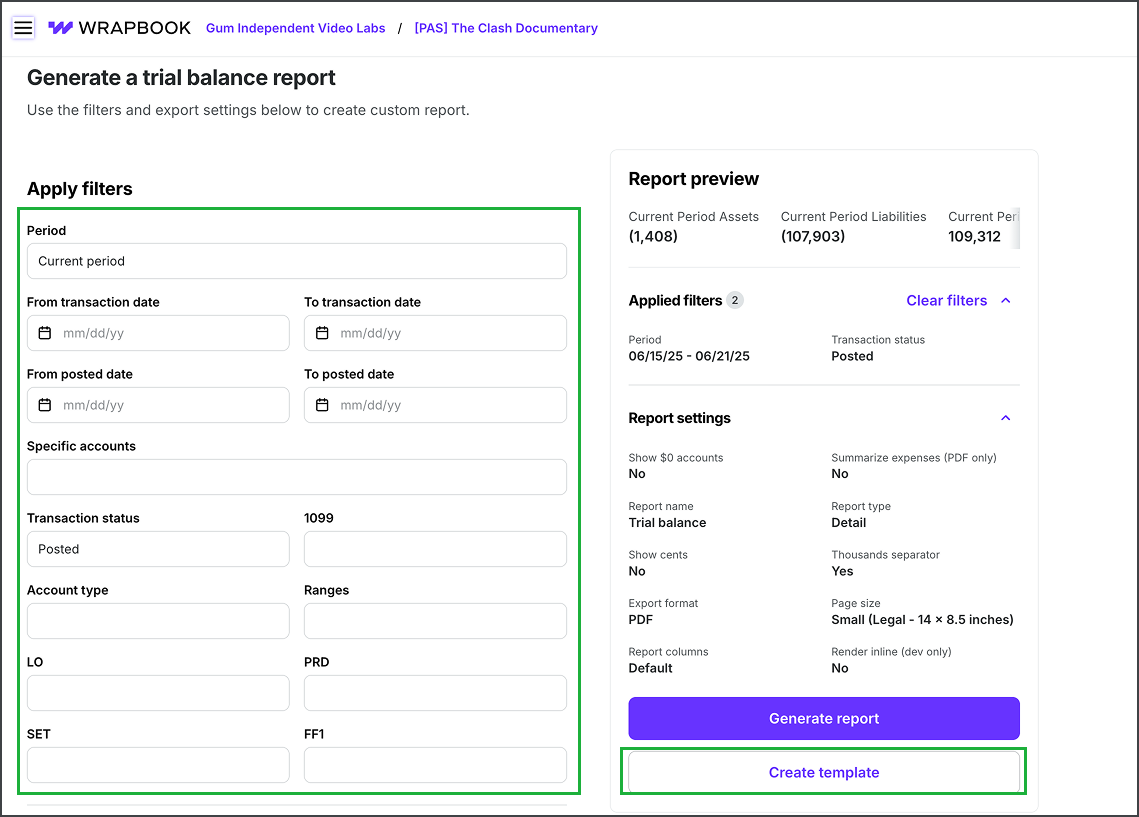
Click to apply filters, then click the Create template button
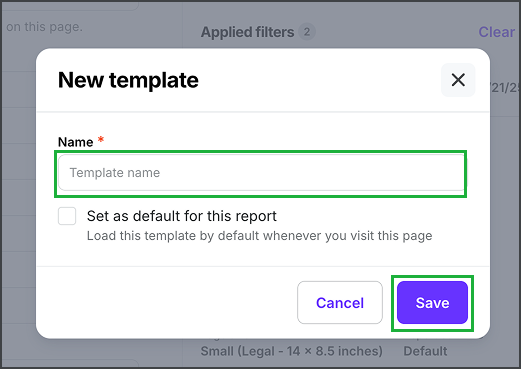
Enter a Name, click to Set as default for this report (optional), and then click the Save button
Set as default, rename, duplicate, or delete an existing template
Once a template has been created, you can set it as the default, update its name, duplicate it, or delete it using the following steps:
In the left-side navigation, click the dropdown menu
In the dropdown menu, select the project that you want to update a trial balance report template for
In the left-side navigation, expand the ACCOUNTING menu and then click Accounting reports
On the Accounting reports dashboard, click the Create report button next to Trial balance
On the Generate a trial balance report page, under Templates, click the dropdown menu to select the template that you want to update
Click the gear icon, and then select an option: Set as default, Rename, Duplicate, or Delete
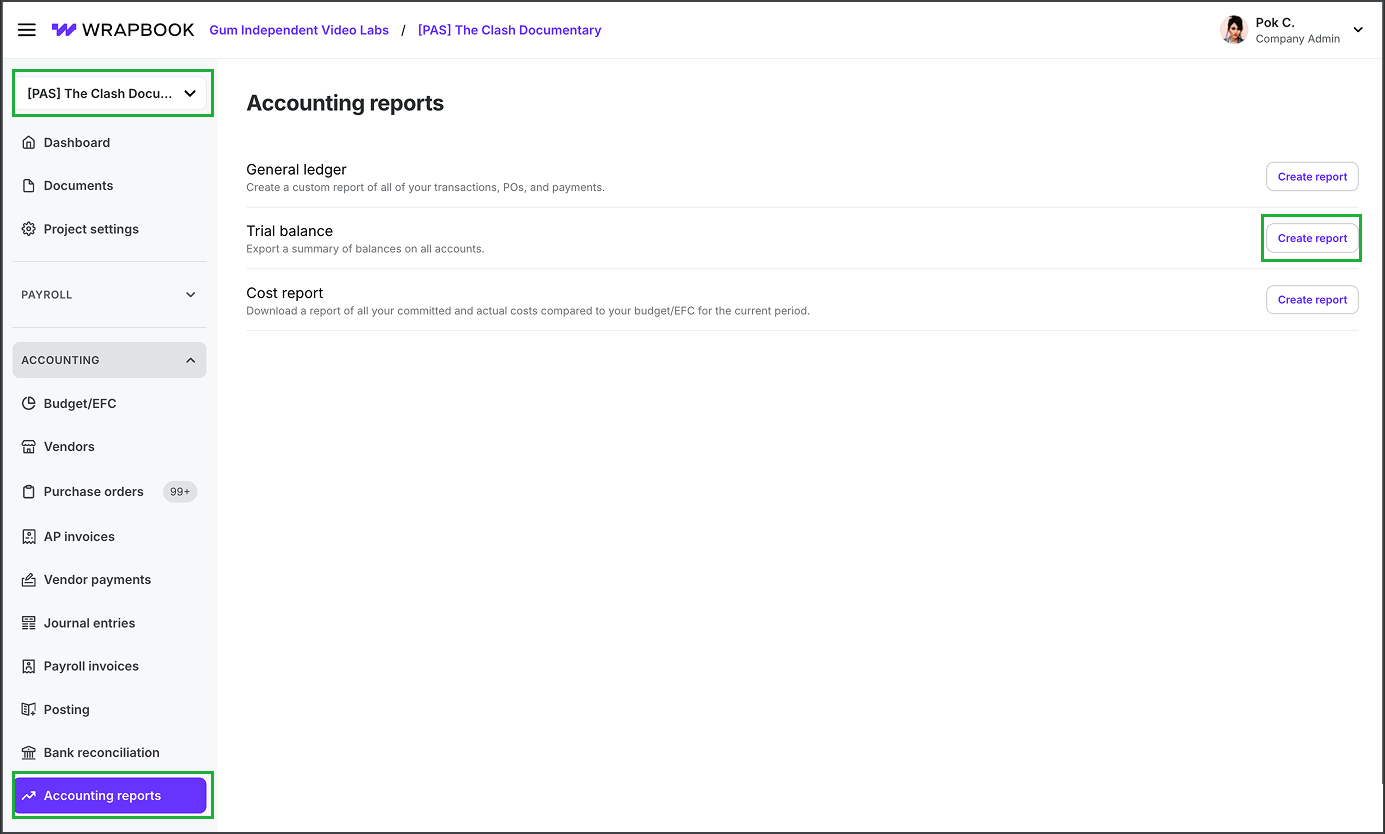
Select a project, click Accounting reports, then click the Create report button next to Trial balance
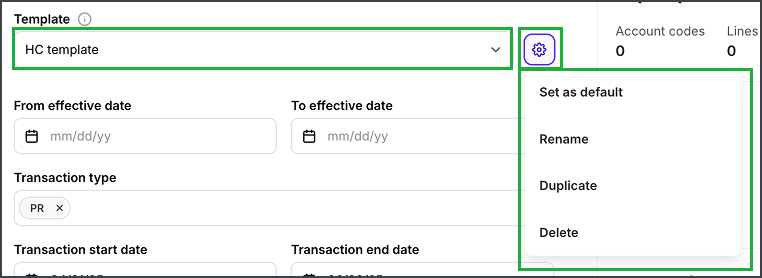
Select the template, click the gear icon, and then make your selection
Updating a template
If you make changes to a template, a Save changes button will appear next to the template’s name
To preserve the changes be sure to click the Save changes button before running a report or leaving the page

Click the Save changes button to update the template