This help article is related to Cost tracking
In Wrapbook, production accountants and administrators can manage budgets using either Cost tracking or the Production Accounting Suite.
Importing a project budget is permission based
To import a project budget in Wrapbook, your account must have one of the following roles enabled:
Role: Company Admin, Company Manager, Project Coordinator
Custom role with: Accounting & Cost Tracking / Budgets (Cost Tracking) - either Full access, View & Import
You can import budget files saved to your computer from any of the following accounting tools:
Hot Budget
Movie Magic
Showbiz
Point Zero
To import a budget:
In the left-side navigation, click the dropdown menu
In the dropdown menu, select the name of the project that you want to import a budget for
In the project dashboard’s Budget overview, click View budget
On the Budget tracker page, click the Import button
In the Import Budget popup, choose the .xlsx file that you want to import
Click the Select a file button to choose a file saved to your computer that you want to import
To enable Override cost code descriptions, click the toggle. If you enable this option any existing cost code descriptions can be replaced with data from the new file.
Click the Import button
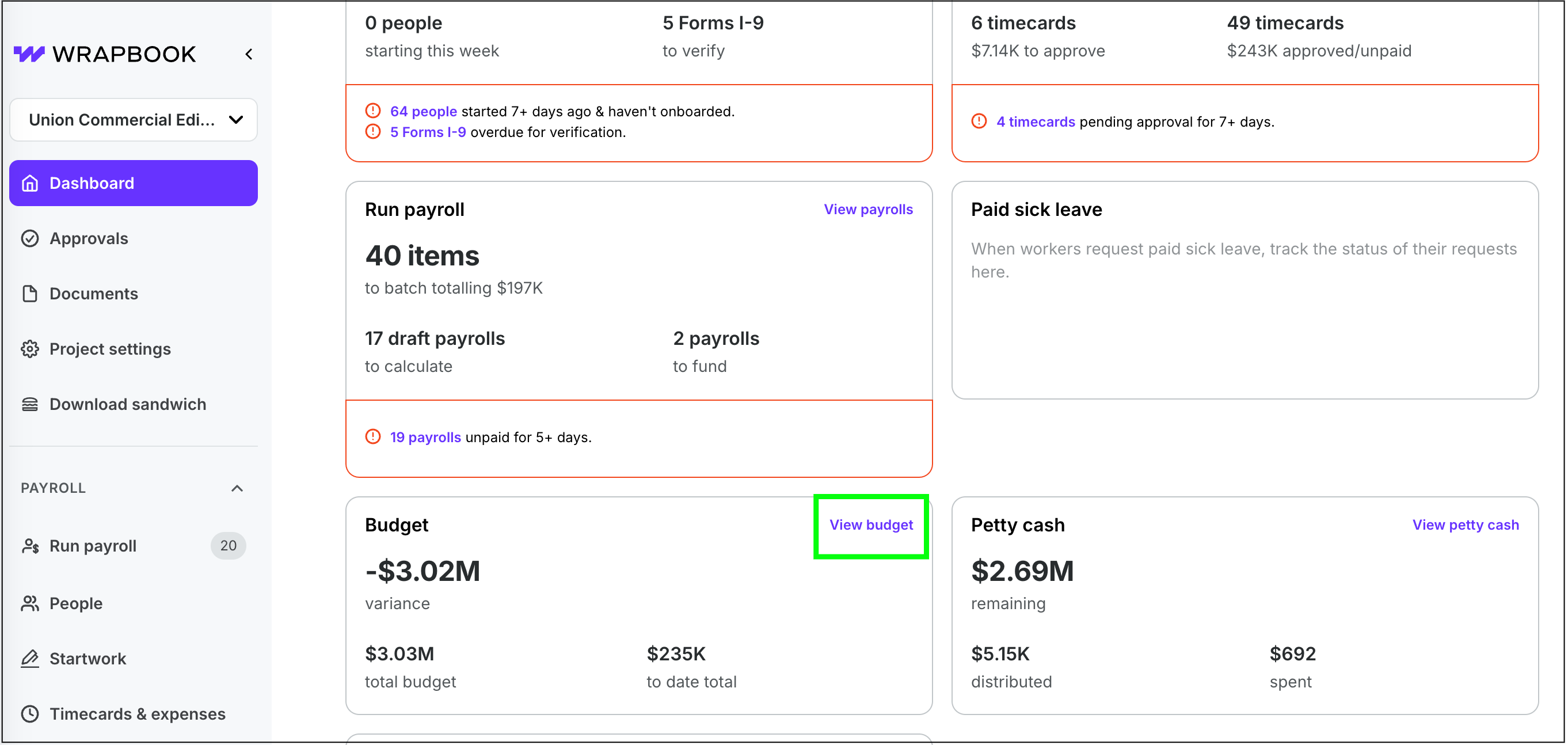
Select a project, then click View budget.
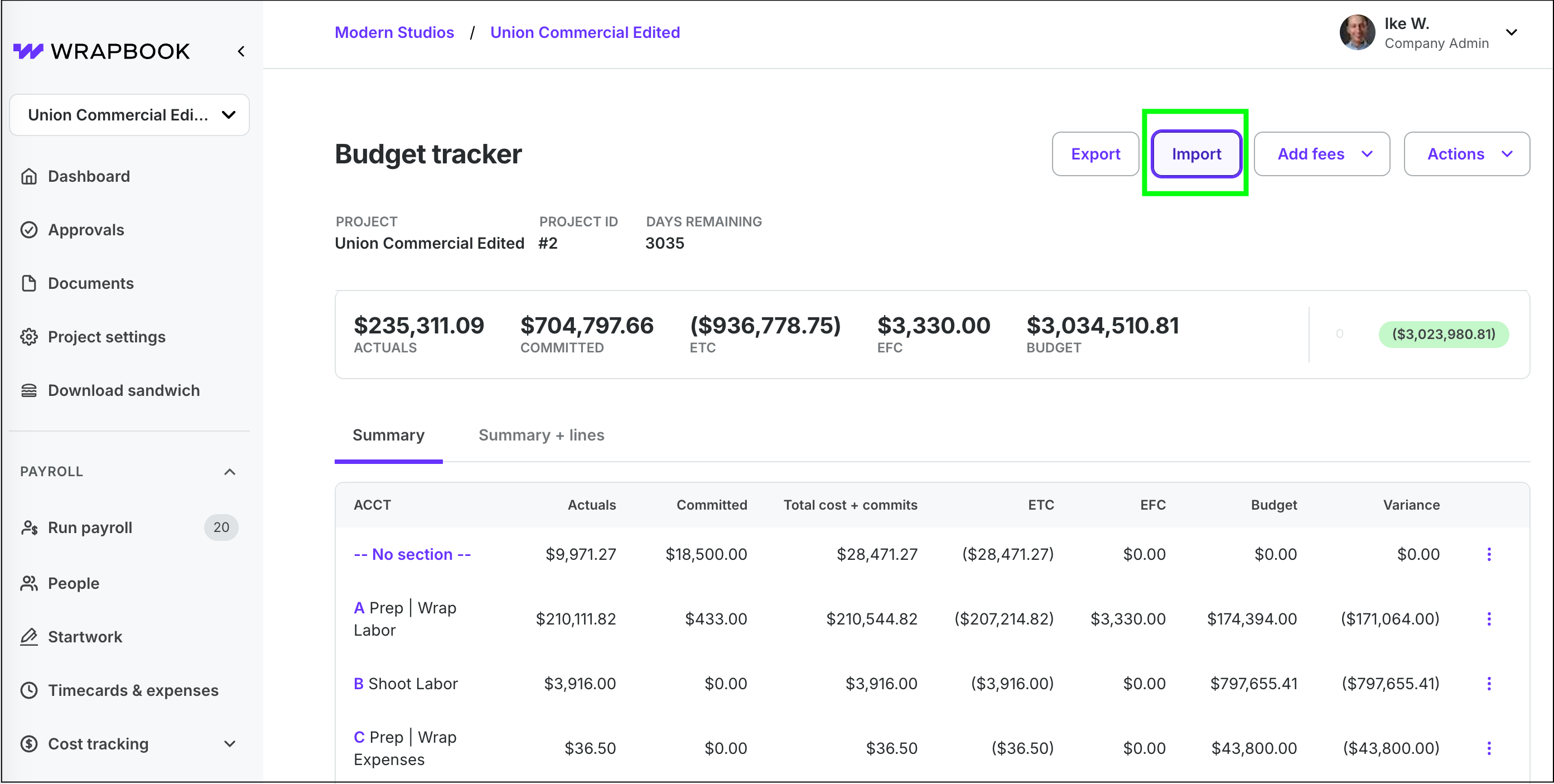
Click the Import button
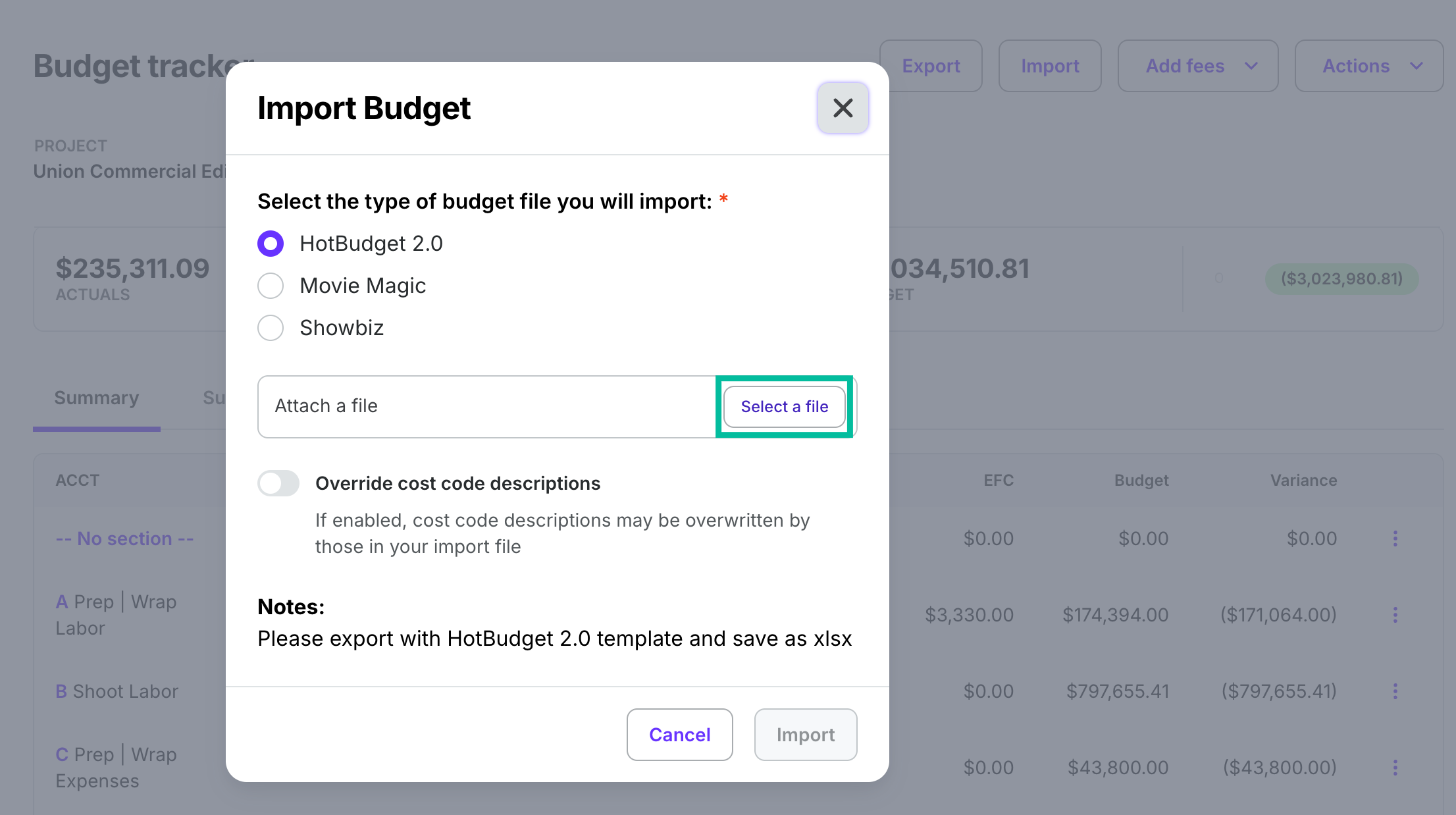
Choose the type of budget file to import, then click Select a file to find and upload the budget