About Downloads
You can manage company and project reports that require processing in your Downloads drawer.
How your Downloads drawer works
When you generate a report that requires processing:
A Generating report notification will appear and the download icon will change to a processing icon
Once processing is complete, the report will be automatically downloaded to your computer, and the name of the report will be added to your list of downloads in the drawer
Now you can quickly access the report in Wrapbook from your Downloads drawer by clicking the download icon
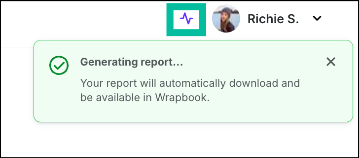
The download icon changes to a processing icon as the report downloads to your drawer
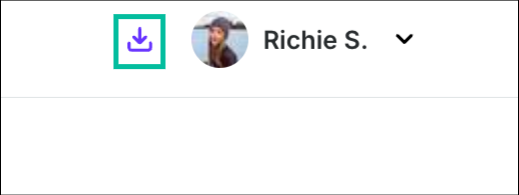
Once the report has been successfully downloaded to the drawer, the processing icon will be replaced by the download icon
Access your Downloads drawer
To access your Downloads drawer:
Click the download icon next to your name at the top-right corner of any page while logged into Wrapbook
Your Downloads drawer will open, revealing the list of reports that you’ve previously generated

Click the download icon
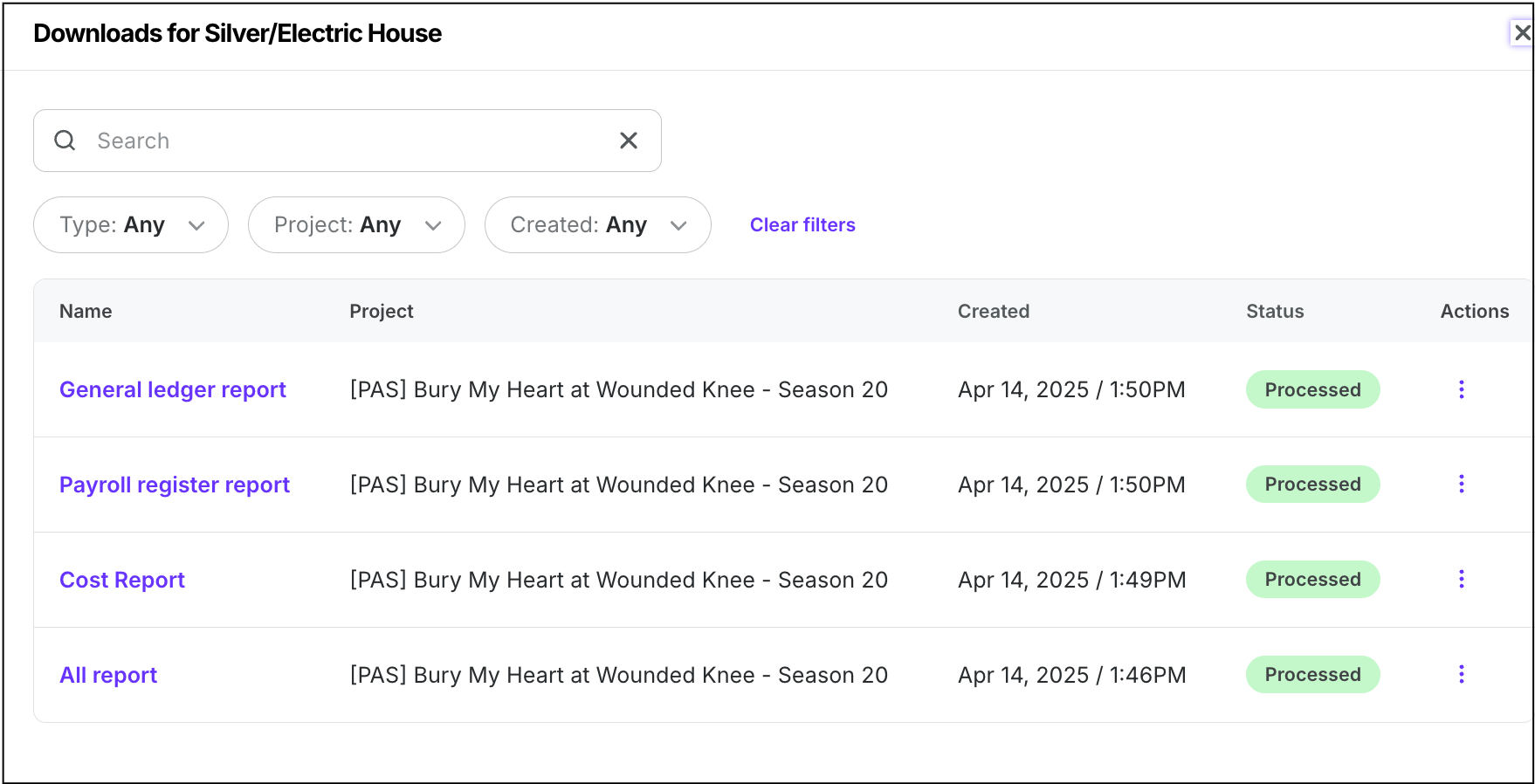
Example of a Downloads drawer containing downloaded reports
Downloads actions
From your Downloads drawer you can:
Find specific reports using the Search box and filters. You can filter reports by: Type (Company or Project), Project, and Created date
Download or delete a report by clicking the three dots next it and making your selection from the dropdown menu
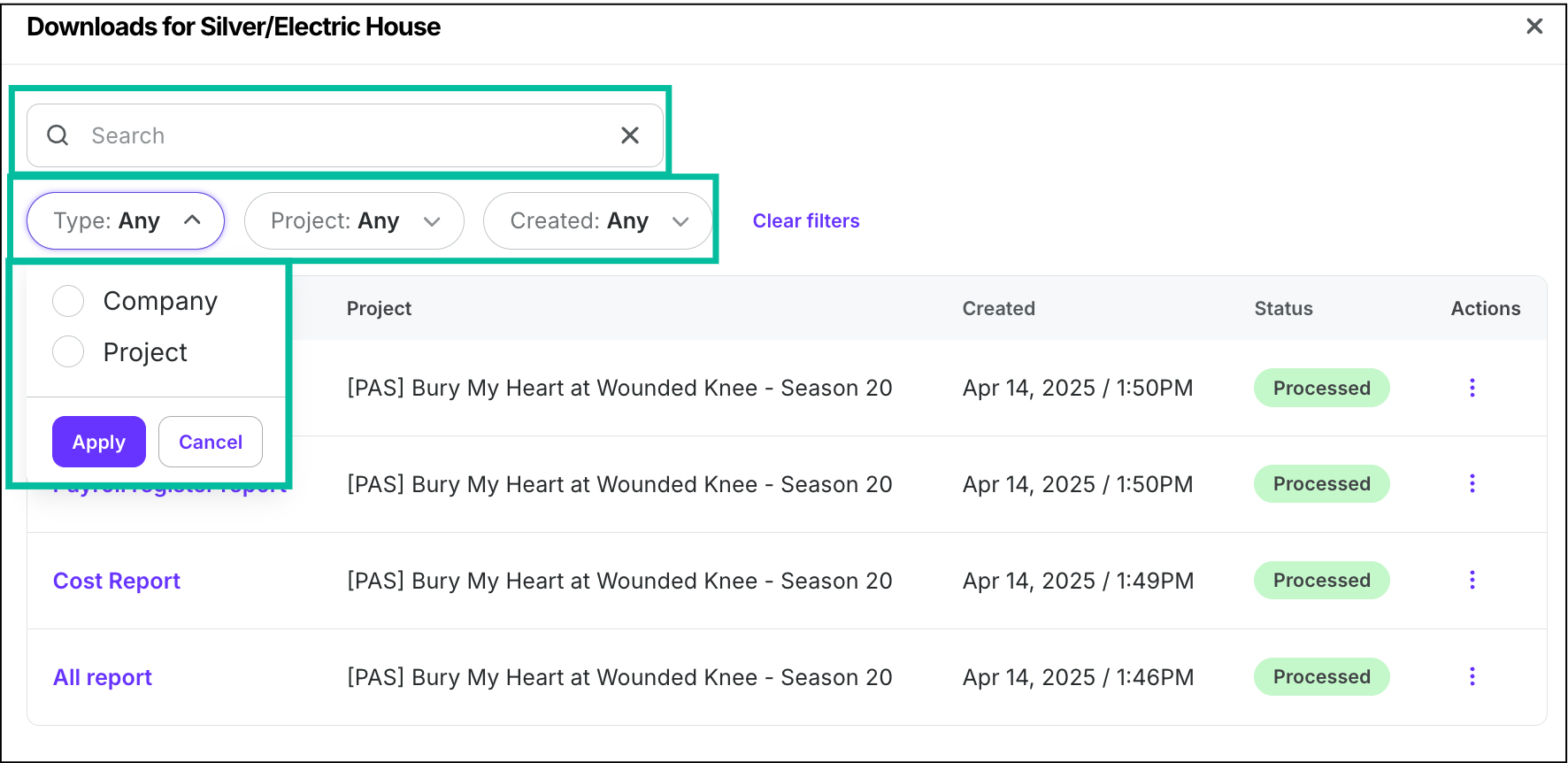
Use the Search bar and filters to find specific reports in your Downloads drawer
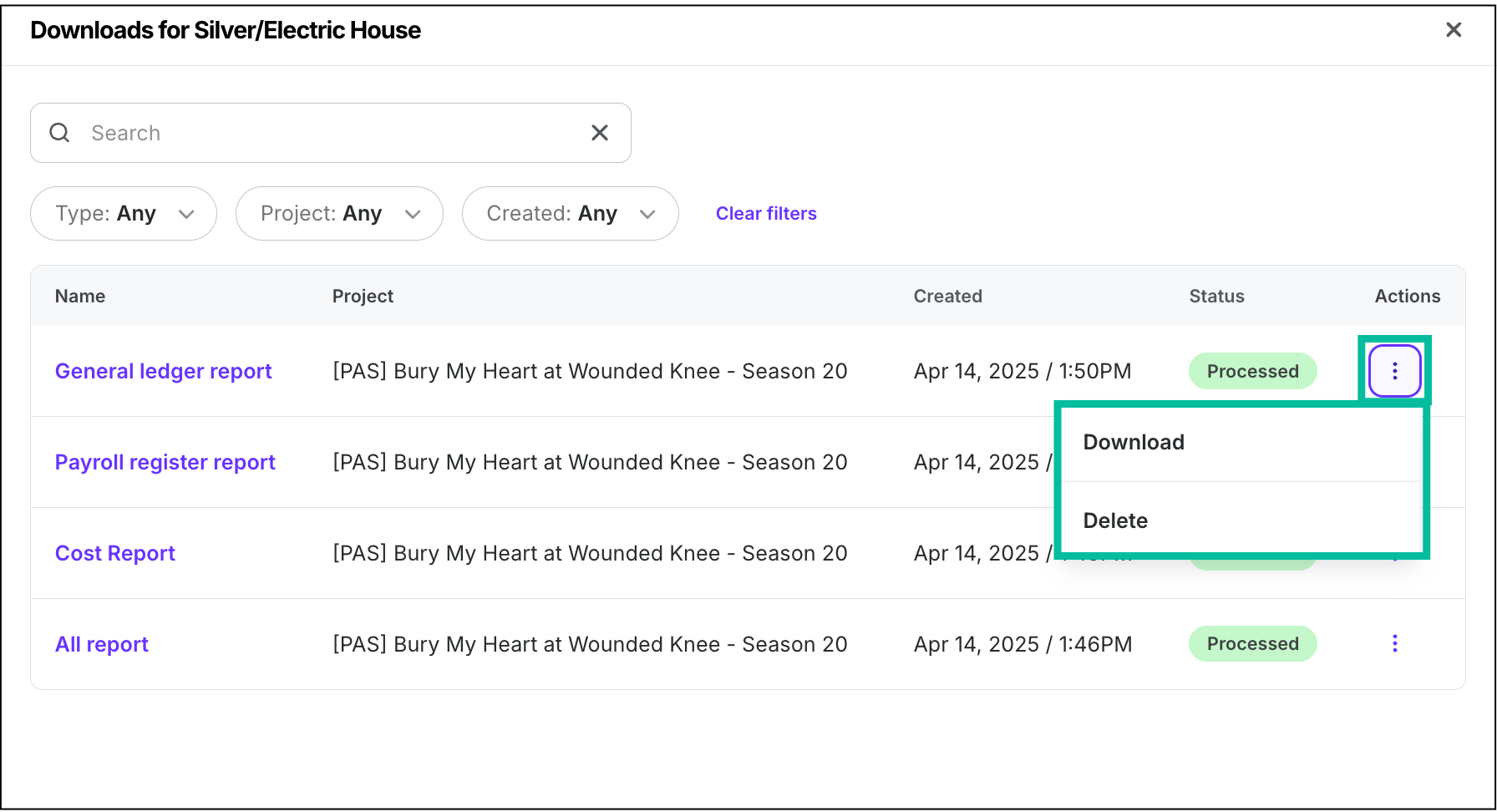
Click the three dots next to a report to Download or Delete it
Reports that get saved to your Downloads drawer
The following types of reports will appear in your Downloads drawer once you generate them: