To export project timecards
In the left-side navigation, click the dropdown menu
In the dropdown menu, select the project that you want to access timecards and expenses for
In the left-side navigation Payroll menu, click Timecards & expenses
On the project’s Timecards & Expenses dashboard, click the Week: dropdown menu to select the workweek that you want to export timecards for
Click the Export button
Click to select the type of file that you’d like export
Export timecards and expenses options
All of the export options below (with the exception of Export to PDF) will be in CSV format:
Payables
Export to PDF
Audit log
Hot Budget (no headers)
Hot Budget (with headers)
Once you make your selection, data from the project’s timecards and expenses will be automatically downloaded to your computer. To locate the file, navigate to where your computer stores new downloads.
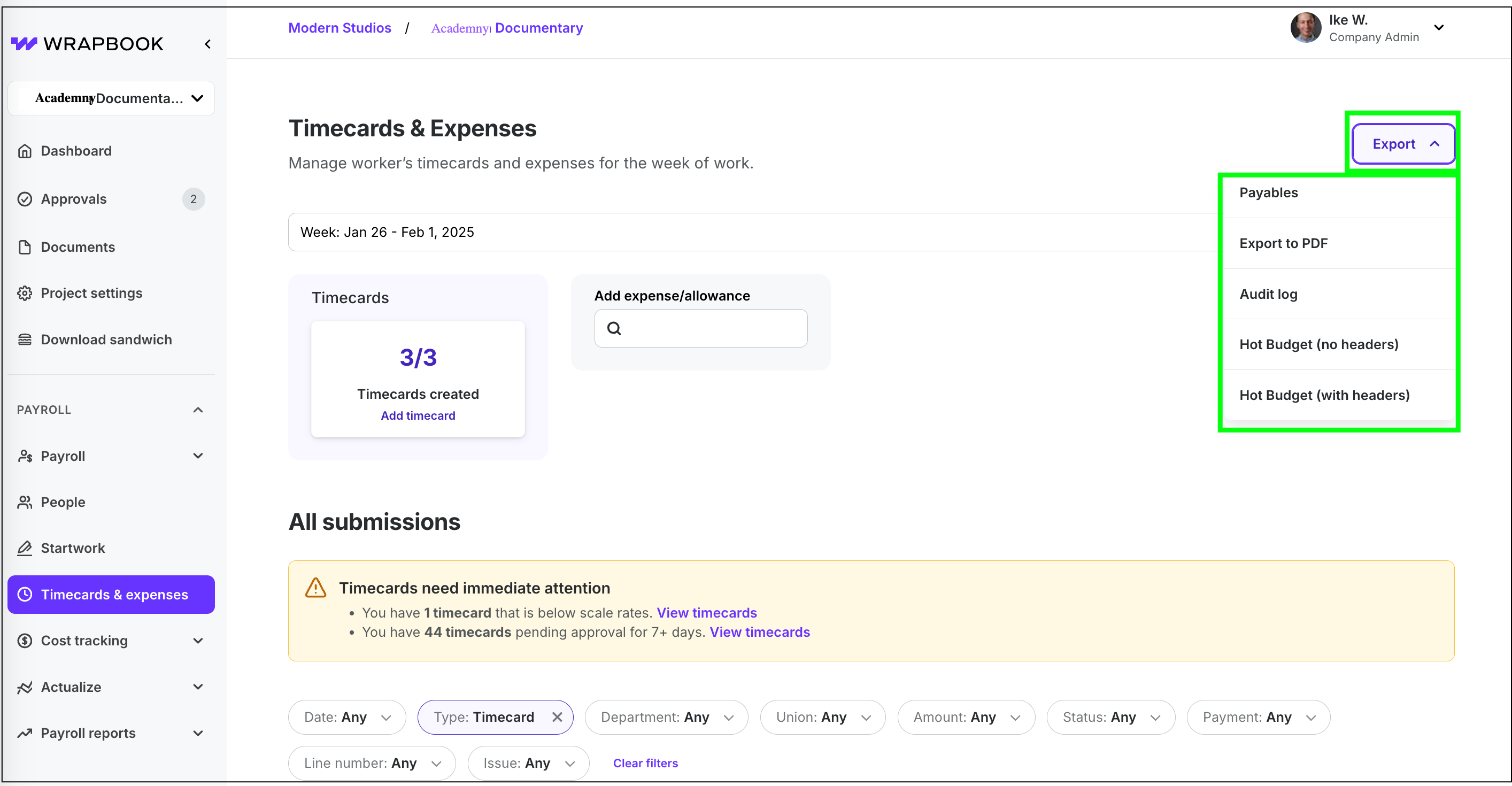
Click the Export button, then click on an option to select