Submit a timecard
From the left-side navigation, click All projects
On your All projects dashboard, click the View Project button next to the project that you want to submit a timecard for
In the left-side navigation, click Timecard. By default, the timecard for the most recent workweek will be displayed on the page, but you can click the dropdown menu to open and submit a timecard from a previous workweek.
Next to the Week Breakdown, click Expand all to see all of the details that have been added to the timecard
Click the Save and Review button
Review all details carefully
Click to check the attestation box confirming the information is accurate
Click the Submit button to send your timecard for approval
What happens next
Once submitted, your timecard will appear in the Submissions list with the status Submitted
Your production’s administrators will receive a notification that your timecard has been submitted and is ready for approval
If any edits are needed after submission, the approval process will restart
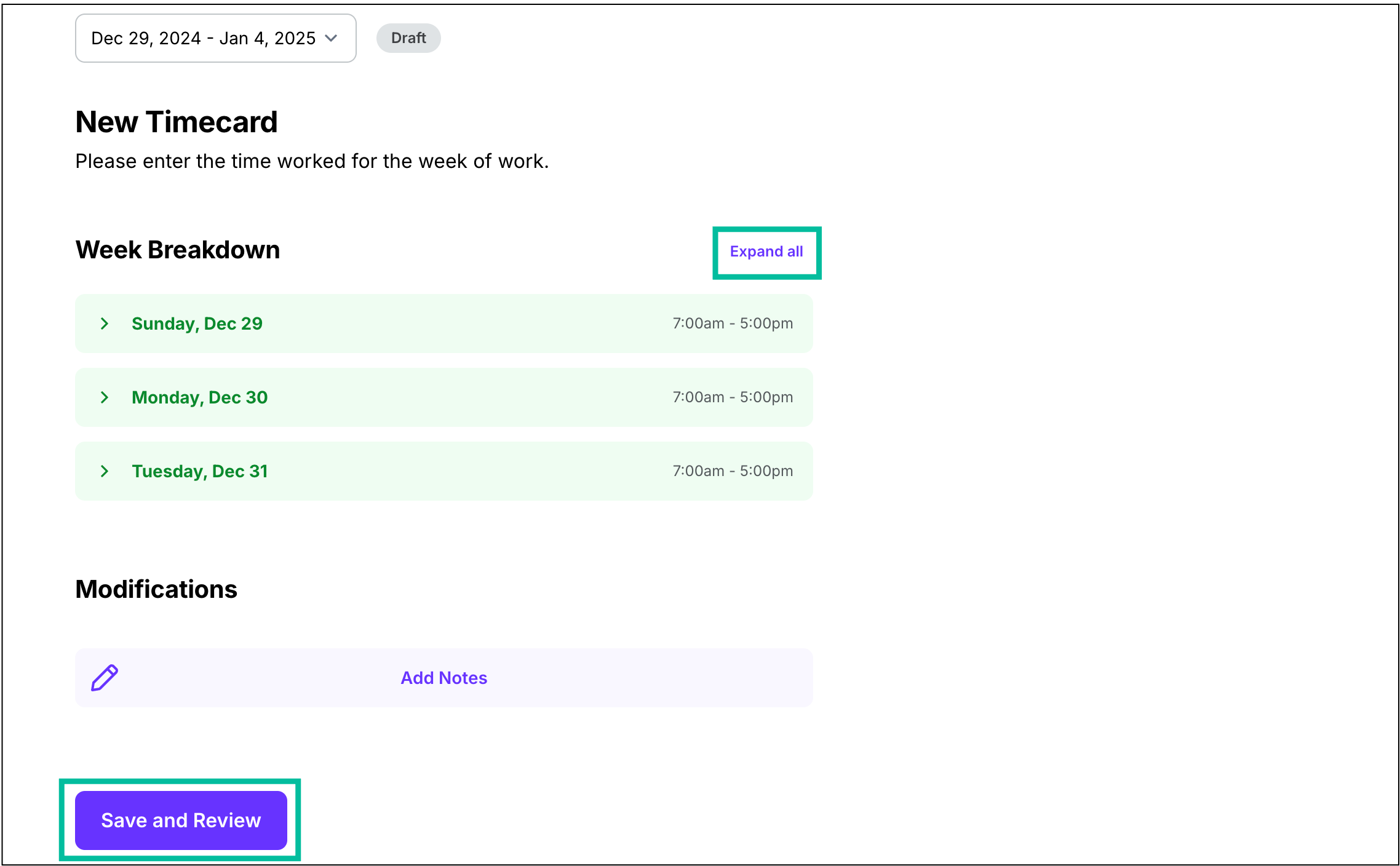
Click Expand all to view all of the details that have been added to the timecard, then click the Save and Review button