Every project that you join on Wrapbook has their own project dashboard. In order to see a project’s dashboard, you’ll need to:
Join the project
Complete project onboarding
Access a project dashboard
In the left-side navigation, click All projects
On the All projects dashboard, click on a project to open its project dashboard
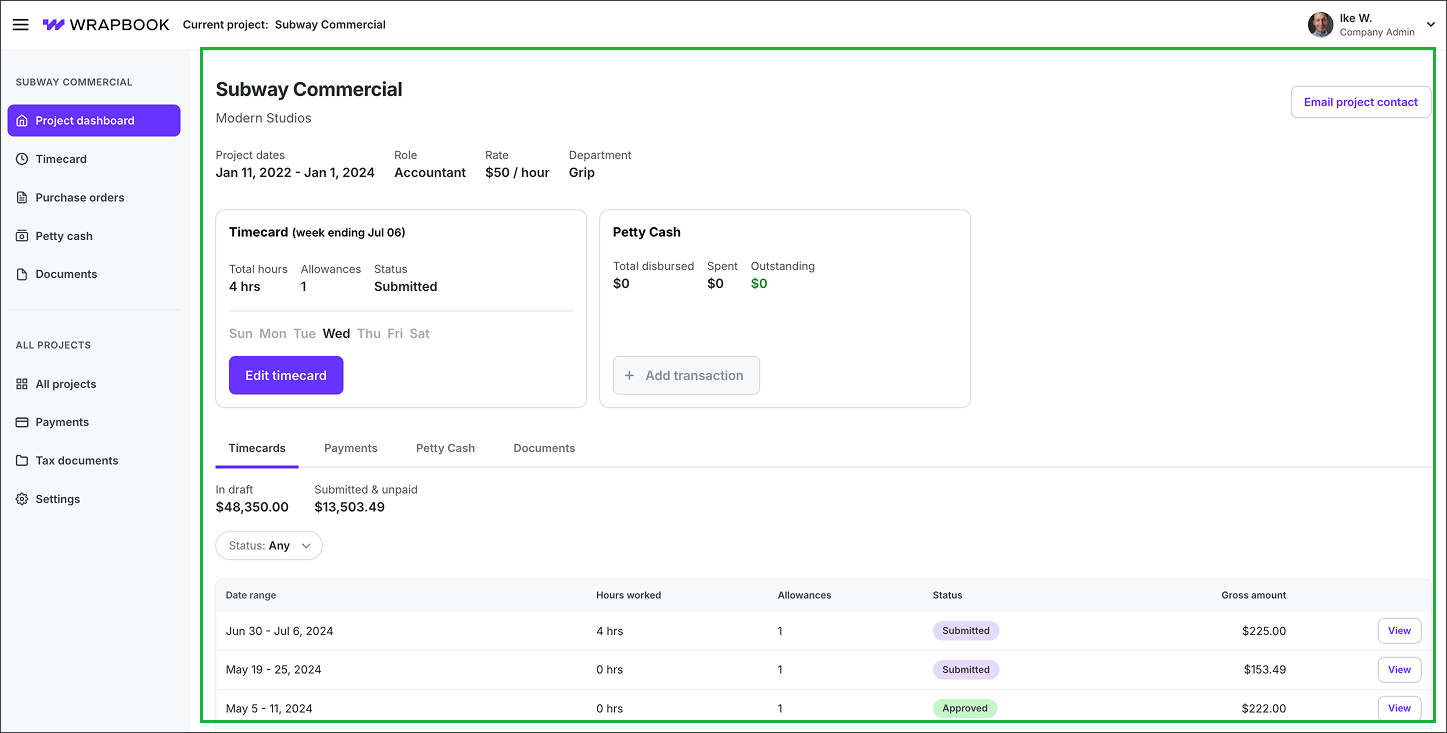
Example of a project dashboard
Project dashboard sections
At the top of a project dashboard are your:
Project dates
Role
Rate
Department
Email project contact button - Once you’ve fully onboarded to a project in Wrapbook, the Email project contact button appears on its project dashboard. You can click this button to send an email to your production’s designated point of contact.
Beneath this information is:
Your most recent timecard
Your petty cash transactions (this will only show if you’ve been issued petty cash)
Your PCard transactions (this will only show if you’ve been issued a PCard)
Project dashboard tabs
In the bottom section of your project dashboard are the following tabs:
Timecards tab
Click the Timecards tab to view a list of all your timecards along with details about Hours worked, Allowances, Status, and Gross amount
See the total dollar amounts for timecards in Draft, Submitted and Unpaid
Click the Status button to filter timecards in Draft, Submitted, Approved, Paid, Held, and Declined
Click the View button next to a timecard to see the details. To learn more about viewing your timecards, see Timecards/Timecards & Wages
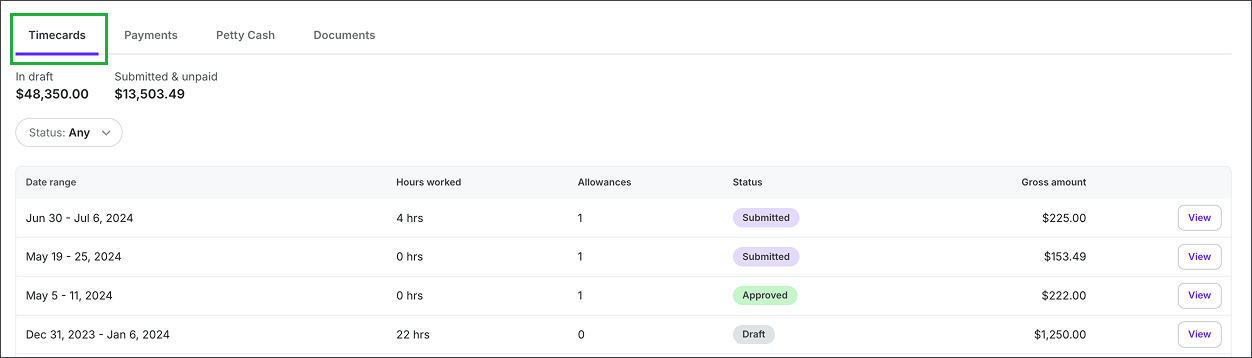
Click the Timecards view to see a list of your timecards
Payments tab
Click the Payments tab to view a list of your project payments along with details about its Status, and the Net pay amount

Click the Payments tab to see a list of your project payments
Petty Cash tab
Click the Petty Cash tab to see petty cash details and distributions
Click the Add transaction button to enter details and document a petty cash purchase
Under Distributions, click the Confirm button to accept a petty cash distribution when its status is Pending
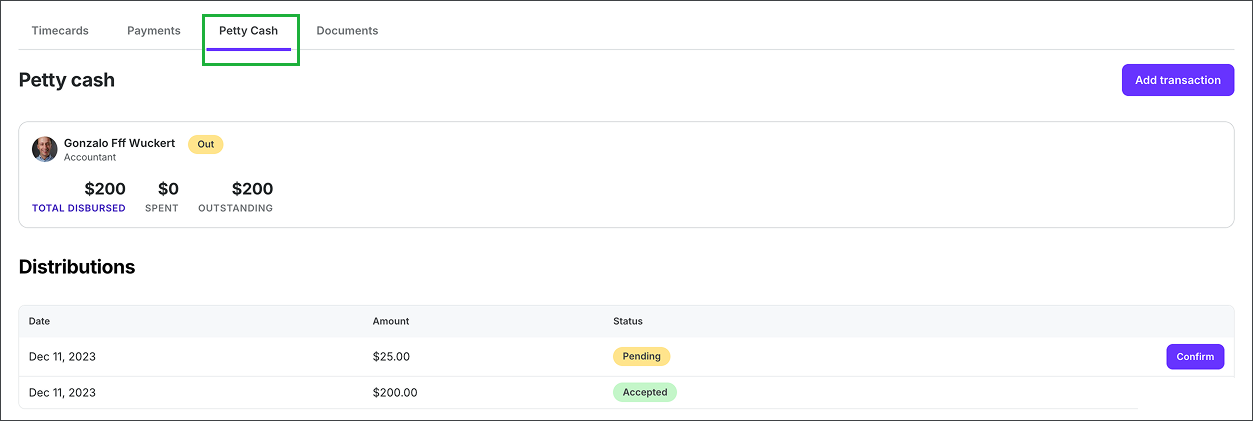
Click the Petty Cash tab to see details, add transactions, and review/confirm petty cash distributions
Documents tab
Click the Documents tab to view documents you’ve uploaded to Wrapbook, and startwork documents that you’ve signed
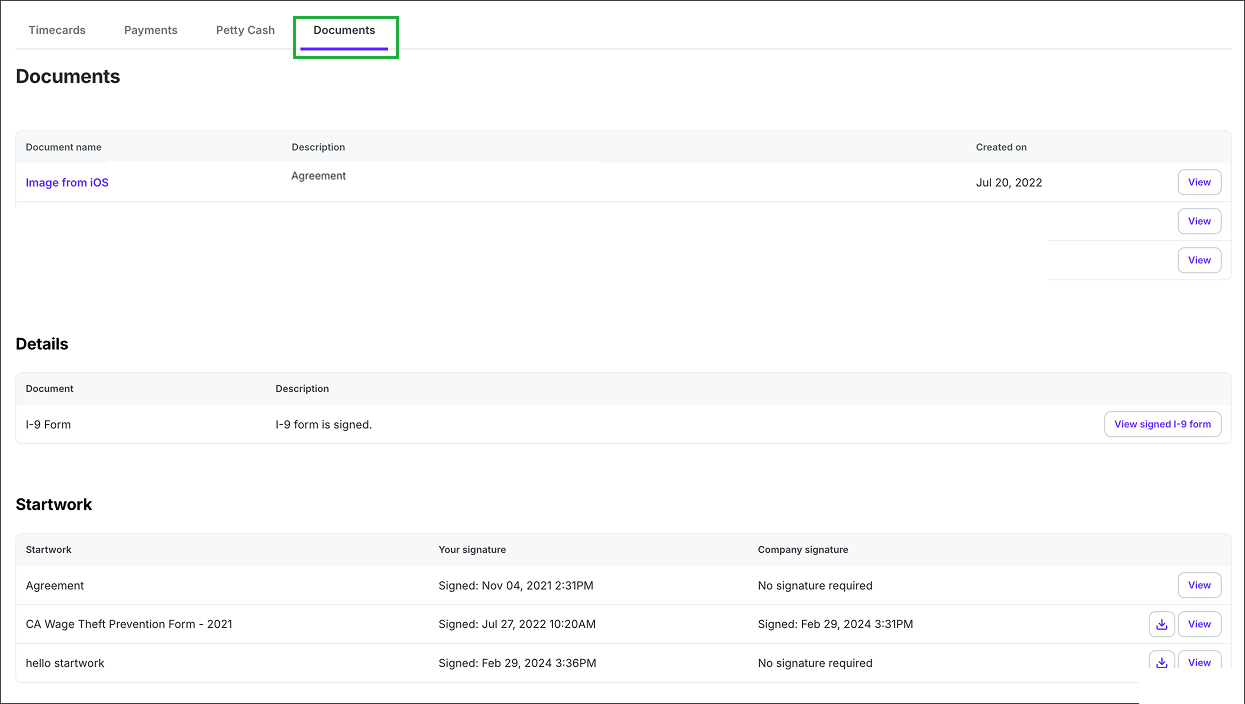
Click Documents to access files you’ve uploaded to Wrapbook, and Startwork that you’ve signed