Overview
A project’s timecards and expenses are managed on the Timecards & Expenses dashboard production administrators to review, approve, and process worker timecards and associated allowances in one streamlined workflow.
Access Timecards & Expenses
To access the Timecards & Expenses dashboard:
In the left-side navigation, click the dropdown menu
In the dropdown menu, select the project that you want to access timecards and expenses for
In the left-side navigation Payroll menu, click Timecards & expenses
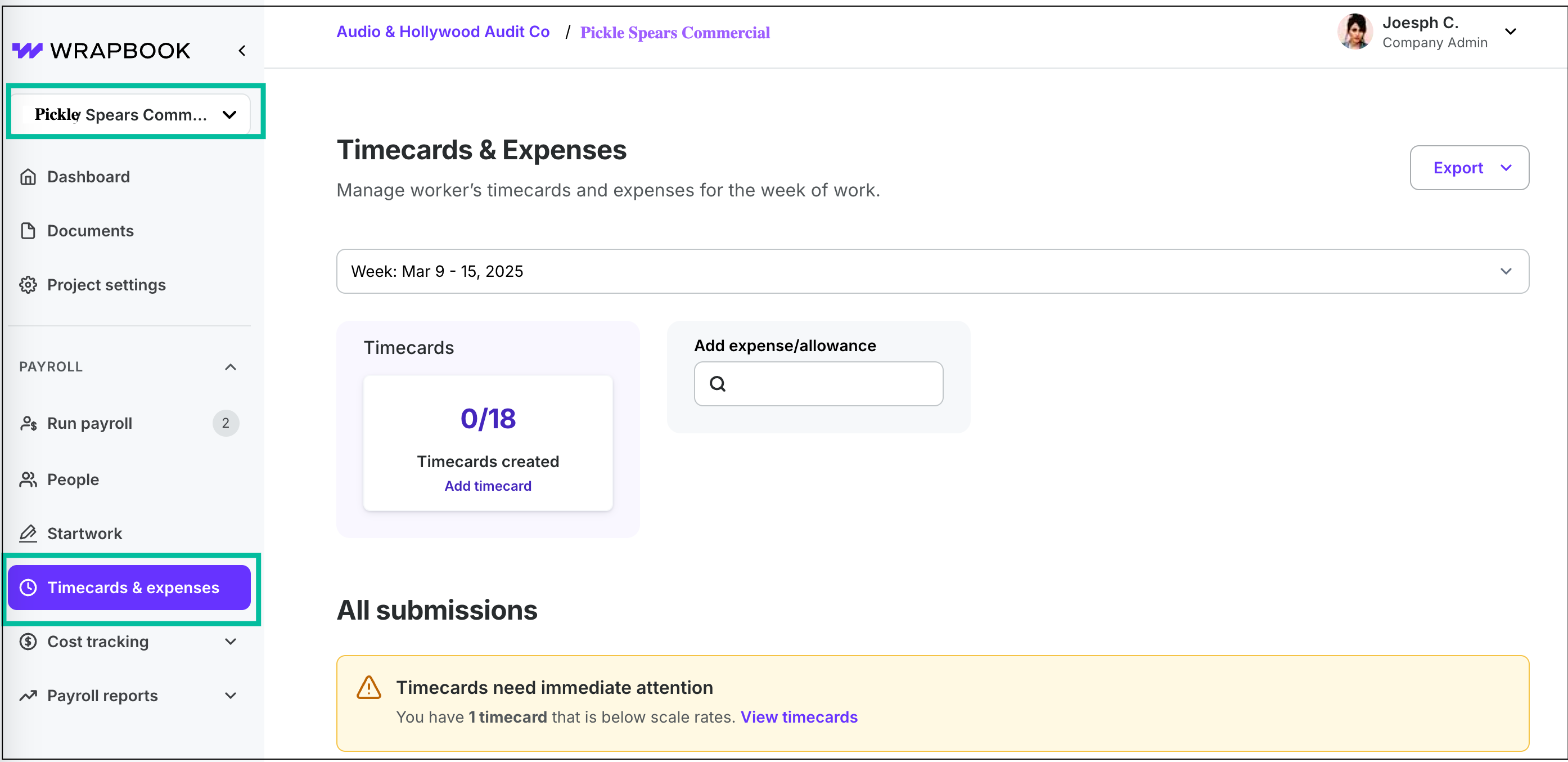
Timecard actions
In Wrapbook you manage timecards in the following ways:
Timecards FAQ
To help you understand how to manage timecards in Wrapbook, we’ve put together this list of frequently-asked questions.
Click the arrow next to a question to see the answer.
What's the difference between allowances and expenses in Wrapbook?
In Wrapbook, non-time-related payables (such as kit fees, per diems, and mileage) are termed "expenses," though these are known as "allowances" in the industry. Both terms refer to the same types of payments.
Can I edit a timecard after it's been submitted?
Yes, administrators can edit submitted timecards. However, any edits will restart the approval process, and the worker will be notified of the changes.
How do I send reminders to workers to submit their timecards?
You can send reminders to workers either individually or in a batch. To learn more, see Send reminders to project workers.
Do all expenses require documentation?
Yes, supporting documentation or receipts should be attached to expenses.
To see worker instructions for adding supporting documentation, go to How to document allowances and expenses
To see production administrator instructions for adding supporting documentation, go to Add an allowance to a worker's timecard
What happens if I need to edit a worker’s timecard after it’s already been approved?
If you edit a timecard after approval, it will return to draft status and require re-approval of all items. To learn more about updating a worker’s timecard see Update worker timecards.
What does “time recognized” mean?
Time recognized typically refers to the actual hours that are counted for pay purposes after applying various workplace rules and adjustments.
This can differ from raw time worked because it factors in things like: meal penalties, minimum call times, guaranteed hours, and rest period adjustments.
What’s a “forced call”?
A forced call typically refers to a minimum call time requirement stipulated by union regulations.
For example, IATSE (International Alliance of Theatrical Stage Employees) union rules often specify that workers must be paid for a minimum number of hours regardless of how long they actually work - this is called a "forced call."
How can I make sure there’s a guaranteed rate (like a 10‑hour guarantee) on a project worker’s timecard?
If a guarantee isn’t appearing, the worker’s rate isn’t set correctly. You can fix this by updating the rate on their worker profile.
To update a worker’s pay rates:
In the left-side navigation, click the dropdown menu
In the dropdown menu, select the name of the project that the worker has been added to
In the left-side navigation, click People
On the project People dashboard, click the View button next to the worker that you want to update
Next to Job & pay, click Edit
Under Job details & pay, you can click the fields in any of the worker’s existing rates to update, or you can click the Add Another Rate button to set up a new rate that includes the guaranteed hours
Click the Save button when you’re finished
Notes:
Rate changes apply to new timecards. If a timecard draft is already open, it will need to be recreated to apply the new rate.
When updating a rate for a worker with multiple roes on the project, be sure that you’re editing the correct rate in their profile