Timecard review and approvals are permission based
To review and approve worker timecards, your account must have one of the following roles enabled:
Role: Company Admin, Company Manager, Project Coordinator, Project Assistant
Custom role with: Timecards - Full access, Create and manage, Approve only
Reviewing timecards
You can review timecards from two different places in Wrapbook:
The project’s Approvals page
The project’s Timecards & Expenses dashboard
Review and approve timecards via the Approvals page
If you’re responsible for approving project timecards and expenses, an Approval link will display in the left left-side navigation along with an alert showing how many timecards currently require your review and approval.
On the Approvals page, worker timecards that have been submitted for approval are listed with the following information:
Status
Dates
Requestor’s name
Worker’s name
Request date
Amount
Timecard Status
Wrapbook uses a status hierarchy to determine the overall status of a timecard in the Approvals queue.
Here’s how it works:
A status from the hierarchy is applied to each payable within the timecard
Each timecard status listed on the Approvals page is determined by the most dominant status in the hierarchy that’s been applied to a payable within the timecard
Click the arrow to view the timecard status hierarchy

Review and approval workflow
To use the Approvals page to review timecards:
In the left-side navigation, click the dropdown
In the dropdown menu, select the project that you want to approve timecards for
In the left-side navigation, click Approvals
Click View request next to each entry to review and approve the individual worker timecards
If you’re part of a workflow where multiple administrators must review timecards, you can click the View approval details link at the bottom of a timecard to see the Approval details panel.
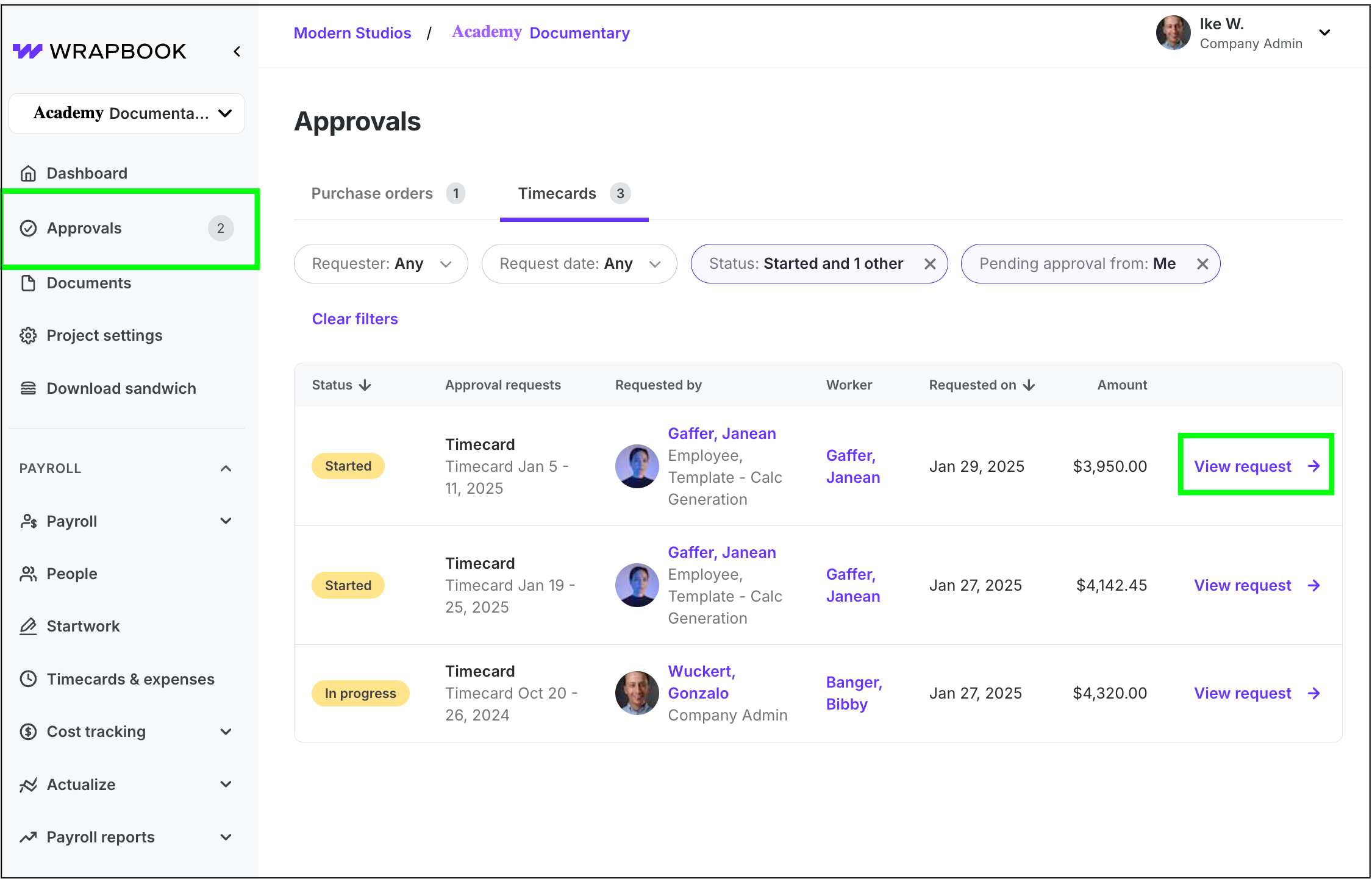
Click Approvals, and then View request
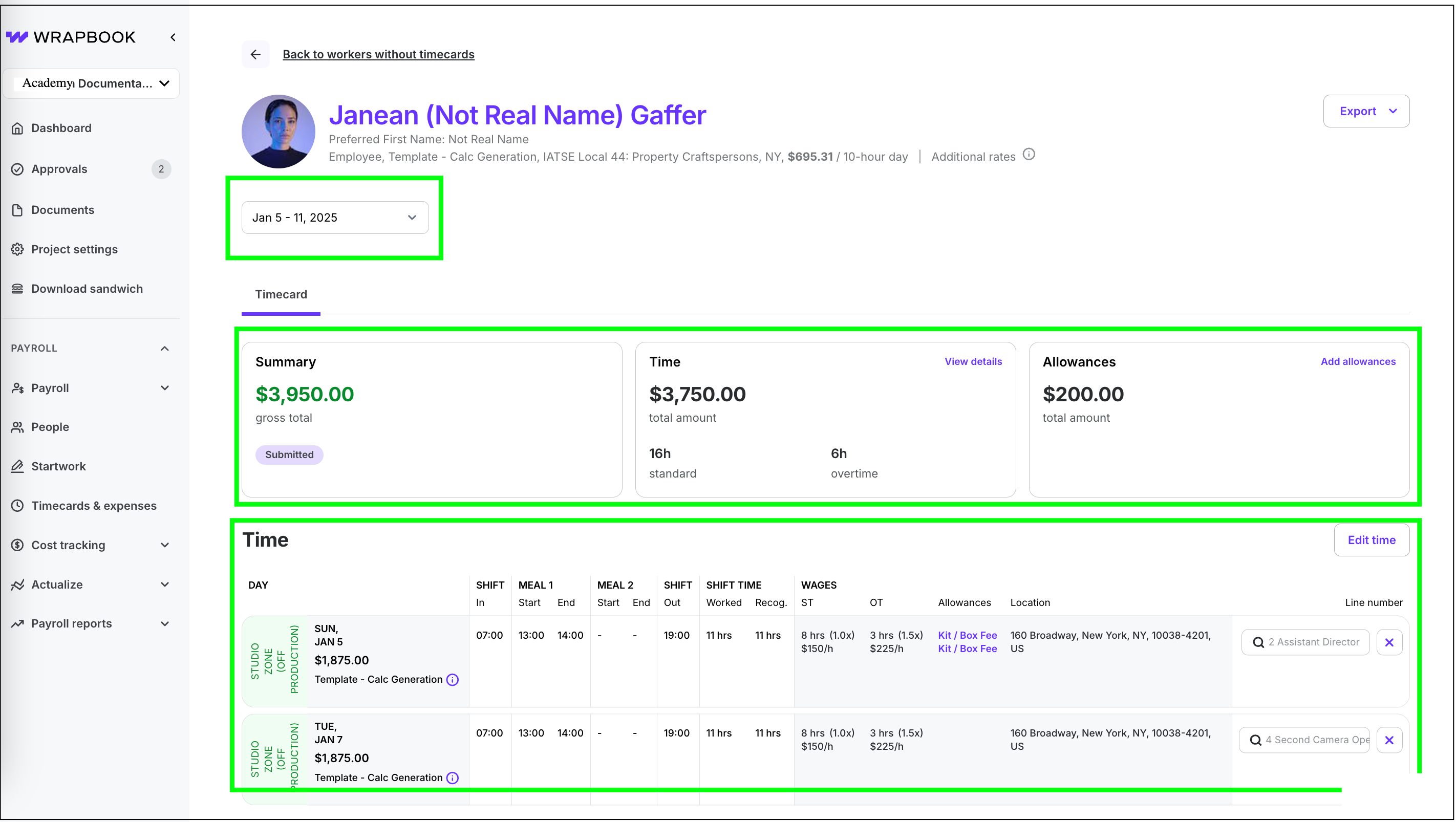
In the top section, you can review the workweek date, Summary, Time, Allowances, and workweek breakdown
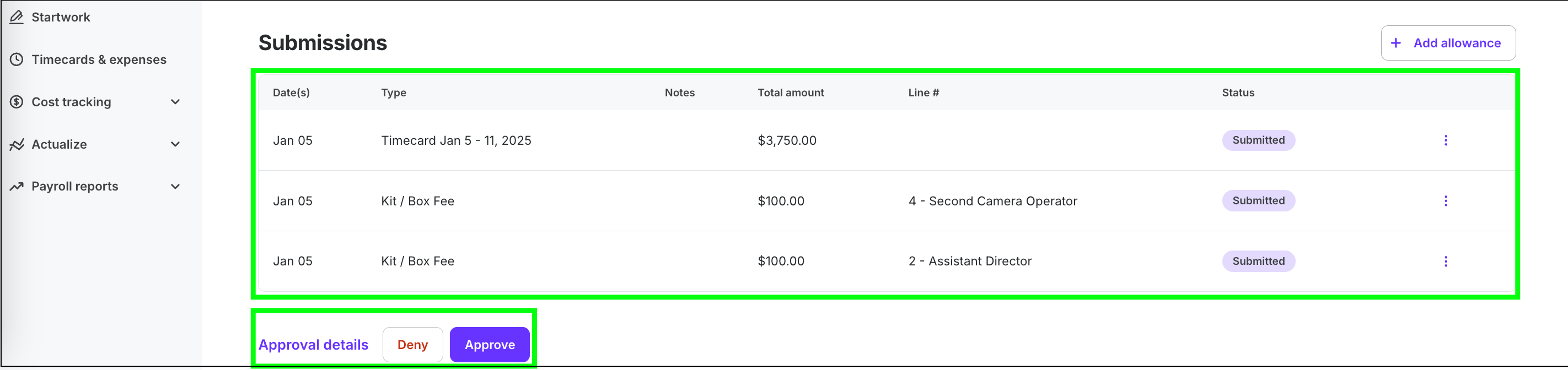
In the Submissions section, you can review all payables in the timecard. When you’re finished, click the Approve or Deny button.
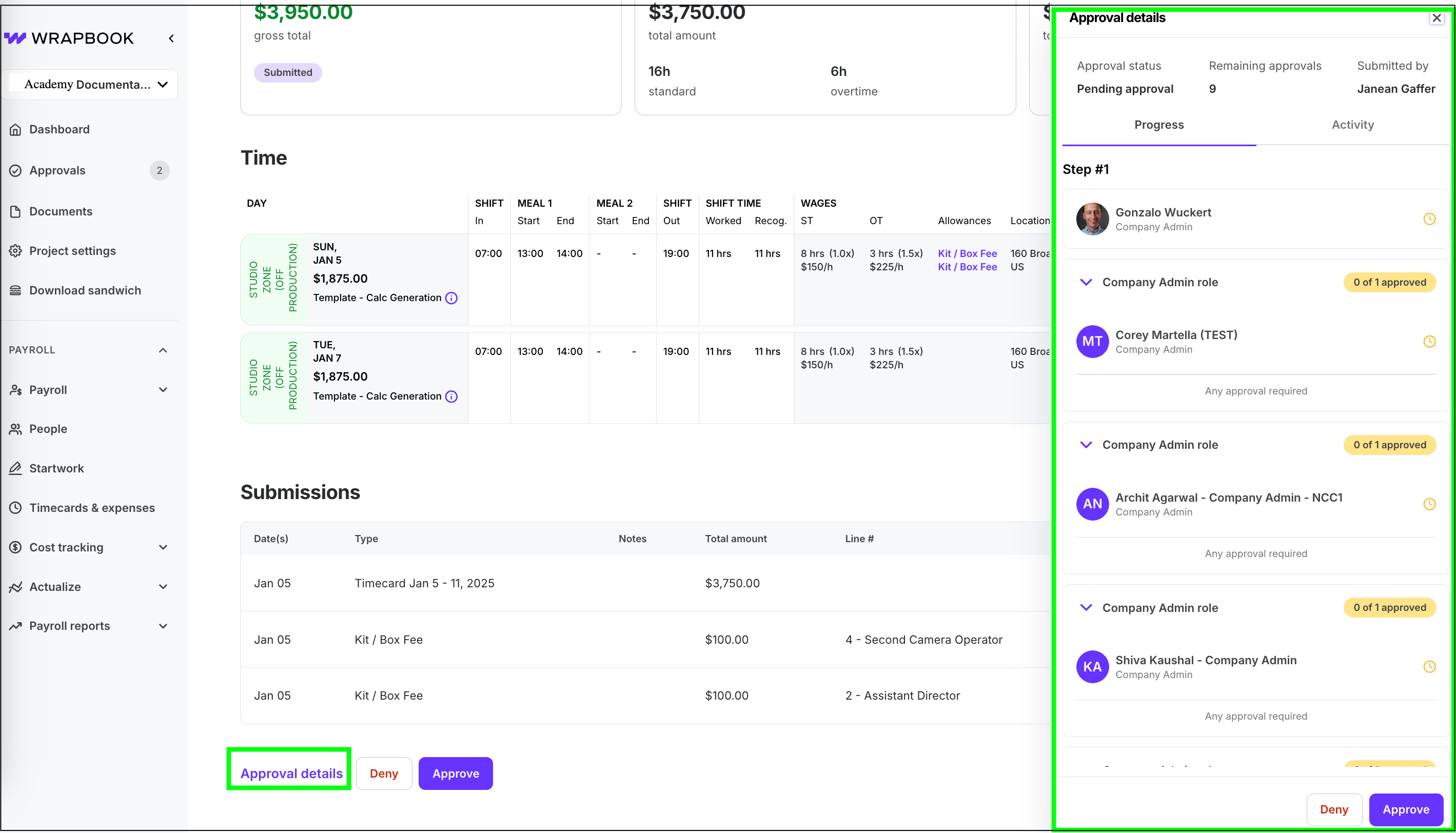
Click Approval details to open the panel
Review and approve timecards via the Timecards & Expenses dashboard
In the left-side navigation, click the dropdown menu
In the dropdown menu, select the project that you want to access timecards and expenses for
In the left-side navigation Payroll menu, click Timecards & expenses
On the Timecards & Expenses dashboard, in the All submissions section, you can use the filters and search to find the timecards that need approval
Click the View button next to each timecard to review the details
On the timecard page, review the information. To learn how to make changes to an un-approved timecard, see Update worker timecards.
Once you’ve confirmed that timecard details are accurate, click the Approve button
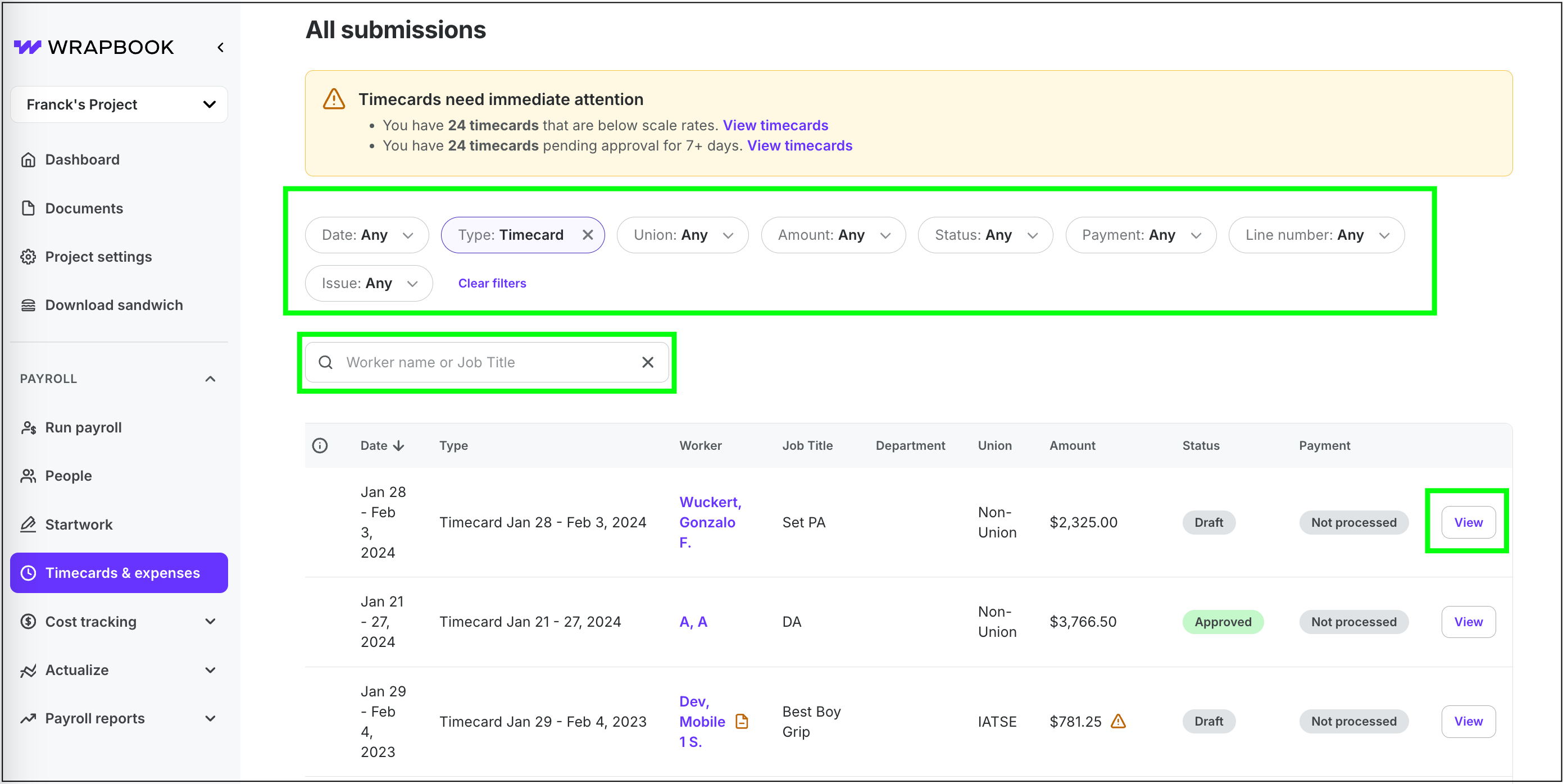
Use the filters, search bar, and View button to find and review timecards