Timecard updates are permission based
To update worker timecards, your account must have one of the following roles enabled:
Role: Company Admin, Company Manager, Project Coordinator
Custom role with: Timecards - Full access, Create and manage
When updating timecards, note the following:
If the timecard has been created or submitted, but not approved, you can use the Edit time and Delete time buttons to make changes to the work times
If the timecard has been approved, you won’t be able to make changes to it
To update a worker’s timecard:
In the left-side navigation, click the dropdown menu
In the dropdown menu, select the project that you want to access timecards and expenses for
In the left-side navigation Payroll menu, click Timecards & expenses
On the project’s Timecards & Expenses dashboard, scroll down to the All submissions section
In the All submissions section, use the filters and search bar to find the worker’s timecard
On the worker’s timecard submission page, click the Edit time button to make changes to the START and END times
Click the Save & Calculate button

Click the Edit time button
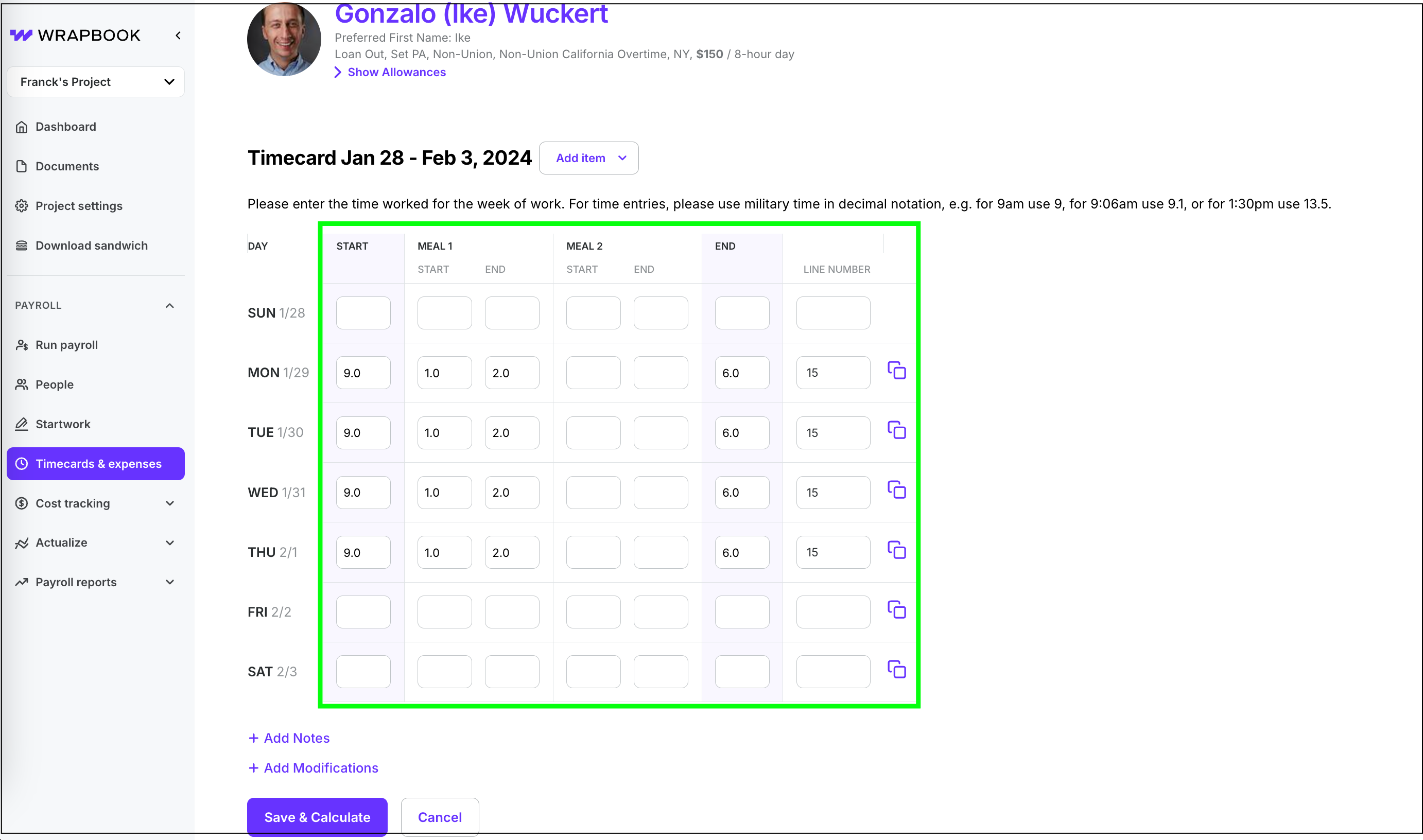
Click to update the START, MEAL, and END times for each day in the timecard workweek