Wrapbook processes payments for your work on productions, handling everything from regular wages to overtime calculations and special rates.
Your earnings are automatically calculated based on your submitted timecards, including any applicable withholdings, allowances, and other special conditions.
Remember to keep your payment information up to date and regularly review your payment details for accuracy. If you notice any discrepancies, contact your production coordinator or Wrapbook support.
Payments dashboard
Your payments for production work are tracked on your Payments dashboard.
To access the payments dashboard:
In the left-side navigation, click Payments
On the payments dashboard is:
Payment totals by year
A list of your payments
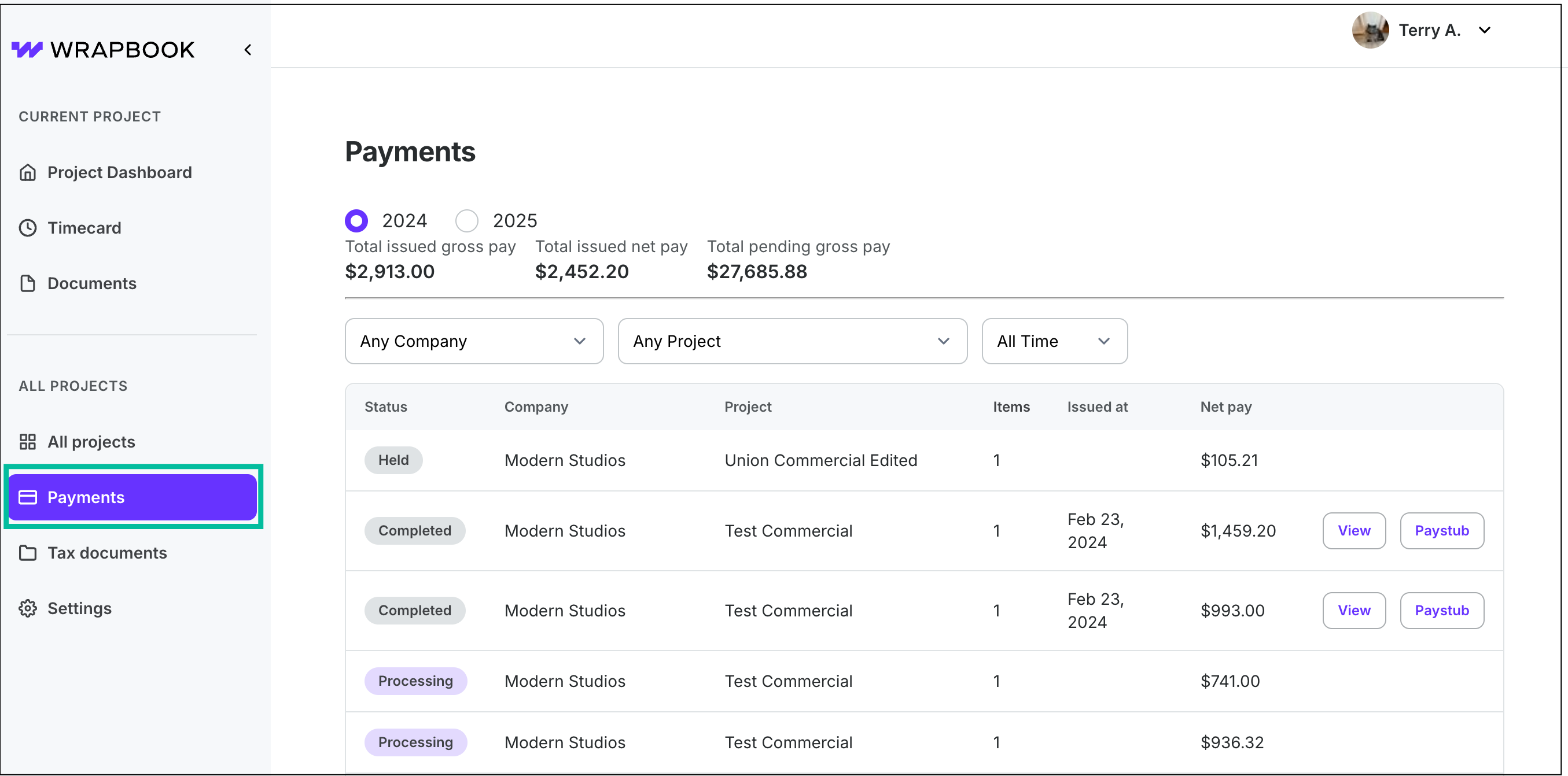
In the left-side navigation, click Payments to go to the Payments dashboard
Payments help articles
This section contains the following help articles:
Payments FAQ
To help you understand payments in Wrapbook, we’ve put together this list of frequently-asked questions.
Click the arrow next to a question to see the answer.
How does Wrapbook know where to send my payments?
Wrapbook determines the destination for your payments based on the payment method you select.
You can choose from several secure payment options, including:
Direct deposit (ACH)
Paper check
Working with an agent
For direct deposits, funds are deposited directly into your bank account, and you can update your bank account information using Plaid or manually if needed. To learn more, see How to set up your payment method.
If you prefer paper checks, they are mailed to the address you have on file, so it's important to keep your mailing address current in your account settings. To learn how to check your account settings, see How to update your account settings.
If you work with an agent, they can be set up to receive payments on your behalf, which requires completing a check authorization form. To learn more, see How to use Wrapbook as an agent.
Wrapbook processes payments based on your submitted timecards, ensuring that your earnings are calculated accurately, including any applicable withholdings and allowances.
Where do I see the status of my payment?
You can check the status of your payment on the Payments dashboard. To learn more, see How to see your payment's status.
How do I request paid sick time?
To request paid sick time, follow these steps:
In the left-side navigation, click Settings
On your worker profile page, scroll down to the Benefits section
Next to Paid Sick Leave, click the View button
On the Paid Sick Time Overview page, click the Submit Sick Time button next to a project
Enter the number of hours you wish to claim (you can only claim up to your available balance)
Click the Submit button
After submission, your request will be reviewed by your production’s admin team. If approved, it will be paid out through your normal payment process in Wrapbook. To learn more, see How to request sick leave.
The name on my client's check is wrong. How can I fix this?
To correct the Pay to the order of line on checks, check the following:
Check the talent’s account settings to confirm that the correct name is listed. To update this information, see How to update your account settings.
The worker type is incorrect and therefore the Name on check field meant to match the worker type is also incorrect. If the worker is a loan-out corporation (which is common for workers with agents), they should be classified as a loan out worker type. A loan-out company is a legal business entity established for "loaning out" the services of its creator to third parties.
Agents cannot directly change a worker's type. To update the worker type, you’ll need to contact the production’s administrators.
The agency payment method is incorrect. To update this information, see How to set up your payment method.
To learn more about managing your talent’s account, see How to use Wrapbook as an agent.
My payment says it’s being “held”. What does this payment status mean in Wrapbook?
If your payment has a status of held, it typically means that the production company is in the process of correcting information related to your payment.
Examples of corrections that a production company might make to payment details include updating the work location, or worker classification.
To determine the reason why you’re payment is being held, contact your production administrators.
Can I have my 401(k) contributions automatically deducted from my pay?
At this time, 401(k) contributions are not automatically deducted from your payments.
If you'd like to contribute to a personal 401(k) plan, this must be handled manually for each production you work on.
How to submit your 401(k) contribution request:
Complete your 401(k) contribution form
This form is usually provided by your 401(k) plan provider
Send the completed form to Wrapbook
Email the form to support@wrapbook.com and be sure to CC your production contact on the message
Processing by Wrapbook
Once received, the request will be reviewed and processed by Wrapbook
As a project worker, how do I update my payment information?
You can change your payment method in Wrapbook anytime. The new method will be used for all future payments, but won't affect payments already made.
To update your payment method in Wrapbook:
Login to Wrapbook
In the left-side navigation, click Settings
On your Settings page click the Edit button next to the payment method
Once you’ve updated your payment information, be sure to click the attestation to confirm, and then click the Save button
To learn more about your options for receiving payments for project work, go to How to set up your payment method.
If you’re represented by an agent you have the option to have payments sent to you or them. To learn how, see How to use Wrapbook when you have an agent.
To learn how your worker classification (employee, loan-out, or contractor) affects your payments, check out Understanding your worker classification.