Wrapbook provides secure payment options to receive your earnings. You’re prompted to choose your payment methods when you join your first project in Wrapbook, but you can update this information at any time.
Access Payment methods
In the left-side navigation, click Settings
On your Settings page click the Edit button next to the payment method
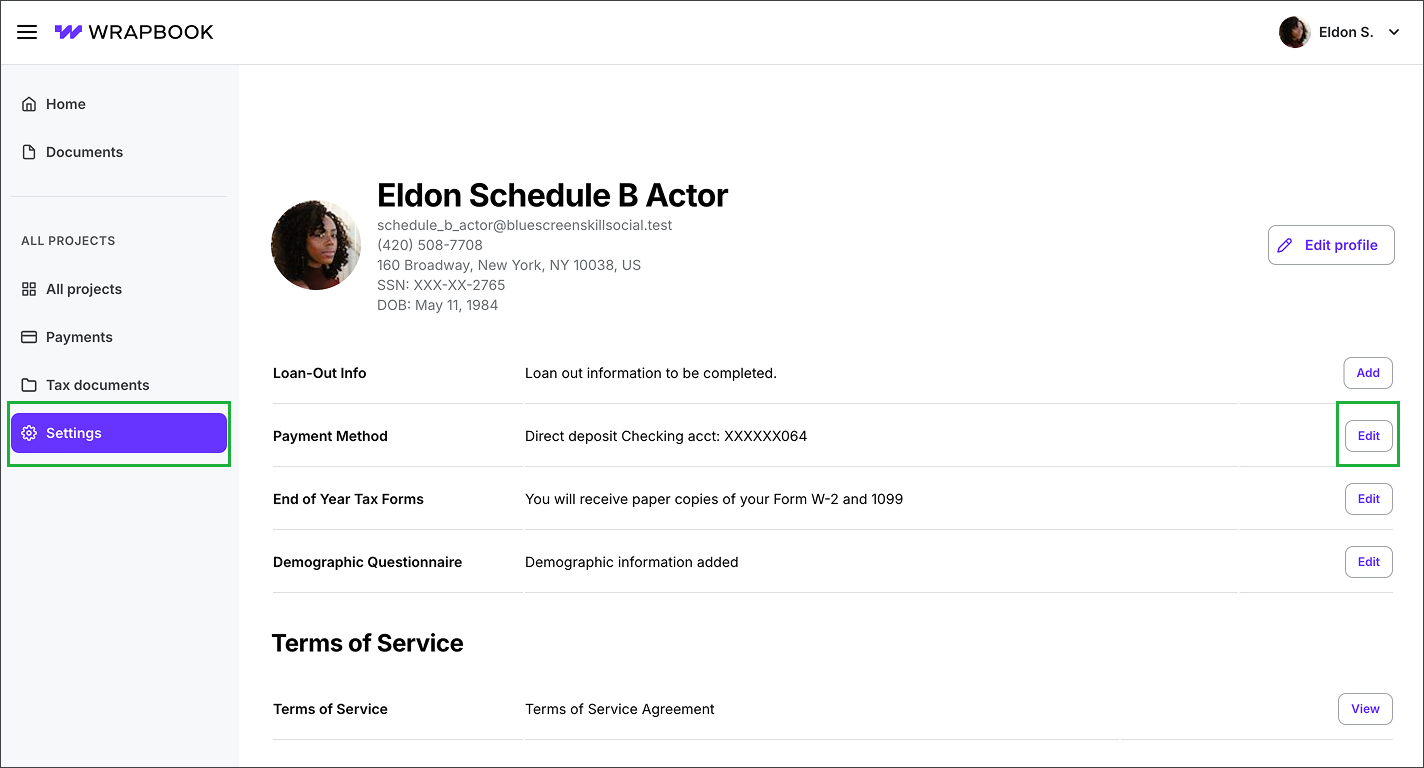
Click Settings, then click Edit next to Payment Method
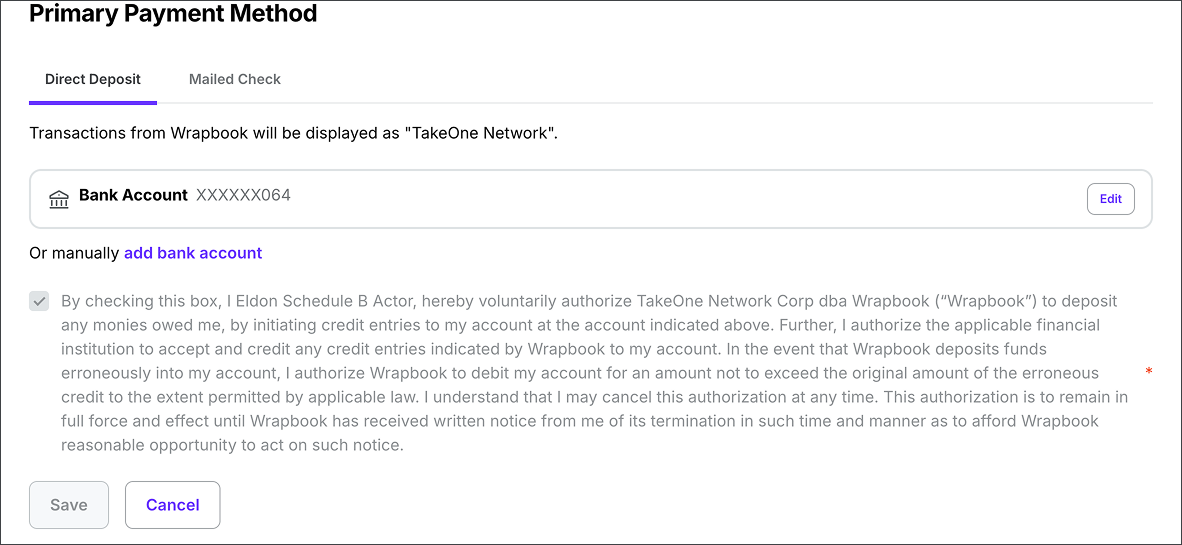
Example of a worker's Primary Payment Method page
Payment options
Wrapbook offers the following secure payment options to receive your earnings:
Direct deposit (ACH)
Paper check
Working with an agent
Direct deposit (ACH)
Direct deposit is the fastest and most secure way to receive your payments. When you choose direct deposit:
Processing time is typically 1-3 business days after payroll completion
Funds are deposited directly into your bank account
There’s no risk of lost or delayed checks
Using Plaid to connect your bank account with your Wrapbook account
Wrapbook uses Plaid to securely connect your bank account.
On your Primary payment method page:
Click the Direct deposit tab to select direct deposit as your primary payment method. You’ll see the name of the bank that is currently being used for direct deposits along with the last four digits of the account number.
Click the Edit button to use Plaid to change the bank account that future direct deposits will be sent to
In the popup, click the checkbox to agree to the attestation, and then click the Continue button
Follow the prompts in the popup to connect your bank account
Once you have finished, click to confirm the attestation statement
Click the Save button
If you can’t use Plaid, you can add your account manually by clicking add bank account:
In the Add bank account popup enter the required information and then click Save
.png)
Click the Direct Deposit tab, then click the Edit button
.png)
In the popup, you can enter your phone number or you can click Continue as guest
.png)
Click on your bank. You can use the Search bar to find your bank in the list.
.png)
Confirm the bank selected by clicking the Continue to login button. After you click the button, you’ll be connected to your bank and prompted to enter your credentials.
Entering your bank account information manually
As an alternative to using Plaid:
You can manually enter your banking details by clicking the add bank account link in Or manually add bank account
In the Add bank account popup, enter the required information
Then, click the Add bank account button
.png)
Click add bank account
.png)
Enter the required information, then click the Add bank account button
Paper check
If you prefer to receive paper checks:
Delivery time is typically 1-5 business days via First Class mail
Checks are mailed to your address on file
Make sure your mailing address is current in your account settings
Update the mailing address your paper checks are sent to
On the Primary payment method page, click the Mailed check tab
Enter the required information and then click the Save button
.png)
Click the Mailed Check tab, enter the required information, then click the Save button
Working with an agent
If you work with an agent:
Your agent can be set up to receive payments on your behalf
You'll need to complete a check authorization form
Agent fees will be automatically calculated and deducted
To learn more, see How to use Wrapbook when you have an agent.
Best practices for payments
Regardless of the payment method you choose, use the following best practices to ensure timely and accurate payments:
Keep your payment information up to date in your account settings
Verify your banking details are correct before submitting
Contact the support team if you need to update your payment method
For security purposes, some payment method changes may require additional verification steps