This help article is related to Cost tracking
In Wrapbook, production accountants and administrators can manage PCards using either Cost tracking or the Production Accounting Suite.
PCard access is permission based
To access PCards, your account must have one of the following roles enabled:
Role: Company Admin, Accountant
Custom role with: Accounting & Cost Tracking /PCards - Full access, Manage, or View only
In Wrapbook, PCards are managed at the project level via a unified system that allows you to:
Connect your PCards through Plaid for real-time transaction syncing
Import card transactions automatically
Assign transactions to specific team members within projects for clear accountability
Streamline reconciliation with integrated receipt management and complete transaction visibility
Access the PCards dashboard (Cost tracking)
You can manage PCards on a project’s PCards dashboard:
In the left-side navigation, click the dropdown menu
Select the project that you want to manage PCards for
In the left-side navigation, expand the Expenses menu, then click PCards
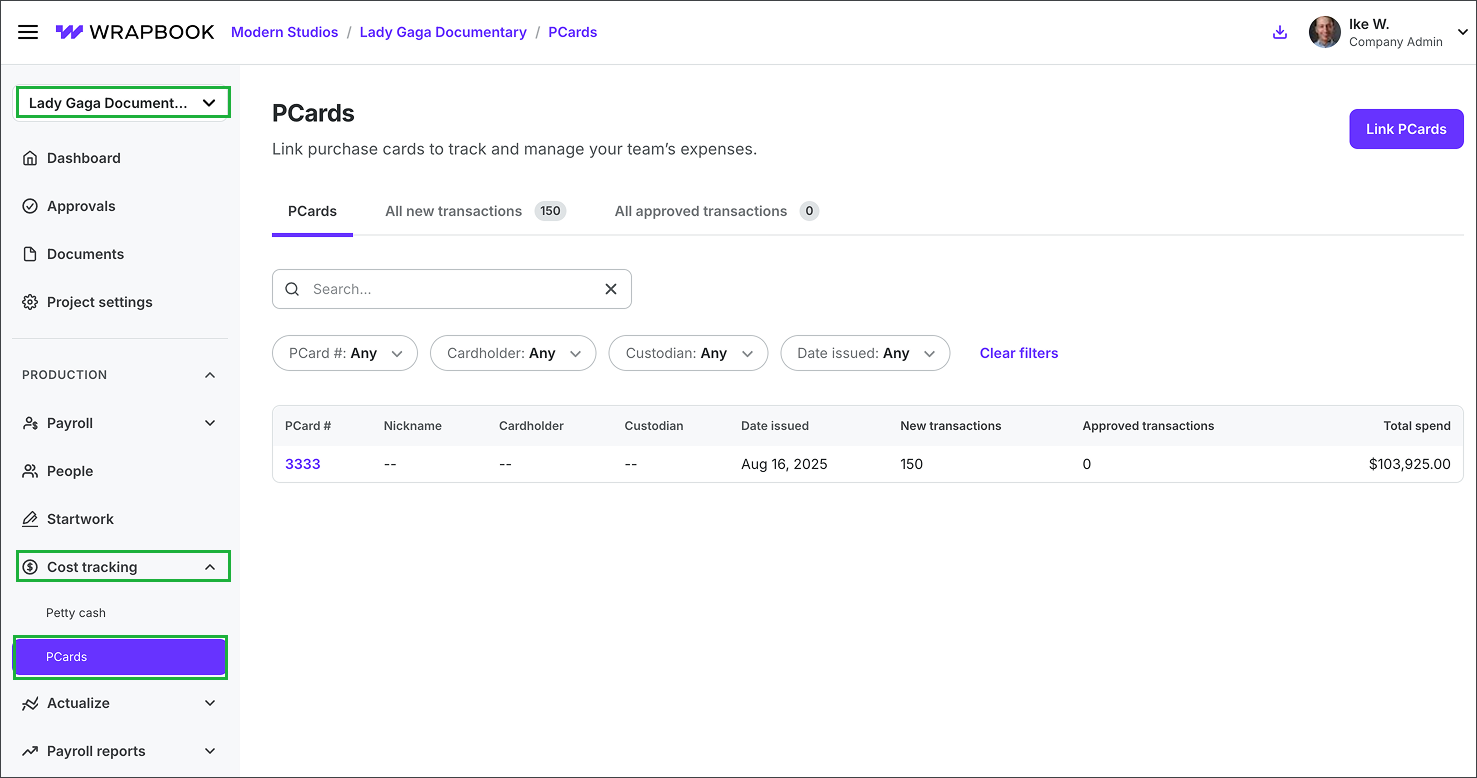
Select the project, expand the Cost tracking menu, then click PCards
On the PCards dasbhoard are three tabs:
PCards
All new transactions
All approved transactions
You can click on any tab to see its list of PCard transactions. From any tab, you can use the Search box and filters to find specific transactions.
PCards
Click the PCards tab to see the list of PCards that have been added to a project and connected to their card-issuing banks.
PCards are listed by PCard # and include an overview of the following details:
PCard # - The identification number for the purchasing card
Nickname - A user-defined name to easily identify the PCard
Cardholder - The worker to whom the PCard is issued and who is authorized to make purchases with it
Custodian - The team member responsible for managing and overseeing the PCard
Date issued - The date when the PCard was assigned to the cardholder
New transactions - The current number of recently-imported transactions that have not yet been processed or journaled
Approved transactions - The current number of **transactions that have been reviewed and approved
Total spend - The cumulative amount of money spent using the PCard
You can filter the list of PCards that have been added to the project by:
PCard #
Cardholder
Custodian
Date issued
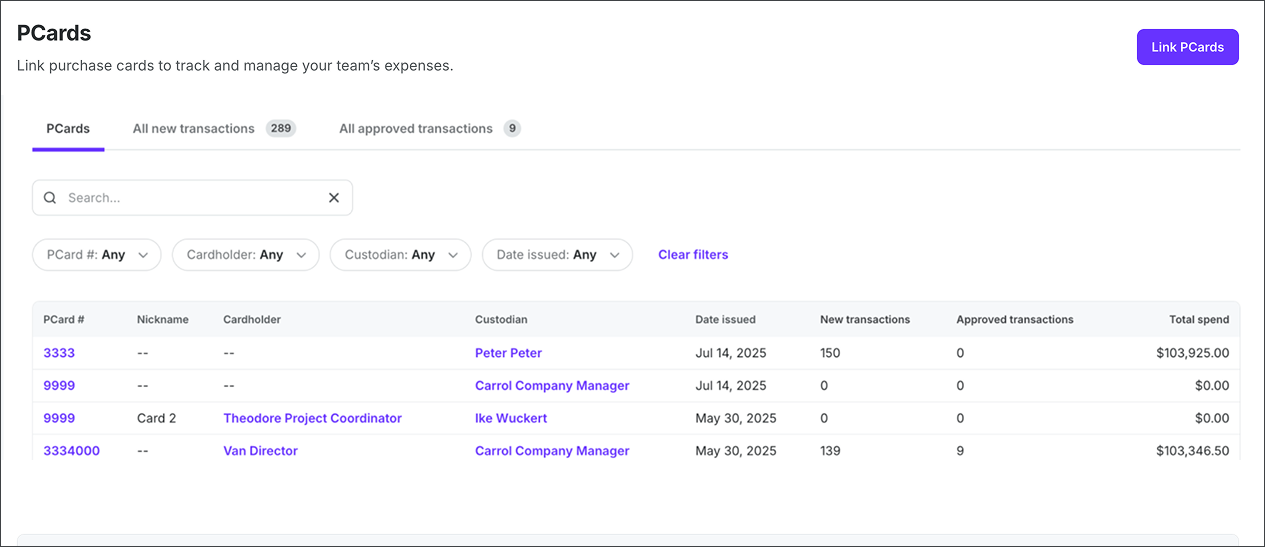
Example of the PCards tab view on the PCards dashboard in Cost tracking
All new transactions
Click the All new transactions tab to see the list of PCard transactions that have been imported but have not yet been processed or journaled. You can use this tab to review, update, and assign transactions.
PCard transactions are listed by PCard # and include an overview of the following details:
PCard # - The identification number for the purchasing card
PCard Trans. # - The transaction identification number for the specific purchase
Trans. date - The date when the transaction occurred
Merchant - The name of the vendor or store where the purchase was made
City - The city where the transaction took place
State - The state where the transaction took place
Post. date - The date when the transaction was posted to the account
Cardholder - The worker to whom the PCard is issued and who is authorized to make purchases with it
Description - Details about the transaction
ACCT - Account number
Receipt - Indicates if a receipt has been uploaded for the transaction
Amount - The dollar amount of the transaction
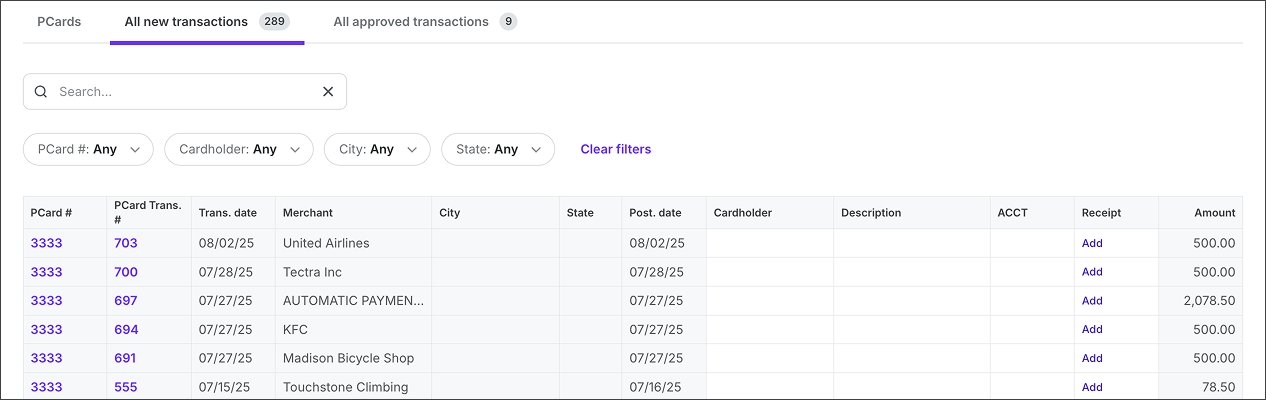
Example of the All new transactions tab view on the PCards dashboard
All approved transactions
Click the All approved transactions tab to see the list of PCard transactions that have been reviewed and approved.
PCard transactions are listed by Envelope # and include an overview of the following details:
Envelope # - A unique identifier assigned by the production accountant for grouping related PCard transactions
PCard # - The identification number for the purchasing card
PCard trans. # - The transaction identification number for the specific purchase
Trans. date - The date when the transaction occurred
Merchant - The name of the vendor or store where the purchase was made
City - The city where the transaction took place
State - The state where the transaction took place
Post. date - The date when the transaction was posted to the account
Cardholder - The worker to whom the PCard is issued and who is authorized to make purchases with it
Description - Details about the transaction
ACCT - Account number
Receipt - Indicates when a receipt has been attached to the transaction
Amount - The monetary value of the transaction
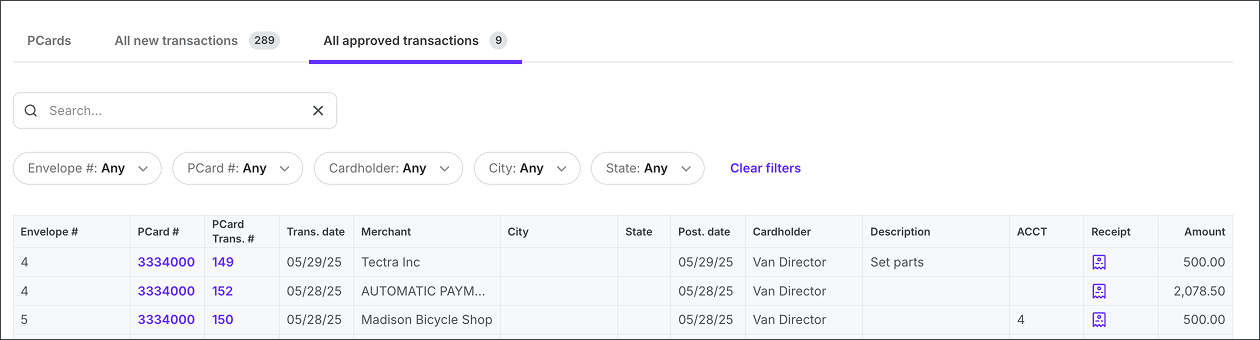
Example of the All approved transactions tab view on the PCards dashboard
Connect PCards to Wrapbook (Cost tracking)
When adding PCards to a project, Wrapbook uses Plaid to securely connect with the card-issuing banks. Plaid functions as a trusted financial intermediary that protects your sensitive banking information while enabling seamless integration.
To connect a PCard to a project in Wrapbook:
In the left-side navigation, click the dropdown menu
Select the project that you want to add a PCard to
In the left-side navigation, expand the Cost tracking menu, then click PCards
On the PCards dashboard, click the Link PCards button
In the popup, enter your phone number or click Continue as guest
Select the name of the bank that issued the PCard. You can scroll through the choices, or enter the bank’s name in the search box.
Click the Continue to login button
Login to the bank account
Choose how you’d like to verify your identity. Your options are based on the bank account’s multi-factor authentication preferences.
Once the bank account for the PCard has been successfully linked to a project in Wrapbook, you’ll see it listed on the PCards dashboard in the PCards tab.
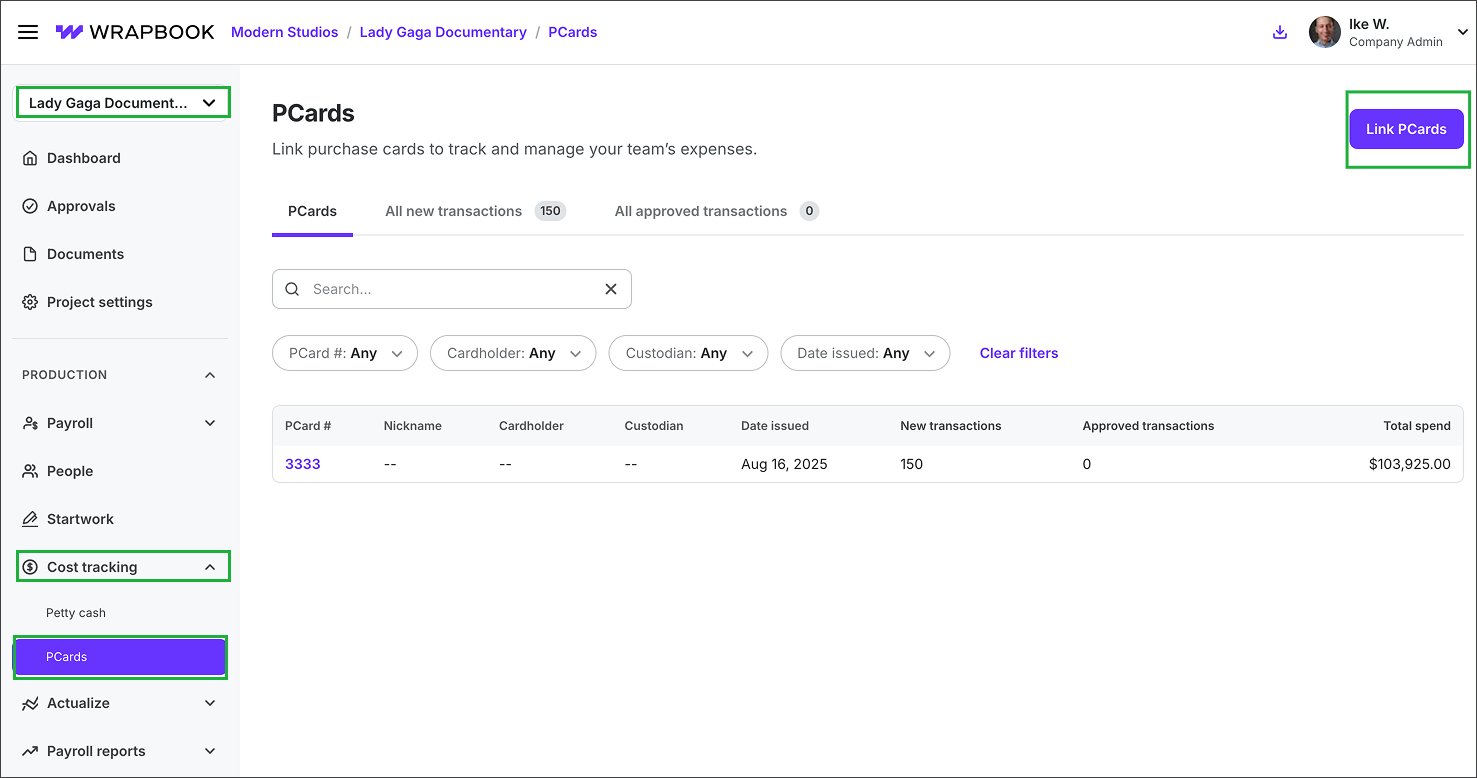
Select the project, expand the Cost tracking menu, then select PCards. On the PCards dashboard, click the Link PCards button.
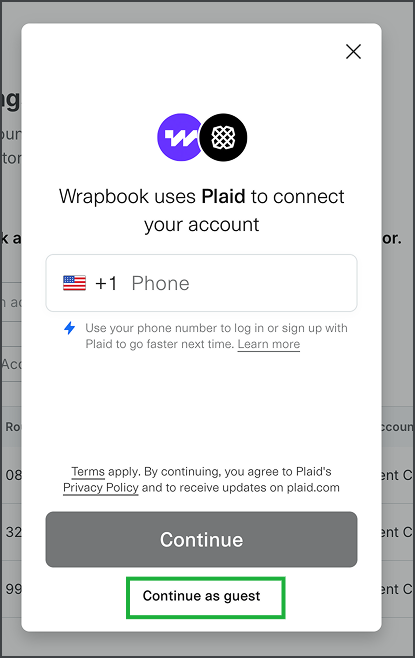
In the popup, follow the instructions from Plaid to connect to the bank that issued the PCard. If you don't want to enter a phone number, you can use the Continue as guest option.
.png)
Click on the bank for that issued the PCard. You can use the Search bar or scroll to see your options.
.png)
Click the Continue to login button to open the bank's login page, and then enter your credentials for the bank account. If you have multiple accounts with the card-issuing bank, you’ll also be prompted to select the account(s) that you want to sync with Wrapbook.
Update PCard details in Wrapbook (Cost tracking)
Once a PCard is added to Wrapbook, you can update its details, including who it’s been assigned to, using the following steps:
Go to the project’s PCard dashboard
On the PCards dashboard, click on the PCard # number of the purchase card that you want to update
On the PCard page, click the Edit PCard button to open the Edit PCard drawer
In the Edit PCard drawer you can click the fields beneath the PCard # to update its: Nickname, Custodian, and Cardholder
If you make any changes, be sure to click the Save button before closing the Edit PCard drawer
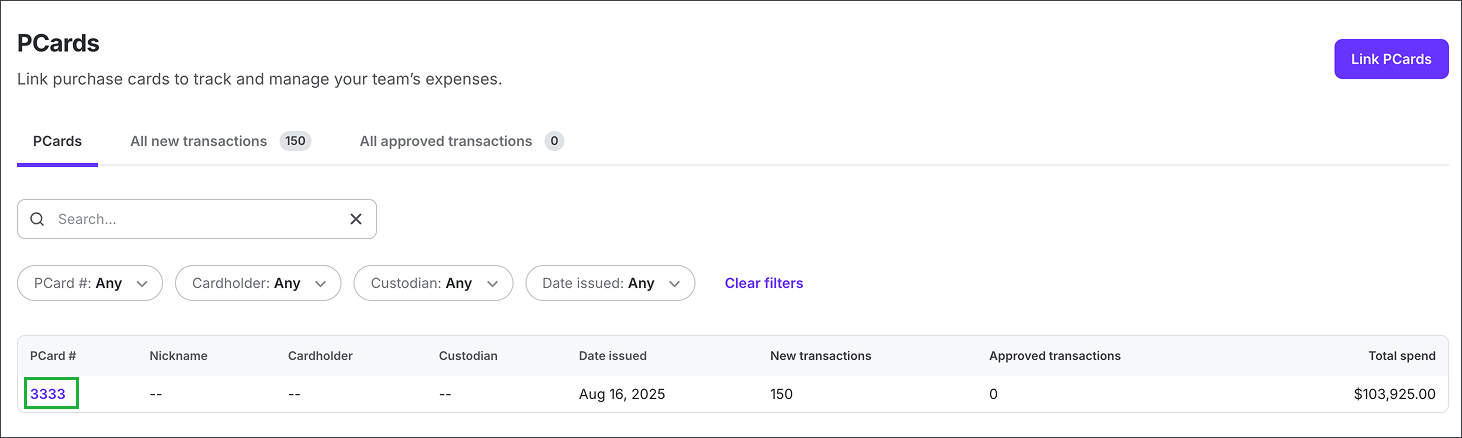
Click on the PCard #
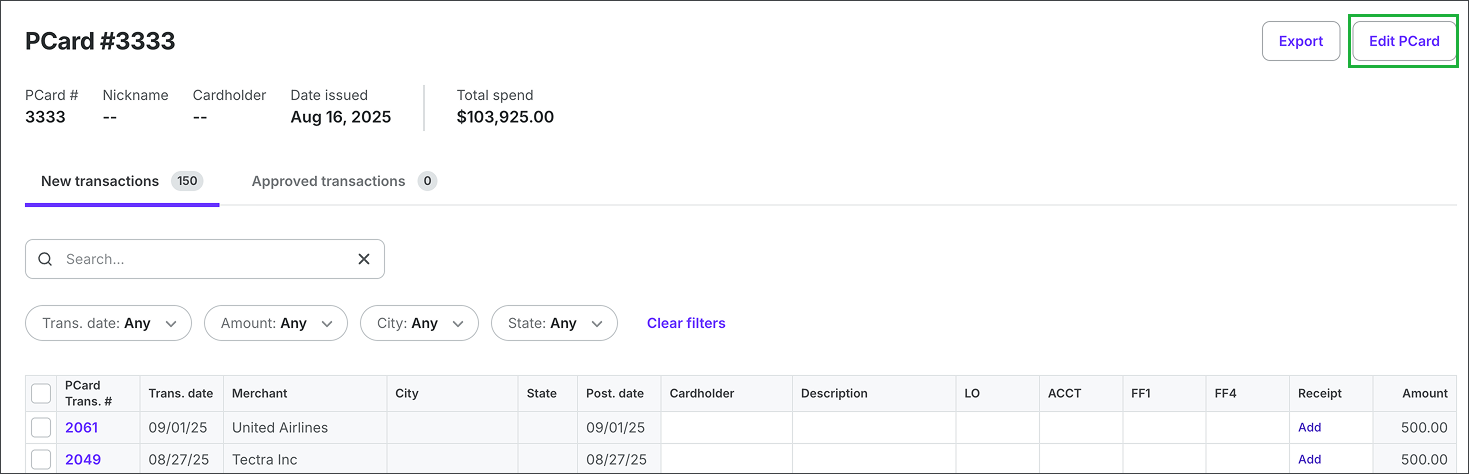
Click the Edit PCard button
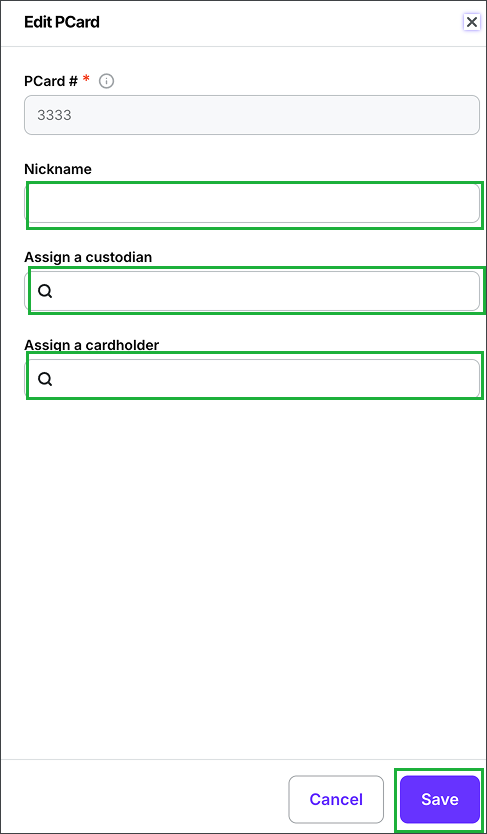
In the Edit PCard drawer you can click to update the Nickname, custodian, and cardholder. Click the Save button when you’re done updating the PCard.
Viewing PCard transactions in the budget tracker
Once PCard transactions are enveloped, they’ll appear in the project’s budget tracker.
To review a PCard transaction in the budget tracker:
Go to the project’s budget tracker
Click to expand the ACCT section and line that the PCard transaction has been coded to
A drawer will open on the right side of the budget tracker showing you all the transactions for the line, including the PCard transaction
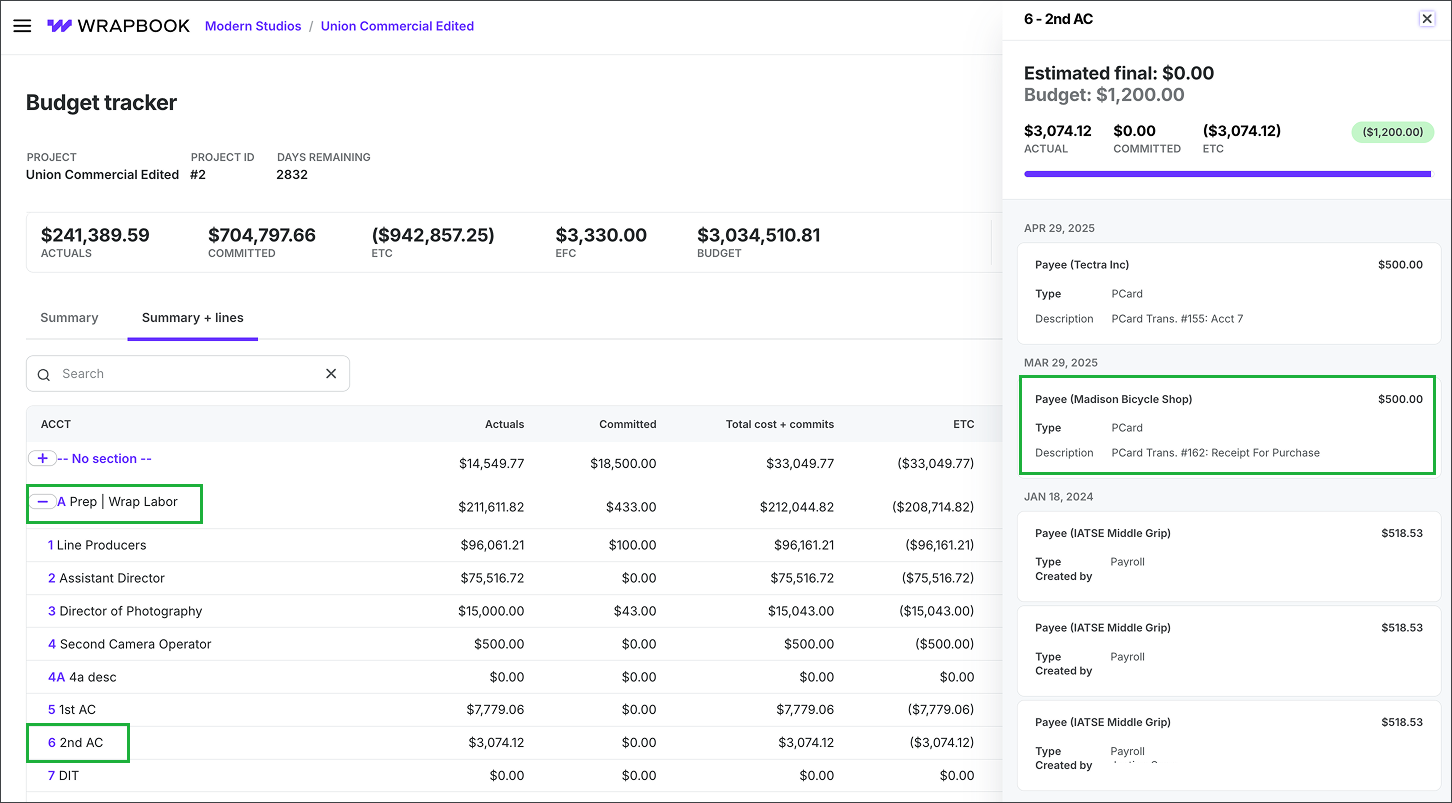
Click on a ACCT to view the associated transactions
Export PCard transaction data in Wrapbook (Cost tracking)
Authorized production administrators can export PCard transaction data in Wrapbook as a CSV or PDF file, allowing for easy integration with external accounting systems and record-keeping purposes.
To export a PCard data:
In the left-side navigation, click the dropdown menu
Select the project that you want to export PCard data for
In the left-side navigation, expand the Expenses menu, then click PCards
On the PCards dashboard, you can export data from either the All new transactions tab or the All approved transactions view. To begin your export from either tab, click the Export button. The file will automatically download to your computer and will also be available for future reference in your Downloads drawer.