A PCard (purchasing card) is a type of company-issued credit card that can be used by authorized production workers to pay for day-to-day expenses.
If you've been issued a PCard by your production that they're managing through Wrapbook, you'll find a dedicated PCard module on your project dashboard. Clicking this module gives you access to view your real-time transaction history for your PCard.
Access PCard information in Wrapbook
Go to the project dashboard for the production that issued you the PCard
On the project dashboard, you’ll see the PCard #, number of Transactions currently on the PCard, the number of transactions that are Missing receipts, and the Total spend on the PCard
To see the full list of transactions on the PCard, click the View details button
On the PCard page, are two tabs: Pending and Approved
Click Pending to see PCard transactions that have yet to be processed
Click Approved to see the PCard transactions that have been reviewed and approved by production administrators
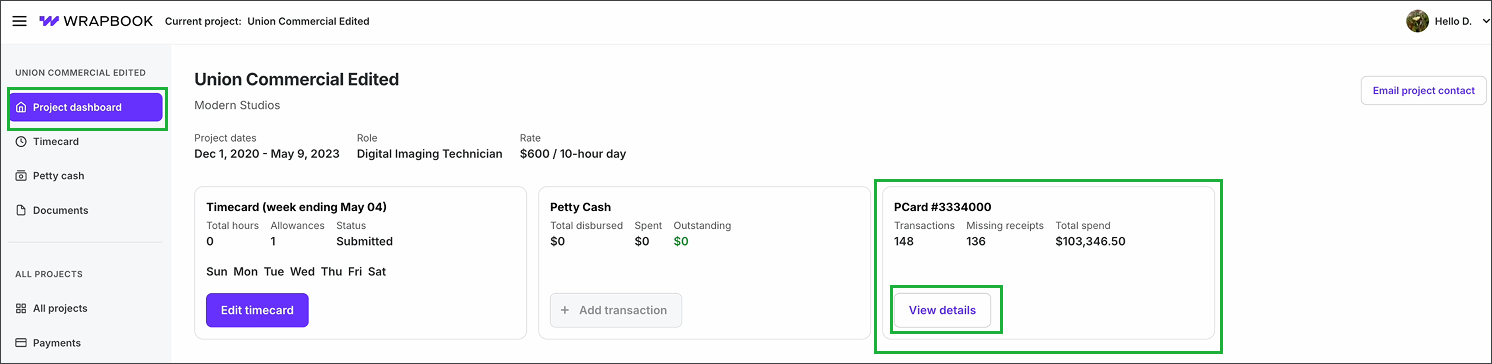
If you’ve been assigned a PCard, you can access it from the Project dashboard. Click the View details button to see the real-time transaction history for the PCard.
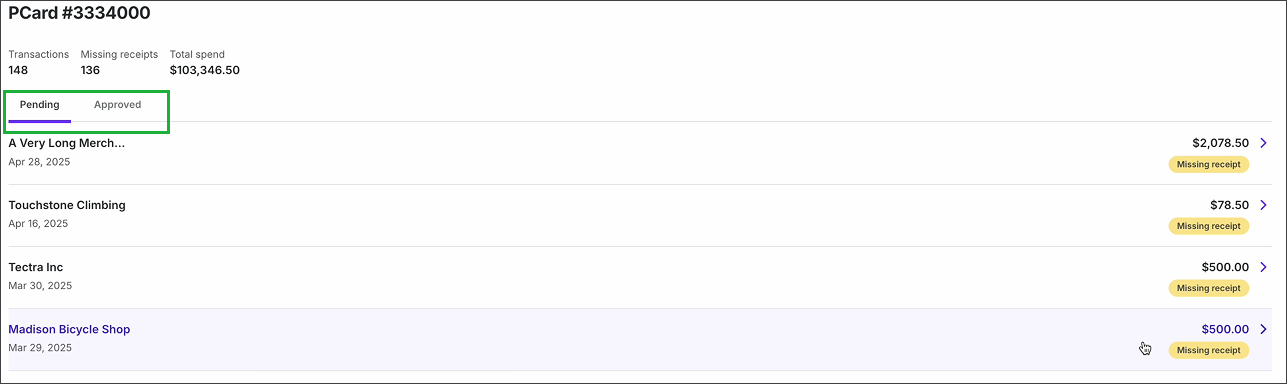
On the PCard page, you can click to view Pending or Approved transactions
Add a receipt to a PCard transaction in Wrapbook
When using a production-issued PCard through Wrapbook, you must upload receipts for all transactions to ensure proper accounting and documentation by production administrators.
PCard that transactions that require documentation will show at the top of the transaction list along with a Missing receipt alert.
To add a receipt for a PCard transaction:
Go to the project dashboard for the production that issued you the PCard
On the project dashboard, click the View details button in the Pcard module
On your PCard dashboard, click the Missing receipt alert next to the transaction that you’re uploading a receipt for
In the Edit transaction popup, click the Browse files button to add a receipt that’s been saved to your computer as either a PDF, PNG, JPG, or JPEG. Once the file has successfully uploaded, it will be listed in the popup under Receipt.
You can click the Description box to enter details about the receipt you’re adding
When you’re ready, click the Save button
Once the transaction has been updated, the Missing receipt alert will disappear and the transaction will appear at the bottom of the PCard transactions list
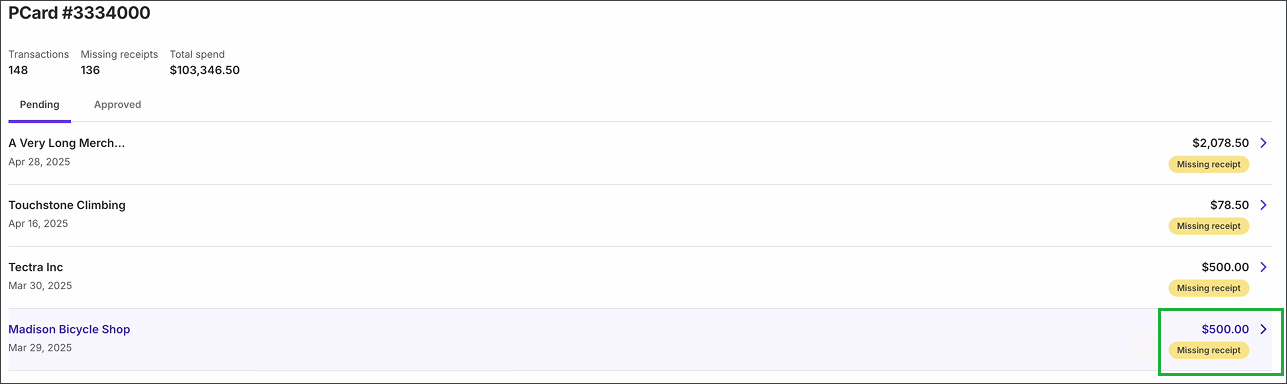
Click the Missing receipt alert to upload receipts to PCard transactions
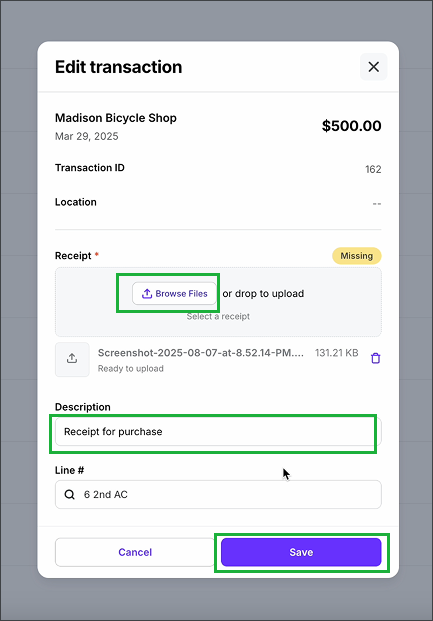
Click the Browse Files button to select and add a file or image of the receipt that's already been saved to your computer. Optionally, add a Description. When you're ready, click the Save button.
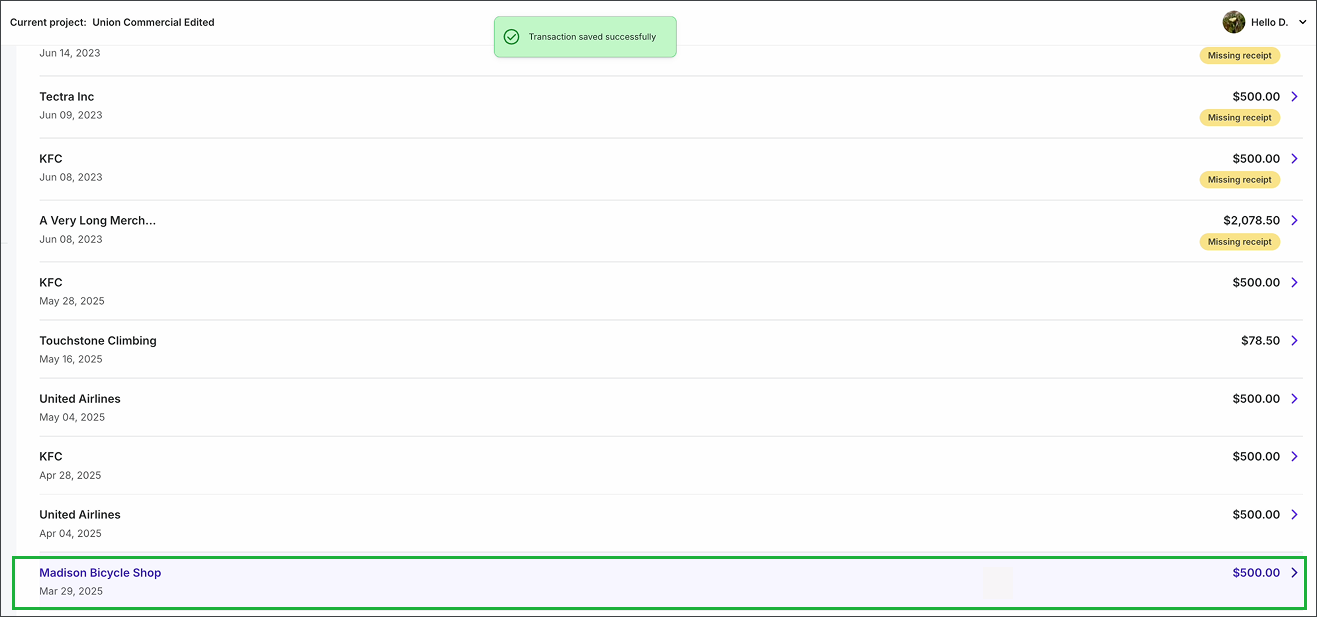
Once the receipt has been successfully added, the transaction will move to the bottom of the PCard transactions list