Before you begin
Before onboarding your clients to Wrapbook, it’s important to:
Notify the production company that your client is a represented worker, and if they should add your agent fee
Provide the email address that’s connected to your Wrapbook account
Find out if your client already has a Wrapbook profile setup or not as this determines who is responsible for completing your client’s startwork
Onboarding requirements
If your client hasn’t previously set up a Wrapbook profile and hasn’t been paid through Wrapbook before
You’ll be able to:
Complete onboarding on your client’s behalf so they can be paid
Download your client’s startwork so it can be signed by your client manually or via a secure document sharing platform, and then sent to the production company
If your client has previously setup a Wrapbook profile
They’ll be required to login to their Wrapbook account and electronically sign their startwork before they can be fully onboarded and paid.
The client can choose if payments should be sent to you or to themselves
In Wrapbook, payments to agents are sent via mailed paper checks. Clients can only use direct deposit to receive payments if they choose to receive payments directly, instead of having them sent to their agent.
How to get started
You can begin onboarding a client once you’ve received and accepted the project invitation.
After you’ve accepted the project invitation from Wrapbook:
In the left-side navigation, click Clients
On the Clients dashboard, go to the Needs Onboarding tab
Next to the client’s name, click the Onboard button
In the Review & sign startwork section of your client’s onboarding page, click the Edit icon next to each item to complete it
See the following help articles to learn how to complete specific forms in Wrapbook:
How to complete Form W-4: Federal Tax Withholding in Wrapbook
How to complete Form W-9: Request for Taxpayer Identification Number & Certification in Wrapbook
How to complete Form I-9 Section 1 and upload supporting documents to your I-9 in Wrapbook
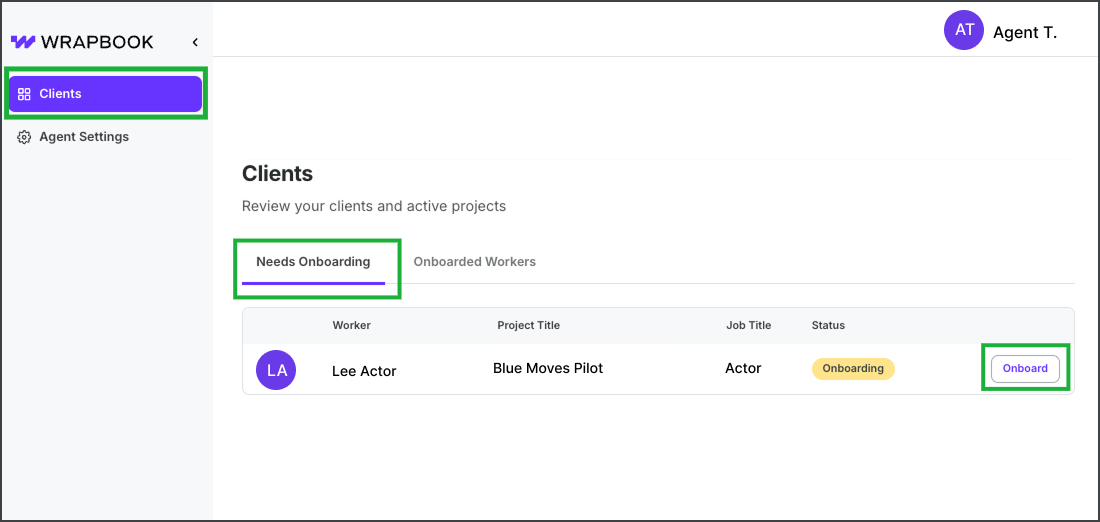
Click Clients, then on the Needs Onboarding tab of the Clients dashboard, click the Onboard button next to the client’s name
.png)
Click the edit icon next to each startwork document to enter your client’s information
Collecting your client’s signature on startwork
How your client’s startwork is signed depends on if they have a Wrapbook profile.
If your client has a profile set up in Wrapbook
Your client will be required to login to their Wrapbook account and electronically sign their startwork documents
Once they’ve electronically signed all required startwork, their name will move from the Needs Onboarding tab to Workers Onboarded tab on your Clients dashboard
.png)
In this screenshot, the client has completed all required startwork
If your client doesn’t have a profile set up Wrapbook
You can complete all onboarding on your client’s behalf
After completing your client’s startwork, you can download it
Once downloaded, you can arrange for your client to sign the documents via a secure document sharing platform, or you can print the documents and send them to the production company
.png)
To download your client's Form I-9, click the download icon
.png)
Other forms to be signed by your client, like loan-out agreements and NDAs, can be downloaded on the worker's profile