Welcome to Wrapbook!
As an agent in the entertainment industry, you play a crucial role in managing and supporting your clients' careers.
To support you, we've designed an agent experience with your unique needs in mind. Our agent-specific features allow you to efficiently manage multiple clients, handle paperwork, track payments, and maintain tax documentation—all from a single dashboard.
To help you get started, we’ve created this guide specifically for agents.
Your Wrapbook account
Your account provides access to Wrapbook’s unified production payroll, accounting, and compliance platform. The platform is unified in the sense that you can use a single Wrapbook account to manage work as a:
Production company
Production accountant/administrator
Member of a production’s cast and crew
Represented worker’s agent
To protect you and your clients’ sensitive data, Wrapbook accounts are designed to be accessible by one person only via MFA authentication. For this reason, we advise against creating an account to be shared by an agency or more than one person.
Account profiles
Your ability to use Wrapbook in the different capacities listed above is based on the profiles enabled for your account.
To use your agent profile in Wrapbook, notify the production that your client is a represented worker. Your agent profile will be activated when you click the link in the project invitation sent to you by the production company. In Wrapbook, productions are referred to as projects.
To create a balanced system that protects both parties' interests while streamlining entertainment industry workflows, permissions for agent profiles and represented worker profiles differ in Wrapbook.
Agent profiles
An agent profile allows you to manage clients' paperwork, payments, and documentation through a centralized dashboard.
With an agent profile in Wrapbook, you can:
Manage multiple client accounts
Help complete client onboarding
Track and review payment information
Receive payments for your clients
Represented worker profiles
A represented worker profile allows your client to maintain control over their personal account settings and profile information.
When a worker is represented by an agent:
The agent can view and receive payments on their behalf
Your client maintains control of their personal account settings and profile information in Wrapbook - agents cannot modify these without permission
How they work together
Before onboarding your clients to Wrapbook, it’s important to find out if they already have a Wrapbook profile setup or not as this determines who’s responsible for completing your client’s startwork.
If your client hasn’t previously set up a Wrapbook profile and hasn’t been paid through Wrapbook before you’ll be able to:
Complete onboarding on your client’s behalf so they can be paid
Download your client’s startwork so it can be signed by your client manually or via a secure document sharing platform, and then sent to the production company
If your client has previously setup a Wrapbook profile:
Your client will be required to login to their Wrapbook account and electronically sign their startwork before they can be fully onboarded and paid They can choose if payments should be sent to you or to themselves. In Wrapbook, payments to agents are sent via mailed paper checks. Clients can only use direct deposit to receive payments if they choose to receive payments directly. If a client chooses to have payments sent to their agent, the checks will be mailed - direct deposits are not an option.
Project invitations
When a production company marks a worker as having an agent, two Wrapbook emails will be sent when they’re added to a project, one to the agent (you), and one to the represented worker (your client).
Agent invitation (your email)
Your email will contain an invitation and link to join the project on behalf of your client
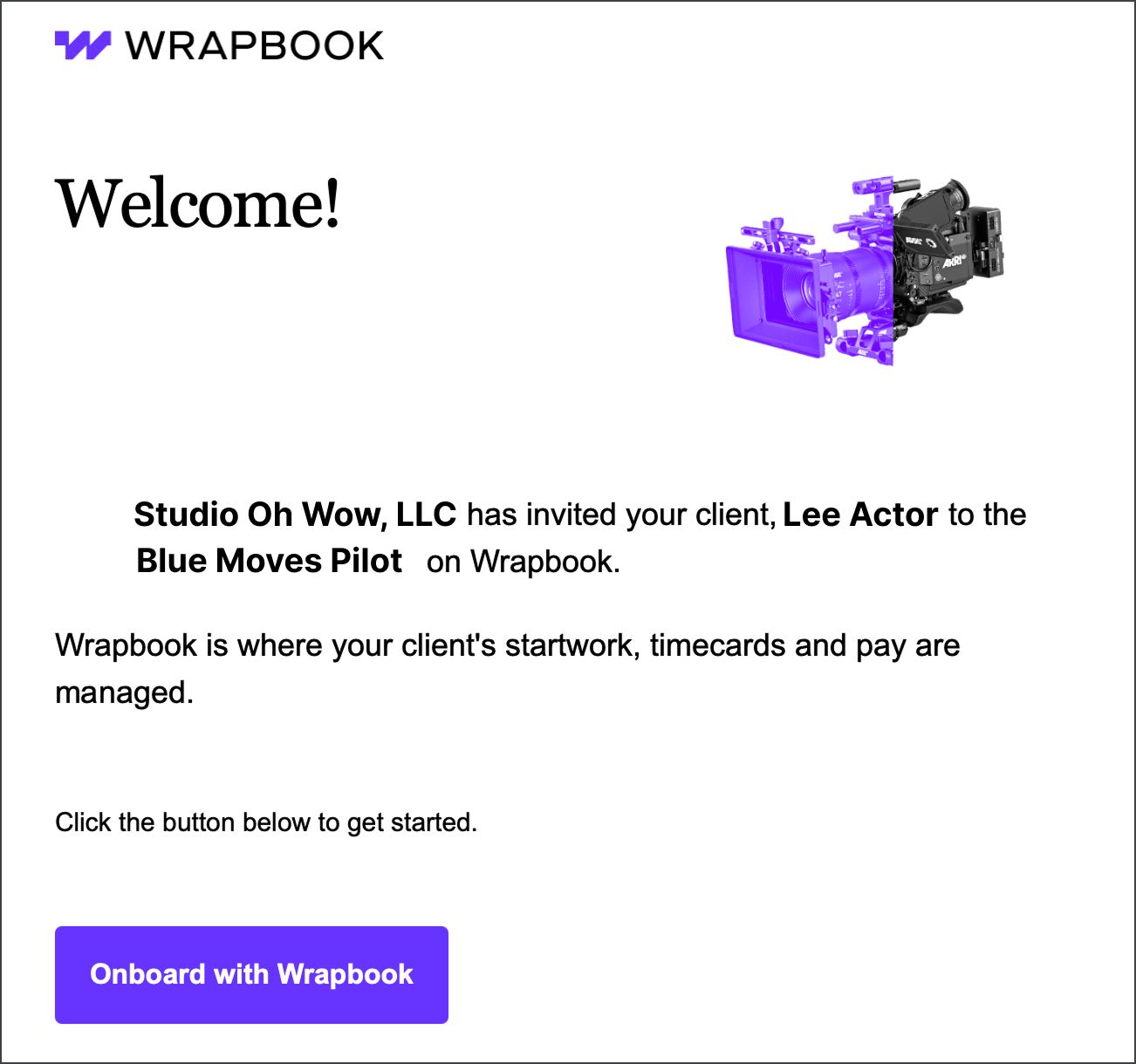
Example of a project invitation sent to an agent
Your client’s email
Your client’s email will notify them that they’ve been added to the project in Wrapbook. Note that your client’s email doesn’t require the client to click a link to join the project.
What the email looks like depends on if your client already has a profile setup in Wrapbook.
If your client has an existing profile in Wrapbook, the email will look like this:
.png)
Example of a project invitation sent to your client when they already have a profile set up in Wrapbook
If your client doesn’t have a profile setup in Wrapbook, their email will look like this:
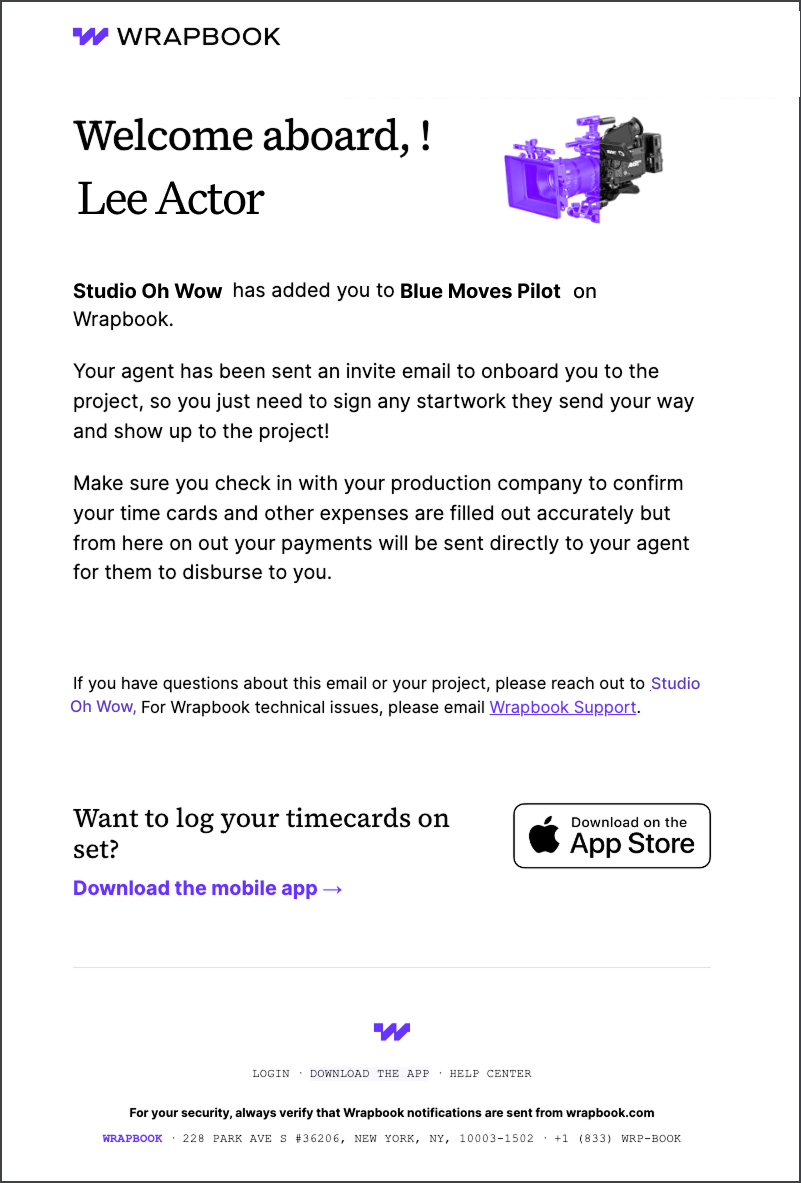
Example of a project invitation sent to your client when don’t have a profile set up in Wrapbook
How to set up your agent profile in Wrapbook
The recommended way to set up your agent profiles in Wrapbook is to reach out to the production company and:
Notify them that the worker (your client) is represented
Provide the email address that you’ll be using to manage your client’s account in Wrapbook - This is the email that you’ll use to login to your Wrapbook account
Tell them your agent fee - When the production adds your agent fee, it will be included in the represented worker paychecks and will be taxed as worker wages
Once you notify the production company and provide your information, the production company will send you a project invite email.
The email will come from noreply@wrapbook.com and have the subject line: You’ve been added to a Wrapbook project to onboard your client
Note: If your client has received a Wrapbook invitation but you haven't, ask the production's administrators to enable the This worker has an agent option in your client's worker profile. The production administrator instructions on how to do this can be found here: Onboarding workers with agents.
Once you receive the email:
Open the invitation and review the details
Click the Onboard with Wrapbook button
Click the Accept invitation button
Complete your agent profile by entering your professional information in the required fields
Begin onboarding your client
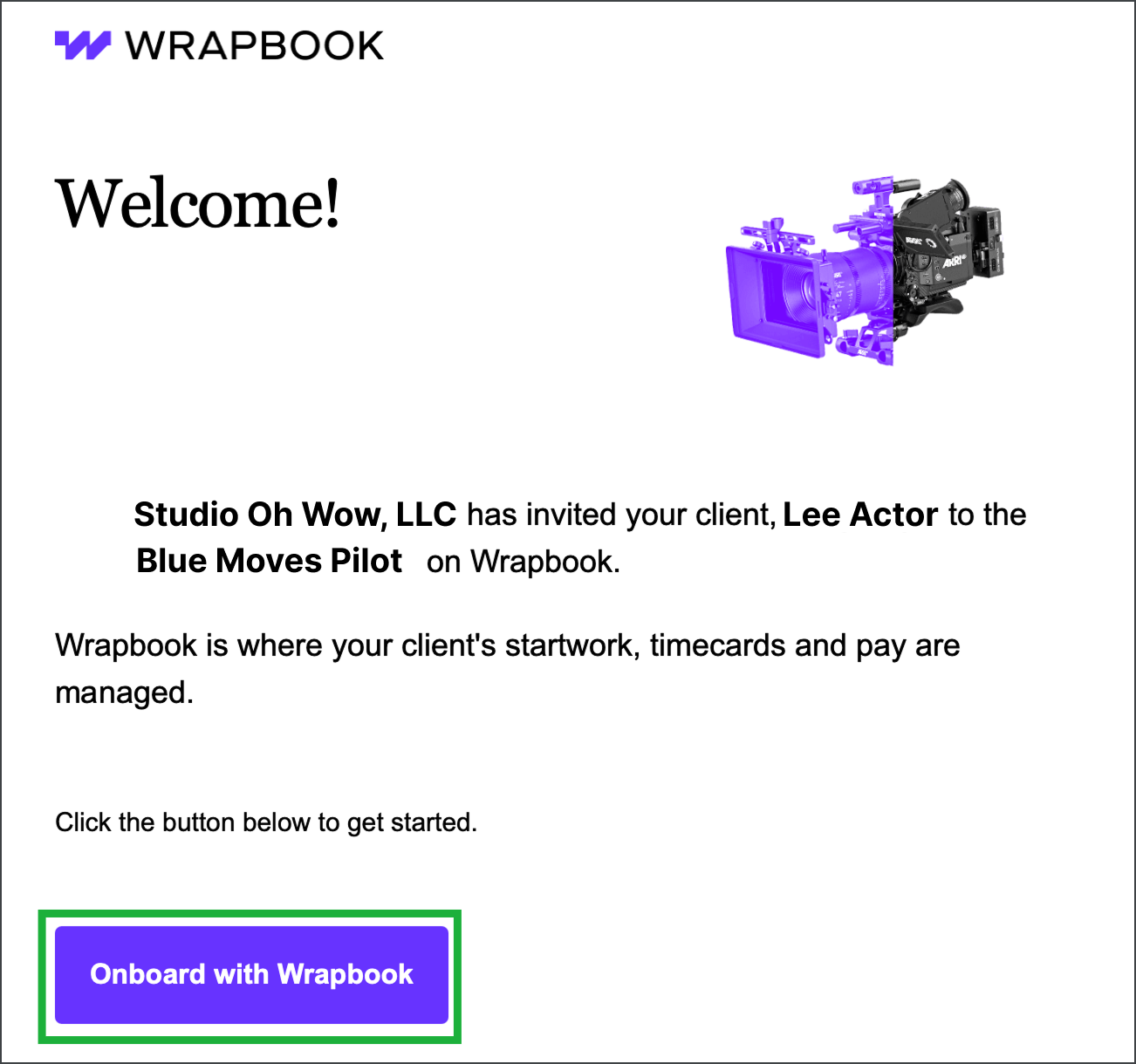
Click the Onboard with Wrapbook button in the project invite email
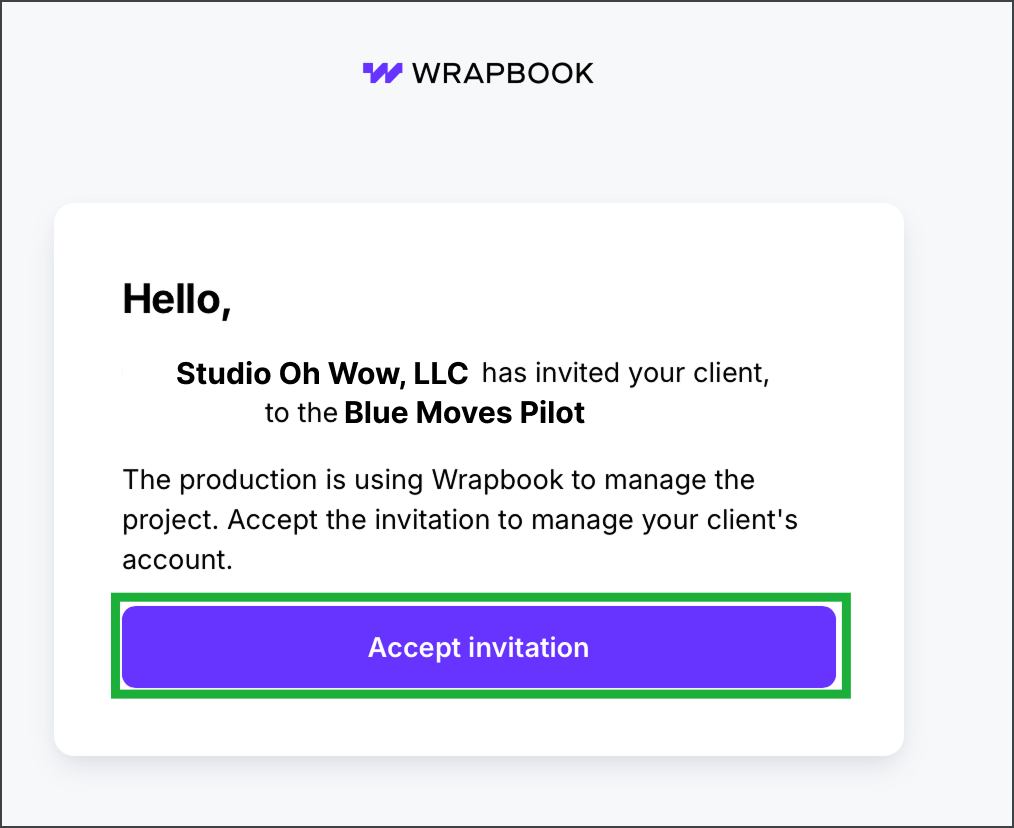
Then, click the Accept invitation button
Agent FAQ
To help you understand how to use Wrapbook as an agent, we’ve put together this list of frequently-asked questions.
Click the arrow next to a question to see the answer.
Can agents use Wrapbook?
Yes! Wrapbook has designed an agent experience with unique features to help you efficiently manage multiple clients, handle paperwork, track payments, and maintain tax documentation—all from a single dashboard. Through your agent account, you can manage client onboarding, set agent fee percentages, and receive payments on behalf of your clients.
Can both the agency and the agent have access to a client's profile?
In Wrapbook, the accounts of represented workers (your clients) are connected to their agent’s Wrapbook account via the agent’s email. To learn more, see How to set up your agent profile in Wrapbook.
I created an account in Wrapbook, but there’s no projects or clients connected to it. What am I missing?
If you're not seeing a project or clients connected to your account, it's likely because either:
You haven’t accepted the project invitation yet. The invitation email will come from noreply@wrapbook.com with the subject line: You've been added to a Wrapbook project to onboard your client.
The invitation that you accepted was sent to an email that’s different from the one you used to create your Wrapbook account. In this case you can contact our Support team and ask them to merge your accounts.
How do I know if I completed everything required by Wrapbook when onboarding my client?
You can quickly see if requirements for a client’s onboarding in Wrapbook has been completed by going to your Clients dashboard.
Login to your Wrapbook account
In the left-side navigation, click Clients
On your the Clients dashboard
If client onboarding isn’t complete, their name will appear in the list on the Needs Onboarding tab
If the client onboarding has been completed, their name will appear in the list on the Onboarded Workers tab
To learn more, see Onboarding clients.
As an agent, how do I add or update a client’s tax withholding information in Wrapbook?
Agents have the ability to enter or correct a client’s W-4 or W-9 withholding information, only when the client hasn’t previously entered the information.
When you update a client’s withholdings in Wrapbook, the client is notified by email.
Before you start
Have your client’s current W‑4/W-9 details ready, or confirm what needs to be corrected
Let your client know they will receive an email from Wrapbook stating, Your tax documents have been updated
How to add or update your client’s W‑4/W-9 withholding information
In the left-side navigation, click Clients
On your Clients dashboard, click the View button next to the client that you want to add/update withholding information for
On the client’s profile, scroll down until you see Withholding information, and then click the Add or Edit link to make the update
The Edit button will only be visible if the client’s personal information has already been added
Enter or update the required fields
When you’re ready, click the Save button
What happens next
Your client gets an email notification that their tax documents were updated
Your client can review and change their W‑4/W-9. If they do, your ability to add or edit their withholding information is removed and their elections are used going forward.
What can I do as an agent if Wrapbook won’t let me add or update my client’s W-4 or W-9 withholding information?
If the worker has already updated their W-9 or W‑4 withholding information, you’ll see the following message if you try to update the information:
Failed to save withholding information. The worker has updated this withholding.
In this case, ask your client to make any further changes from their Wrapbook account. You can give them the appropriate link that provides the step-by-step instructions:
How are payments to my clients taxed?
In Wrapbook, agent fees are taxed only if your client’s employer chooses to include an agency fee as part of the worker’s payment. Note, that adding an agency fee is not a Wrapbook requirement.
When added, agent fees are taxed as worker wages and that withholding applies based on your client’s tax status
Tax reporting follows the tax ID (SSN or EIN) on your client’s profile
If your client is paid as a W‑2 employee, Wrapbook withholds and remits payroll taxes and issues a W‑2 to your client at year‑end
In most cases when a client is paid as a loan-out or contractor, Wrapbook does not withhold tax. In these cases, Wrapbook issues a 1099 to the represented worker at year-end.
If your client has their own Wrapbook account, they can access these documents from their Tax Documents dashboard
As an agent, you cannot alter your client’s tax classification. W‑2 vs 1099 is set by the production. If this information needs to be updated, please contact the production’s administrators