Overview
If a worker has an agent, you can add the agent when inviting the worker to a project. Doing this allows the agent to manage their client’s onboarding process and receive payments on behalf of their client.
Check Authorization Forms
Since agents can enter their clients’ details directly into the system, Wrapbook doesn’t require Check Authorization Forms for represented workers to be paid.
However, you’ll be required to confirm that you’ve received an accurate Check Authorization Form from the agent of the represented worker when inviting them to a project. To support this requirement, we recommend uploading copies of Check Authorization Forms that you receive from agents to project Documents.
Setting up a worker with an agent
The option to add a worker’s agent is available when you invite the worker to a project.
How to invite a worker with an agent:
In the left-side navigation, click the dropdown menu
In the dropdown menu, select the project that you’re inviting the worker/agent to
In the left-side navigation, click People
On the project’s People dashboard, click the Invite worker button
Choose Existing worker or New worker. In Wrapbook, an Existing worker is someone that has worked for your production company before.
Enter the required information
In the Agent information section, click the checkbox next to This worker has an agent
Enter the Agent email
Click the checkboxes next to the confirmation statements
Optionally, add the Agent fee
If an agent fee is added, it will be included in the represented worker paychecks and will be taxed as worker wages
If you don’t enter a fee amount, be sure to include the agent fee in the worker’s rate
Continue entering the rest of the information and then click the Submit button at the bottom of the page
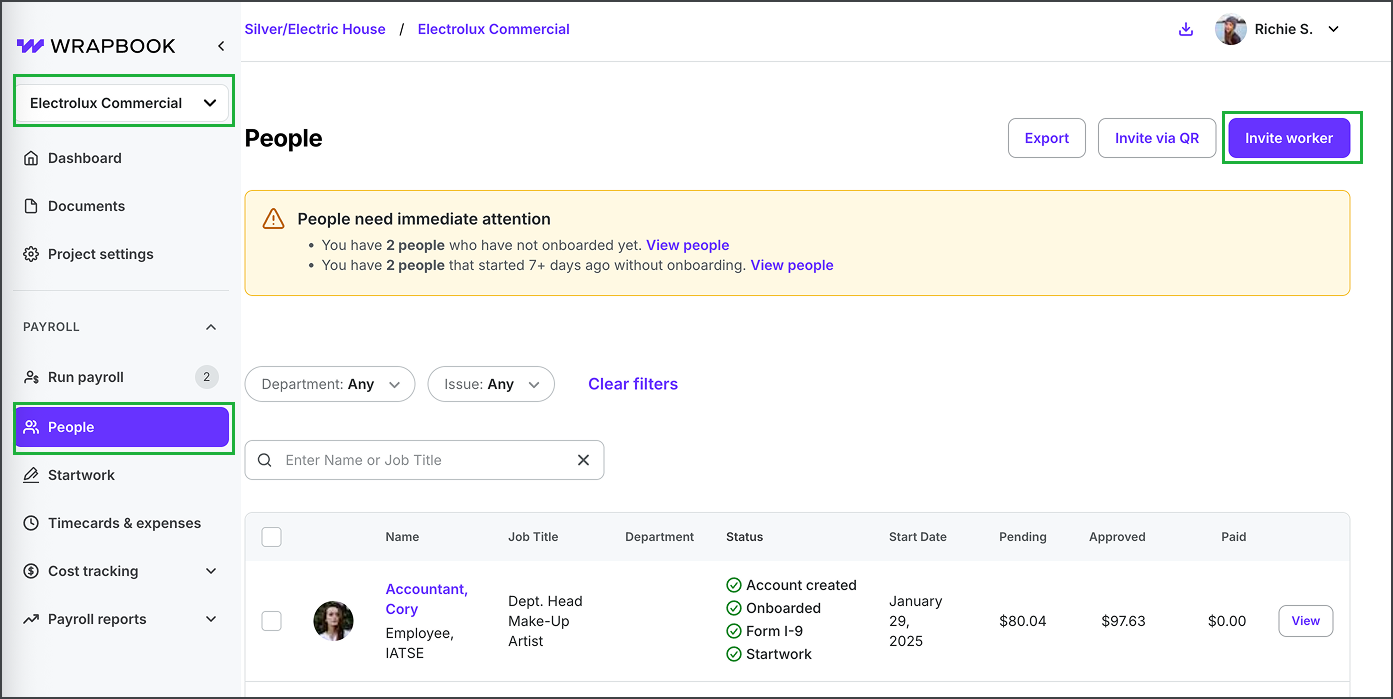
Click the dropdown menu to select a project, click People, and then click the Invite worker button
.png)
Choose either Complete all worker details or Delegate all details to worker, and then choose Existing worker or a New worker. In Wrapbook, an Existing worker is someone that has worked for your production company before.
.png)
In the Agent information section, click the checkbox next to This worker has an agent, enter the Agent email, click the checkboxes to agree with the confirmation statements, and add the Agent fee (optional)
What happens next
When you enable an agent for a worker, two invitation emails are automatically sent:
One to the represented worker's email address
One to their agent's email address
You’ll be able to track the represented worker’s onboarding status on the project’s People dashboard.
If the represented worker hasn’t previously set up a Wrapbook profile and hasn’t been paid through Wrapbook before their agent will be able to:
Complete onboarding on the represented worker’s behalf so they can be paid
Download the represented worker’s startwork so it can be signed by the worker manually or via a secure document sharing platform
If the represented worker has previously setup a Wrapbook profile:
They’ll be required to login to their Wrapbook account and electronically sign their startwork before they can be fully onboarded to the project and receive payments
The represented worker can choose if payments should be sent to their agent or to themselves. In Wrapbook, payments to agents are sent via mailed paper checks. Clients can only use direct deposit to receive payments if they choose to receive payments directly, instead of having them sent to their agent.
Payee format options for mailed checks
When an agent is added for a worker, the agent will be able to enter payment information and choose how the payee line will appear on checks.
The format options for the payee line on checks depend on how the worker has been classified as an employee or a loan out.
Employees
When the represented worker is classified as an employee, the agent will be able to choose one of these formatting options:
[Employee Name] C/O [Agency Name]
[Agency Name] C/O [Worker Name]
Loan-out corporations
For loan-out corporations, check payee lines are always formatted as:
[Agency Name C/O Loan-Out Corporation Name]
Remember: In Wrapbook, payments to agents are sent via mailed paper checks. Represented workers can only use direct deposit to receive payments if they make this selection directly in their Wrapbook account.
How payments to represented workers are taxed
In Wrapbook, when choosing to add an agency fee to a represented worker’s pay, the fees are paid as a percentage increase to the worker’s gross wages and therefore taxable per the worker type.
If the represented worker is a SAG member, SAG will expect these fees to be on payroll and taxed
Tax reporting follows the tax ID (SSN or EIN) on the worker’s profile
If the represented worker is paid as a W‑2 employee, Wrapbook withholds and remits payroll taxes and issues a W‑2 to the worker at year‑end
In most cases when a represented worker is paid as a loan-out or contractor, Wrapbook does not withhold tax. In these cases, Wrapbook issues a 1099 to the represented worker at year-end.
If the represented worker has their own Wrapbook account, they can access these documents from their Tax Documents dashboard