Inviting workers is permission based
To invite workers, your account must have one of the following roles enabled:
Role: Company Admin, Company Manager, Project Coordinator
Custom role with: Worker hiring and startwork - Full access, Project access only
Overview
Wrapbook makes it easy to invite workers to your project and manage their onboarding process. This help article explains how to invite both new and existing workers to your project.
Before you begin
Make sure you have:
Access to the project you want to add workers to in Wrapbook
The worker's email address
The worker's job details and pay rate information
Steps to invite a worker
To invite a worker to a project in Wrapbook:
In the left-side navigation, click the dropdown menu
In the dropdown menu, select the project you want to add the worker to
In the left-side navigation, click People
On the project's People dashboard, click the Invite worker button
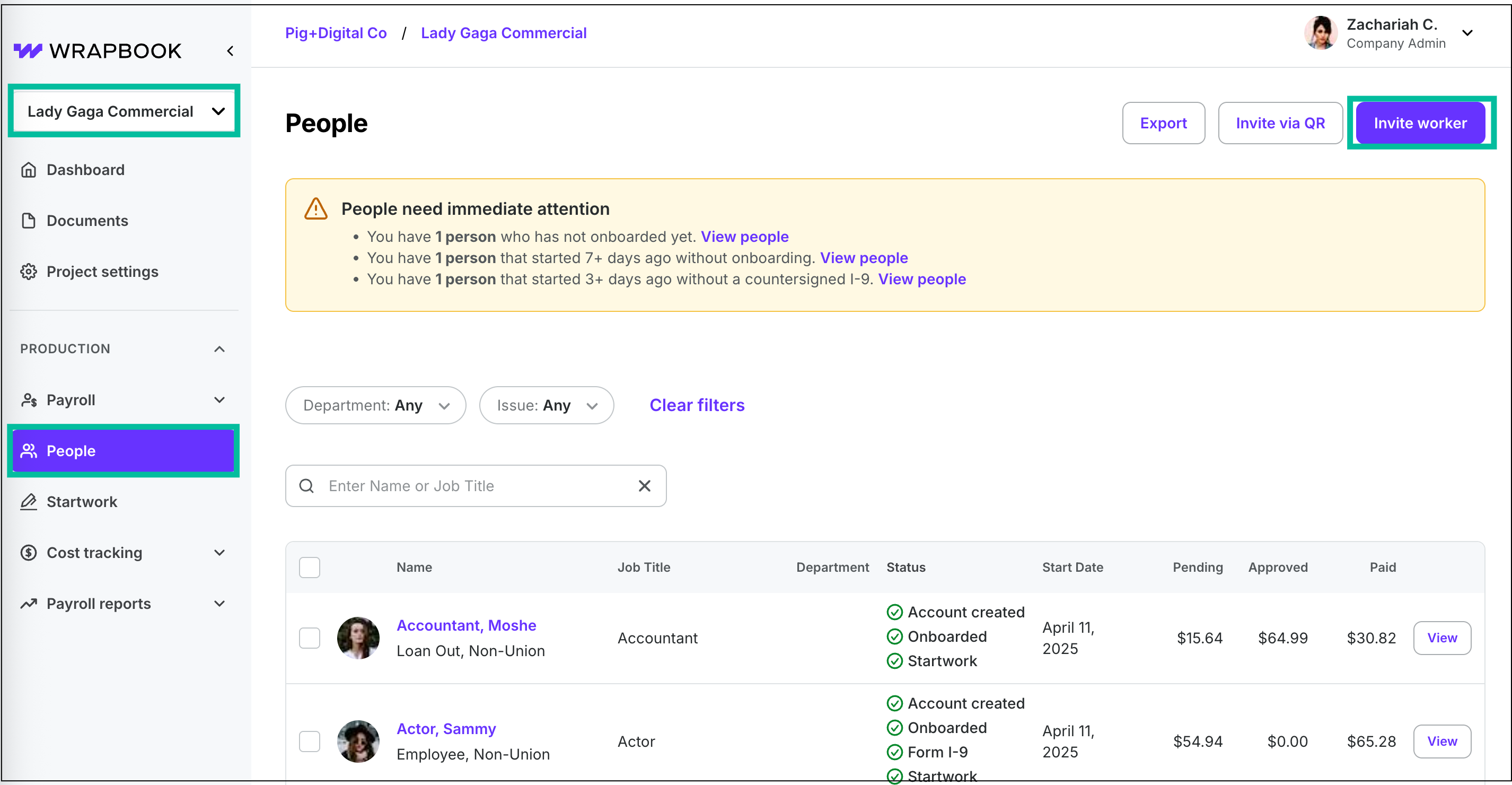
Select the project, click People, then click the Invite worker button
Invitation sections
The information that you’ll be required to enter in each section of the invitation is based on the selections you make while completing it. You can learn more about the information you’ll be prompted to enter by clicking on each section below.