Once you’ve entered all of the required information in the worker invite, you can send it to the worker or their agent by doing the following
In the Invite Message box, enter a message that the worker/agent will see in their email invitation
If you’d like to receive a copy of the invitation, click the checkbox to Send a copy to my email
Review all of the details that you entered for the worker. It’s important to double-check this information before sending the invitation, as errors in SSN or legal name can delay the onboarding process
To send the invite, click the Submit button
The project invite will have the email subject line, "Welcome, [Your Name]! - [Project Name]" and will be sent from donotreply@wrapbook.com
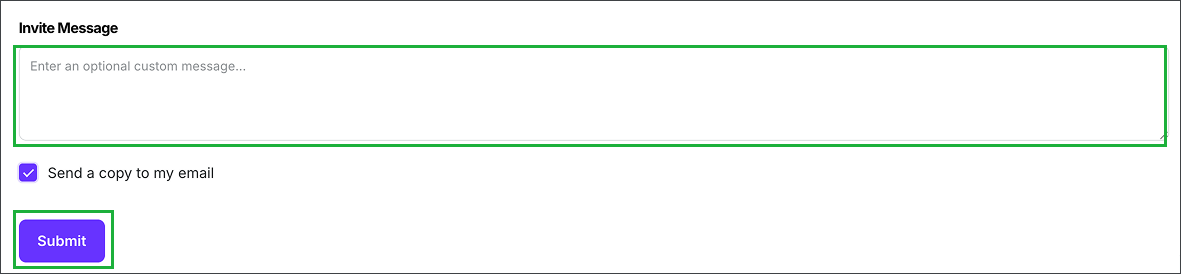
Add an Invite Message , double-check all details entered, and then click the Submit button
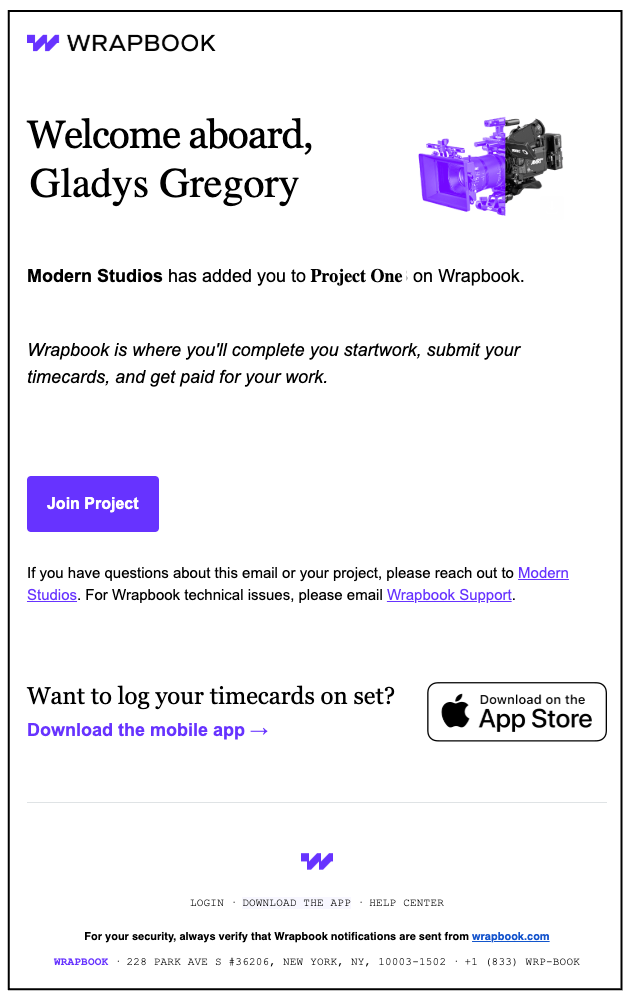
Example of the email a project worker receives when they’re invited to a project
What Happens Next
After you save the invitation:
The worker (or their agent) will receive an email invitation to join the project
Once they accept, they'll be guided through setting up their Wrapbook profile or signing into their existing account
They'll complete onboarding steps required in Wrapbook for the project
You can track the status of worker invitations and onboarding progress from the project’s People dashboard.