Existing worker vs. New worker
When inviting a worker to a project in Wrapbook, you have the option to either:
Invite an Existing worker
Invite a New worker
Existing worker
This is a worker that’s been previously added to another of the company’s projects in Wrapbook
When adding an existing worker, you’ll be prompted to select worker from the company’s People dashboard
Click the search icon or use the search bar to find the worker
Click on the worker’s name to add them to the invitation
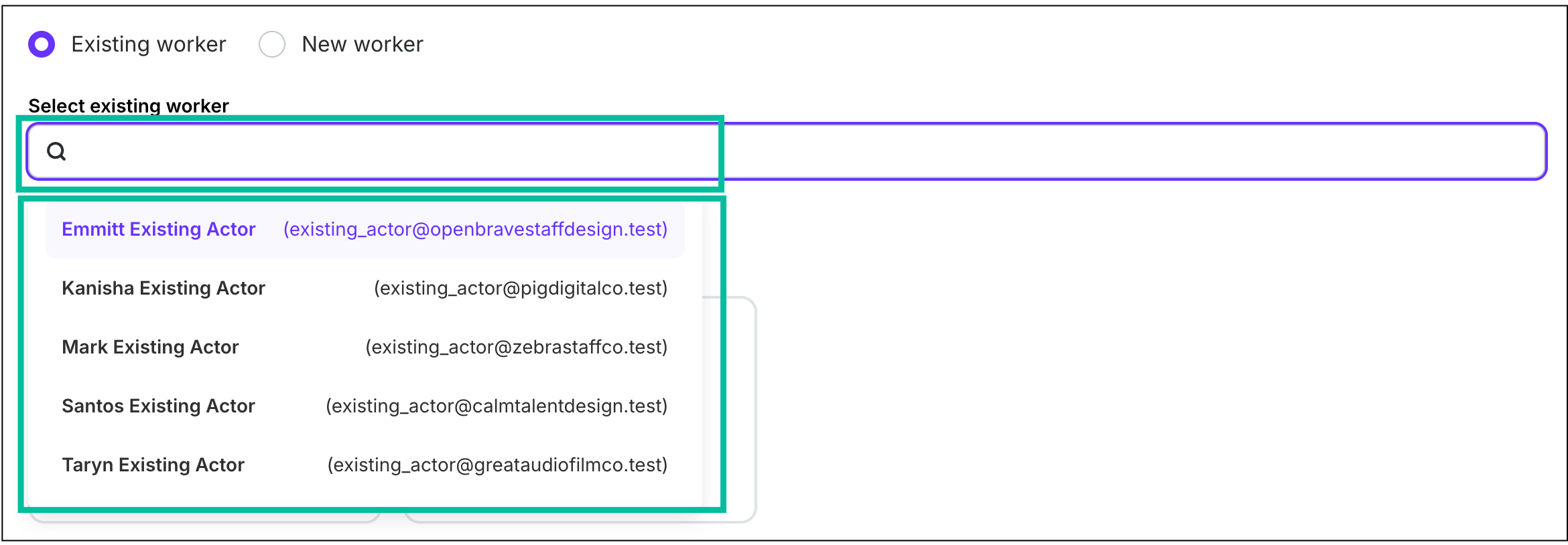
If you’re adding an existing worker, click the search icon to see the worker list, or begin typing into the search bar. To select a worker, click on their name.
New worker
This is a worker that hasn’t been been added to another of the company’s projects in Wrapbook
When adding a new worker, you’ll be prompted to enter their:
First name, Last name - This is the worker’s legal first and last names. What you enter here is what will appear on the worker’s startwork and federal tax forms
Email - This is the email that the invitation will be sent to
Optionally, you can add the worker’s Preferred first name
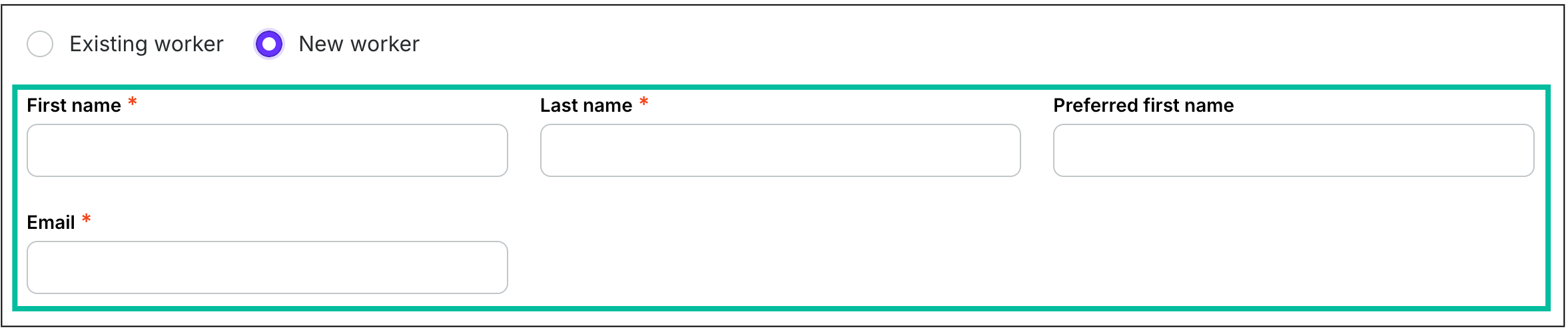
If you’re adding a new worker, enter the required information