This help article is related to the Production Accounting Suite (PAS)
In Wrapbook, production accountants and administrators can manage budgets using either the Production Accounting Suite or Cost tracking. To understand the differences, click here.
The Production Accounting Suite (PAS) is permission based
To access PAS features in Wrapbook, your account must have one of the following roles enabled:
Role: Company Admin, Accountant
Custom role with: Accounting & Cost Tracking / Budgets (Production Accounting) - Full access
To update a project’s budget settings:
Make sure Production Accounting has been enabled for your company’s account
In the left-side navigation, click the dropdown menu
In the dropdown menu, select the project that you want to update the budget for
In the project dashboard’s Budget & EFC overview, click View budget
At the top of the dashboard, click the gear icon
In the Edit budget settings popup you can update the following:
Budget name
Default location code(s)
Default production/episode code(s)
Click to enable Display cents which prevents rounding to the dollar amount
Click the first toggle to Lock Budget. When locked, budget amounts and approved overages, if enabled, will become uneditable.
Click the second toggle to Enable approved overages. When enabled, an editable Approved overages column will become visible. Budget amounts will become uneditable and a Total Budget column will display the sum of Budget and Approved overage amounts.
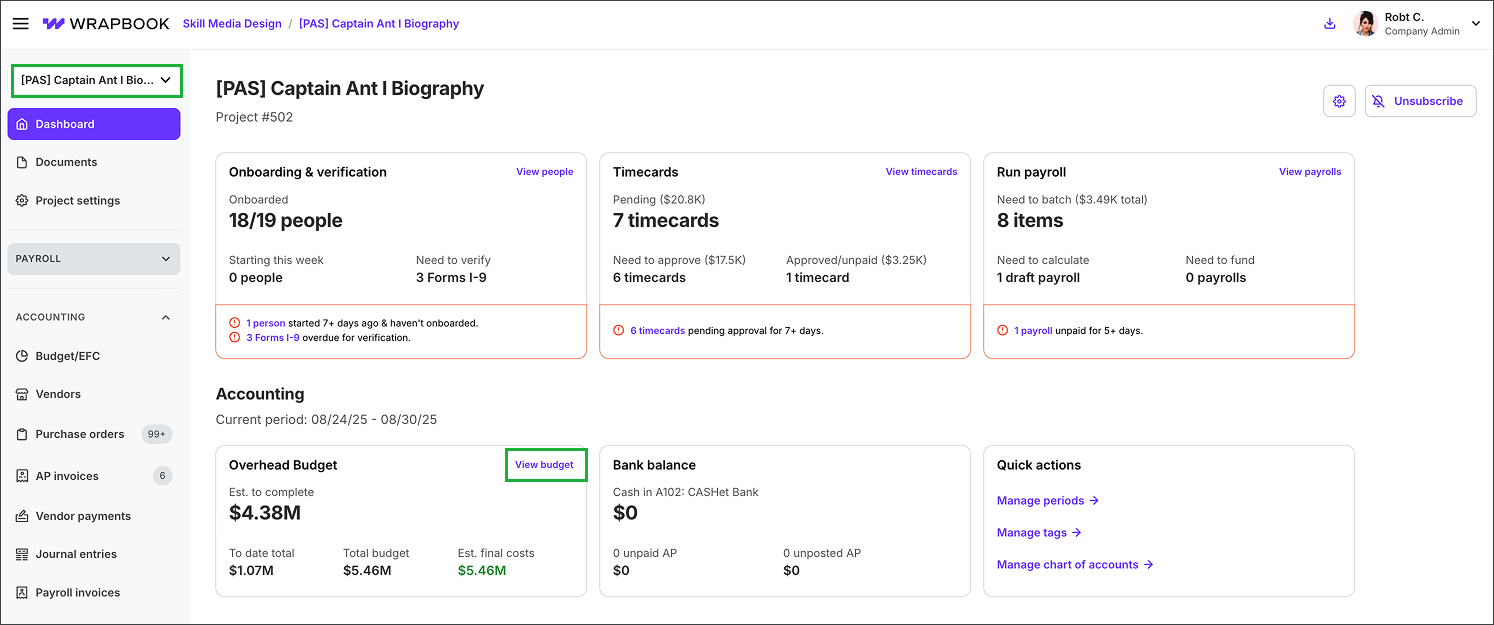
Select the project, and then click View budget
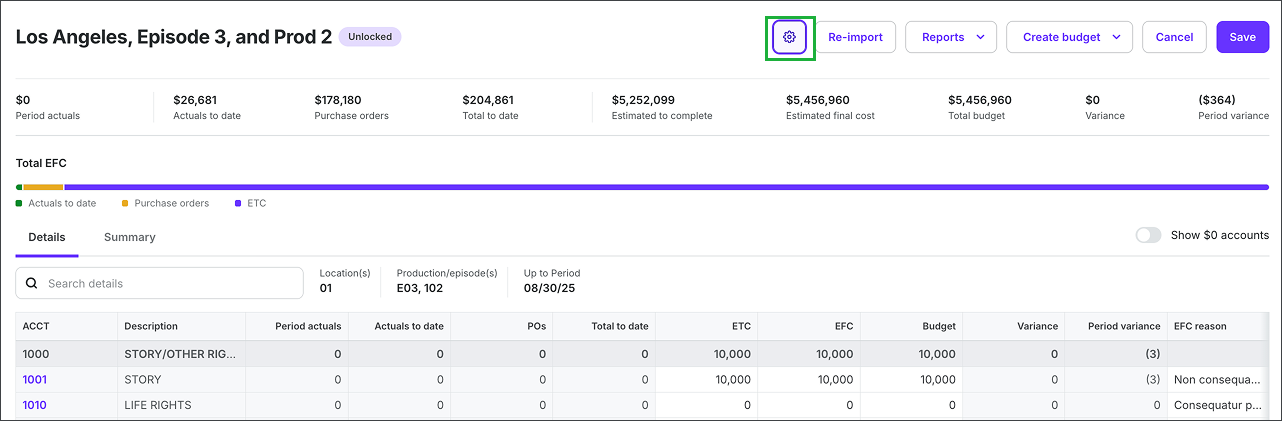
Click the gear icon
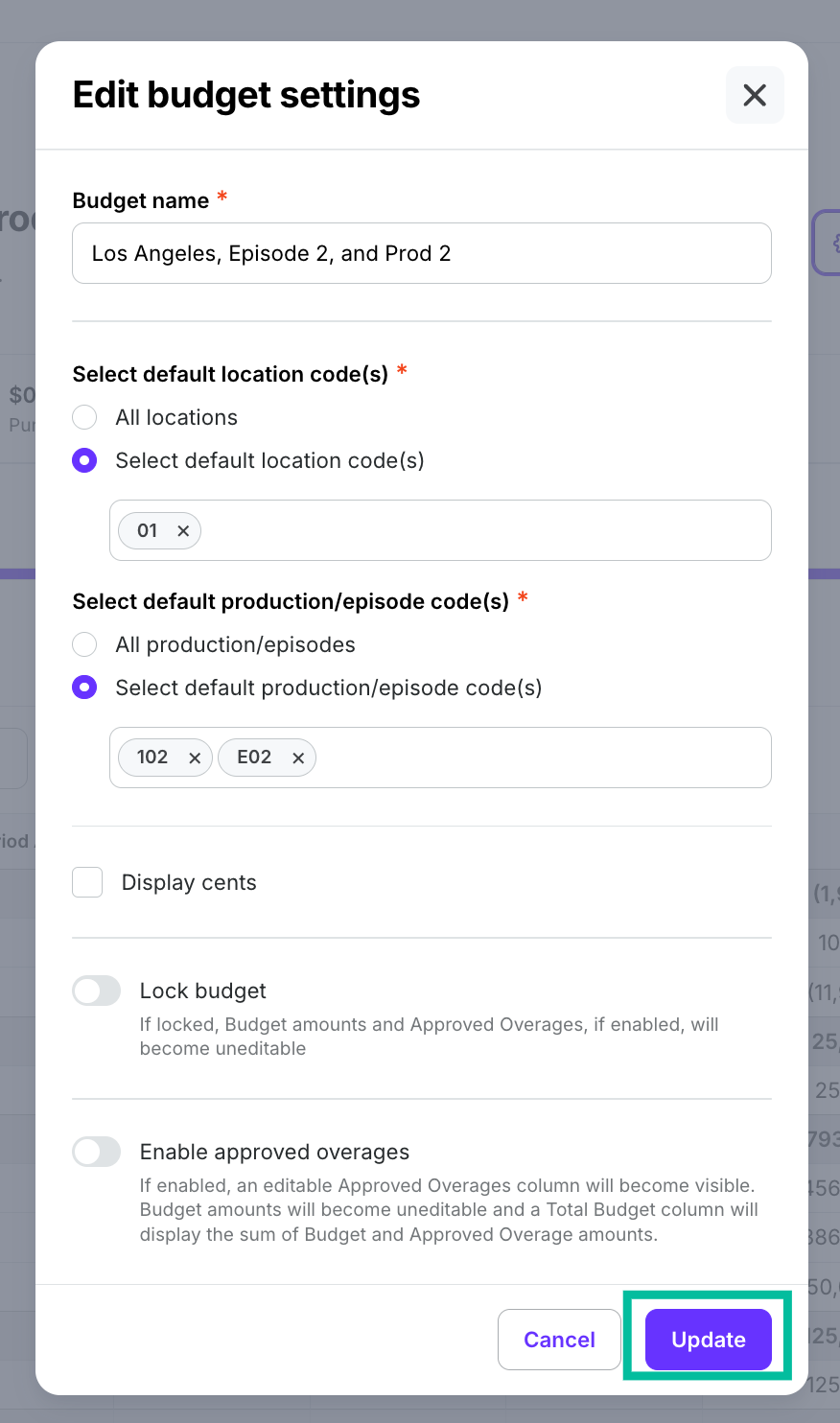
In the Edit budget settings popup, click the options to make your changes, then click the Update button