This help article is related to Cost tracking
In Wrapbook, production accountants and administrators can manage POs using either Cost tracking or the Production Accounting Suite.
POs are permission based
To update POs in Cost tracking, your account must have one of the following roles enabled:
Role: Company Admin, Company Manager, or Project Coordinator
Custom role with:
Accounting & Cost Tracking / Purchase orders - Full access, Manage, Approve only, or View only
You can use Quick Create for POs to rapidly generate a PO number to be shared with the vendor. The key advantage is that you can get the PO number instantly, and then fill in the detailed information later.
To generate a PO number with Quick Create:
From the left-side navigation, click the dropdown menu
Select the name of the project that you want to generate a PO number for
In the Purchase orders section of the project dashboard, click View POs
On the Purchase Orders dashboard, click the Create PO button, and then select Quick create PO
In the New Purchase Order popup, begin typing the name of the vendor. The list of vendors that already exist in your company’s database will begin to populate. You can select the vendor from the list, or click the Create a new vendor button if the vendor hasn’t been entered before.
In the popup, enter the Department and a Description, then click the Create button
In the Purchase order created confirmation, you’ll see the generated PO number. Click the Copy to clipboard button to copy the PO number. From here, you have the option to either View PO, Create another, or click the Done button.
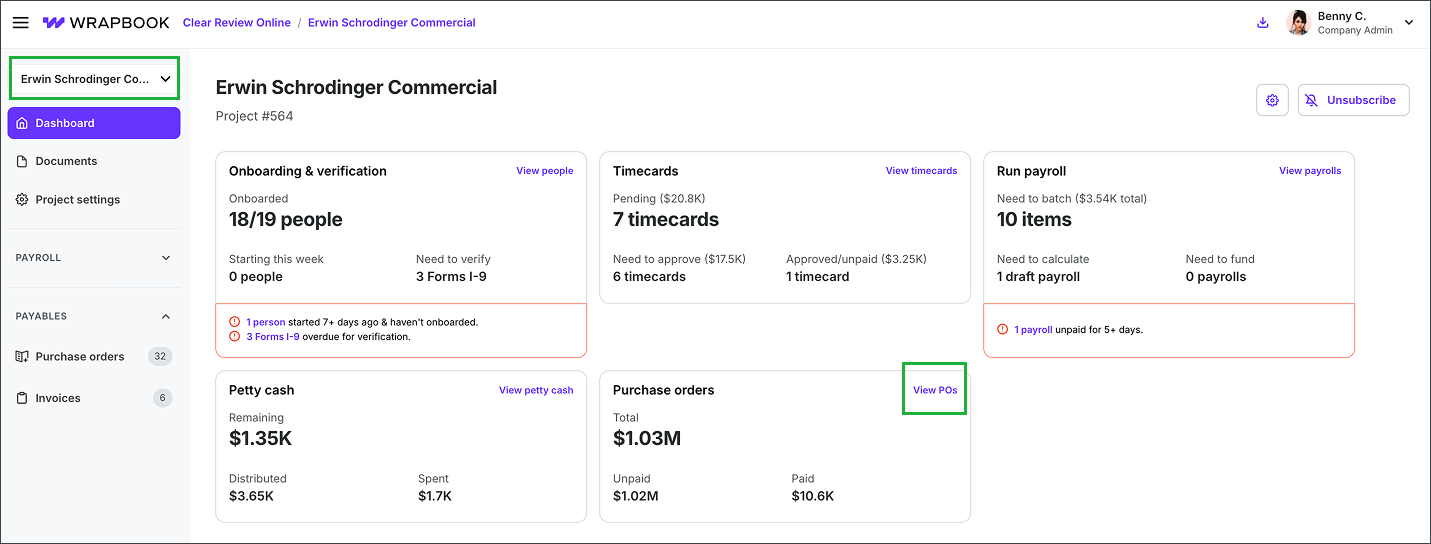
Select a project, then click View POs
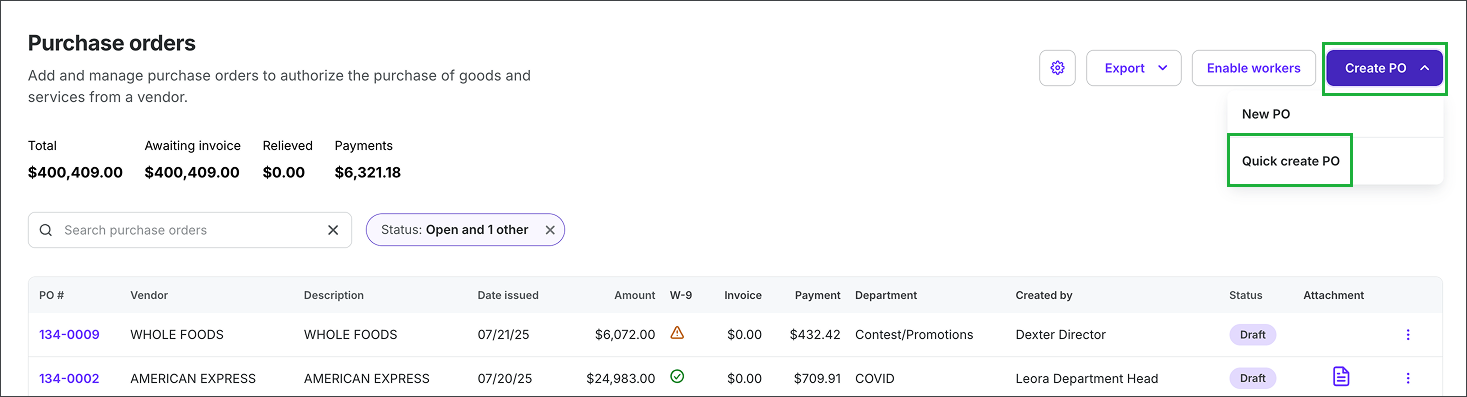
Click the Create PO button, then click Quick create PO
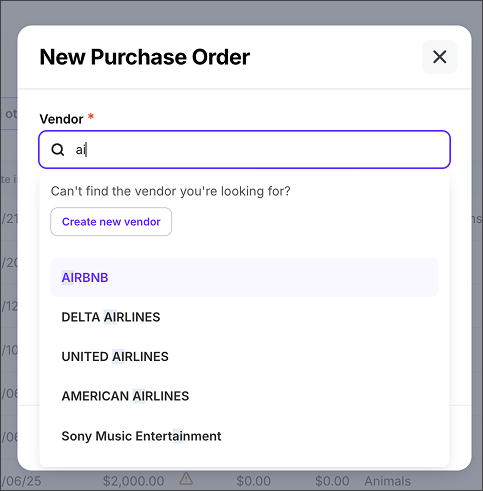
Begin typing the name of the vendor. You can select a vendor from the list, or click the Create new vendor button.
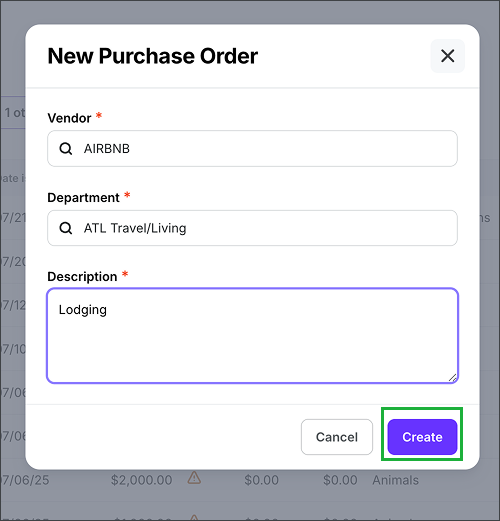
Enter the Department, and Description, then click the Create button
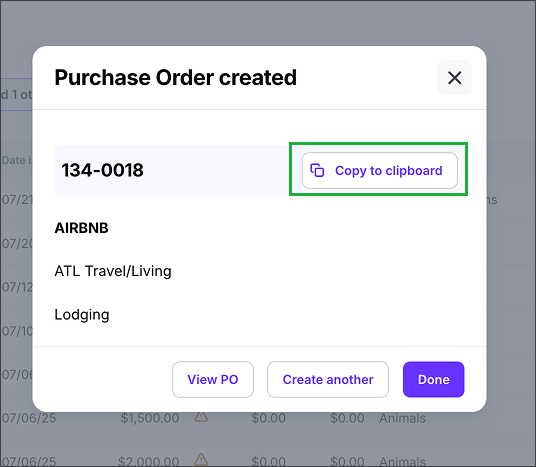
Click the Copy to clipboard button to copy the PO number that's generated, then you can click either View PO, Create another, or Done