This help article is related to Cost tracking
In Wrapbook, production accountants and administrators can manage POs using either Cost tracking or the Production Accounting Suite.
POs are permission based
To update POs in Cost tracking, your account must have one of the following roles enabled:
Role: Company Admin, Company Manager, or Project Coordinator
Custom role with:
Accounting & Cost Tracking / Purchase orders - Full access, Manage, Approve only, or View only
Duplicate, email, or void a PO
In the left-side navigation, click the dropdown menu to select the project
On the project dashboard, click View POs
On the project’s PO dashboard, use the search bar and filters to find the PO that you want to take action on
Click the PO # to open the PO page
Click the More button, then select either Email PO, Duplicate, or Void
When you duplicate a PO in Wrapbook, it will copy over the header and detail information into a new PO with the following exceptions:
If you use approval workflows for POs, the status will be set to Draft/Unapproved
If auto-numbering is turned on, the PO will be auto-assigned the next number
If auto-numbering is turned off, you’ll be prompted to enter a number
When you email a PO, you’ll have the option to add a message and cc yourself.
When you void a PO in Wrapbook you stop it from processing further. You can also void a PO directly from a project’s PO dashboard by clicking the three dots next to the PO and then selecting Void.
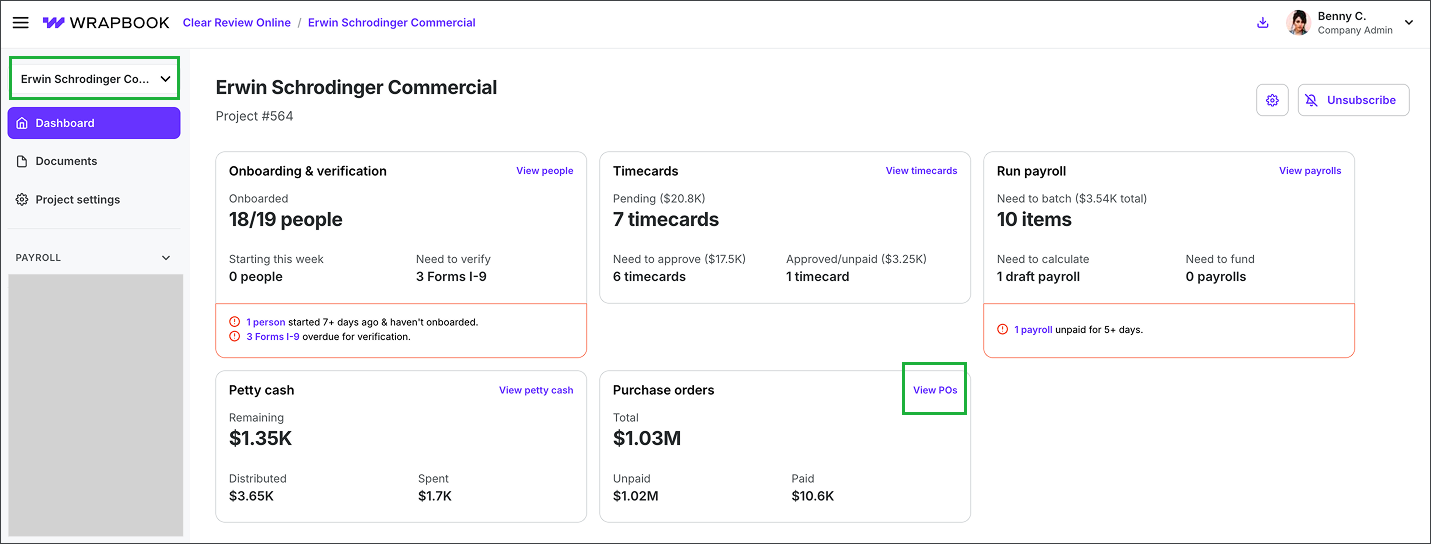
Select a project, then click View POs
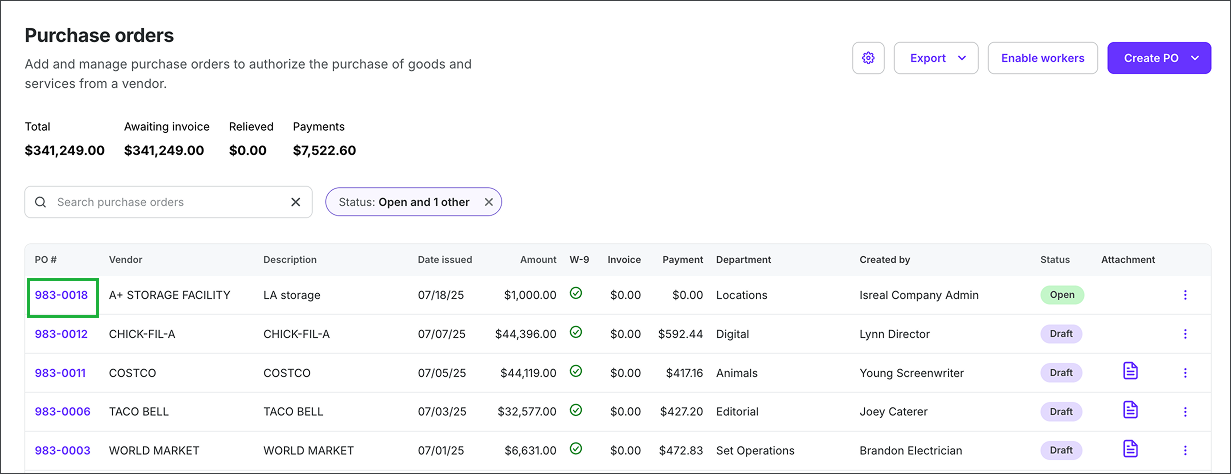
Click the PO#
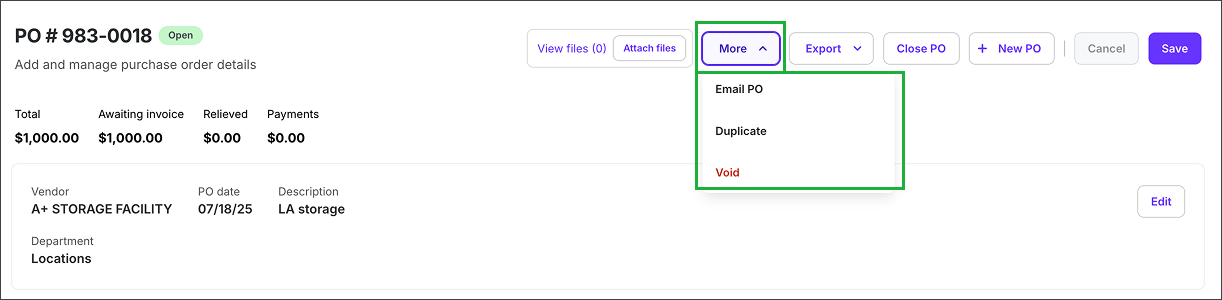
Click the More button then make your selection