On the Configure your default settings page, you can assign the preferred project settings for time rounding, travel details, and departments.
Access Default settings
Default settings are permission based
To update, your account must have one of the following roles enabled:
Role: Company Admin, Company Manager, Project Coordinator
Custom role with: Project management - Full access, Manage
To access a project’s Default settings:
In the left-side navigation, click the dropdown menu
In the dropdown menu, select the name of the project that you want to see the settings for
In the left-side navigation, click Project settings
Under PROJECT SETTINGS, click Default settings
If you make any changes to project Default settings, be sure to click the Save changes button before leaving the page.
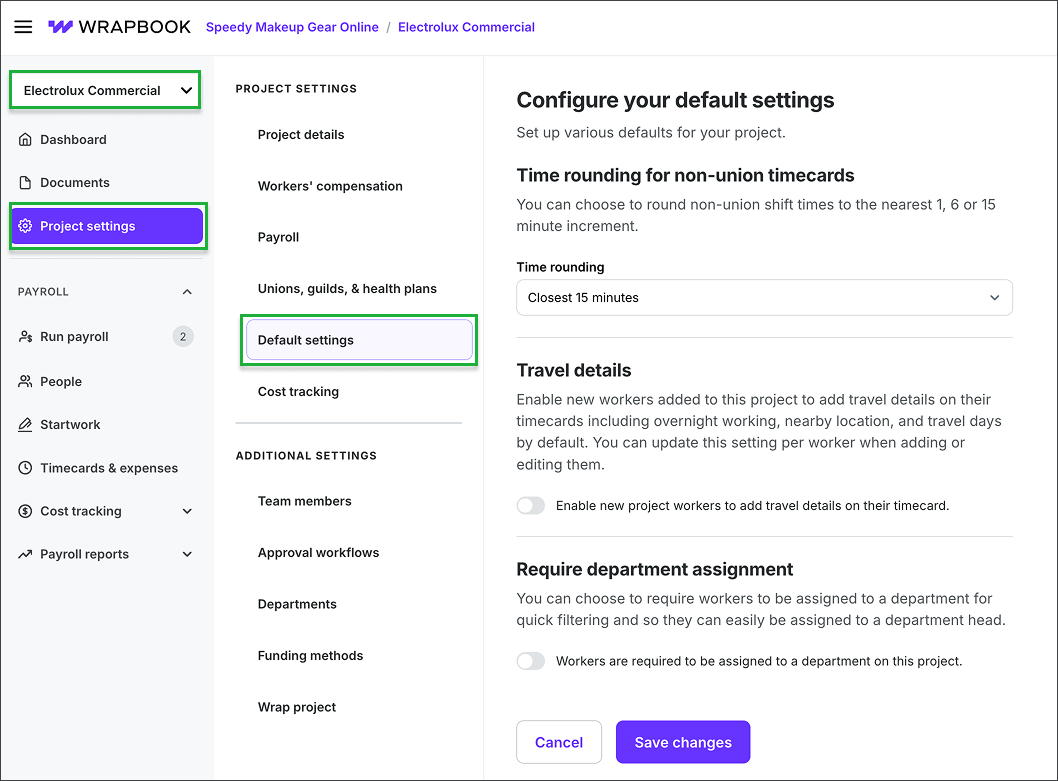
Select a project, click Project settings, then click Default settings
Default settings options
The following project defaults can be set:
Time rounding for non-union timecards
Click the dropdown menu to select how time on non-union timecards should be rounded when calculating payroll: Closest 15 minutes, Closest 6 minutes, or Closest 1 minute
Travel details
Click the toggle to enable/disable new project workers to add travel details on their timecards
When enabled, any new workers that you add to the project will be able to add travel days to their timecards
You can customize this setting for each worker when you invite them to a project, by clicking the Enable travel days toggle on
This setting can be changed for existing workers by going to their worker profile and updating their job details and pay rates
Require department assignment
Click the toggle if you want to require workers to be assigned to a specific production department
When you assign workers to departments, you’ll be able to use the Department filter on the project’s People dashboard to display their information quickly