This help article is related to the Production Accounting Suite (PAS)
In Wrapbook, production accountants and administrators can manage budgets using either the Production Accounting Suite or Cost tracking. To understand the differences, click here.
The Production Accounting Suite (PAS) is permission based
To access PAS features in Wrapbook, your account must have one of the following roles enabled:
Role: Company Admin, Accountant
Custom role with: Accounting & Cost Tracking / Budgets (Production Accounting) - Full access
If your production’s budget is already in a Movie Magic XML file that’s saved to your computer, you can upload it to your project in Wrapbook.
To import a project budget from Movie Magic:
Make sure Production Accounting has been enabled for your company’s account
In the left-side navigation, click the dropdown menu, and then select the project that you want to see the Budget/EFC for
In the project dashboard’s Budget & EFC overview, click View budget
At the top of the dashboard, click the Create budget button or the New budget button. The option displayed is based on the number of budgets that have already been added to the project.
Select Import Movie Magic XML file
In the Import & overwrite budget popup, click the Select a file button to choose the XML file that you want to import from your computer
Enter the Budget name
Choose the information that you want to import. Your options are: Budget & EFC, Budget, or EFC
Select the default location and production code(s) and your cost code override preference
Click the Import and review button
After you click Import and review, the imported file will automatically open in the project Budget/EFC dashboard.
If you need to upload a new Movie Magic MXL file to the project, click the Re-import button on the Budget/EFC dashboard.
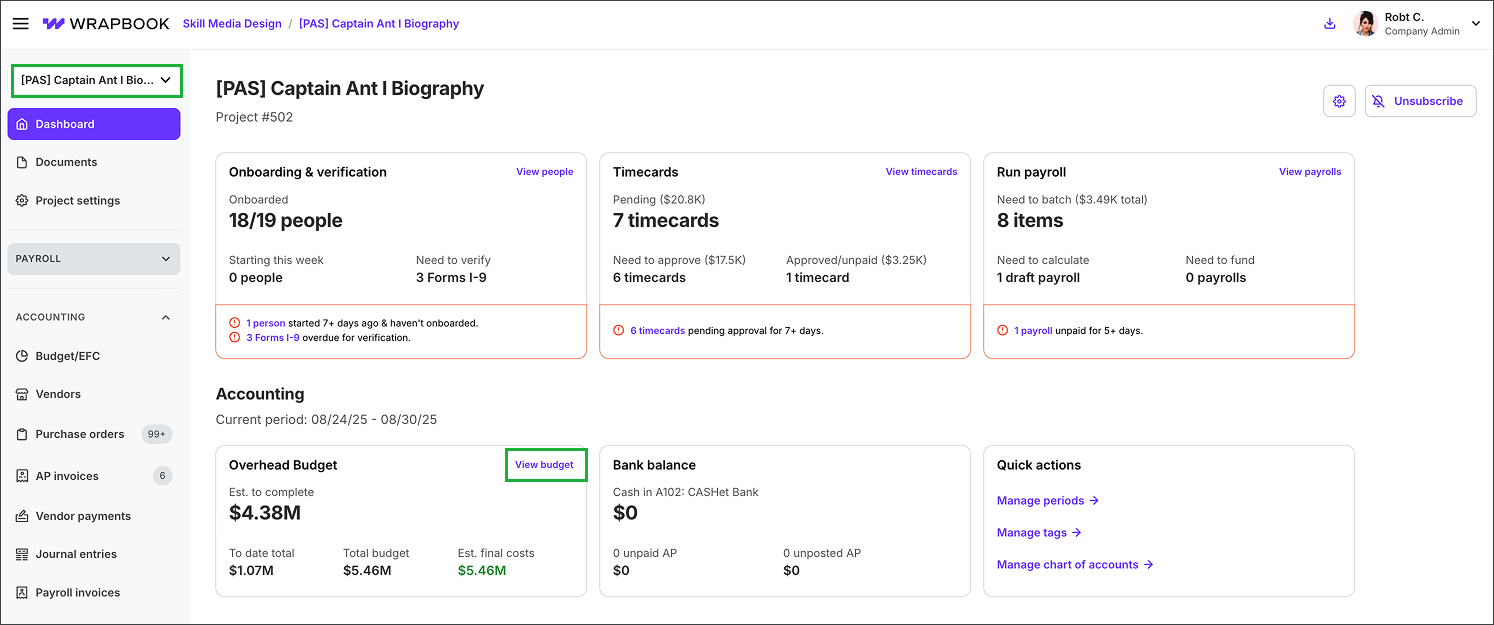
Select a project, then click View budget
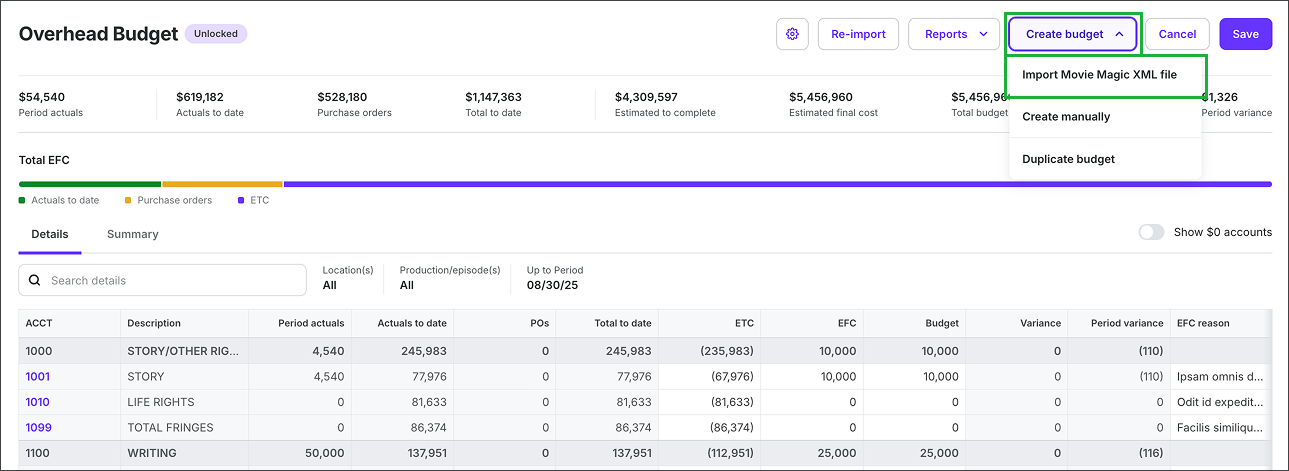
Click the Create budget button and select Import Movie Magic XML file

Click the Select a file button, enter the required details and your override preference, then click the Import and review button