Default accounting tags for worker profiles
If the Production Accounting Suite (PAS) is enabled for your company’s Wrapbook account, you can assign default tags to worker profiles. This helps accountants save time since they won't have to manually research and populate these codes for each transaction. To learn more about PAS, see About production accounting.
Key points about the tagging system:
Workers cannot see the account and tag coding details in their view
Only tag types that contain active codes are available for selection
When a tag code is inactivated, the system will warn administrators if that code is assigned to any workers. If disabled, it will automatically remove that default code from affected worker profiles.
If you want to assign an accounting code but it’s not available when updating a worker’s profile, you’ll need to update the Tags info in the Project settings under Accounting
To assign default tags for accounting:
In the left-side navigation, click the dropdown menu
In the dropdown menu, select the name of the project that you want to assign default tags for
In the left-side navigation, click People
On the project People dashboard, click the View button next to the worker profile that you want to assign tags to
Next to Job & pay, click Edit
Scroll down the page until you see the table beneath Travel days
In the table, click the Accounting codes box
In the popup, select the code to assign, and then click on each of the boxes to the right of Accounting codes to assign the tags
Click the Save button when you’re finished

Click the View button
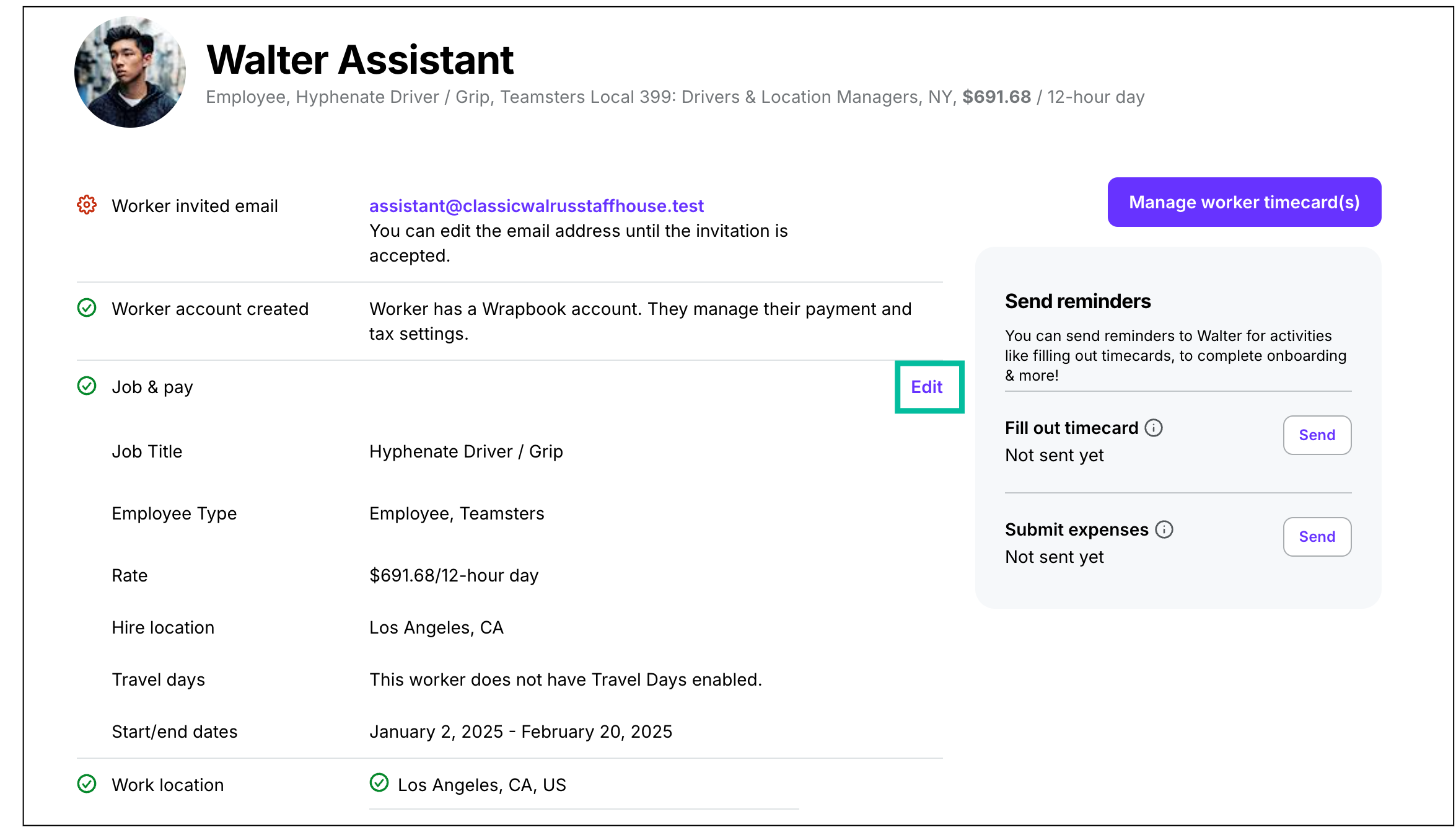
Click Edit
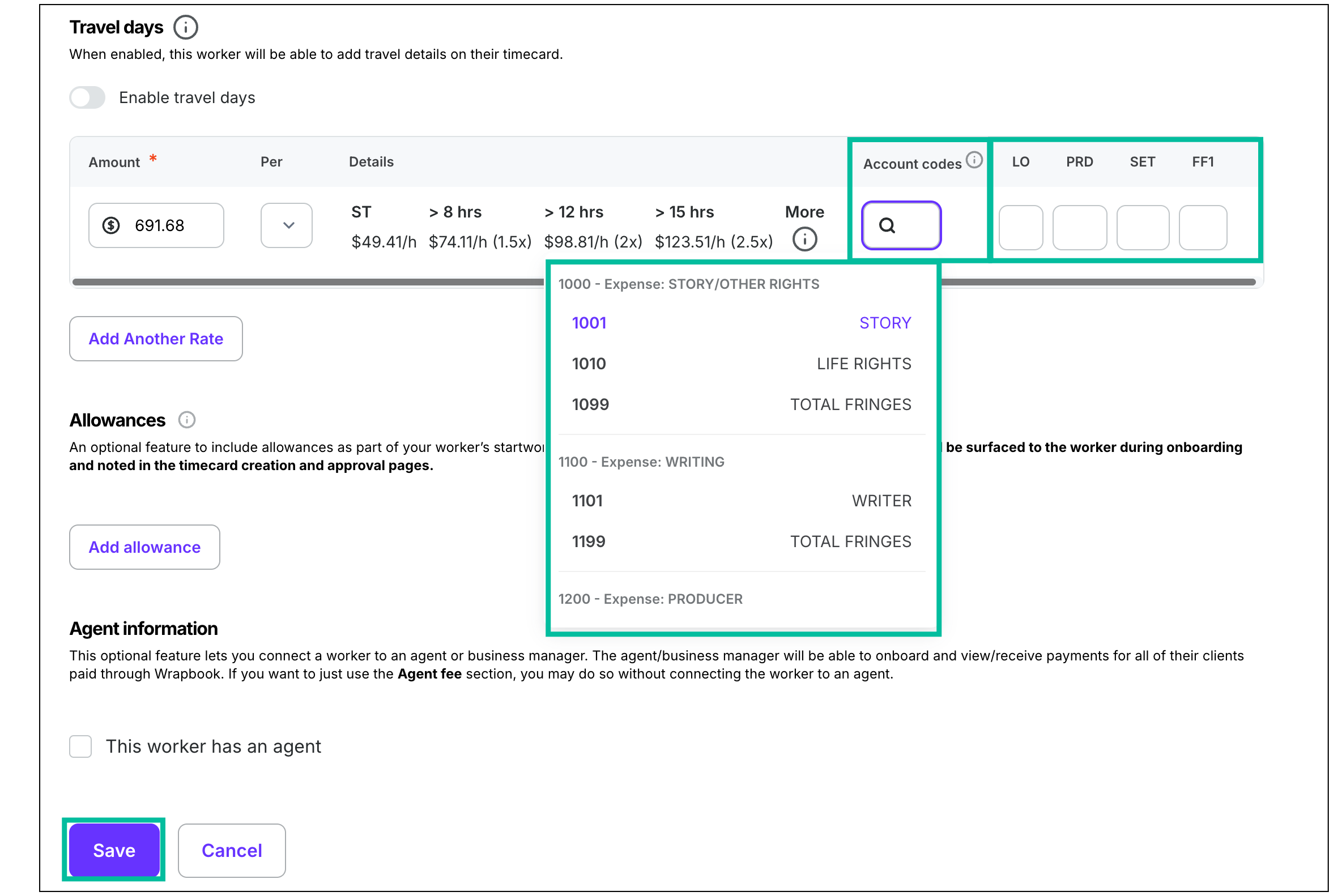
Click the Accounting codes box, select the code, and then click each box to the right to update the tags
Update default account codes for worker allowances
Default account codes for allowances can be initially set when a worker is invited to a project, but they can be updated at any time from the worker’s profile. To learn more, see Default account codes for allowance types.
In the left-side navigation, click the dropdown menu
In the dropdown menu, select a project that the worker has been added to
In the left-side navigation, click People
Use the search bar to find the worker profile that you want to update, and then click the View button next to their name
On the worker’s profile, scroll down the page until you see the Job & Pay section*,* and then click the Edit link next to it
In the editable view of the worker’s Allowances, click on each of the default Account code fields to update or remove the information
Once you’re finished, be sure to click the Save button at the bottom of the page
.png)
On the worker’s profile, scroll down the page until you see Allowances, and then click Edit