Tagging payroll transactions in PAS is permission based
To tag payroll transactions, your account must have one of the following roles enabled:
Role: Company Admin, Accountant
Custom role with: Accounting & Cost Tracking / Payroll invoices - Full access, Create and manage
Your payroll tag options are based on how you’ve configured your Payroll transactions settings.
To tag payroll transactions:
In the left-side navigation, click the dropdown menu
In the dropdown menu, select the project that you want to tag payroll transactions for
In the left-side navigation ACCOUNTING menu, click Payroll invoices
Click the three dots next to the Trans. # that you want to tag and click Edit
In each line, you can click on the cells in the tag columns to select or update the tag
A worker’s labor will automatically code to the account selected on the individual timecard
A worker's fringes will automatically code to the 99 account for the labor account selected
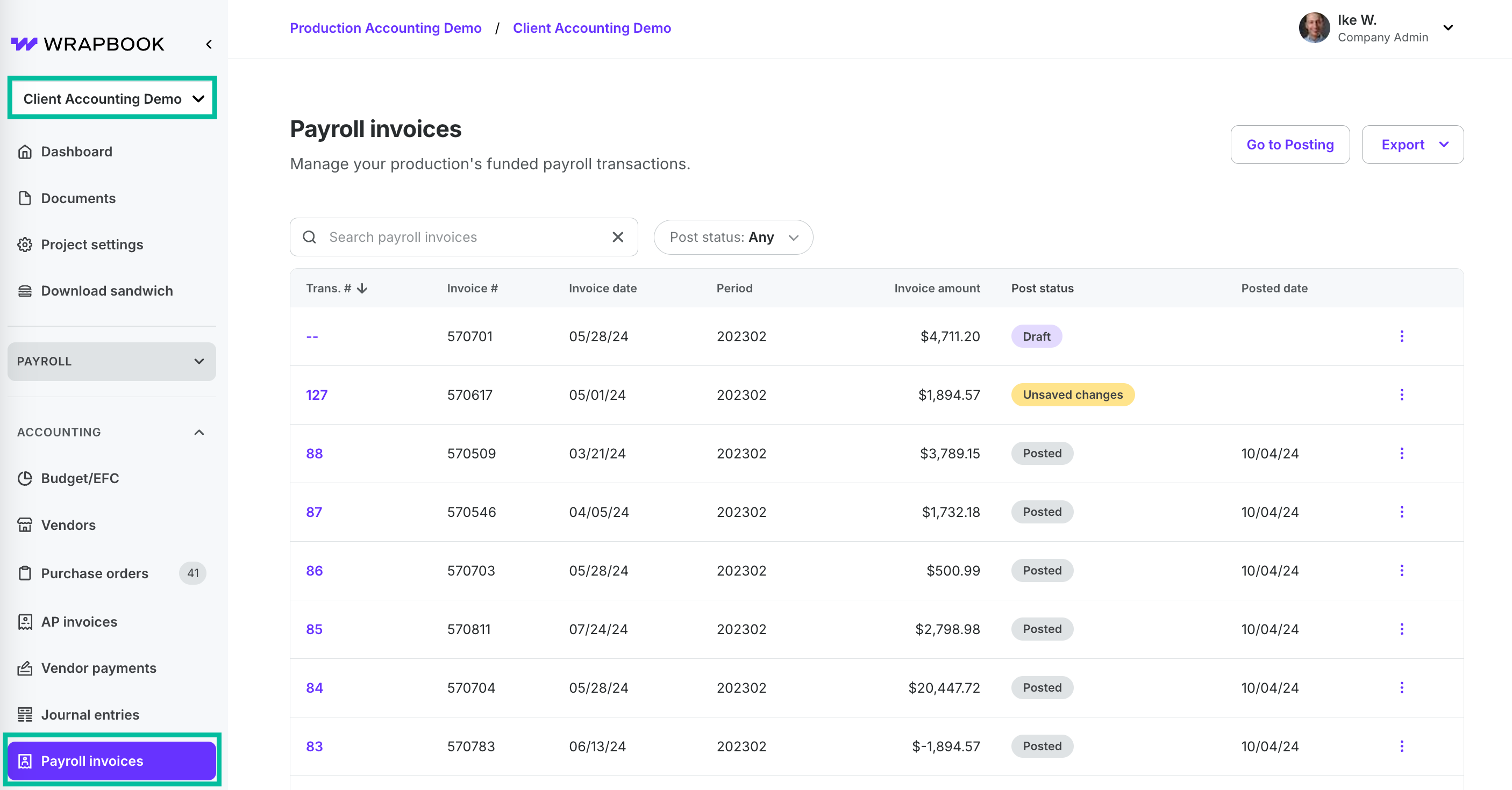
Select a project, then click Payroll invoices

Example of updating the tags for a PR transaction # record