Posting payroll invoice transactions in PAS is permission based
To post, your account must have one of the following roles enabled:
Role: Company Admin, Accountant
Custom role with: Accounting & Cost Tracking / Payroll invoices - Full access, Create and manage
When you post a payroll invoice transaction to the General Ledger (GL) certain transaction record fields become locked and the transaction is permanently added to the master record book of all financial activities. This ensures the integrity and accuracy of the financial record.
To post payroll invoice transactions to the GL:
In the left-side navigation, click the dropdown menu
In the dropdown menu, select the name of the project that you want to post payroll invoice transactions for
In the left-side navigation Accounting menu, click Payroll invoices
On the Payroll invoices dashboard, click the Go to Posting button
In the Posting PR view, click the boxes to select the Trans. #s that you want to post to the GL
In the confirmation popup, review the details and optionally click the toggle to enable Post all transactions to a specific date instead, then click the Confirm and post button
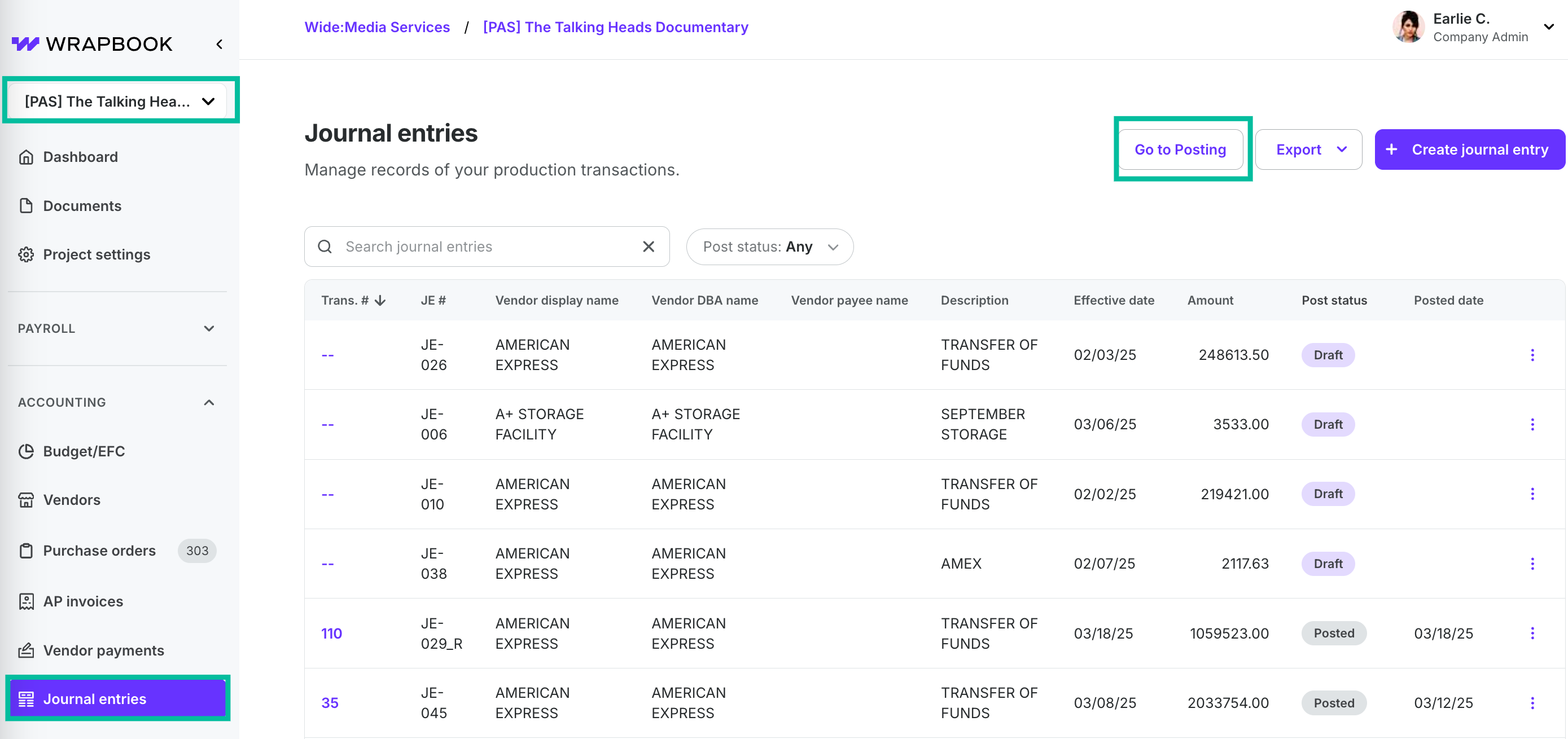
Select a project, click Journal entries, and then click the Go to Posting button
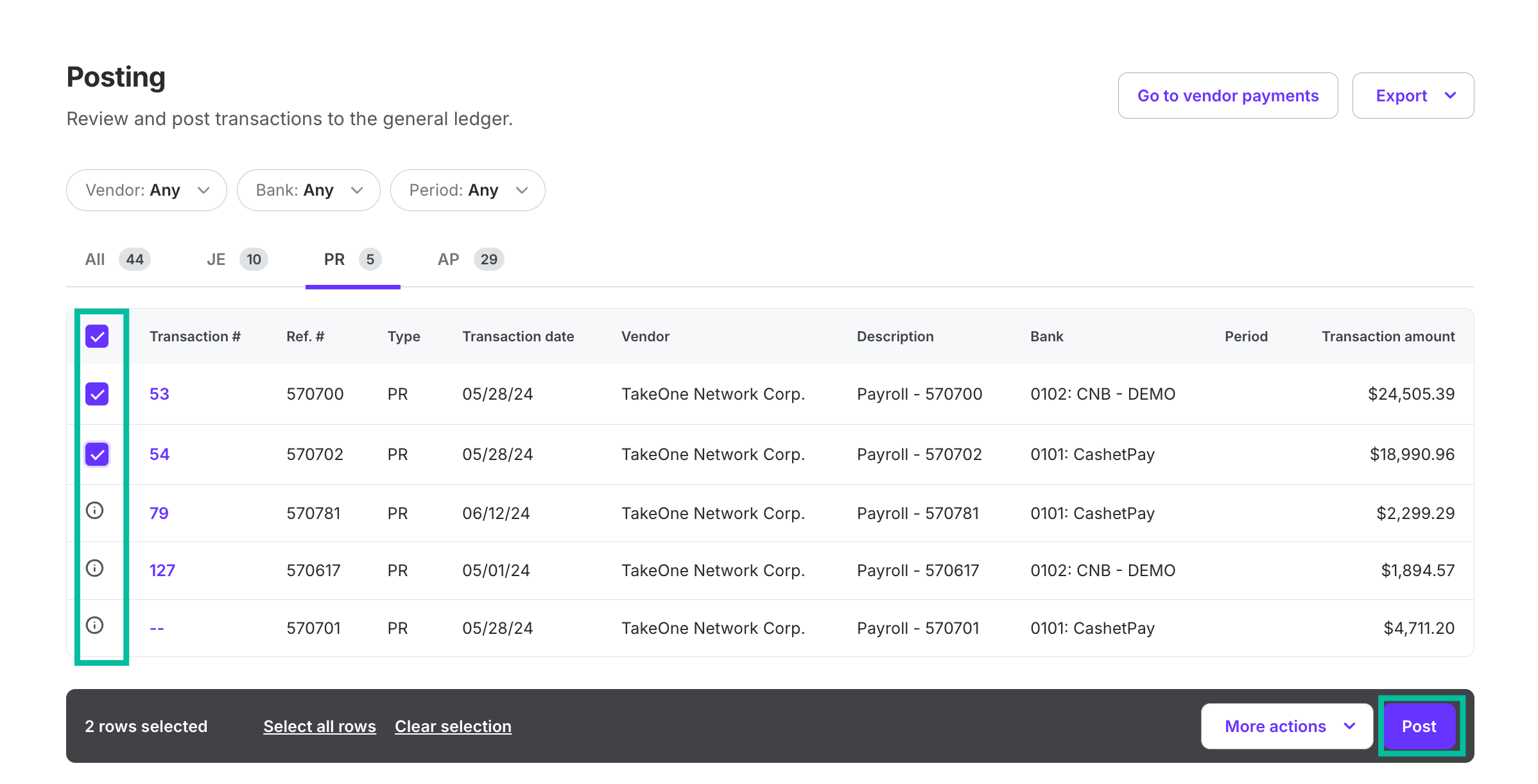
Click to select the payroll invoice transactions, then click the Post button