Information for agents
Agent accounts are assigned for workers when the production company enables the This worker has an agent option before inviting the worker to join the project. When enabled, two invitation emails are sent - one to the worker and one to the agent. If your client has received an invitation from Wrapbook, but you haven’t, contact the production’s administrators and ask them to update the worker’s profile to enable the This worker has an agent option.
With an agent account, you can:
Manage multiple client accounts
Complete onboarding on behalf of your clients
Review payment information
Receive checks on behalf of your clients
Create an agent profile
Find the invite email in your inbox and click the link provided. You'll be taken to a page where you can create your agent account.
Add your information to your agent profile
Set up your agent fee percentage, which determines what portion of your clients' gross wages you'll receive
Manage your clients in Wrapbook
Once your agent account is set up, you can:
View all your clients in one dashboard
Complete startwork documentation for your clients
To sign startwork, go to the Clients dashboard and click the Needs Onboarding tab to see a list of your clients that haven’t completed onboarding yet. Enter their information to proceed.
To learn more, see Startwork
Track payments and payment status
Click the Onboarded Workers tab to find your client
Click on their profile to see all payments made. All payments will be sent directly to the address that you designate during onboarding. To learn more, see About Payments
Note that a check authorization form is not required once an agent is enabled for a worker. If you still want to use a check authorization form you can have your client fill one out manually and then either you or your client can upload it to the project’s Documents.
Access tax documents
To learn more, see Tax documents
Working with an agent
If you're a worker with an agent that uses Wrapbook:
Your startwork can be completed by your agent
Your agent can view and receive payments on your behalf
Your agent will have access to review your payment information
Your agent's access is limited to payment-related activities and startwork. They cannot access your personal account settings or modify your profile information without your permission.
Update your payment preferences
Your earnings can either be directed to your agent's place of business with checks made out to you, care of your agent, or you can direct payments to yourself.
In the left-side navigation under All projects, click Settings
Next to Preferred Payment Preference, click the Edit button
On the Preferred Payment Preference page, you’ll see a list of all the project you’ve joined. For each project, you can choose to have your payment sent to you or your agent.
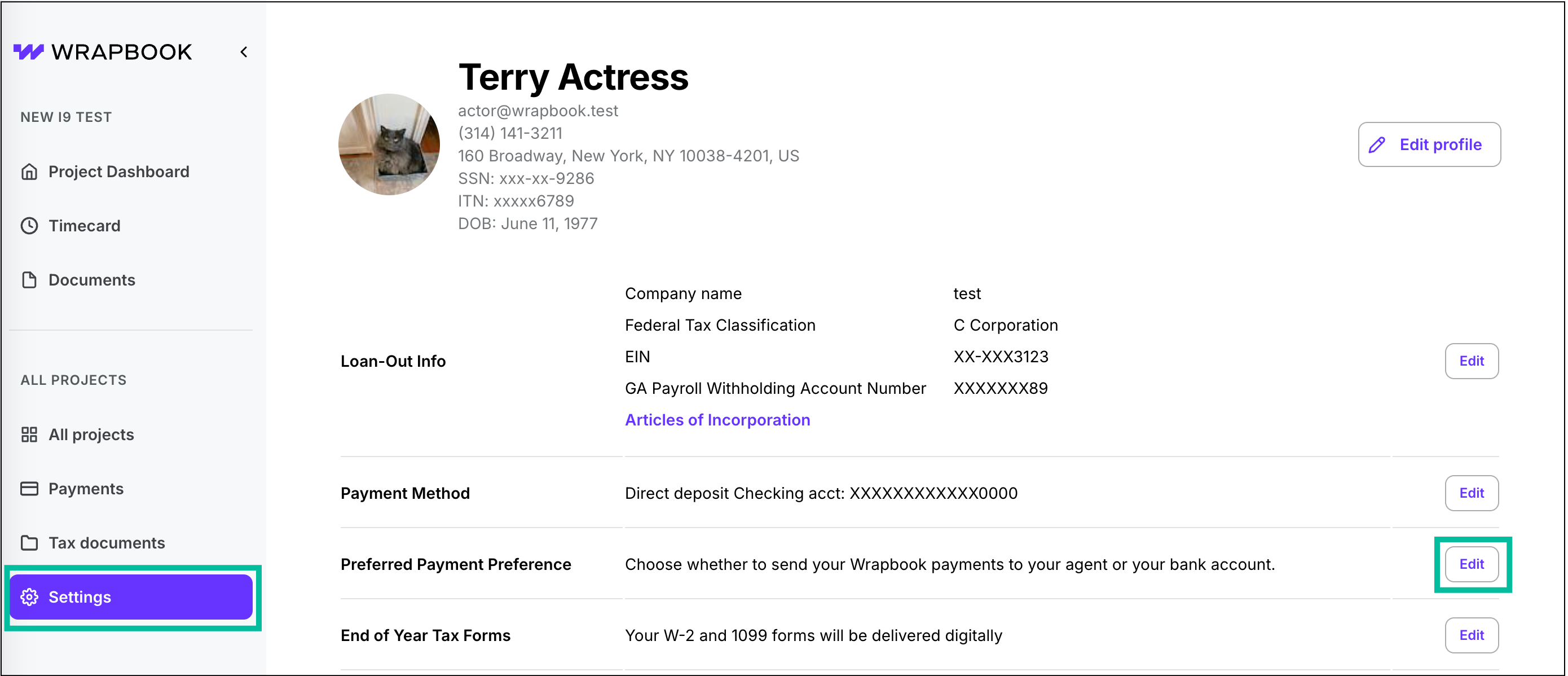
Click Settings, then next to Preferred Payment Preference click Edit
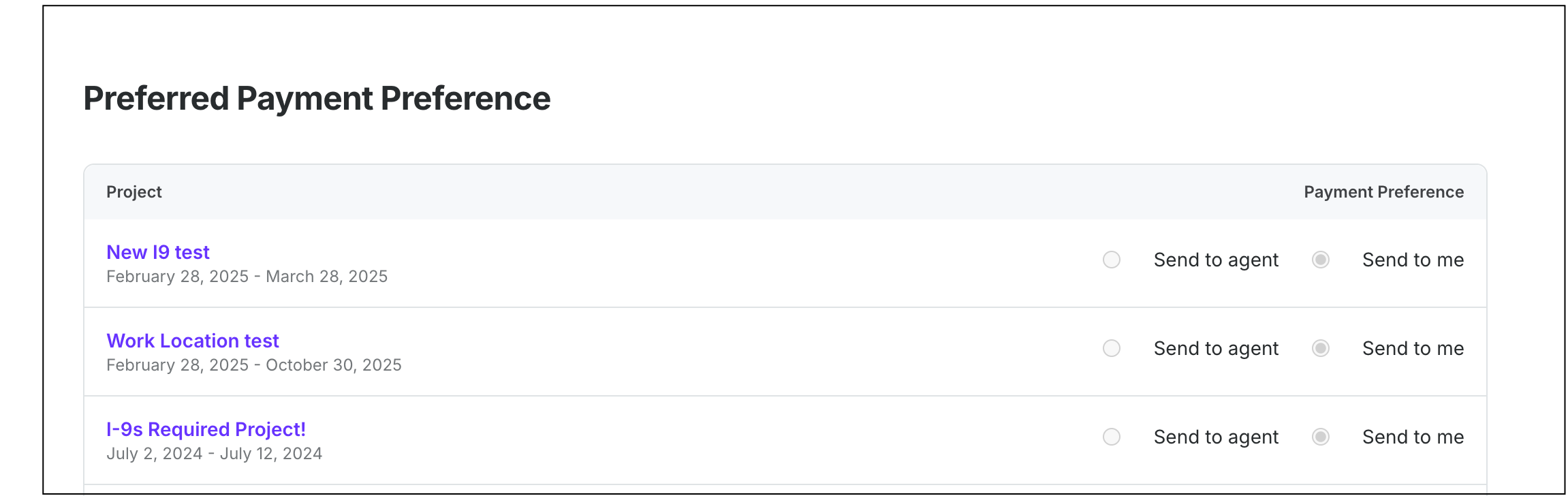
Choose Send to agent