Wrapbook makes it easy for agents to onboard and manage payments on behalf of their clients.
Agent access
When you designate an agent for a project worker, the agent will receive the project invitation on the worker’s behalf and be able to do the following:
Create a Wrapbook account or use their existing account to manage their clients
Complete onboarding on behalf of their clients
Receive and track payments on behalf of their clients
Designate an agent
Agents are designated when inviting workers to projects, but you can update this information at any time from the worker’s profile. To learn more, see Invite workers to a project.
To add an agent to a worker’s profile:
In the top of the left-side navigation, click the dropdown menu
In the dropdown menu, select the name of the project that the worker is a member of
In the left-side navigation, click People
From the People dashboard, click the View button next to the worker
Next to Job & pay, click Edit
Under Agent information, click the checkbox to enable This worker has an agent
Enter the agent’s email, then click each checkbox to confirm
Optionally, enter the Agent fee - When entered, the Agent Fee will be included in worker paychecks and be taxed as worker wages
Once you’re done, click the Save button
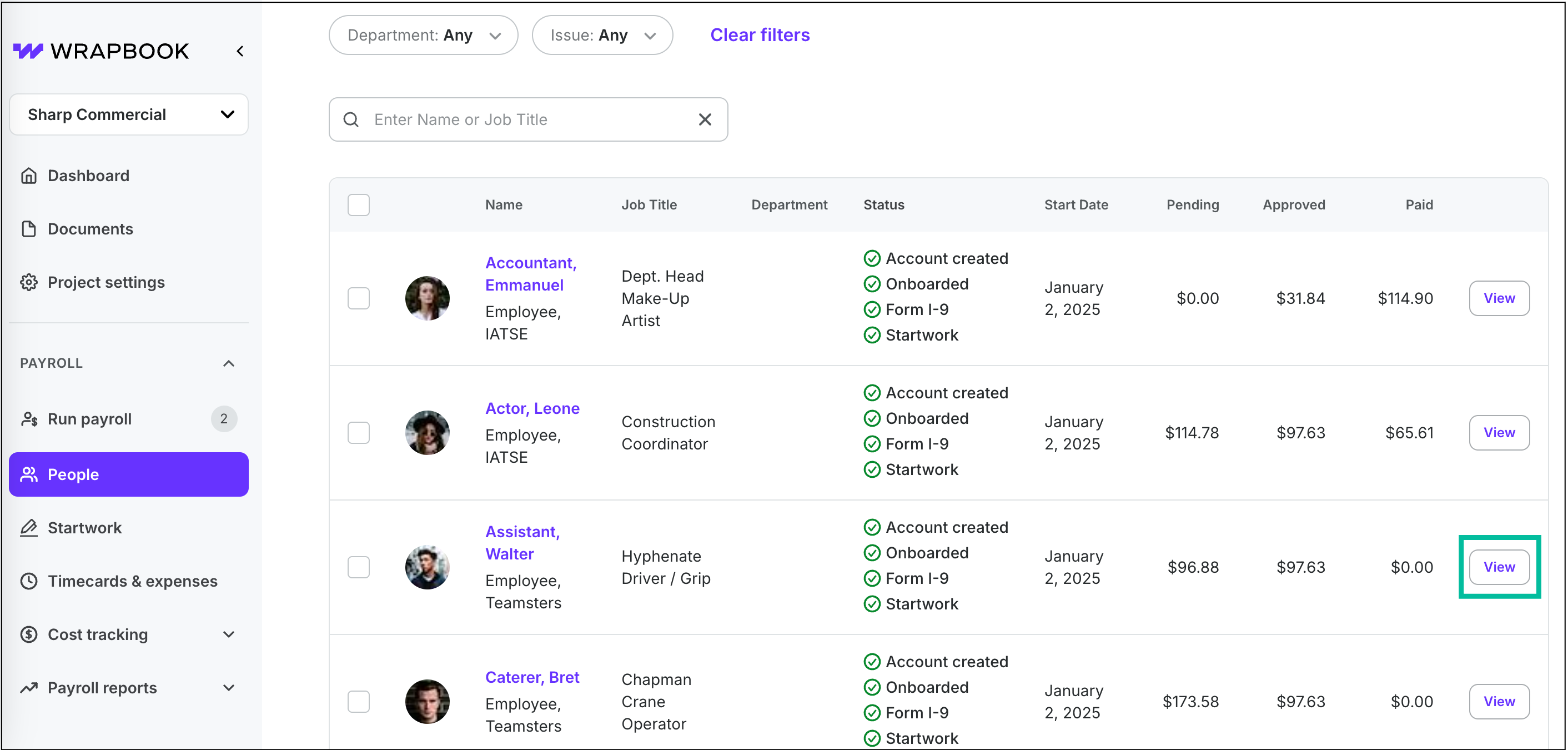
Select the project, click People, and then click the View button
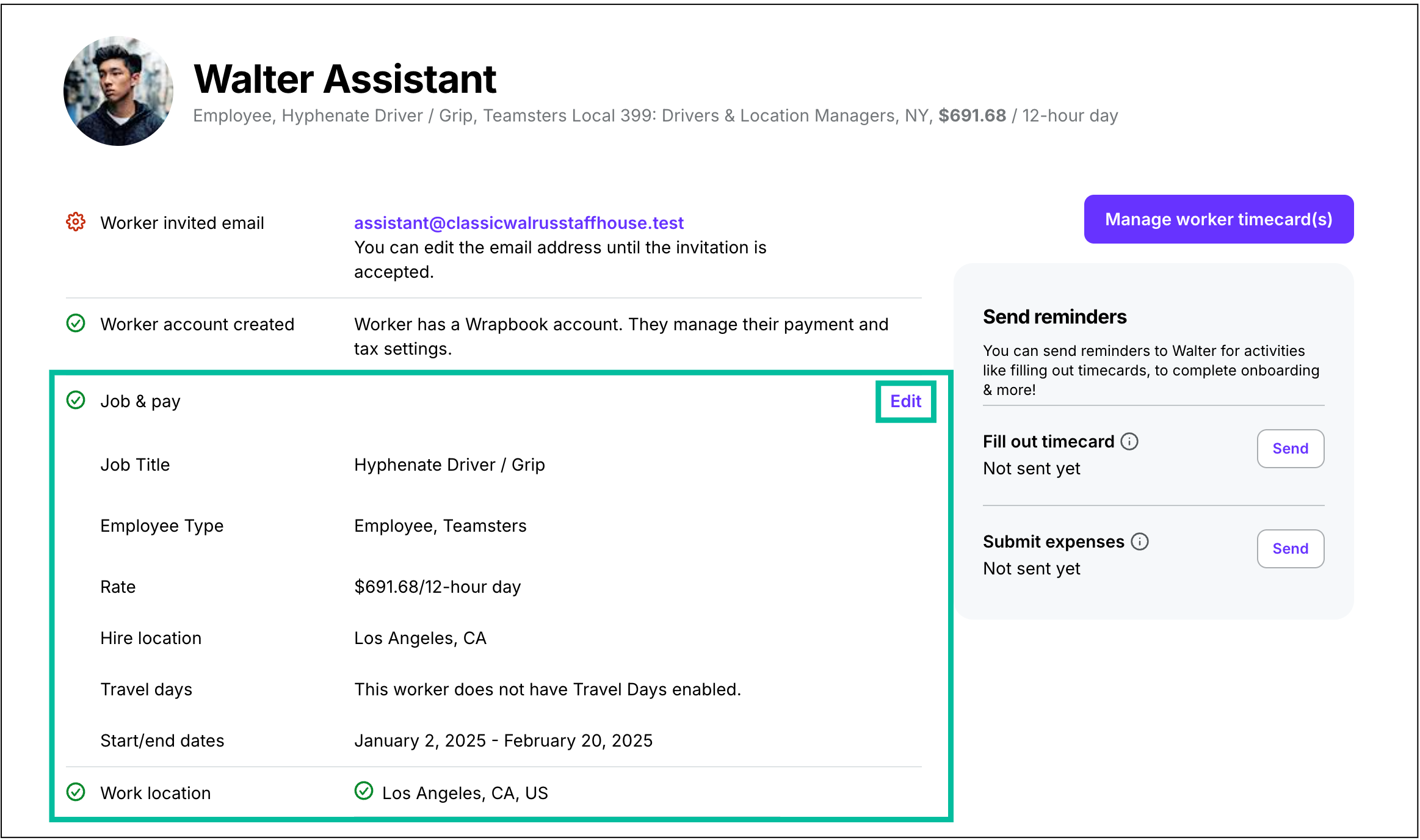
In the Job & pay section, click Edit
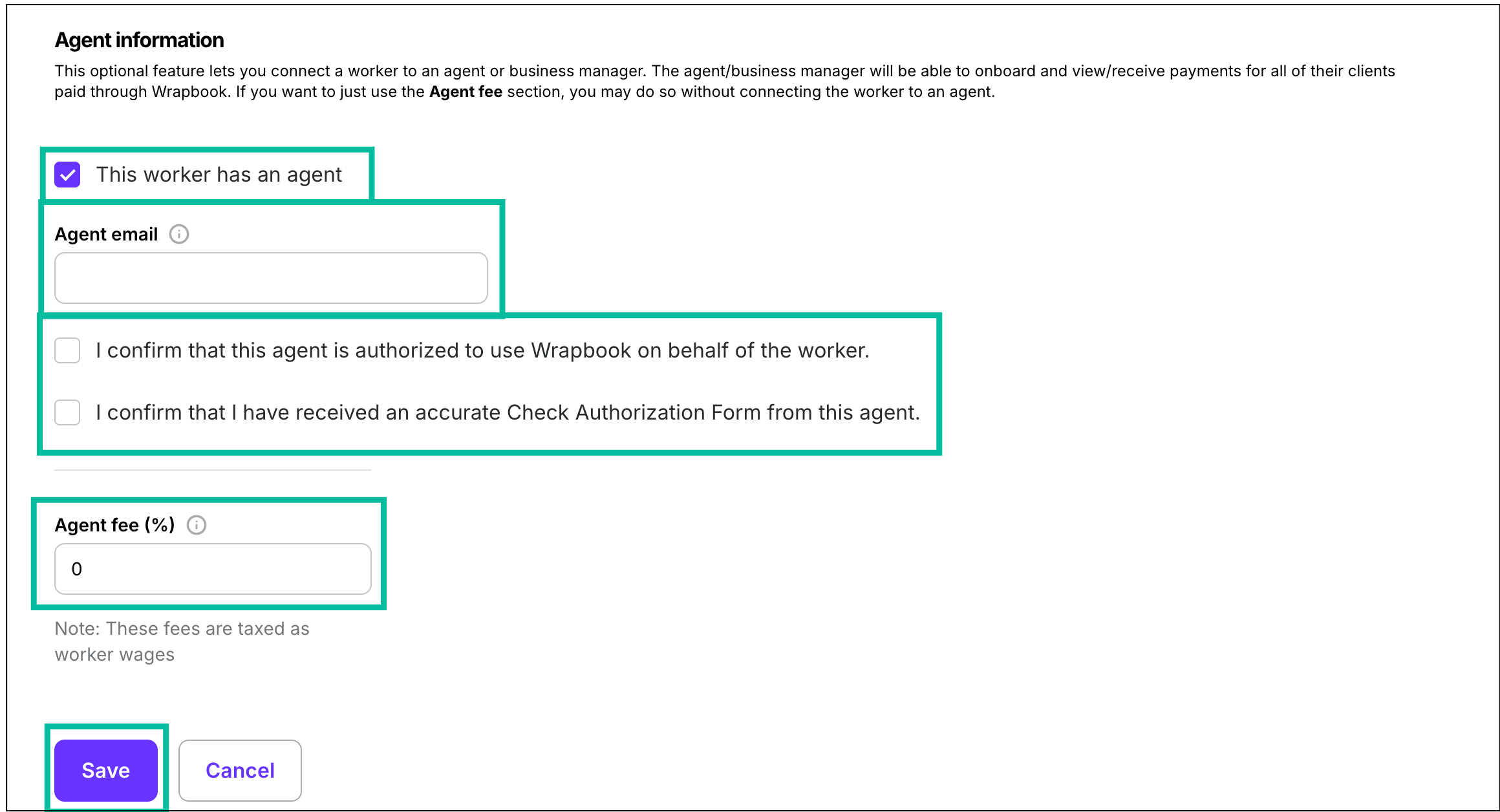
Click to enable This worker has an agent, enter the Agent email, click to confirm authorizations, add the Agent fee, then click the Save button
Check authorization forms
A check authorization form is a document that allows an agent to receive payments on behalf of their worker. Wrapbook doesn't provide check authorization forms, since agents can enter their clients’ payment information directly in Wrapbook.
If an agent or worker prefers to use a check authorization form, the agent can have their client fill one out manually and then upload it to their Documents.