Workers can only be removed from specific projects before they have been paid.
To remove a worker from a project, you’ll need to go to the project’s People dashboard:
In the left-side navigation, click the dropdown menu
In the dropdown menu, select the name of the project that you want remove the worker from
In the left-side navigation, click People
From the People dashboard, click the View button next to the worker that you want to remove
Next to Job & pay, click Edit
Scroll down to the bottom of the page, and click the Remove Worker from this Project button
In the popup, click to confirm the worker’s removal from the project
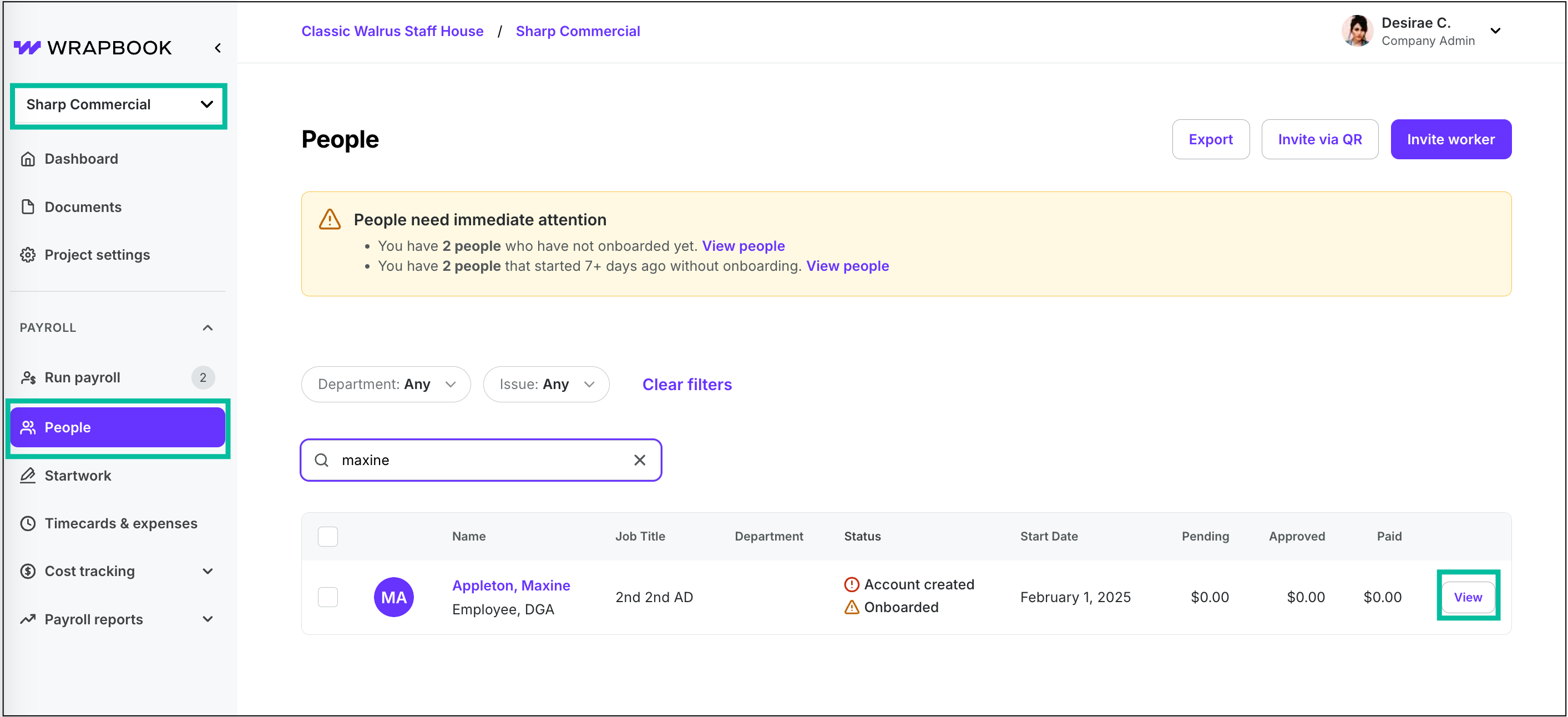
Select the project, click People, then click the View button next to the worker
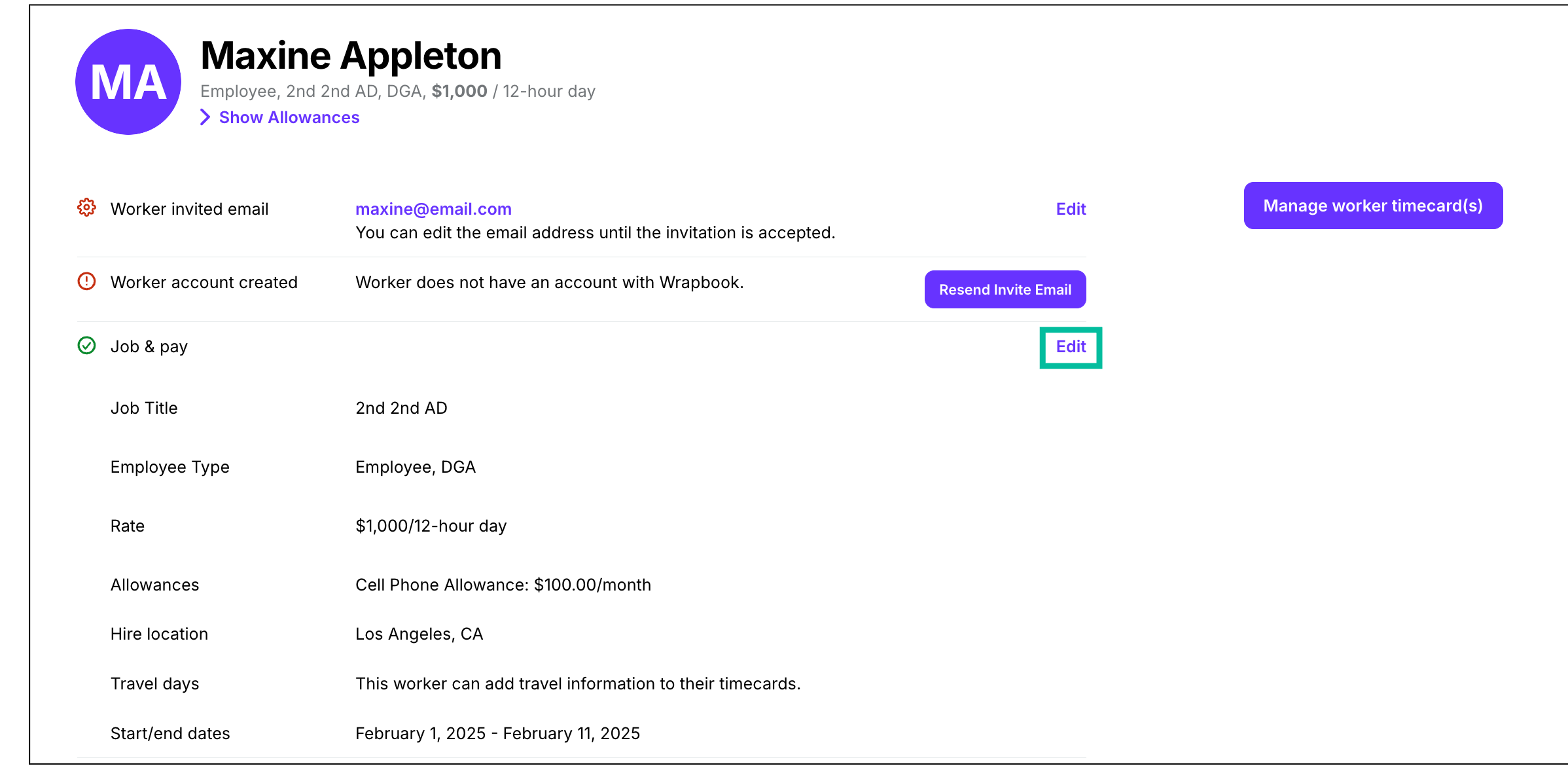
Next to Job & pay, click Edit

At the bottom of the page, click the Remove Worker from this Project button