Startwork is permission based
To update, your account must have one of the following roles enabled:
Role: Company Admin, Company Manager, Project Coordinator
Custom role with: Worker hiring and startwork - Full access, Project access only
On the Startwork dashboard, you can use Wrapbook templates, create startwork from scratch, and upload startwork files you’ve saved to your computer.
When you access the dashboard at the company level, you can create startwork documents that are usable by any company project
When you access the dashboard at the project level, access to startwork documents will be limited to the project members and workers
To learn how to access the dashboard at the company or project level see Startwork dashboard.
Startwork creation methods
Click the arrow next to the startwork creation methods listed below to see step-by-step instructions.
Use a Wrapbook template
Wrapbook provides the following default templates that can be used as startwork:
Crew Deal Memo
Non-Disclosure Agreement
CA Wage Theft Prevention Form
NY Wage Theft Prevention Form
To preview a startwork template:
Click on any template on the Startwork dashboard to view its smart field locations
Click the Enter preview mode button to see the template populated with sample data. If a logo has been uploaded, you’ll be able to see how it will appear in the document.
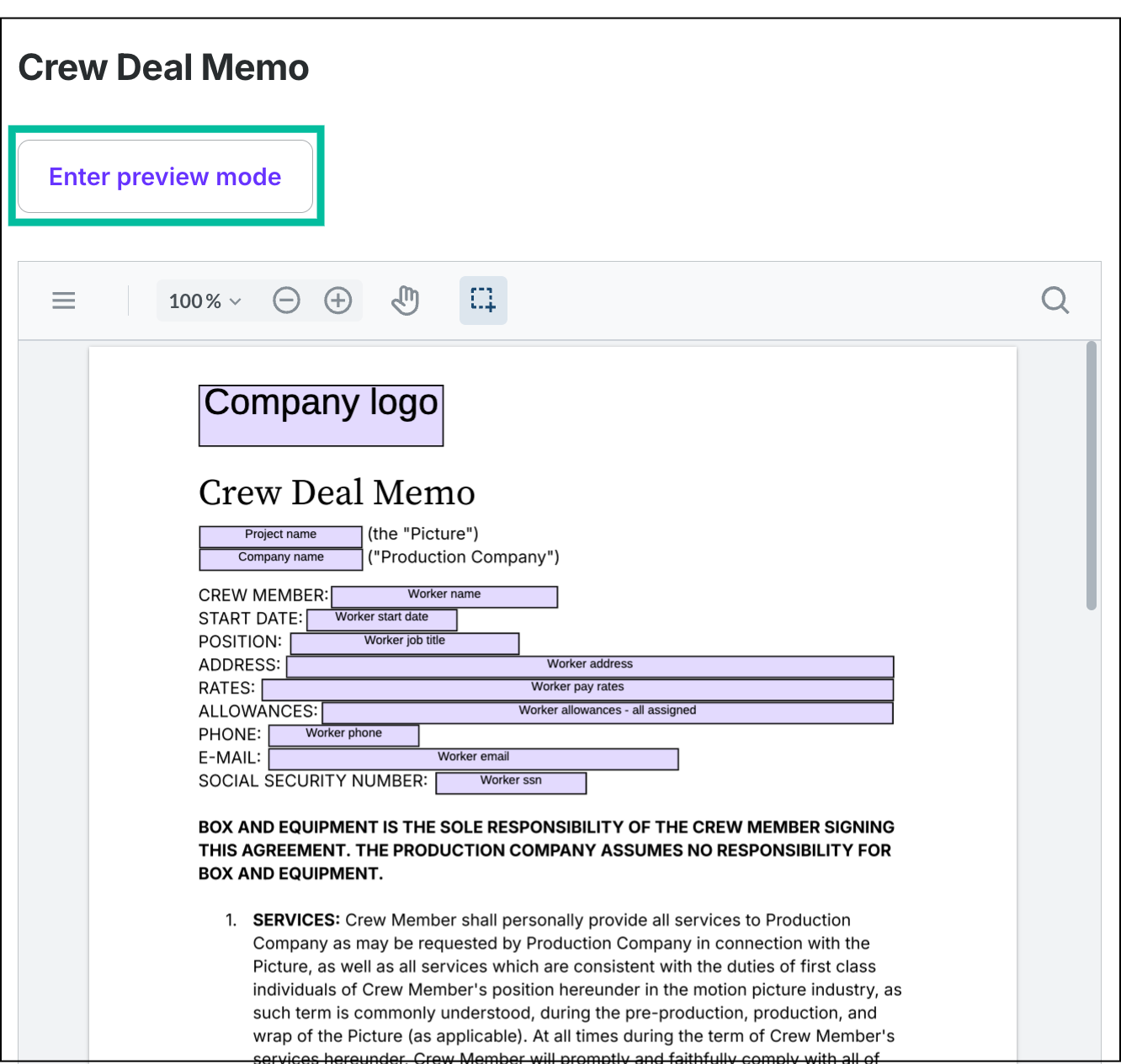
Click the Enter preview mode button to see a preview of the startwork document
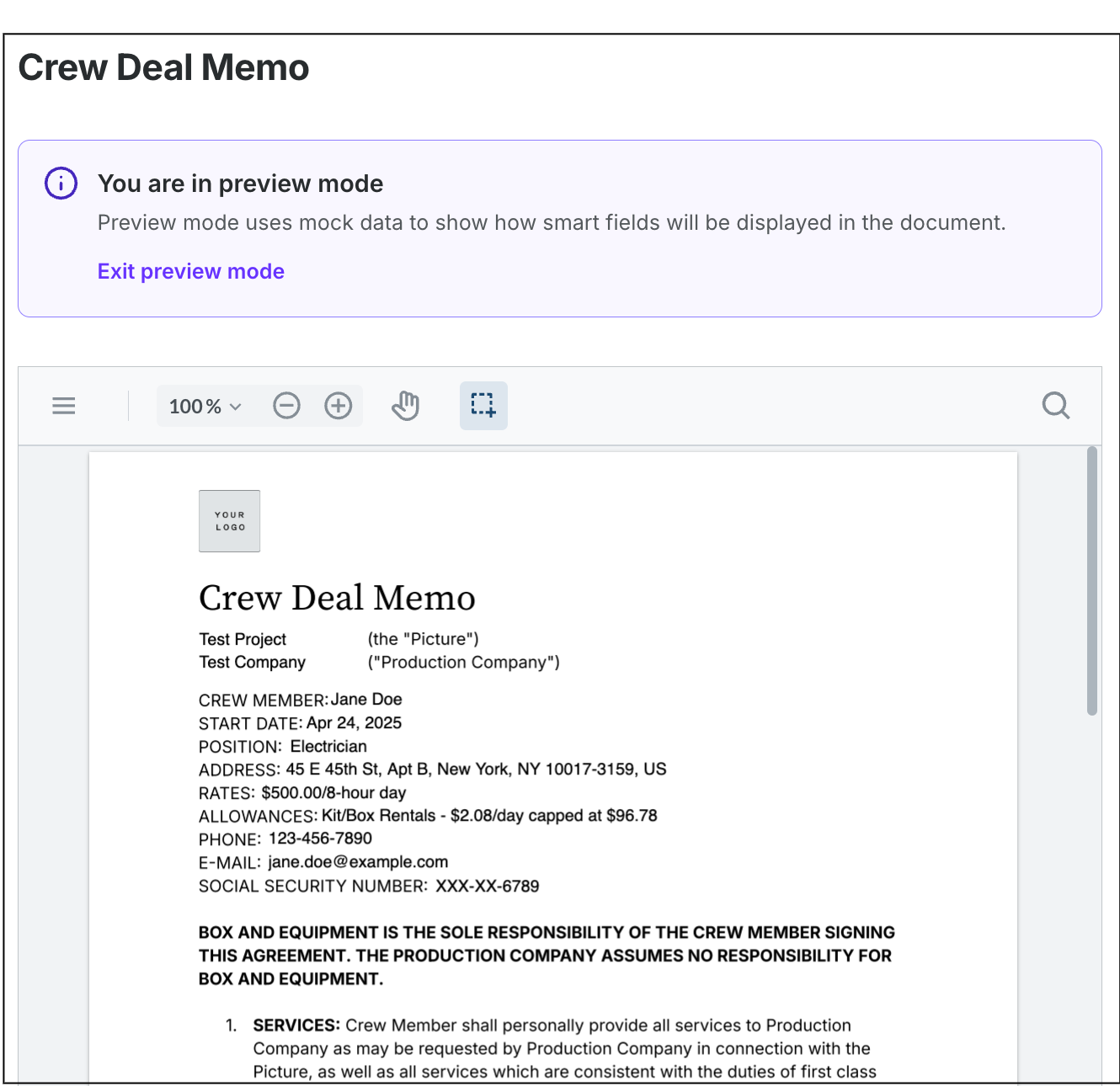
Example of the Crew Deal Memo template in preview mode, using sample data for the smart fields
To use a startwork template:
From the Startwork dashboard, click the three dots next to the template that you want to use
In the popup menu click Duplicate to create an editable copy of the template
Click the Save button to save the document
The document status will be set to Published and it will be added to the list of documents on Startwork dashboard.
From here, you can:
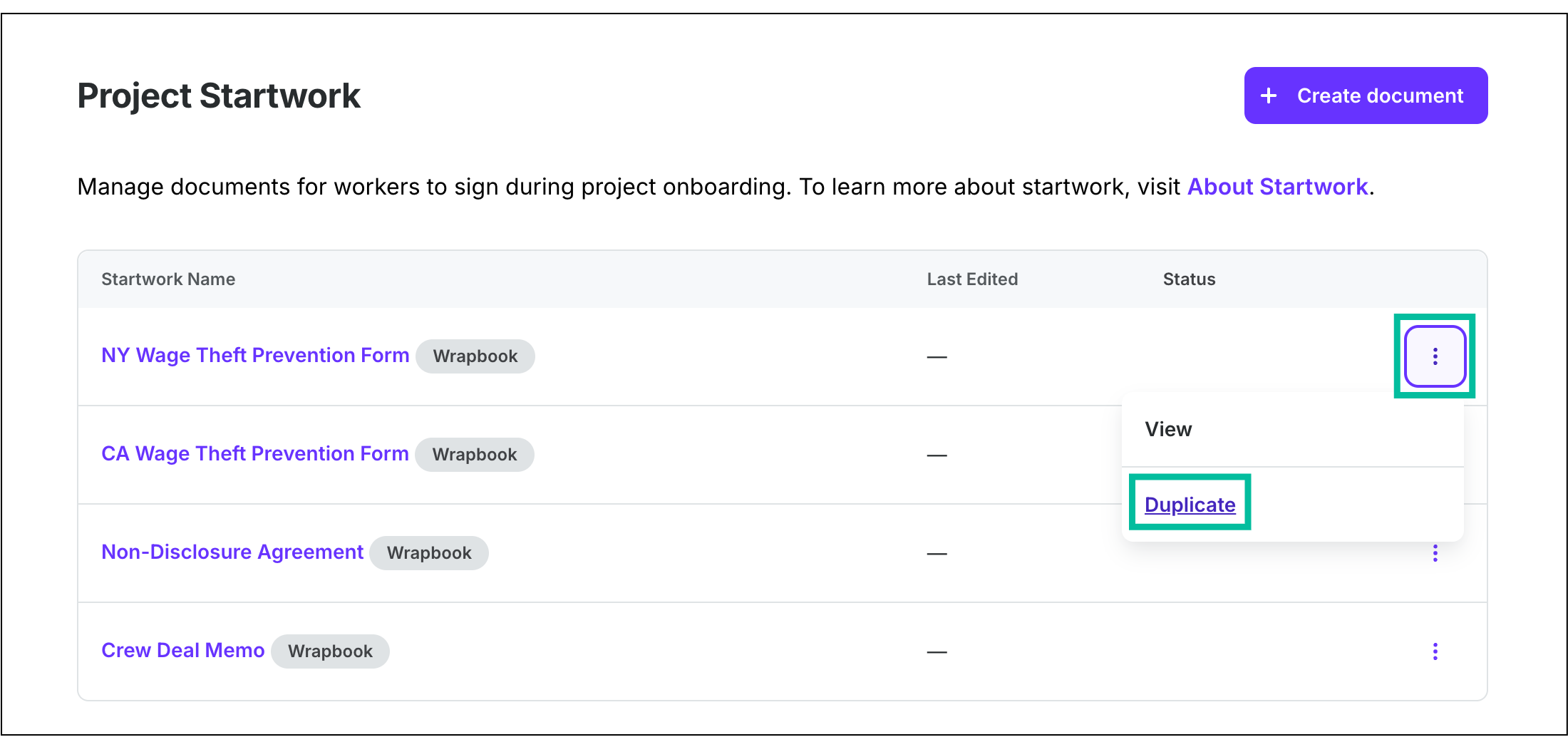
Click the three dots, then click Duplicate
Create startwork from scratch
To create a new startwork document:
On the Startwork dashboard click the + Create document button
Under Startwork name enter a name for the document
Under How would you like to start your document? choose Create a blank document
Click the Create startwork button to open the editor
Add the startwork details to the body of the document. You can use the links listed below to learn how to edit and add dynamic features to the document.
Click the Save button
After you save the document, its status will be set to Published and it will be added to the Startwork dashboard.
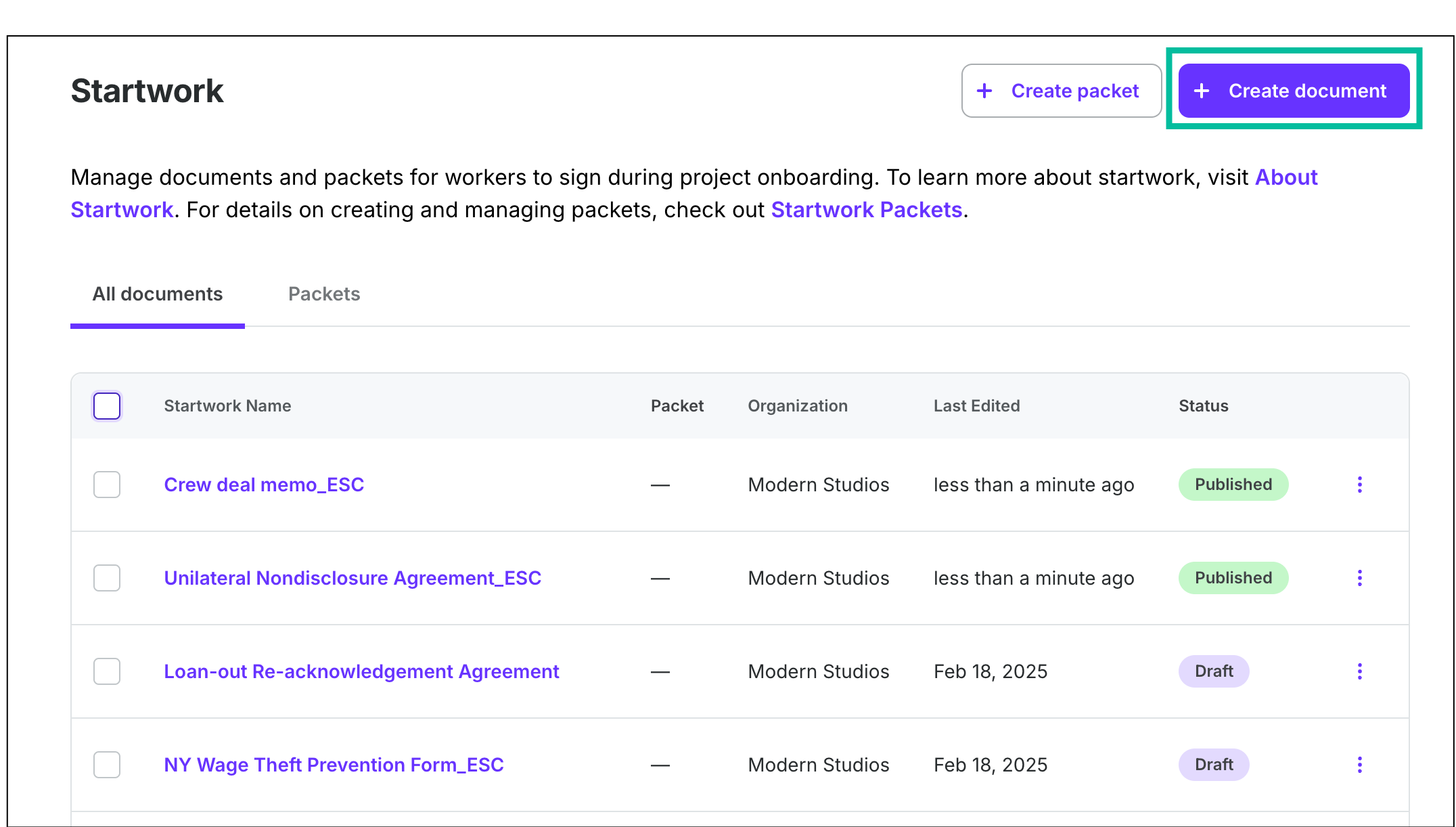
Click the + Create document button
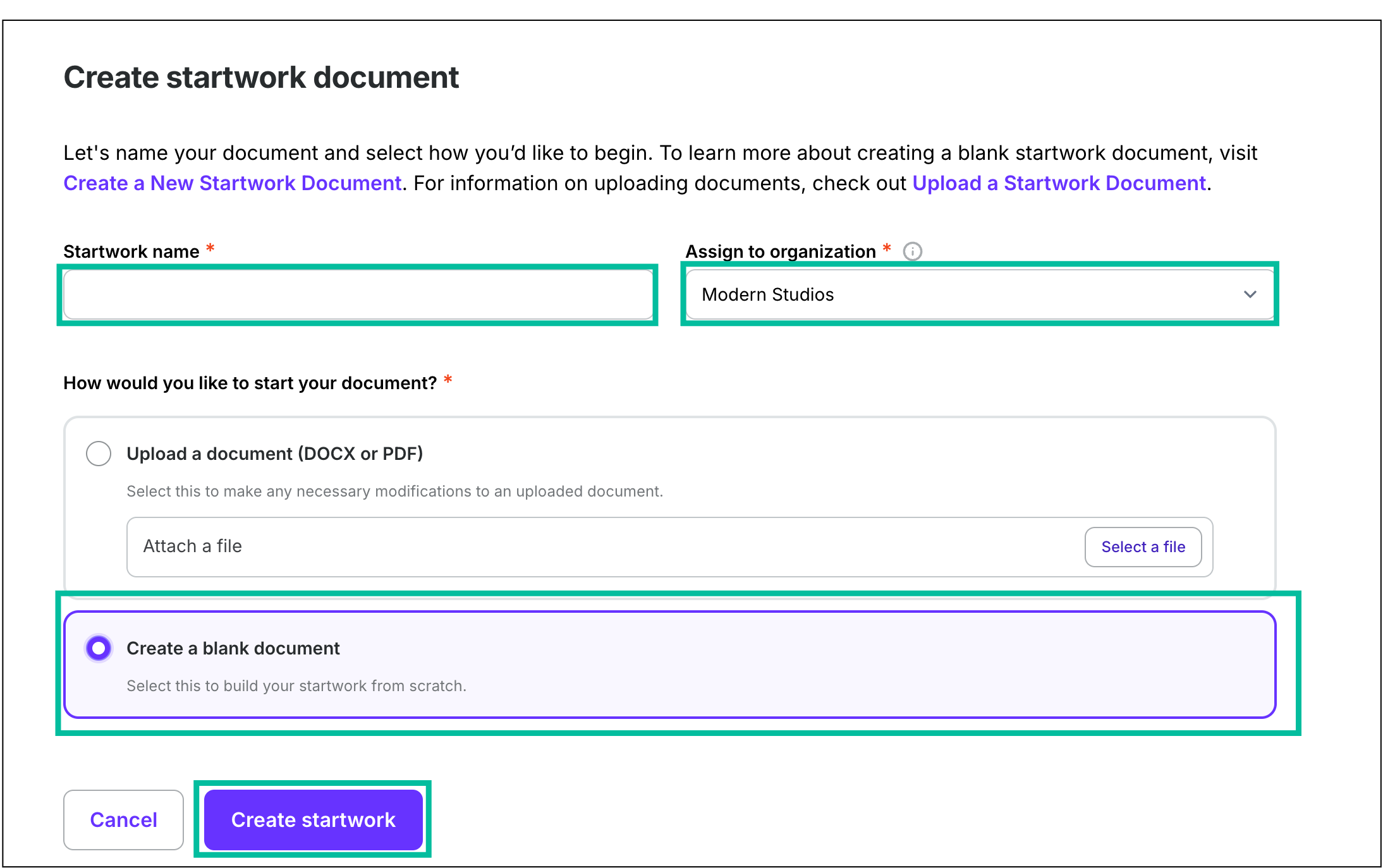
Enter a Startwork name, if applicable, click the dropdown to Assign to organization, choose Create a blank document, then click the Create startwork button
Startwork options:
Upload startwork
Upload requirements:
Uploaded files must be in DOCX or PDF format
DOCX and PDF files must be less than 25MB
To upload a startwork document:
On the Startwork dashboard click the + Create document button
Under Startwork name enter a name for the document that you’re uploading
Under How would you like to start your document? choose Upload a document (DOCX or PDF)
In the Upload a document module click the Select a file button
Select the file that you want to upload from your computer
Click the Create startwork button. Once you click the button it will change to Saving… and begin uploading the file. This may take a few seconds
Once the document is successfully uploaded, it will automatically open in the editor. You can use the links listed below to learn how to edit and add dynamic features to the document.
Click the Save changes button to save the document
You can click the Publish button if you want the ability to assign the startwork document to a worker
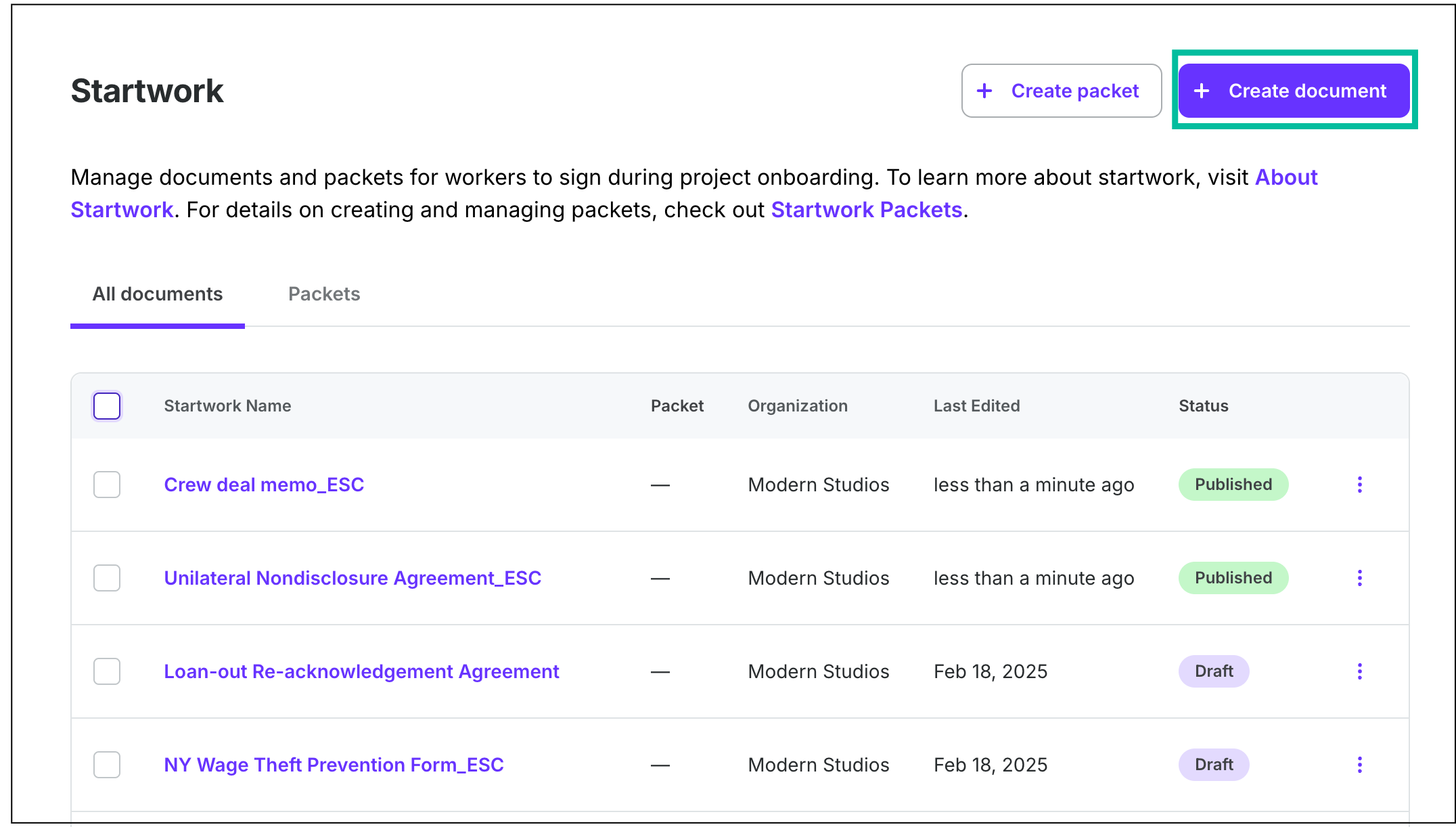
Click the + Create document button
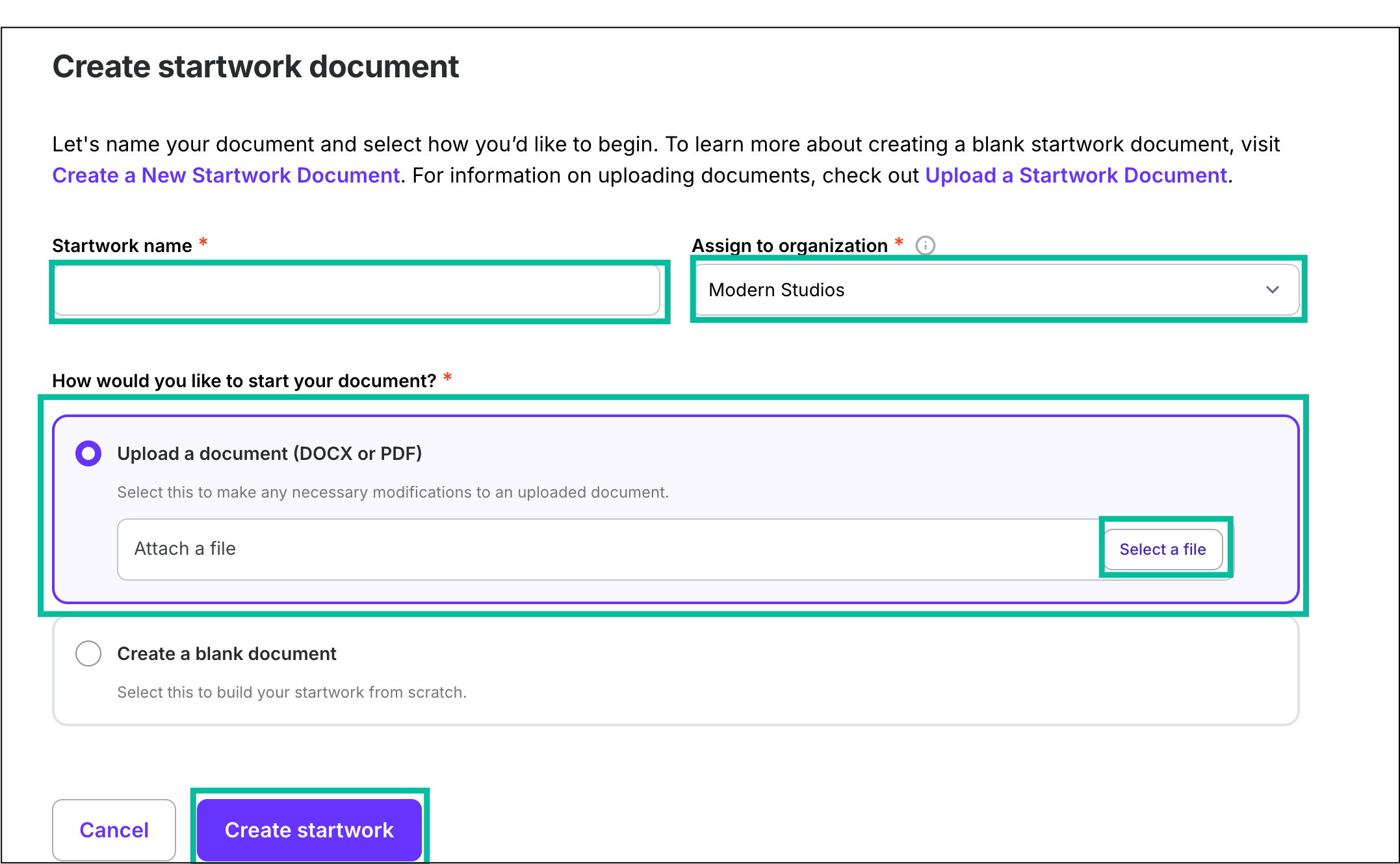
Enter a Startwork name, if applicable, click the dropdown to Assign to organization, choose Upload a document, then click the Select a file button. After upload is completed, click the Create startwork button.
Startwork options: