Adding information about unions, guilds, and agreements involved in your project ensures that worker payments are accurate and benefits, including pension and health contributions, are properly handled.
If you don’t know which union and guilds you’ll be working with, you can add the information anytime during the run of the project. However, you must add the relevant information to your project before onboarding workers from a union or guild.
Note: Once you save union affiliations/agreements in a project’s settings, they become locked.
PHBP
The Producers' Health Benefits Plan (PHBP) is a group health insurance plan for employees in the commercial production and post production industries
The plan is employer-funded and available to eligible staff and freelancers of participating companies.
If the project involves PHBP, click Yes. Otherwise, you can click No.
Unions & guilds
Click Yes if IATSE, Teamsters, DGA, or SAG-AFTRA are involved with your project. When you click Yes, you’ll be prompted to enter the Default hire state and city, and then click the dropdown menu to select Which unions & guilds are involved?
Based on your responses, you’ll be prompted to enter additional information required by the unions and guilds involved. You'll also have the option to connect a production entity if any have been created for the company.
If you are working with unions or guilds, be sure to upload your contract agreements with the union/guild, your workers, any timekeeping information, and any other information that is required specifically by the union/guild to the project’s Documents page
To view the Documents page, select the project name from the dropdown menu in the left-side navigation, and then click Documents. If union/guild agreements are not uploaded, Wrapbook won’t be able to pay your project’s workers.
Paid sick leave
As the employer, you’re responsible for tracking all paid sick time for your employees, including work completed outside of Wrapbook. To help you manage this, Wrapbook provides a tool for tracking sick leave accrual and payment.
Note: Once you onboard a worker to a project, you won’t be able to change the paid sick leave policy. If you need help updating this, please contact the Support team.
Select a paid sick leave accrual policy
Click to choose the policy that you’d like to offer: Unlimited, Minimum, Custom, or Tracked outside of Wrapbook
In most cases, we recommend selecting an Unlimited policy because it simplifies a company’s administrative burden for tracking paid sick leave across projects
When you select Unlimited, workers can claim paid sick time when they have a valid reason to do so, as provided by applicable paid sick leave laws
The Minimum policy will provide the least compliant accrual based on your project’s work location. This option is only available for projects with one work location. Multi-location and union policies are not currently supported.
If you choose Custom, you’ll be prompted to add additional information to configure your policy
If your company uses Production Entities (PE)s, you’ll be able to select the PE when you set up paid sick leave policies for a project, so they can be tracked against the appropriate EIN
Create a new paid sick leave policy
You also have the option to click Create a new policy to open the Create a custom policy drawer where you can configure the paid sick leave policy.
If you create a new policy, make sure that you click the Save button before closing the drawer. To learn more, see Add a custom paid sick leave policy to a project.
Once you’ve finished entering the information in the Unions, guilds, & health plans section, click the Save & continue button.
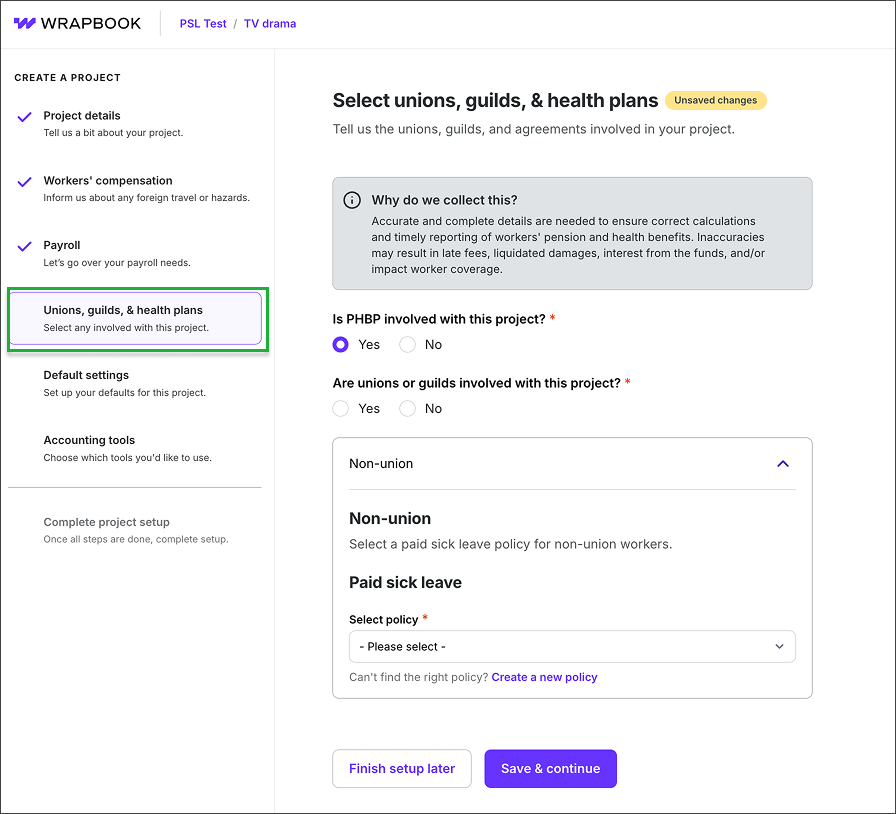
Step 4: Unions, guilds & health plans
MPI
Motion Picture Industry Pension & Health Plans (MPI) is the benefits fund that administers health, pension, and related plans for IATSE and Teamsters. Productions contribute to MPI on covered wages, and MPI tracks those contributions.
When applicable, you can enter the following MPI details for your project:
Production title - The official show/production name as registered with MPI for IATSE/Teamsters reporting. This is the title MPI expects to see on contribution reports and correspondence.
Employer number - The MPI Employer Account Number assigned to the employing entity (the signatory company/production entity). This identifies the employer in MPI’s systems for benefits contributions and reporting.
Production ID - The MPI Production/Project ID assigned to a specific production under the employer’s account. This distinguishes one show from another for reporting.
Click here to read our blog post about how to get MPI IDs.
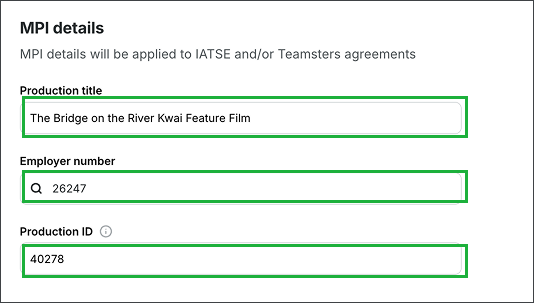
Example of a MPI details for a project that involves IATSE & Teamsters
Once you’ve finished entering the information in the Unions, guilds, & health plans section, click the Save & continue button.