This help article is related to Payables
In Wrapbook, production accountants and administrators can manage POs using either Payables or the Production Accounting Suite.
POs are permission based
To update POs in Wrapbook, your account must have one of the following roles enabled:
Role: Company Admin, Company Manager, or Project Coordinator
Custom role with:
Accounting & Cost Tracking / Purchase orders - Full access or Manage
To view a purchase order:
From the left-side navigation, click the dropdown menu
Select the name of the project that you want to update a PO for
In the Purchase orders section of the project dashboard, click View POs
Click the PO# for the PO that you want to see details for
On the purchase order’s page, you can update the following information:
Purchase Order #
Date Issued
Department
Description
Item Line #, Qty, Rate, Amount, and Invoice #
To update a purchase order:
On the project’s Purchase orders dashboard, click the PO# for the PO that you want to update
On the PO page, click the Edit button
Click the Save button when you’re done
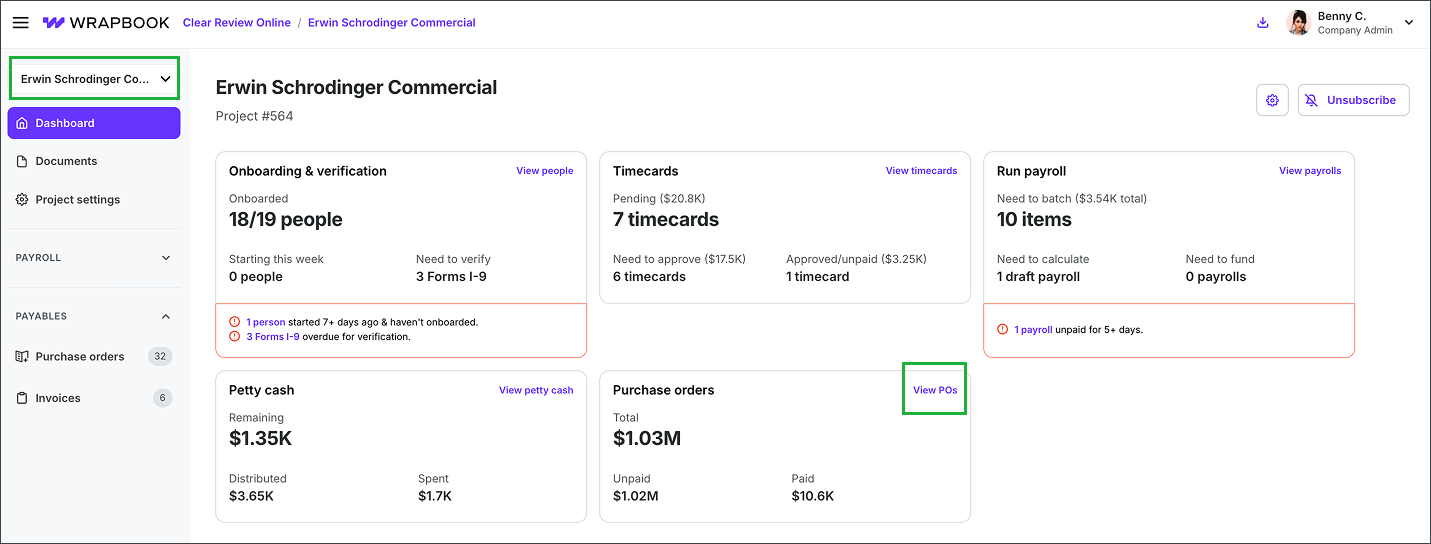
Select the project, then click View POs
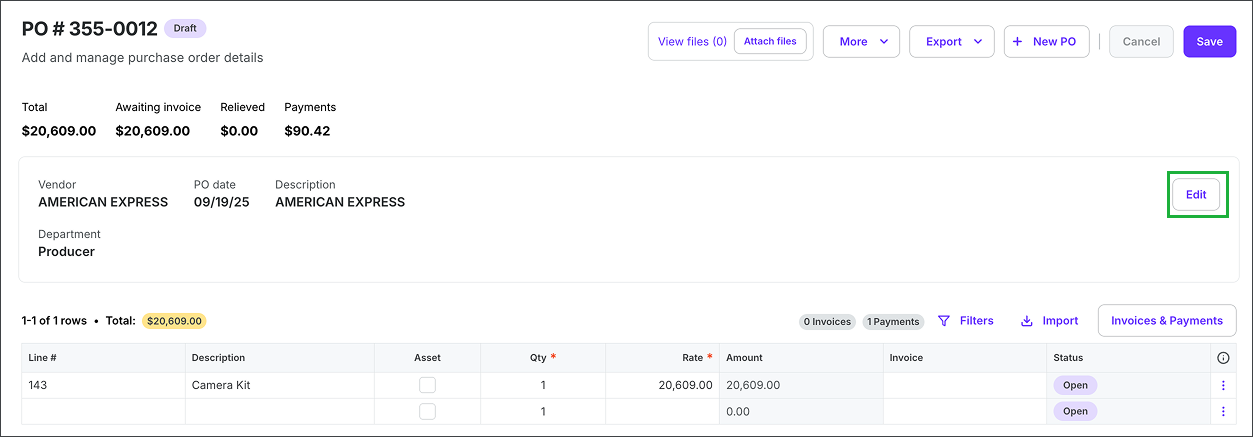
Click the Edit button
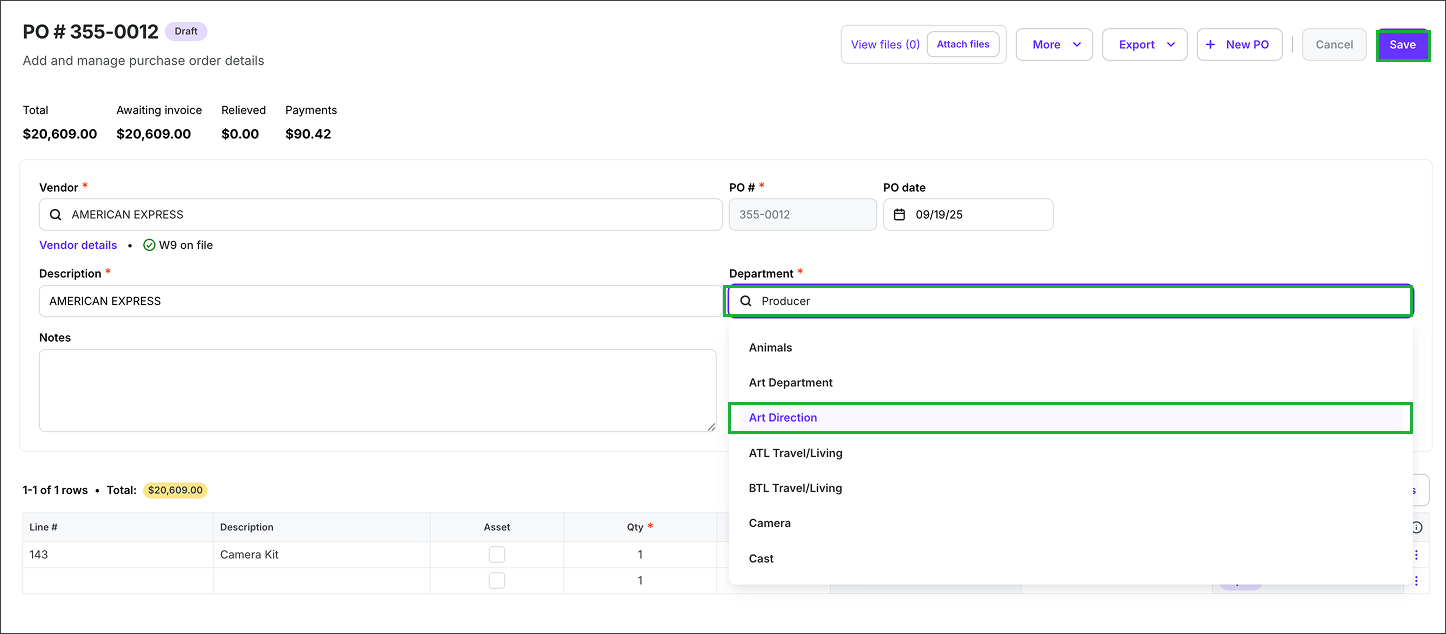
You can click on any of the fields to update the details in the PO. When you're finished making your changes, click the Save button.