This help article is related to Cost tracking
In Wrapbook, production accountants and administrators can manage POs using either Cost tracking or the Production Accounting Suite.
POs are permission based
To update invoices attached to POs in Cost tracking, your account must have one of the following roles enabled:
Role: Company Admin, Company Manager, or Project Coordinator
Custom role with:
Accounting & Cost Tracking / Purchase orders - Full access, Manage, Approve only, or View only
To update the invoice(s) that are attached to a PO:
From the left-side navigation, click the dropdown menu
Select the name of the project that you want to see purchase orders for
In the project dashboard’s Purchase orders overview, click View POs
Click the PO# for the PO that you want to see details for
On the PO page, click Invoices & Payments
In the Invoices and payments drawer click the Invoices tab, then click the Add invoice button
Click the fields to update the information
Click the Select a file button upload a copy of the invoice
When you’re done, click the Save button
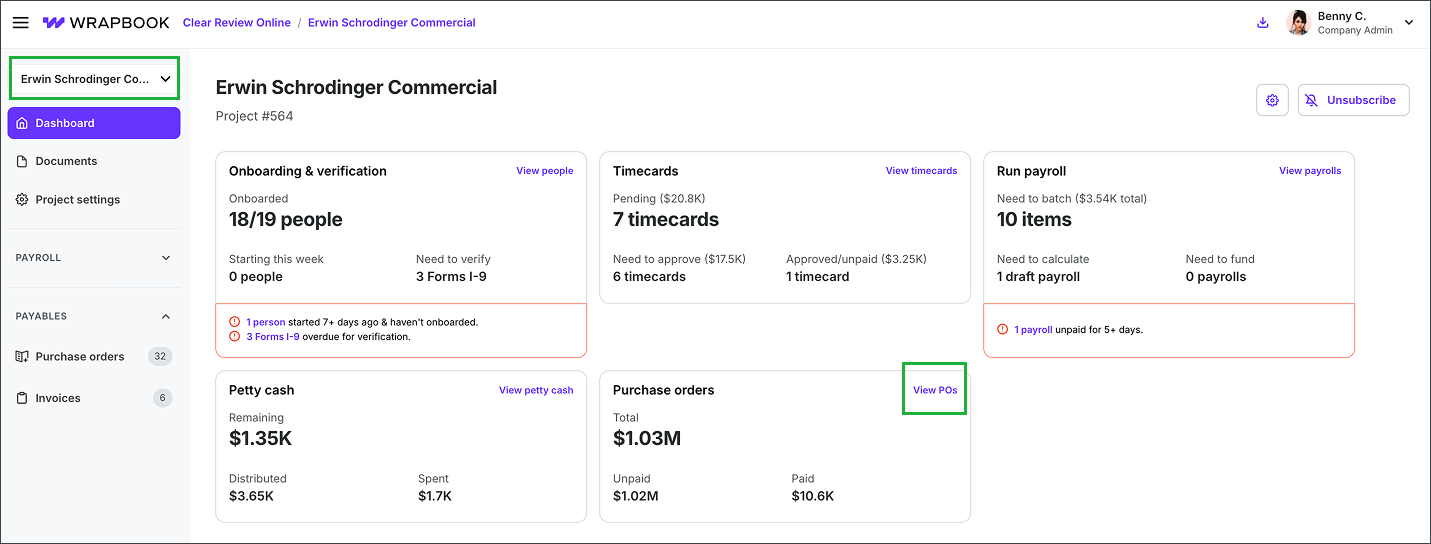
Select the project, then click View POs
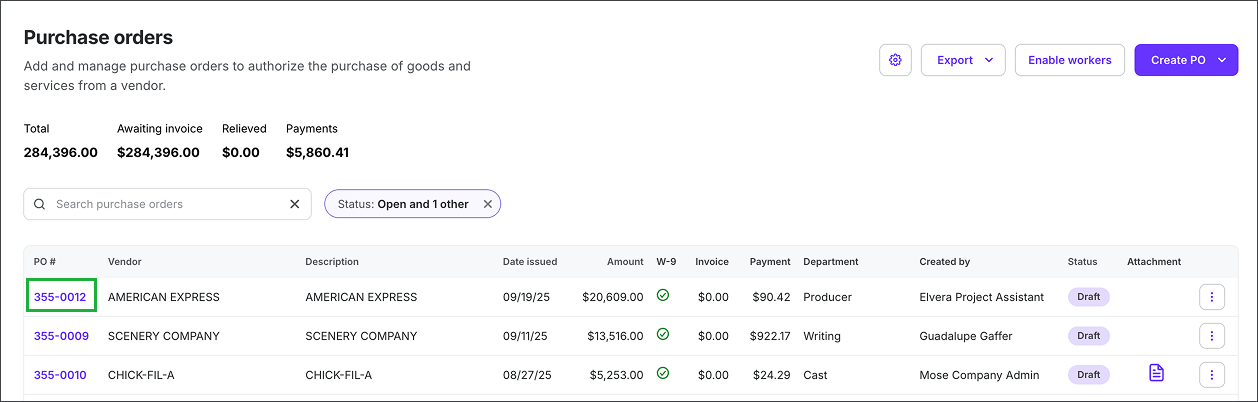
Click on the PO#
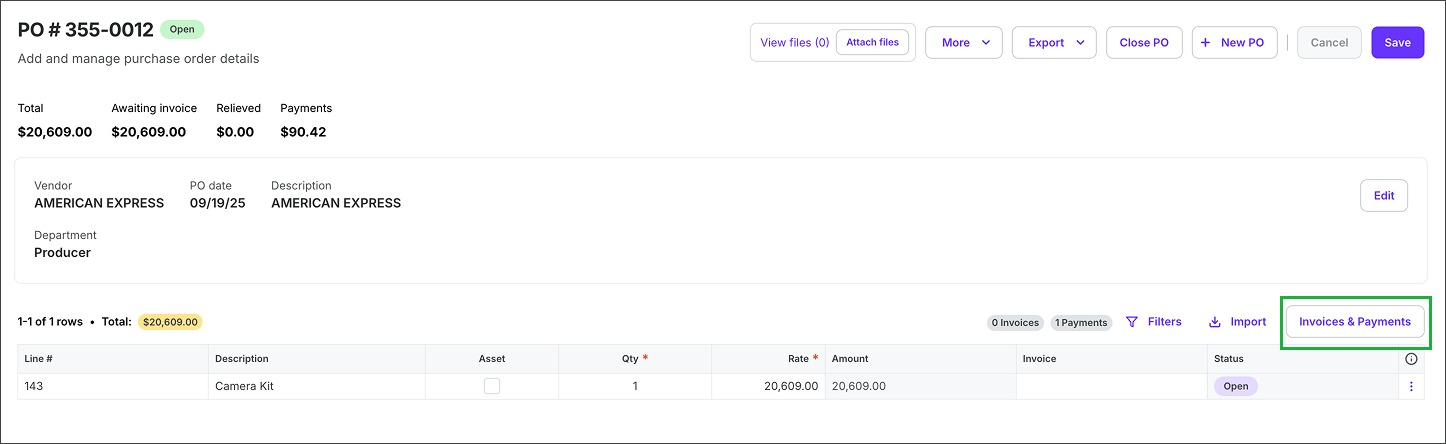
Click the Invoices & Payments button

On the Invoices tab, click the Add invoice button, and then enter the required details. Click the Select a file button upload a copy of the invoice. When you're ready, click the Save button.