This help article is related to Cost tracking
In Wrapbook, production accountants and administrators can manage POs using either Cost tracking or the Production Accounting Suite. Click here to see how POs work with PAS.
Purchase orders (POs) are permission based
To access POs in Wrapbook, your account must have one of the following roles enabled:
Role: Company Admin, Company Manager, Project Coordinator
Custom role with: Purchase orders - Full access, Manage
To itemize a PO:
From the left-side navigation, click the dropdown menu
Select the name of the project that you want to see purchase orders for
In the project dashboard’s Purchase orders overview, click View POs
On the Purchase Orders page, click the PO# of the PO that you want to itemize
Scroll down to the Items section of the PO page and enter an item Description, Line #, Rate, Amount, and Invoice #
To add another item to the PO, click the Add line button
When you’re finished, click Save button
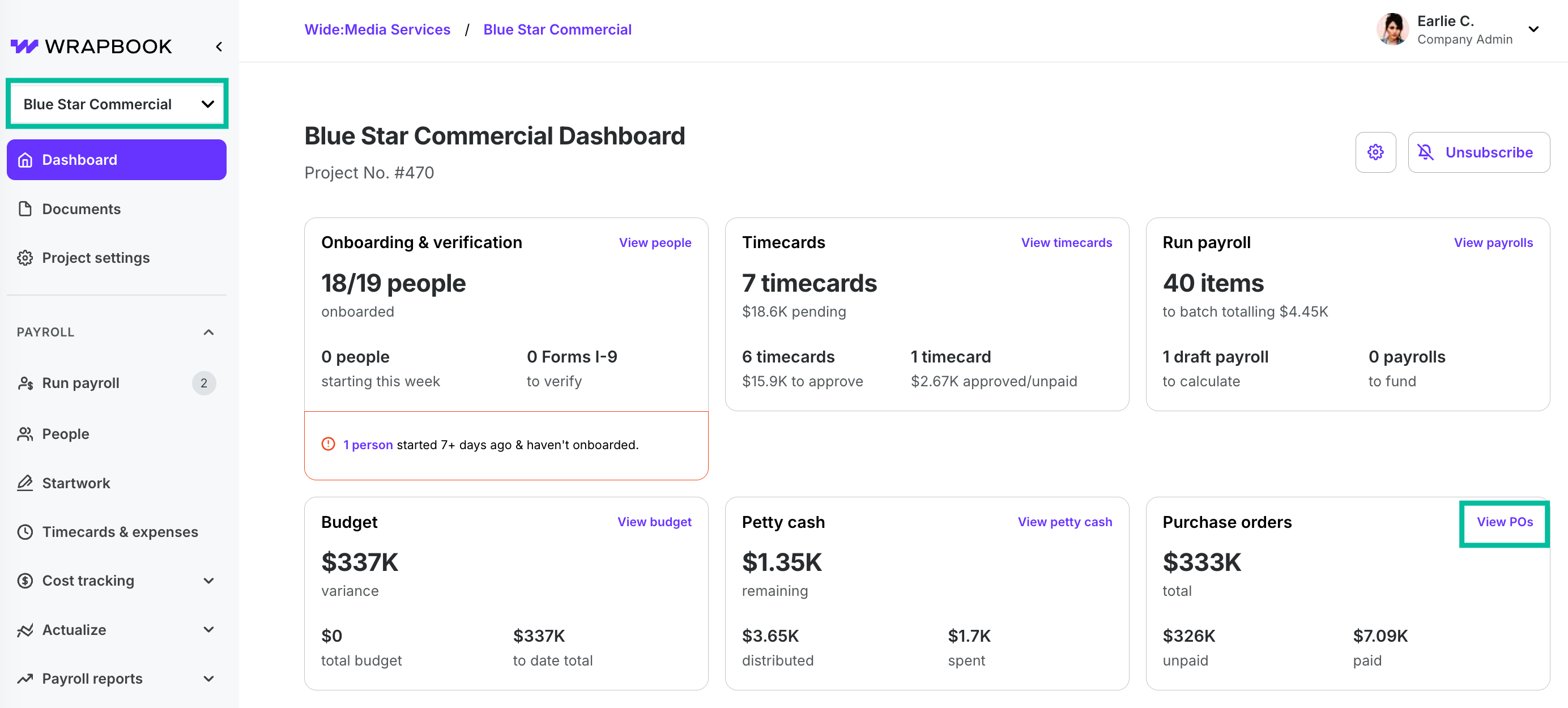
Select a project, then click View POs.
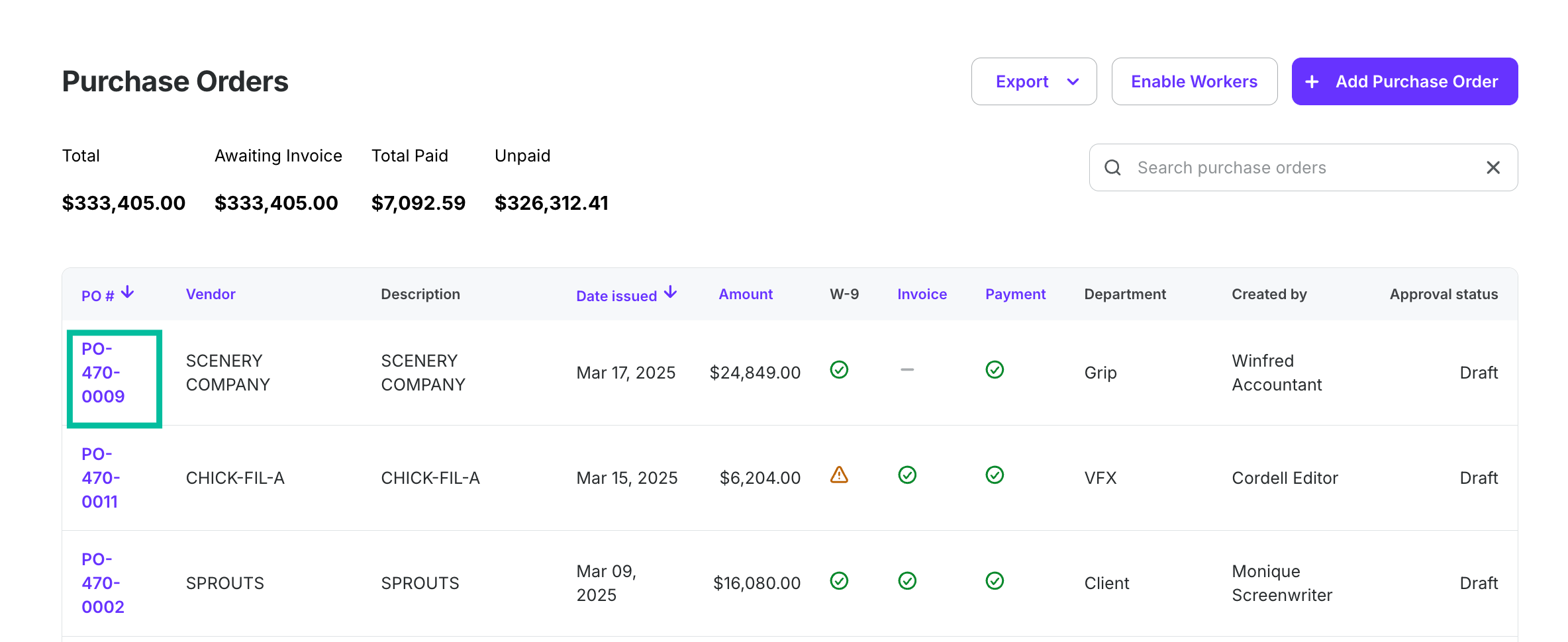
Click on a PO#
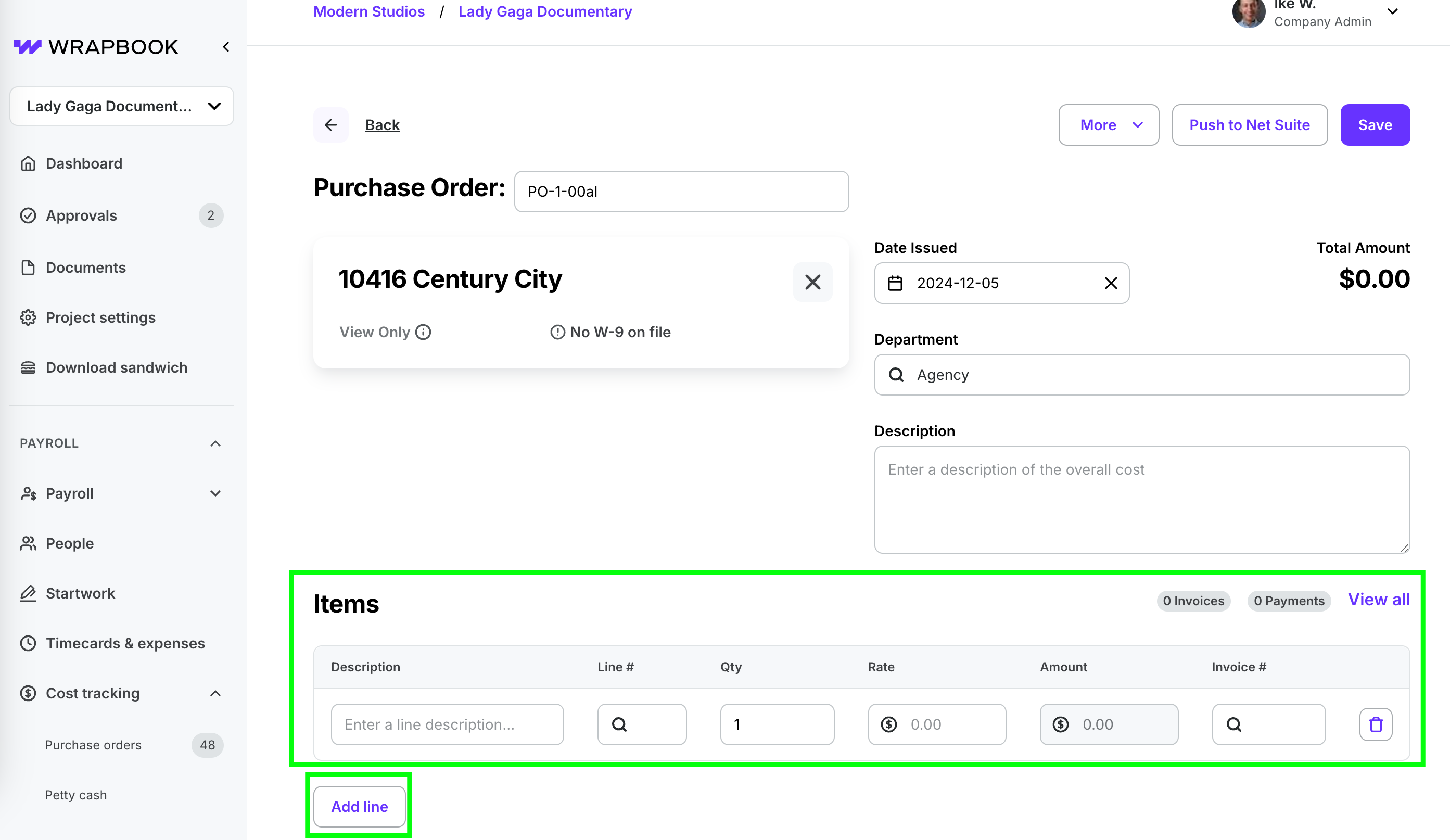
Enter item Description and details, click Add line to enter more items