Vendors is permission based
To update, your account must have one of the following roles enabled:
Role: Company Admin, Company Manager
Custom role with: Vendors - Full access, Project access
If your company has a file containing a list of vendors it works with, and you have a copy of that file saved to your computer, you can upload it on the Vendors page.
To help format your file correctly, Wrapbook provides the import template below. You can click Download to save a copy to your computer. The template shows you the required column labels and how they should appear in a file before you upload it.
To upload the CSV:
In the left-side navigation, click the dropdown menu
In the dropdown menu, select All projects
In the left -side navigation, click Vendors
On the Vendors page, click the Import vendors button
Click the Choose CSV file button
Select the CSV vendor file saved to your computer that you want to upload
Click the Import button
If a vendor in the file has the same name and EIN/SSN as a vendor that’s already been added, the vendor listing will be updated to include any new data from the imported file.
If errors occur when importing a file, Wrapbook will flag each one and include the row number and reason for the error. In most cases, errors are related to a required column not being labelled correctly. To see the proper labels for required columns download and review the import template wrapbook_accounting_chart_template.csv provided above.
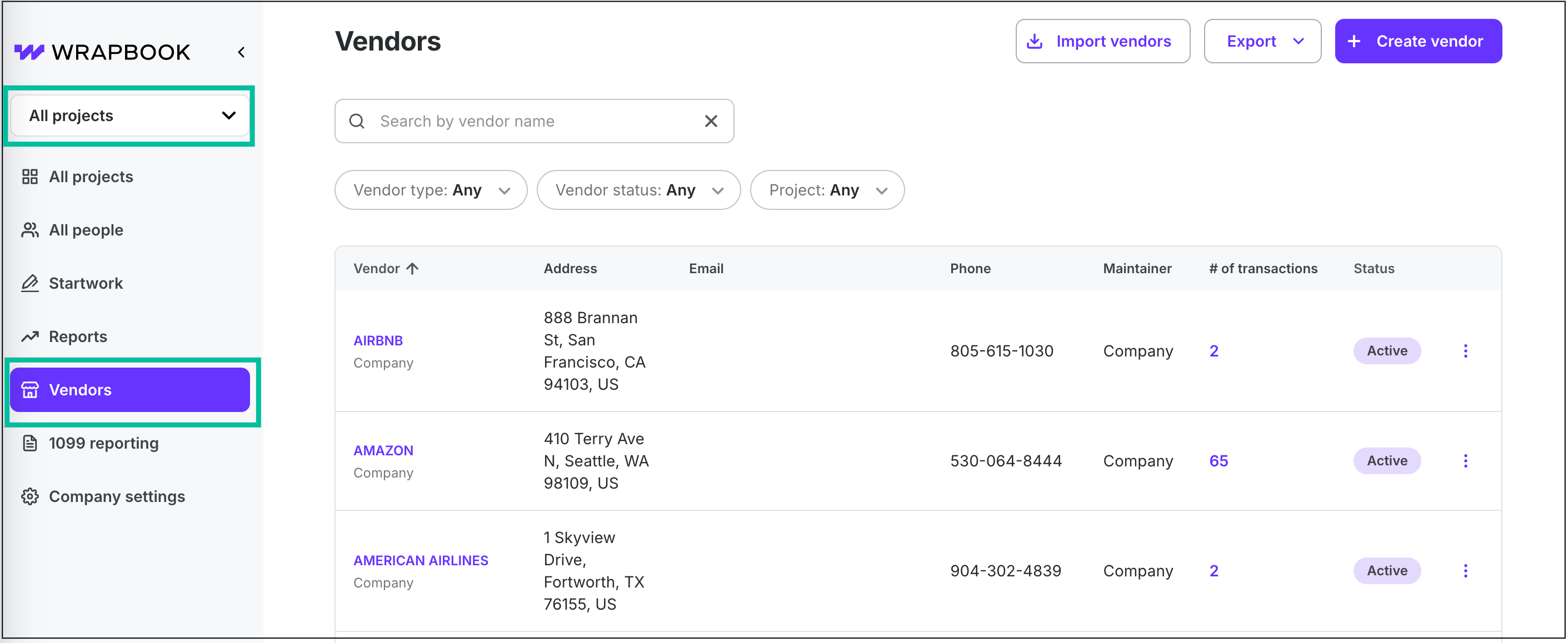
Select All projects, then click Vendors
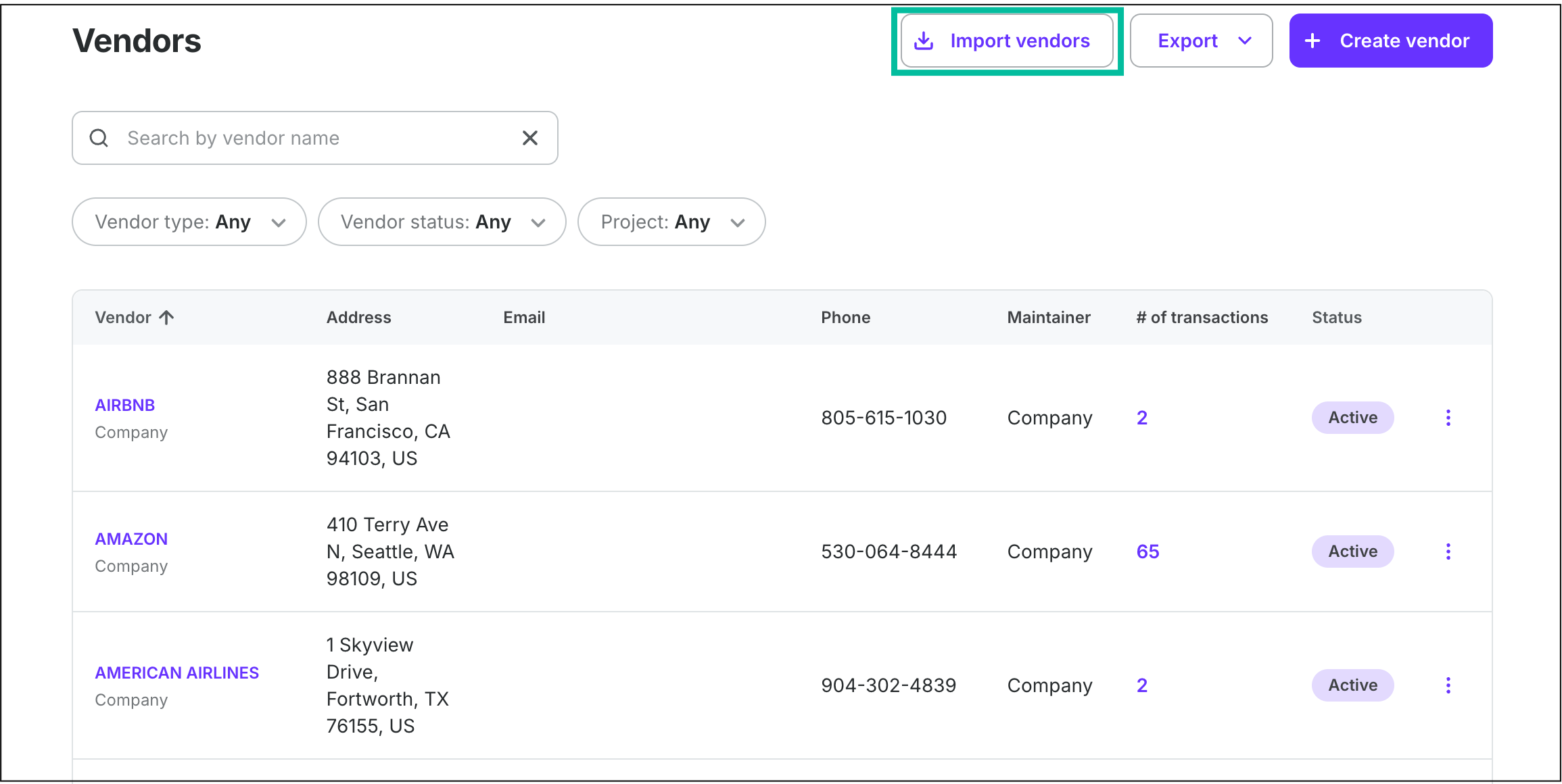
Click the Import vendors button
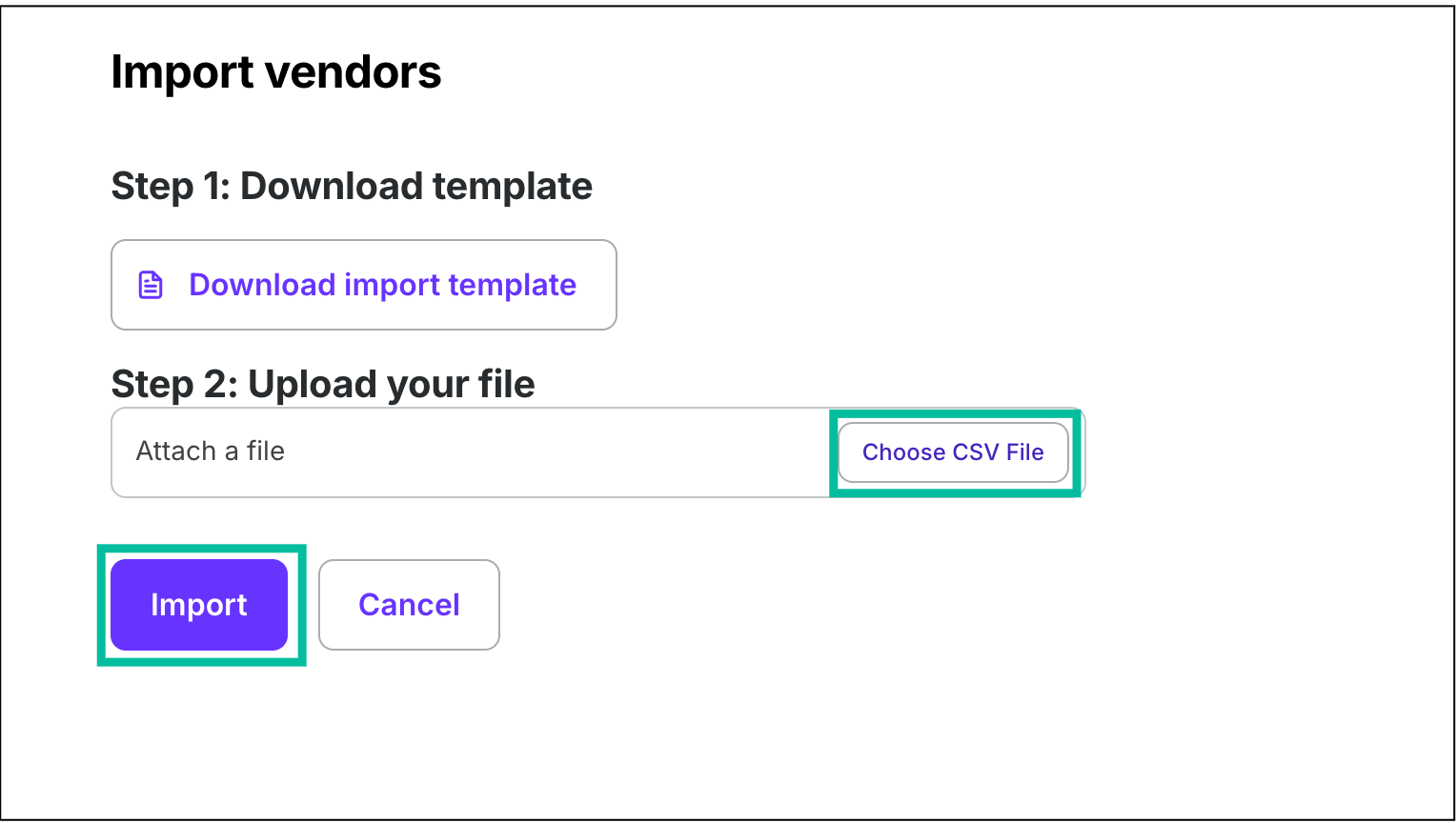
Click the Choose CSV File button, select the file, and then click the Import button