Vendors is permission based
To update, your account must have one of the following roles enabled:
Role: Company Admin, Company Manager
Custom role with: Vendors - Full access, Project access
From the Vendors page, you can export the following information to a CSV file:
Vendor listing
Vendor spend summary
Vendor spend detailed
The table below lists what data is included in each of the vendor export options.
Vendor listing | Vendor spend summary | Vendor spend detail |
|---|---|---|
Includes:
| Includes all of the details in the Vendor listing export plus…
| Includes all of the details in the Vendor spend summary plus…
|
To export vendor information:
In the left-side navigation, click the dropdown menu
In the dropdown menu, select All projects
In the left -side navigation, click Vendors
On the Vendors page, click the Export button
In the Export dropdown menu, select the type of information that you’d like to export: Vendor listing, Vendor spend summary, or Vendor spend detailed
Once you select the type of information you’d like to export, the CSV file will automatically be downloaded by your computer. To access the file, navigate to where your computer saves new downloads.
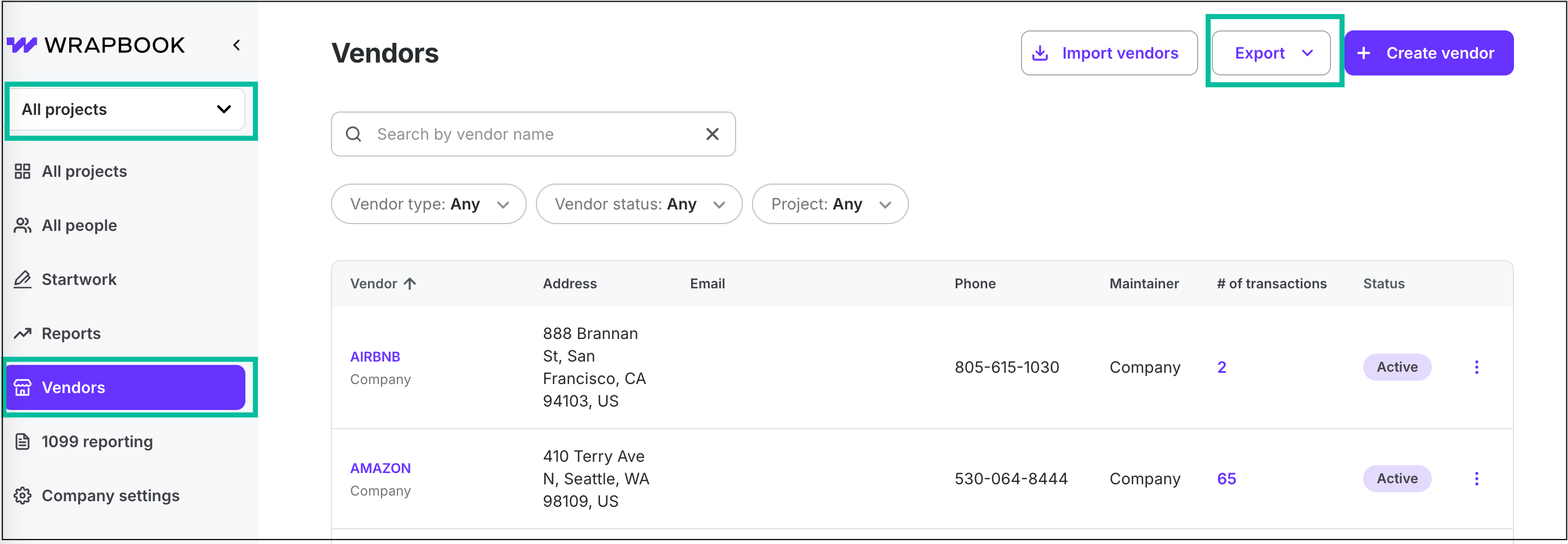
Select All projects, click Vendors, then click the Export button