Vendors is permission based
To update, your account must have one of the following roles enabled:
Role: Company Admin, Company Manager
Custom role with: Vendors - Full access, Project access
If your company has stopped using a vendor, but you want to preserve their information in Wrapbook, you can deactivate them. When a vendor is deactivated, you won’t be able to select them when managing projects and vendor processes.
To deactivate a vendor:
In the left-side navigation, click the dropdown menu
In the dropdown menu, select All projects
In the left -side navigation, click Vendors
On the Vendors page, click on the name of the vendor you want to deactivate
On the Edit vendor page, scroll to the bottom and click the Enable vendor status to active toggle to deactivate the vendor
Click the Save button
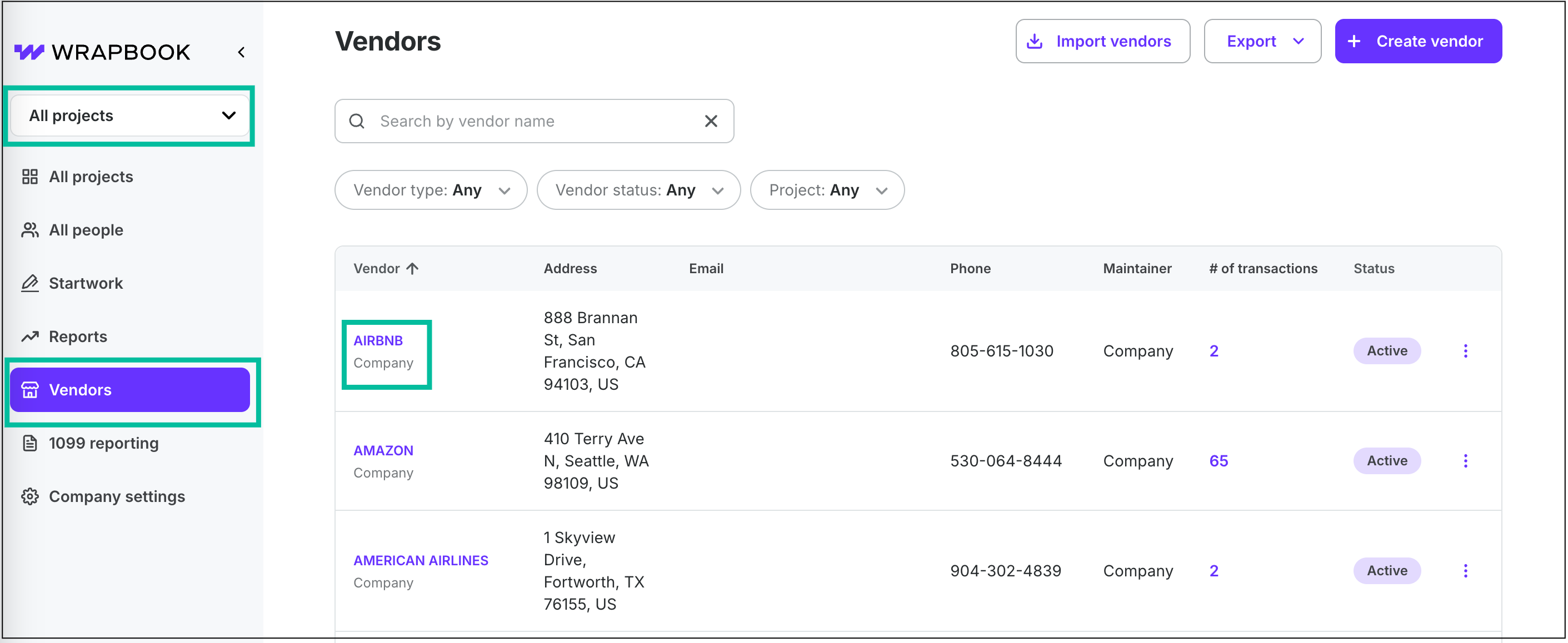
Select All projects, click Vendors, then click on the Vendor name
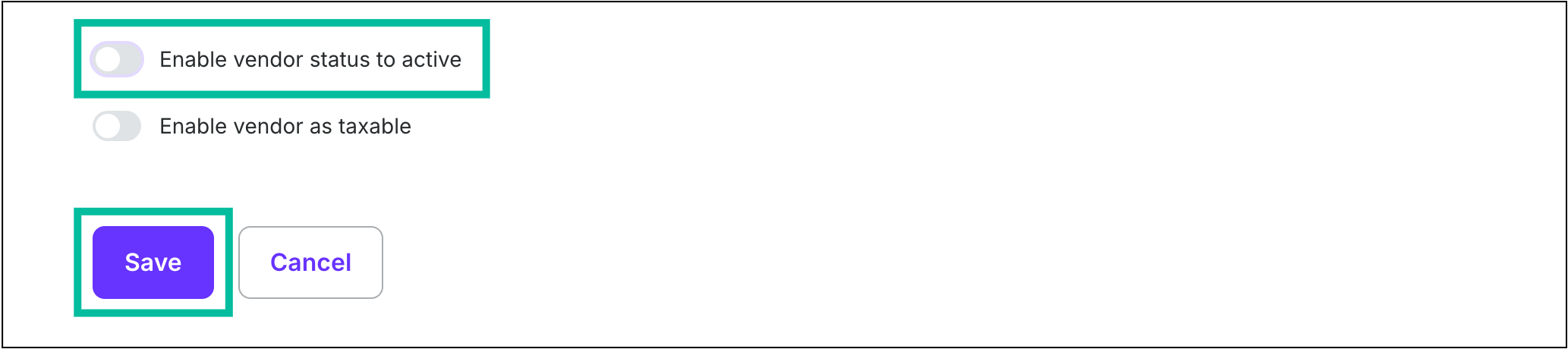
Click the toggle to disable Enable vendor status to active, then click the Save button