How to track payments to your clients
As an agent managing clients in Wrapbook, you can track payments made to your clients using the following steps:
In the left-side navigation, click Clients
On the Clients dashboard, click the Onboarded Workers tab to see your list of clients who are eligible to receive payments via Wrapbook. A client must be fully onboarded before they can be paid through Wrapbook.
Find your client in the list and then click the View button
On your client’s profile, scroll until you see the Payments section
Client payment status
In the client’s Payments section, is the list of payments made to your client along with each payment’s Status, Payroll number, Project, Issued date, Requests type (Timecard or Allowance/Expense), and Net Pay.
The status of each payment is noted using one of the following labels:
Submitted / Not processed - Your client’s timecard has been submitted, but payment has not yet been processed by the production company
Approved / Not processed - Your client’s timecard has been approved, but the payment has not yet been processed by the production company
Processing - Your client’s payment is being processed. For more info contact the production administrators for the project your client is working on
Paid - Your client’s check is in the mail
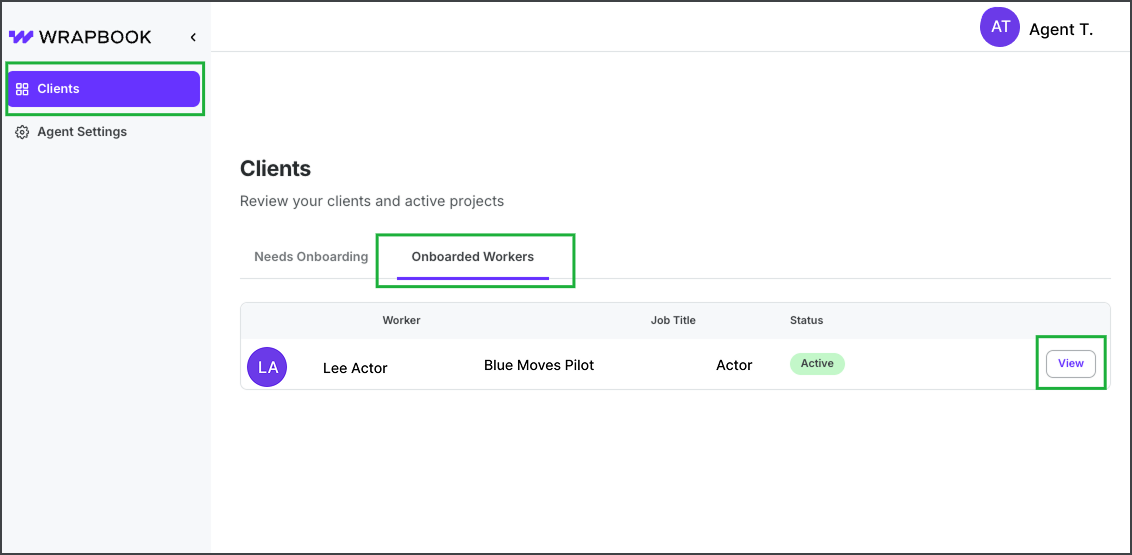
On the Onboarded Workers tab, click the View button to see your client’s profile.
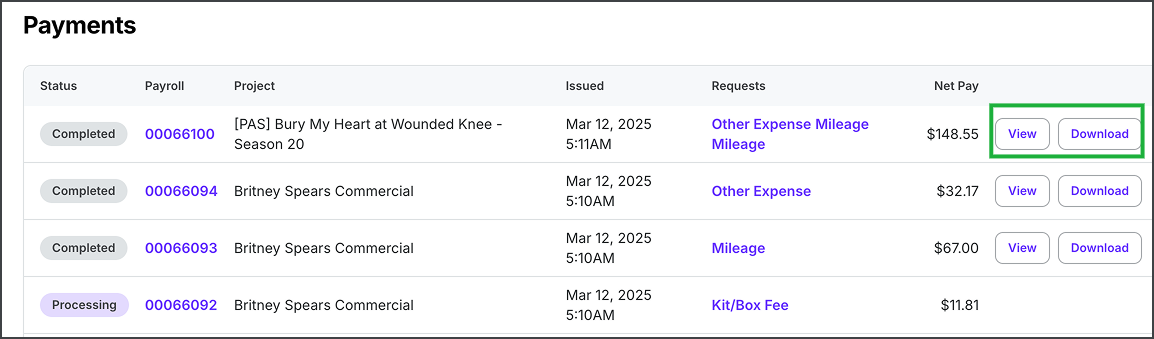
Example of a client’s Payments. You can click the View or Download button to view or save a copy of the paystub.