The manually collect startwork option applies to company-issued startwork with the exception of federal, state, and locally required tax forms
Click here to learn how to manage tax forms that have been completed manually.
About manually collected startwork
In Wrapbook, manually collected startwork or offline startwork, refers to onboarding documents that are completed outside of the Wrapbook platform (for example, on actual paper forms or via a fillable PDF). If a worker needs to complete startwork manually, Wrapbook offers a way to import those completed documents to the system.
When this option is turned on for your company’s Wrapbook account authorized company team members can attest in Wrapbook that they’ll manually enter the onboarding information on behalf of a project worker.
When this attestation is checked, the authorized company team member will be able to:
Download ready-to-sign startwork from Wrapbook, with the worker’s information already filled in
Upload the completed and signed startwork to the company’s Wrapbook accout
When manually collect startwork has been enabled for a worker:
The setting is project-specific and will not automatically transfer to future projects the worker joins
Once you’ve attested to manually collect startwork, the worker must complete all required documents listed offline, including any new startwork documents that are added to the project
Any partially completed startwork that was started online will remain available for digital completion
How to manually collect startwork for a project worker
Once the option to manually collect startwork is turned on for your company’s Wrapbook account, you can enable it for a project worker by doing the following:
In the left-side navigation, click the dropdown menu to select the project
In the left-side navigation click People
On the project’s People dashboard, click the View button next to the worker that you want to enable offline startwork for
Under the worker’s details, scroll down to the Startwork section and click Edit
On the Required startwork page, click the toggle to enable Manually collect startwork.
Note: This option will only be available if you’ve requested it from your company’s Wrapbook Customer Success Manager or the Support team
Click the checkbox to confirm the attestation
Click the Save button
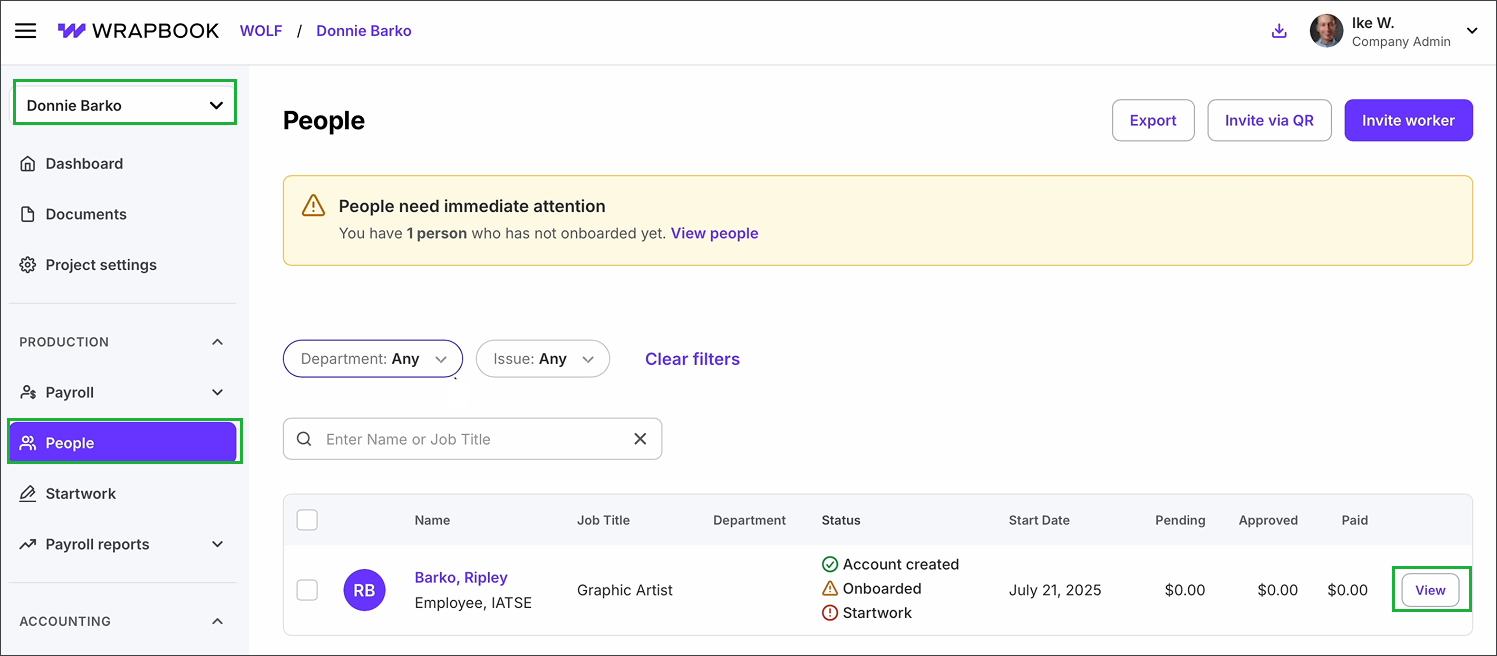
Select the project, click People, then click the View button next to the worker
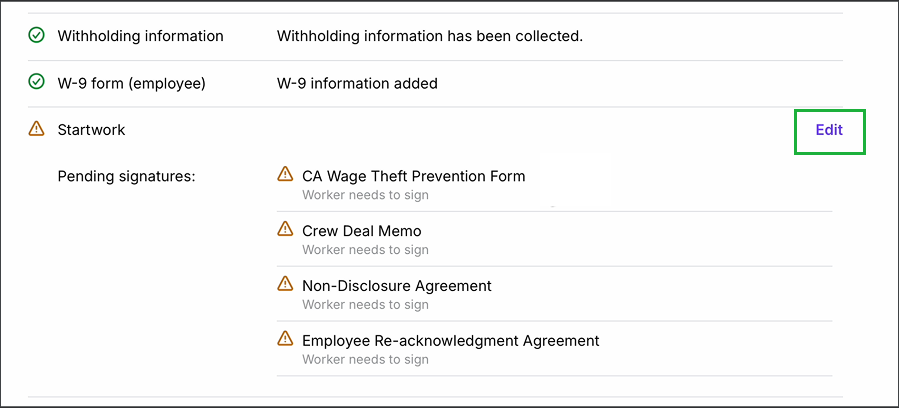
In the Startwork section, click Edit
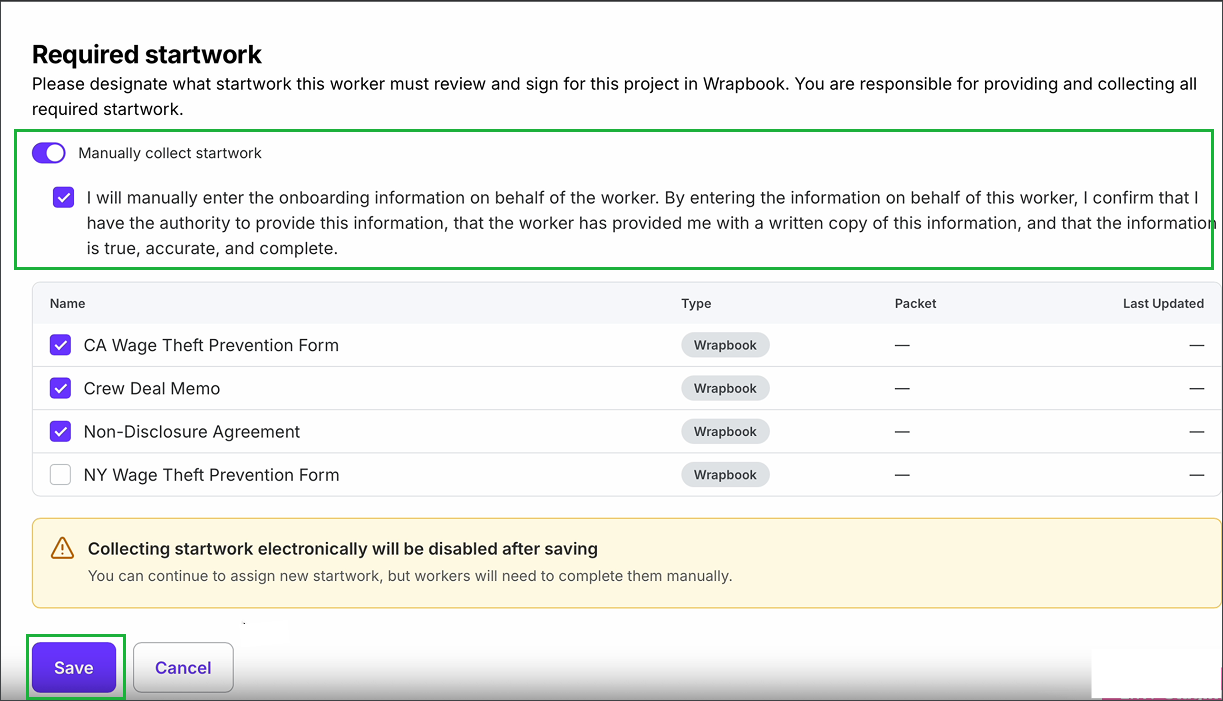
Click the toggle to enable Manually collect startwork, click to confirm the attestation, then clic the Save button.
How to download startwork for manual completion
When manually collect startwork is enabled for a worker with an existing Wrapbook profile, authorized members of your team will be able to download startwork documents so they can be printed or shared and completed off platform using the following steps:
In the left-side navigation, click the dropdown menu to select the project
In the left-side navigation click People
On the project’s People dashboard, click the View button next to the worker
Under Startwork, click the download icon next to each form to download. Once the forms are downloaded they can be printed or shared.
.png)
Click the download icons next to the startwork documents you want to save to your computer and print or share
How to upload startwork that’s been manually collected to Wrapbook
When manually collect startwork is enabled for a worker, you can upload the forms that they’ve completed offline to Wrapbook using the following steps:
Make sure you’ve saved copies of the completed startwork to your computer
In the left-side navigation, click the dropdown menu to select the project
In the left-side navigation click People
On the project’s People dashboard, click the View button next to the worker
Under the worker’s details, scroll down to the Startwork section and then click Upload next to the startwork document that you’re uploading to Wrapbook
In the popup, drag and drop the saved document, or click the Browse Files button to select the file
Once the name of the file appears in the popup, click the Upload button
.png)
Drag and drop the file, or click the Browse Files button to select the document that you want to upload
.png)
Once the name of the file displays in the popup, click the Upload button
How to view documents that have been manually collected and uploaded to a project worker’s startwork
To view startwork that’s been manually collected, and uploaded to a project worker’s details:
In the left-side navigation, click the dropdown menu to select the project
In the left-side navigation click People
On the project’s People dashboard, click the View button next to the worker
Under Startwork, click View next to the name of the completed document that you want to see. You also have the option to delete a document that’s been uploaded, by clicking the trash icon.
.png)
Under Startwork, you can click View to see the uploaded document, or the trash icon to delete it