Overview
A fringe report gives you a detailed breakdown of fringe costs—like union benefits, payroll taxes, workers’ comp, and more—across payroll, a project, or company. This report is especially valuable for productions that need to track true labor costs for budgeting, union reporting, or cost reconciliation.
The report includes key information such as:
Project and worker details
Gross wages and employer payroll taxes
Workers' compensation insurance
Union benefits (health, pension, annuity)
Fringe rates and total fringe costs
Fringe reports can created in the following file formats:
PDF
CSV
How to create a fringe report
You can create a fringe report from either:
The company-level Reports dashboard, or
A project’s Payroll reports menu
Create a fringe report from the company’s Reports dashboard
To create the fringe report:
In the left-side navigation, click the dropdown menu
In the dropdown menu, select All projects
In the left-side navigation, click Reports
On your Reports dashboard, under Fringe Report, click the View report button
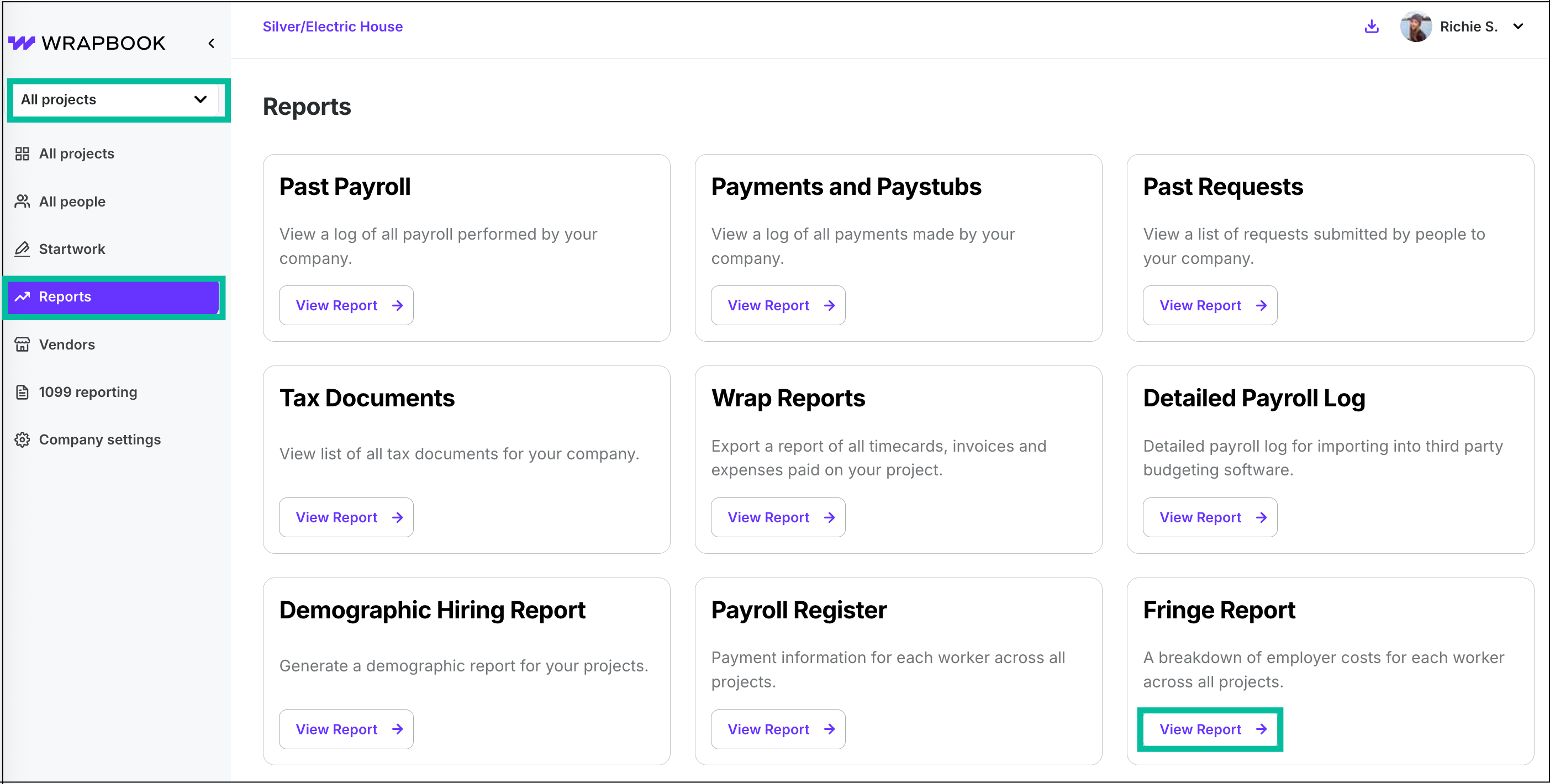
In the left-side navigation, click the dropdown menu and select All projects, click Reports, and then click the View Report button under Fringe Report
Create a fringe report from a project’s Payroll reports menu
To create a fringe report:
In the left-side navigation, click the dropdown menu
In the dropdown menu, select the project that you want to run a fringe report for
In the left-side navigation, expand the Payroll reports menu, and then click Fringe Report
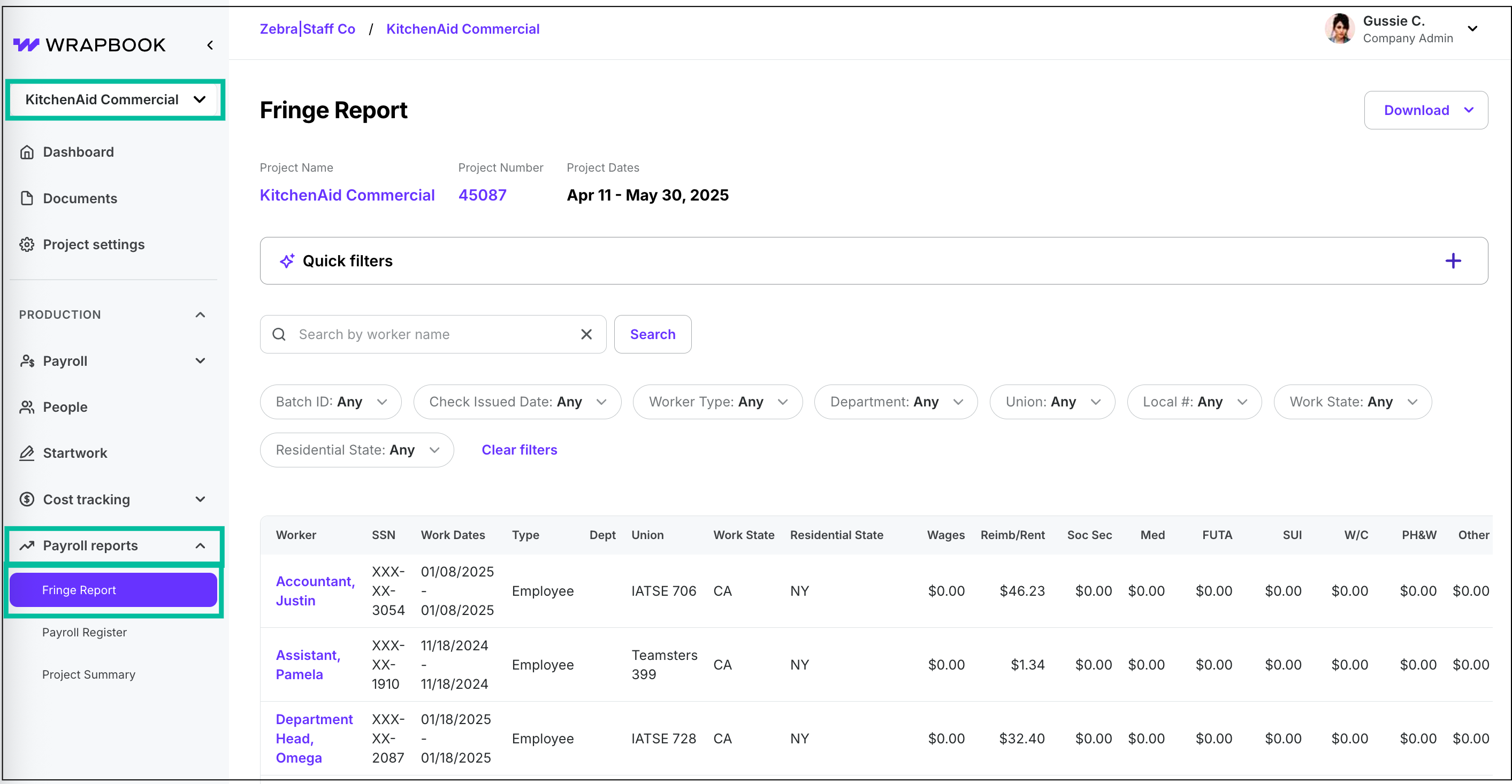
Select a project, expand the Payroll reports menu, then click Fringe Report
Fringe report quick filters
On the Fringe report page, you can use the Quick filters section to pull and analyze your data using simple, conversational language.
Here’s how it works:
In the Quick filters section, click the +
Under What kind of report do you need? type your request
Click the Update filters button
Alternatively, you can click on one of the Suggestions to apply a set of filters for the fringe report. To provide feedback on prompt suggestions, click either of the thumbs up/thumbs down icons in the bottom corner of the Quick filters section.

Click the + to use Quick filters
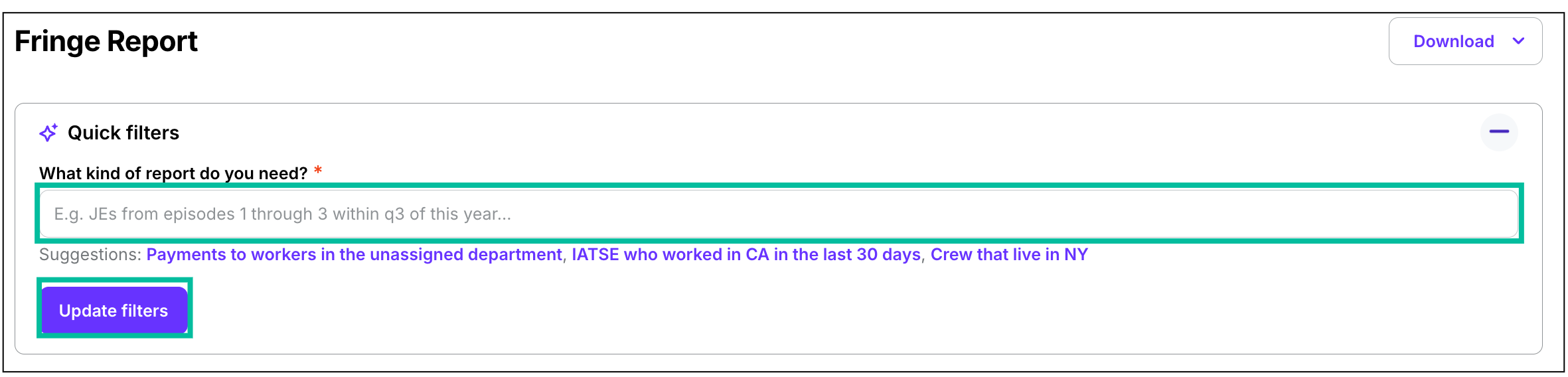
Enter a description of the information you want in the fringe report and then click the Update filters button
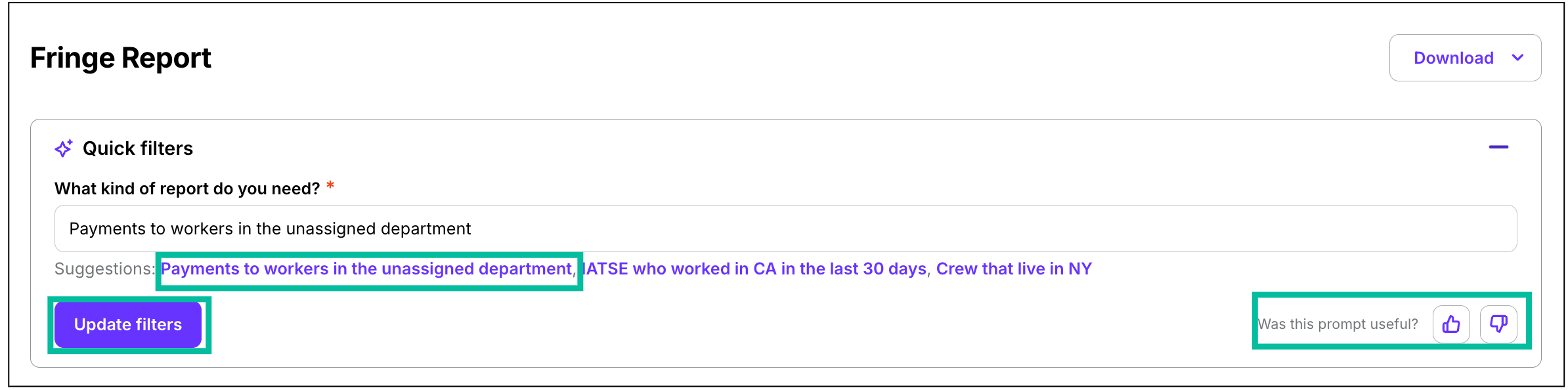
Or you can click on one of the Suggestions. To provide feedback on prompt suggestions, click either of the thumbs up/thumbs down icons.
Quick filter tips
Remember that the Quick filters work best when you're specific about the information you're looking for, including unions, taxes, date of contributions, or other specific details.
Here’s some examples of requests you can make:
Show me all fringe costs for Local 800 members
Display W-2 employee fringe expenses for Q2
What are the union benefit costs for Project X?
Show payroll taxes and workers' comp for 1099 contractors
Display health and pension contributions by union local
Fringe report search and manual filters
If you don’t want to use the Quick filters, you can Search by worker name, and manually apply any of the following filters:
Project
Batch ID
Check Issued Date
Worker Type
Department
Union
Local #
Work State
Residential State
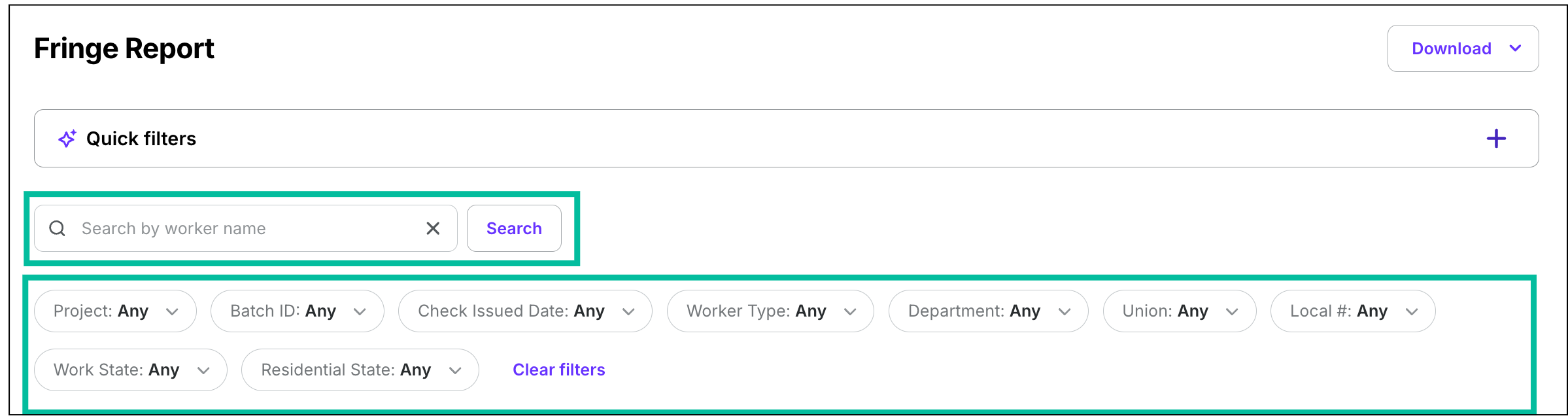
Instead of using the Quick filters, you can use the Search bar and filters to customize your fringe report
Download your fringe report
Once you’ve configured your report using the Quick filters and/or manual filters, you can save it to your computer by doing the following:
On the Fringe report page, click the Download button
Click to select the report file format: CSV or PDF
After you click the button, your report will begin automatically downloading to your computer. You’ll receive an email once it’s ready.
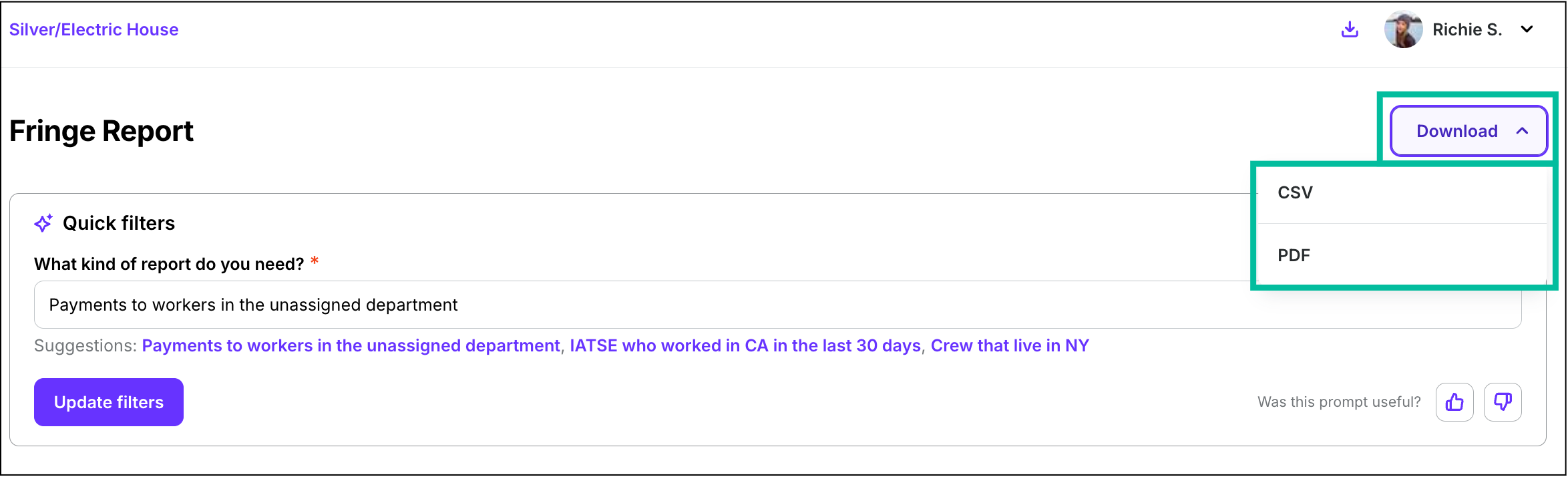
Click the Download button and select either CSV or PDF